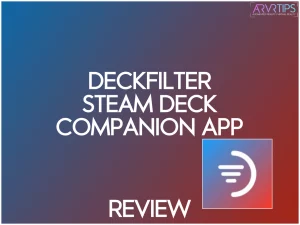Heard of DeckFilter? Curious how it works with your Steam Deck and Steam game library? In this full DeckFilter review, I’ll go through everything you need to know about this companion app.
Read on for my recommendation whether you need it and how to get started and setup today!
What is DeckFilter?
If you own a Steam Deck, you probably know how overwhelming it can be to scroll through your giant library looking for the perfect game to play. DeckFilter is a Steam Deck companion app, designed to help you sort, filter, and discover games in and for your library more easily.
DeckFilter also personalizes recommendations based on your preferences, such as:
- play habits
- game tags
- ratings
DeckFilter ensuring you always find games that suit your unique tastes, with key details about each game visible at a glance. The app helps you perfectly align and organize your collection and quickly find games that fit your schedule, making it easier to match your gaming sessions to your available free time.
DeckFilter enables fast filtering and helps you find suitable games quickly, so you spend less time searching and more time playing. Think of it as a smart librarian for your Steam Deck, as, instead of endlessly scrolling, you can quickly filter your Steam library to find the perfect game to play.
DeckFilter also helps you prioritize which games to play next based on your preferences, making your gaming experience more organized and efficient. Additionally, you can filter games by mood to match your current emotional state or gaming preference.
Click here to try DeckFilter today.
Top DeckFilter Features
Smart Filtering
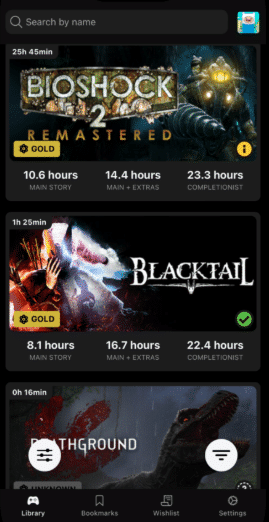
One of the best things about DeckFilter is its smart filtering system. You can filter your library by tags, genres, completion status, estimated playthrough time, or even how long a game might take to beat.
In addition, DeckFilter offers comprehensive filter options such as:
- action-adventure
- completion time
- review score
- playtime protondb ratings deck verified and protondb tiers
- deck verified status tags
- release date
- game settings
- ratings deck verified status
You can also see how many hours you’ve played each game, making it easy to track your engagement and manage your library. This allows you to tailor your search to align perfectly with your preferences and available time. For me, this is a huge plus.
Sometimes I want a quick session, so being able to instantly filter out the 100-hour RPGs and find something shorter to play is a lifesaver. DeckFilter helps you make the most of every gaming minute by letting you quickly find games that fit your schedule. You can also filter your Steam wishlist by syncing your account through the DeckFilter settings.
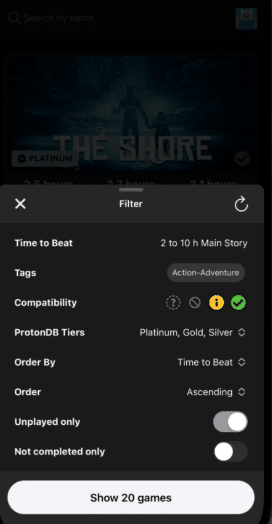
Quick Access Shortcuts
DeckFilter provides convenient shortcuts, allowing you to jump directly into the categories you use most frequently. This shortcut feature is a great way to manage your most-used game settings. For example, I set up a shortcut for “Steam Deck Verified + Under 2 Hours,” which makes it extremely easy to find quick, handheld-friendly games without wasting time navigating menus.
Cross-Integration with Steam Tags
I really like how DeckFilter pulls in the tags you’ve already got in your Steam library. That means if you’re a fan of roguelikes or cozy games, you can search through those genres instantly. One thing you should know is that it also supports custom tags, so you can make your own categories and keep them organized.
You can also tag games based on their compatibility status with the Steam Deck, making it easier to track which titles are verified or optimized for the device. The developer regularly releases updates to improve tag management, add new features, and enhance compatibility, ensuring your tags stay synced with your Steam library. DeckFilter allows you to sync your custom tags and categories, ensuring everything stays synced and up-to-date.
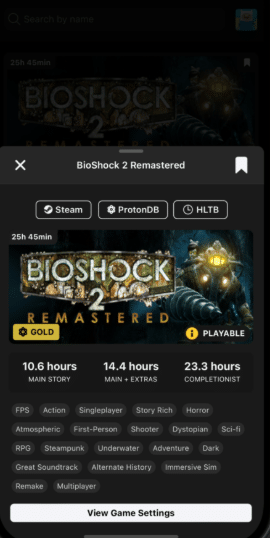
Easy-to-Use UI
The app makes Steam’s interface cleaner and more practical. Everything is touchscreen-friendly, which I found very useful when docked or in handheld mode. You can quickly click through menus and access features with minimal effort, and it does not affect your battery life.
How Do You Install DeckFilter?
Getting DeckFilter set up on your Steam Deck is really straightforward. Below is an easy step-by-step guide on how to do it:
- Switch to Desktop Mode on your Steam Deck.
- Open your web browser of choice and download the DeckFilter app from its official GitHub page.
- Extract and install the app (follow the on-screen installer prompts).
- Once installed, add it as a non-Steam game through your Steam library.
- Switch back to Gaming Mode, and you’ll see DeckFilter sitting right alongside your regular games.
Tip: You can assign the DeckFilter app a custom Steam grid icon, so it feels like a native part of your library instead of a random third-party add-on.
DeckFilter Filtering
One of the best hidden gems of DeckFilter is in its filtering options. You can filter by playtime, tags, genres, or even narrow things down by “Steam Deck Verified” status. DeckFilter displays important details such as hours played, ProtonDB tier, and Deck Verified status at a glance, making it easier to assess your library.
You can also filter by user reviews, including those from players who have tested how well a game runs on the Steam Deck. This makes it incredibly easy to figure out what game to play next. I often use it to filter by “Games Under 10 GB” when I’m low on storage, or “Multiplayer” when friends are online. Users can also filter and sort games by current discounts to find the best deals available.
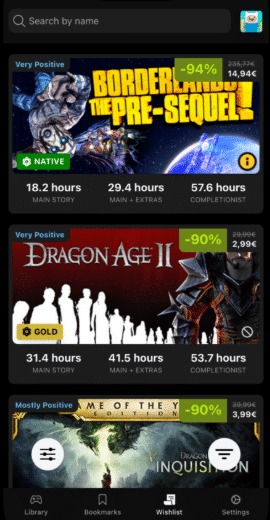
Searching through reviews for performance information or ProtonDB ratings can sometimes be overkill or even sucks. Still, DeckFilter makes it easier by surfacing relevant feedback from players and highlighting how well each game runs on the Steam Deck which helps enhance your gaming experience.
You’ll also find that it helps surface hidden gems in your Steam Deck library. If you’ve ever stared at your massive Steam library thinking, “I have nothing to play,” DeckFilter is basically the cure for that.
Is DeckFilter Worth $5?
At the end of the day, the DeckFilter costs just $5. As a Steam Deck companion app, I think that’s a fair price considering how much easier it makes using the Steam Deck.
Pros:
- Super helpful advanced filtering system that makes big libraries manageable
- Easy installation and integration with Steam
- Helps you rediscover games you already own
- Only $5, which makes it cheaper than a coffee at most places
Cons:
- Doesn’t add any new functionality beyond filtering (it’s not a full launcher replacement)
- If you already keep your Steam library organized, you might not need it
- Still a third-party app, so occasional updates are required
Overall, I’d say yes, DeckFilter is worth it for Steam Deck users, especially if you’re someone like me with a library that’s grown into the hundreds (or thousands). It’s one of those tools you didn’t realize you needed until you try it, and now I can’t imagine browsing my Steam Deck without it.