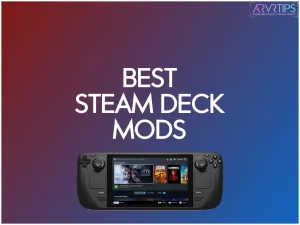There are some great free Steam Deck mods that can improve the performance of your console and add new functionality. In this guide, I’ll go over key mods that you should install on the Steam Deck today.
If you have a favorite mod that you want to recommend to others, comment below and let me know!
What are the Best Steam Deck Mods?
- Decky Loader: A store for custom plugins and customizations for the Deck.
- vibrantDeck: Improve the color saturation and graphics in all of your games.
- SteamDeckRepo: Install custom boot videos for your Steam Deck really fast.
- PowerTools: Optimize the performance of your battery and power usage.
- CryoUtilities: Increase the frames per second of games on your Steam Deck and other performance enhancements.
- TouchProtect Hex Trackpad: Custom trackpad grip to pair with a Steam Deck skin.
- New M.2230 SSD Drive: Increase the storage size of your Steam Deck.
- GuliKit Hall Effect Joysticks: Less joystick drift.
- Customized backplate: customize the look of your Steam Deck’s rear.
Below, I’ll go through each of these mods in full detail.
Decky Loader
Formerly known as PluginLoader, Decky Loader is a mod designed to add a plugin store right into your Steam Deck’s options menu. All of the plugins you install from it are easily accessible in the Quick Access Menu section.
Decky Loader also supports plugins for changing system sounds, stylizing your menus, and adjusting your screen saturation. Some of the best plugins are:
- System Toolbox – control various settings in one spot
- DeckFAQs – Adds GameFAQ tutorials into your Deck
- vibrantDeck – Adjust the color settings
- Fantastic – Adjust your fan controls
- Bluetooth – Quickly pair and connect to your Bluetooth devices
- Notebook – Adds a custom notepad into your Deck
- PowerTools – Memory adjustments and tweaks
- AutoSuspend – Add the ability to automatically suspend your session when your battery is low
- TunnelDeck – Enables VPN Support
vibrantDeck is my favorite plugin within the tool and there is a special section for it below.
How to Install Decky Loader on the Steam Deck
Follow these steps to install Decky Loader:
- Tab the Steam button and navigate to the Settings Menu.
- Under System, enable Developer Mods
- Drag the sidebar down and tap on the Developer button.
- Enable CEF Remote Debugging under Miscellaneous.
- Click the Steam button, tap on the power button, and then switch to desktop.
- Launch the Konsole app in Desktop mode.
- Enter in the following command: curl -L https://github.com/SteamDeckHomebrew/decky-loader/raw/main/dist/install_release.sh | sh
- After it is done, apply your changes by selecting Restart Now when prompted.
- Reboot back into gaming mode.
Key Features of Decky Loader
- Contains multiple plugins and customizations for the Deck
- Allows two-way communication between the loader and plugins.
Click here to view Decky Loader
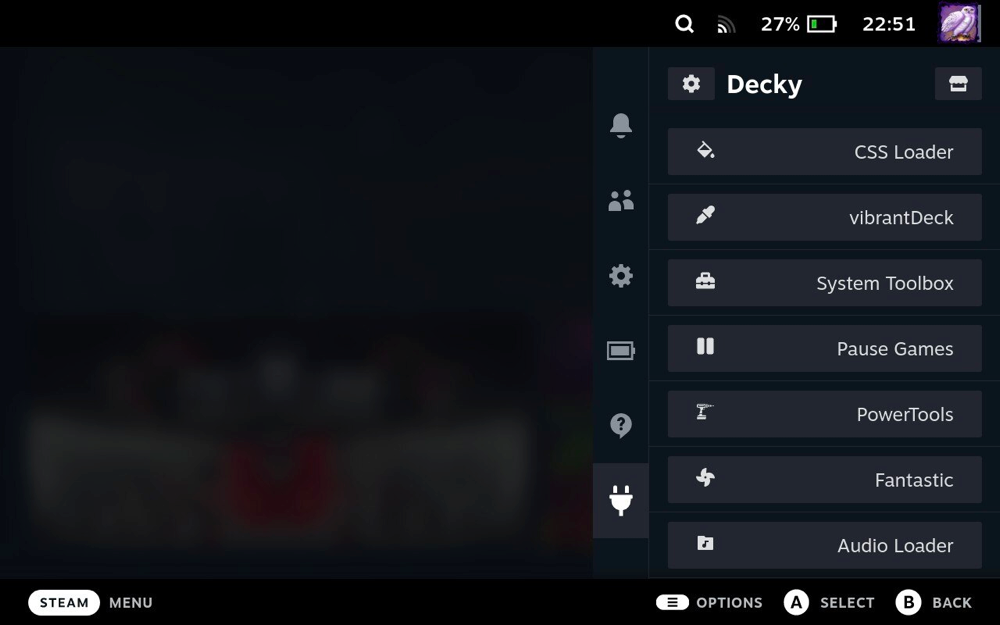
vibrantDeck
If you’re unimpressed with your Steam Deck’s color saturation or gamma, then you need the vibrantDeck mod. Installing vibrantDeck on your Deck improves your Deck’s color output, vibrancy, and gamma. With a few small tweaks, you can make the picture quality of your screen insanely beautiful.
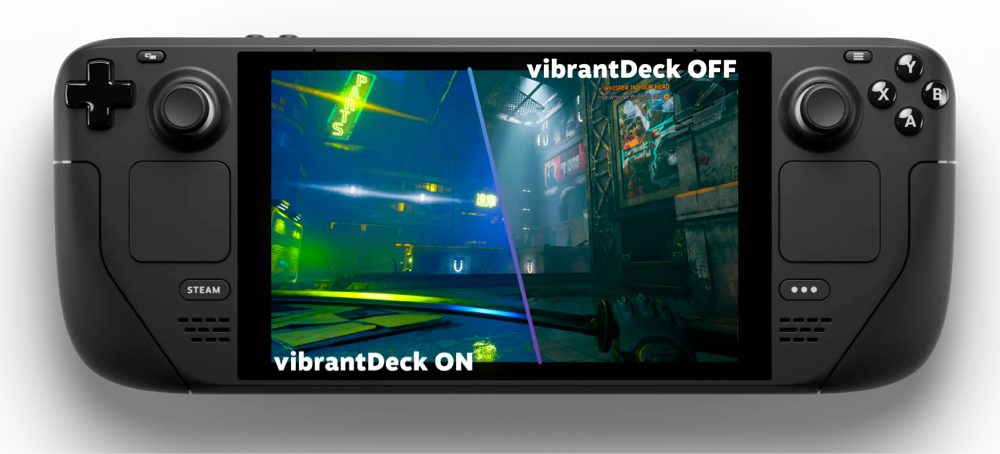
Here’s how to install vibrantDeck:
- The first step is to power on your Deck and install the Decky Loader (see above).
- Once Decky Loader is install, tap the Quick Access Menu button and click on the shopping cart icon.
- Search for vibrantDeck and install the mod.
- The vibrantDeck plugin logo will show up in the plugin section of your menu. If you can’t find the mod, you may need to restart your Steam Deck.
After successfully installing the vibrantDeck mod, you will see a saturation slider on your Deck. You can adjust the slider to improve the color saturation on a per-game basis.
Key Features of vibrantDeck
- Will improve your Deck’s vibrancy and color saturation.
- Can be adjusted individually in every game.
- The mod is easy to install.
Click here to view vibrantDeck.
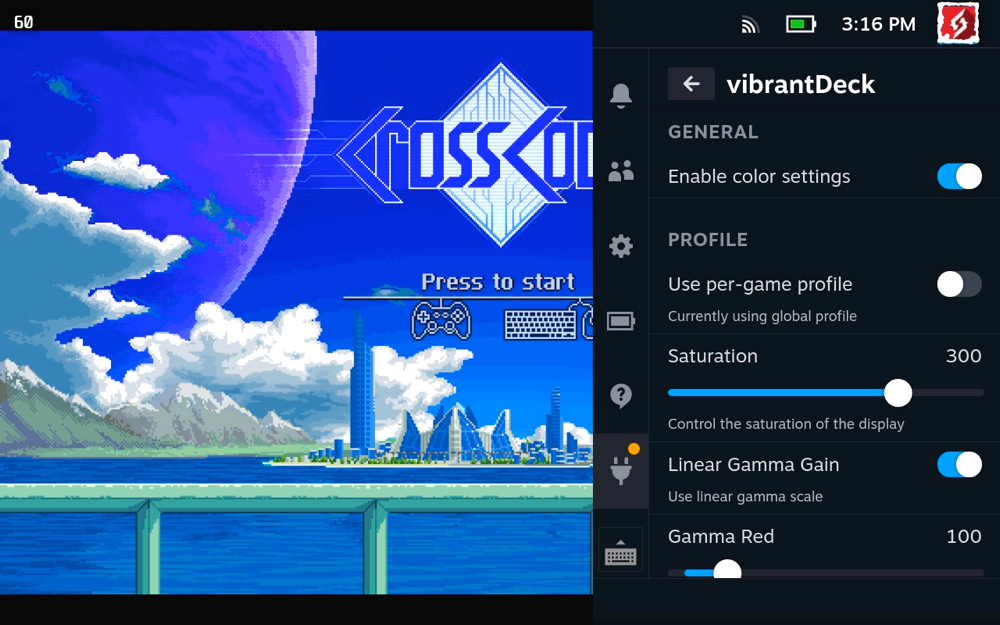
SteamDeckRepo
SteamDeckRepo is a mod created by Waylaidwanderer to install boot videos on your Deck with a single click. Boot videos display for a few seconds when you turn your Deck on and Valve added the ability to set a custom video in one of its earlier software updates.
SteamDeckRepo has a full library of boot videos you can browse through. The mod even lets you preview the videos before downloading them. Each video has instructions for you to follow on how to set it up, making the download process painless.
SteamDeckRepo is readily available in your distro store. If you can’t find the plugin in your distro store, then run the following command in Konsole in Desktop mode:
flatpak install –user flathub com.steamdeckrepo.manager
Key Features of SteamDeckRepo
- Easily browse through custom boot videos
- Preview the boot videos
- Install and swap through multiple videos at a time
Click here to view SteamDeckRepo
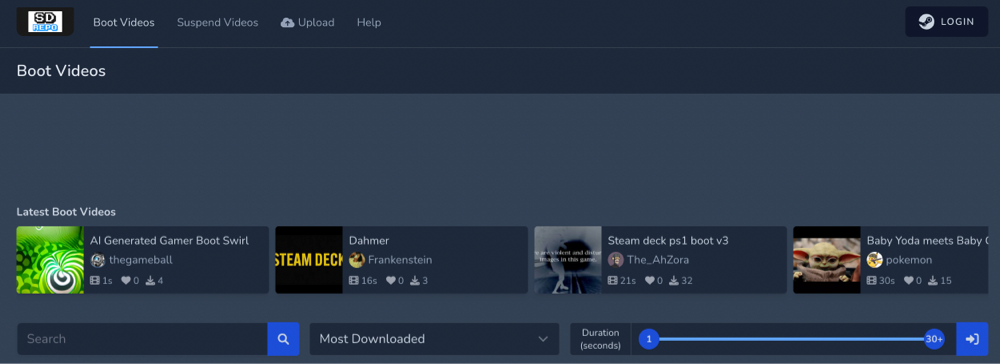
PowerTools
PowerTools is a Steam Deck mod for power users. The mod lets you toggle through multiple performance settings:
- enable and disable SMT and CPU threads,
- cap battery charge rates
- set GPU frequencies and power
- Display supplementary battery information
PowerTools allows you to adjust the FPS in your games and customize your settings to increase performance and prolong your battery life.
To install PowerTools, you need to install the Decky Loader plugin (instructions above), navigate to the shopping bag icon in your Quick Access menu, find PowerTools, and click on the install button.
Key Features of PowerTools
- Allows you to better manage your Deck’s power.
- Adjust the Deck’s battery charge rate.
- This mod notifies you whenever there’s an issue with your Deck’s battery.
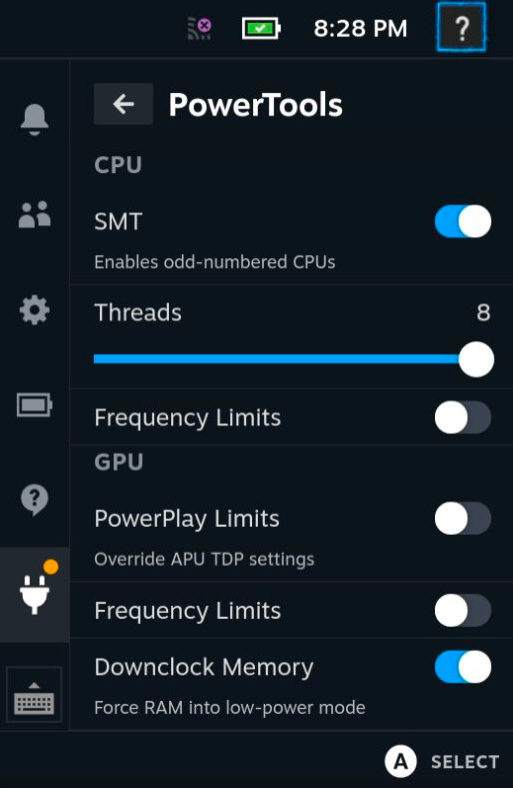
CryoUtilities
CryoUtilities is a mod you can install on your Steam Deck to enhance your gaming experience and performance. It is the number one tool to increase the frame per second in games on your Steam Deck.
CryoUtilities lets you do many things, including increasing or decreasing swap file size, enabling or disabling TRIM, and changing the swappiness value.
How to Install the CryoUtilities Steam Deck mod
- Switch to Desktop Mode on the Deck and launch your web browser and come to this page.
- Download and install CryoUtilities on your Deck by right clicking and saving this link onto your Desktop.
- Double click the file on your Desktop and let the script run. It will create a few desktop icons on your screen.
- You can then launch CryoUtilities on your Deck.
Key Features of CryoUtilities
- Lets you adjust the size of your swap file and activate or disable TRIM
- Increase the FPS in your Steam Deck games
Click here to view CryoUtilities
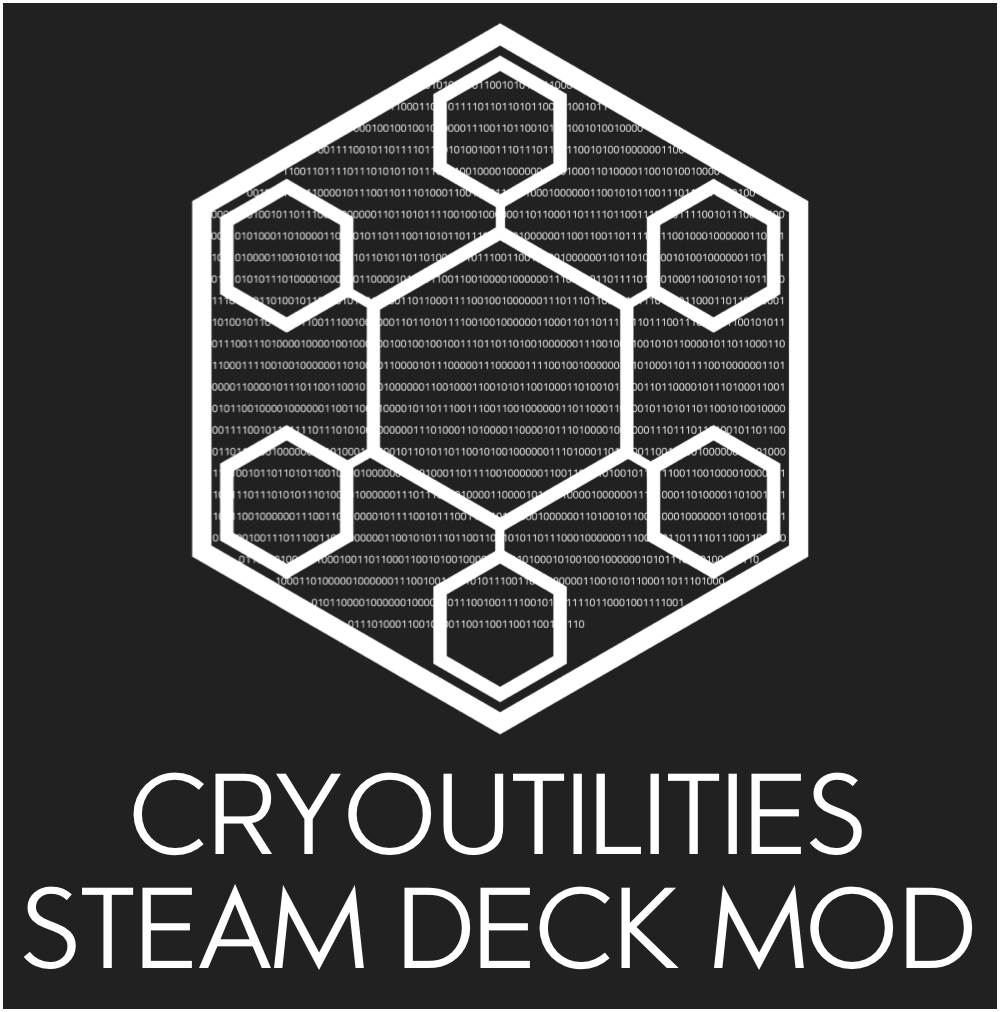
TouchProtect Hex Trackpad Texture
The last mod today is a popular hardware mod for the Decm. After a long time of using your Steam Deck, you will notice that its trackpad will start to wear out with visible markings from your oily fingers. You can overcome this problem by using the TouchProtect Hex Trackpad Texture mod.
This mod will change the texture of your Deck’s trackpad. It protects your device’s trackpad from dust, dirt, and small falls. It is also 100% removable and leaves no residue.
The TouchProtect Hex Trackpad Texture mod makes it easy for your to find your place on the Deck with your thumb. It’s a good way to refresh your hardware and keep it working great over time.
Key Features of the Hex Trackpad Texture
- This mod is completely removable with no residue.
- Protects your Deck’s Trackpads from wearing out prematurely.
- Adds style and texture to your Trackpads.
Click here to view the TouchProtect Hex Trackpad Texture.

New M.2 2230 SSD Drive
If you install a new M.2 2230 SSD upgrade into your Steam Deck, you can give yourself a significant storage boost
Installing a new M.2 2230 SSD takes about 30 minutes with basic tools. You’ll need a plastic pry tool and a Phillips head screwdriver to open the back panel. Just remember to back up your data first – nobody likes losing their save files!
Here’s how to install your new M.2 2230 SSD:
- Power down your Steam Deck completely
- Remove all screws from the back panel
- Carefully disconnect the battery
- Remove the original SSD
- Insert the new M.2 2230 SSD
- Reconnect the battery
- Replace the back panel
- Reinstall SteamOS
Click here for complete instructions on how to install your new SSD drive into the Steam Deck.
The biggest drawback is the price – these tiny drives often cost more than their larger counterparts. You’ll also void your Steam Deck warranty by opening it up. But for serious gamers who need more storage space, the benefits usually outweigh these downsides.
Things to Look For in a New M.2230 SSD
- Must be M.2230, which fits perfectly in the Steam Deck
- Lightning-fast PCIe Gen4 x4 interface
- Look for a size up to 2TB
- 5-year warranty from most manufacturers
Click here for the best SSDs for the Steam Deck.

GuliKit Hall Effect Joysticks
The GuliKit Hall Effect Joysticks are a game-changing upgrade for your Steam Deck. These joysticks use magnetic sensors instead of traditional contact points to detect movement, which completely removes the risk of stick drift.
Installing these joysticks takes about 30 minutes and requires basic tools like a PH0 screwdriver. You’ll need to open your Steam Deck carefully and swap out the original joysticks. The process isn’t too complex, but you should follow a video guide to avoid damaging any components.
Here’s how to install the GuliKit Hall Effect Joysticks:
- Power off your Steam Deck and remove the back cover using a PH0 screwdriver
- Disconnect the battery and unscrew the joystick module
- Remove the original joystick and replace it with the GuliKit Hall Effect Joystick
- Reconnect all cables and test the joystick before closing the case
- Calibrate the new joystick in Steam Deck settings
The performance improvement is noticeable in games that need precise control. FPS games feel more accurate, and racing games benefit from the smoother movement. The only downside is the slightly different response curve compared to stock joysticks – you might need a few hours to adjust to the feel.
At around $30, these joysticks are worth the investment. They last longer than standard joysticks and provide better accuracy. Just make sure to watch installation guides carefully and take your time during the swap process.
Key Features of GuliKit Hall Effect Joysticks:
- Uses magnetic sensors to eliminate stick drift
- 50% more power efficient than standard joysticks
- Smoother operation with better precision
- Replaceable stick caps for customization
- Compatible with Steam Deck and Nintendo Switch
Click here to view GuliKit Hall Effect Joysticks.

Customized Backplate for Steam Deck
A customized backplate can transform your Steam Deck’s looks and cooling performance. These backplates come in various materials like aluminum, ABS plastic, and transparent polycarbonate. Each material offers unique benefits for style and heat management.
Installing a custom backplate requires basic DIY skills and the right tools. Most kits include screwdrivers and disassembly tools to help with installation. You’ll need to take apart your Steam Deck carefully to swap the backplate.
Many backplates feature built-in cooling improvements through thermal pads and aluminum heat-dissipation sheets. Some users report up to 20% better cooling with these modifications. The improved thermal management helps maintain steady performance during long gaming sessions.
Installation Steps
- Power off your Steam Deck completely
- Remove the back screws using the included screwdriver
- Carefully separate the original backplate
- Apply new thermal pads if included
- Attach the new backplate
- Replace all screws in the correct order
- Test all buttons and features
One small drawback is that aluminum backplates can feel hot during intense gaming. The high thermal conductivity that helps cooling also transfers heat to your hands. Using grip sections or choosing a plastic variant can help avoid this issue.
Before buying, check if the backplate matches your Steam Deck model. LCD and OLED versions have different compatibility requirements. Some modifications might affect your warranty, so keep the original parts safe.
The price range varies from $30 to $100 depending on materials and features. Higher-end models include better thermal management and more customization options. The investment can be worth it for both the improved cooling and unique style.
Key Features a Customized Steam Deck Backplate
- Heat dissipation through strategic thermal pad placement
- Customizable rear buttons with different heights
- Options for personal gamer tags or designs
- Compatible with most Steam Deck accessories
- Anti-slip textures for better grip
Click here to browse customized backplates for Steam Deck.

What is your favorite mod? Comment down below and let us know!
Frequently Asked Questions (FAQs)
Can you get mods on Steam Deck?
Yes, there are many mods for the Deck which can improve its performance and make games run smoother on it. Plugins such as Decky Tools and CryoUtilities allow you to optimize the performance of the Deck.
How do you increase the frames per second on Steam Deck games?
Using a mod called CryoUtilities, you can increase the FPS performance of the Steam Deck. This is done by increasing the size of your SWAP file, which allows your Deck to store and retrieve information more quickly.
What are the best Steam Deck hardware mods?
Popular hardware mods include a new SSD hard drive to increase the storage space on your device, customized backplates and skins, and upgraded joysticks.