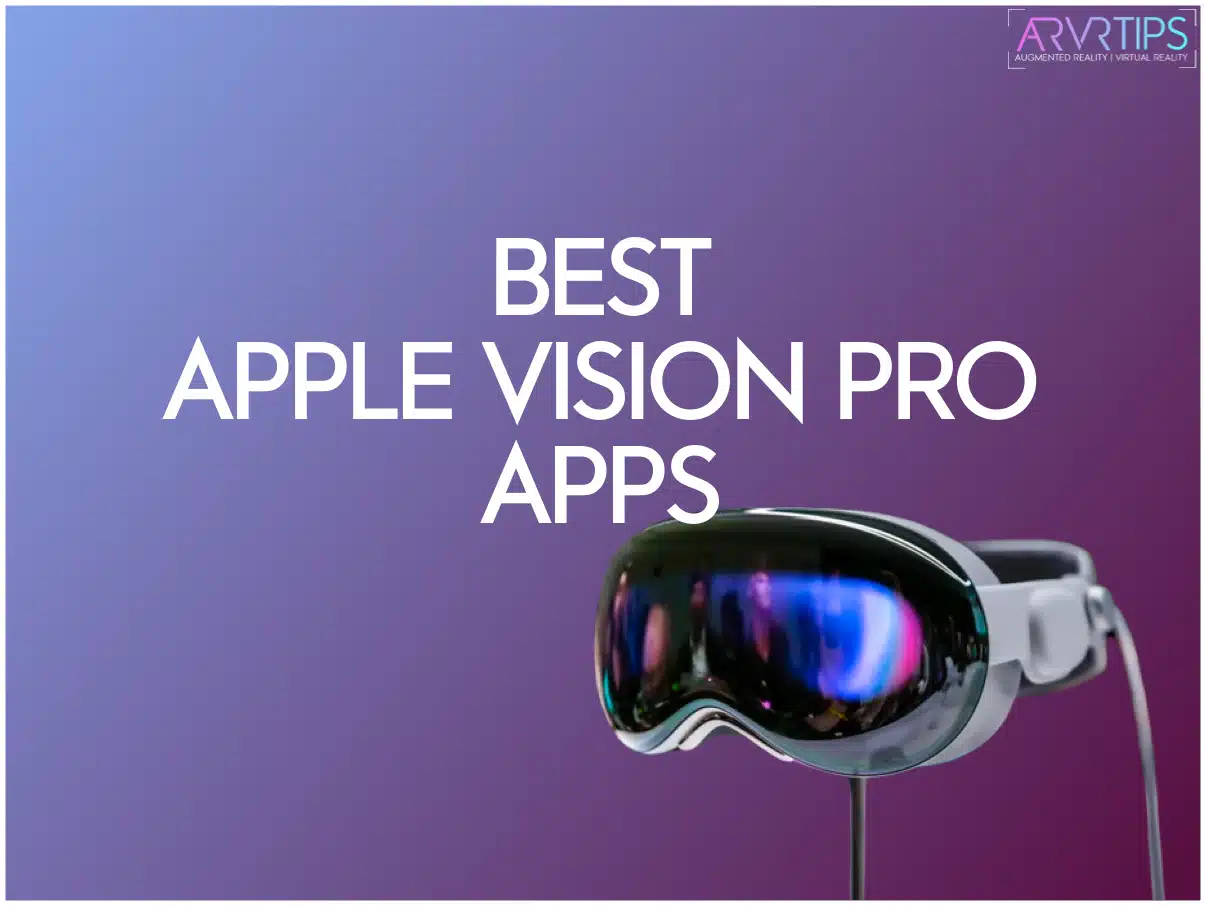Welcome to the Home
of Augmented and
Virtual Reality
Welcome to AR/VR Tips, where augmented and virtual reality come to life. Whether you’re taking your first steps into the metaverse or you are a seasoned enthusiast seeking to deepen your expertise, we feature more tutorials, guides, and insights than any other site.
Thank you for letting AR/VR Tips be your trusted guide to learn augmented and virtual reality.
Augmented and Virtual Reality Tips & Tutorials
VR Games
-
Best UEVR Games to Play Today (Flat2VR Mod)
In this guide, I’ll tell you the 11 best UEVR games you must play in virtual reality today, including Hogwarts Legacy, Stray, Robocop, Abzu & more
-
How to Install Gorilla Tag Mods on Meta Quest or SteamVR
In this guide, I’ll show you exactly how to install Gorilla Tag mods in Steam VR or Meta Quest PC VR using Monke Mod Manager.
-
Best Spider-Man VR Games to Play
How you ever wanted to swing from building to building like Spider-Man in virtual reality? In this guide, I’ll go through the best Spider-Man VR games
Meta Quest Guides
-
30 Best Meta Quest Games I Think You Should Play Right Now
In this guide, we take a look at the best Meta/Oculus Quest games to play today, updated for the Meta Quest 3. Try all of the best VR games today!
-
The 13 Best App Lab Games for the Meta Quest
In this guide, we have the best App Lab games you to need to play on your Meta Quest today. These are the top VR games in the Meta App Lab.
-
7 Best VR Gun Stocks for Meta Quest , HTC Vive & PSVR
This is a guide for the best VR gun stocks for the Meta Quest, HTC Vive & more. These virtual reality gun stocks make the game more immersive.
PC VR
-
34 Best PC VR Games on Steam to Play Today [Ultimate List]
In this guide, I’ll show you the best PC VR games. These games are on Steam VR and played on any of the most popular VR headsets for PC.
-
7 Best VR Gun Stocks for Meta Quest , HTC Vive & PSVR
This is a guide for the best VR gun stocks for the Meta Quest, HTC Vive & more. These virtual reality gun stocks make the game more immersive.
-
10 Best VR Ready Laptops: Perfect for the Meta Quest, Rift, Vive, Reverb G2 & More
Come check out the best VR ready laptops in 2022. These laptops are perfect for virtual reality gaming on the Meta Quest, Rift, HTC Vive & PCVR.
Playstation VR2
-
7 Best VR Gun Stocks for Meta Quest , HTC Vive & PSVR
This is a guide for the best VR gun stocks for the Meta Quest, HTC Vive & more. These virtual reality gun stocks make the game more immersive.
Apple Vision Pro
-
8 Best Apple Vision Pro Apps You Need to Try Today
In this guide, I’ll show you the best Apple Vision Pro apps to download for productivity, entertainment, fitness, and gaming.
Augmented Reality
-
The 10 Best Augmented Reality Glasses You Can Buy
This guide reviews the best augmented reality glasses you can buy so far from Apple, Meta & more. Merge the digital and real worlds on your face.
Steam Deck
-
Can You Play Zelda Tears of the Kingdom on Steam Deck? Facts & Info
Is it possible to play TOTK on Steam Deck? In this guide, I’ll show you step by step how to play Zelda: Tears of the Kingdom on Steam Deck.

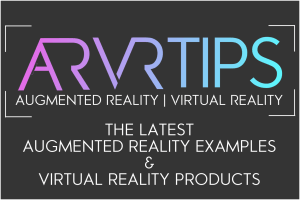

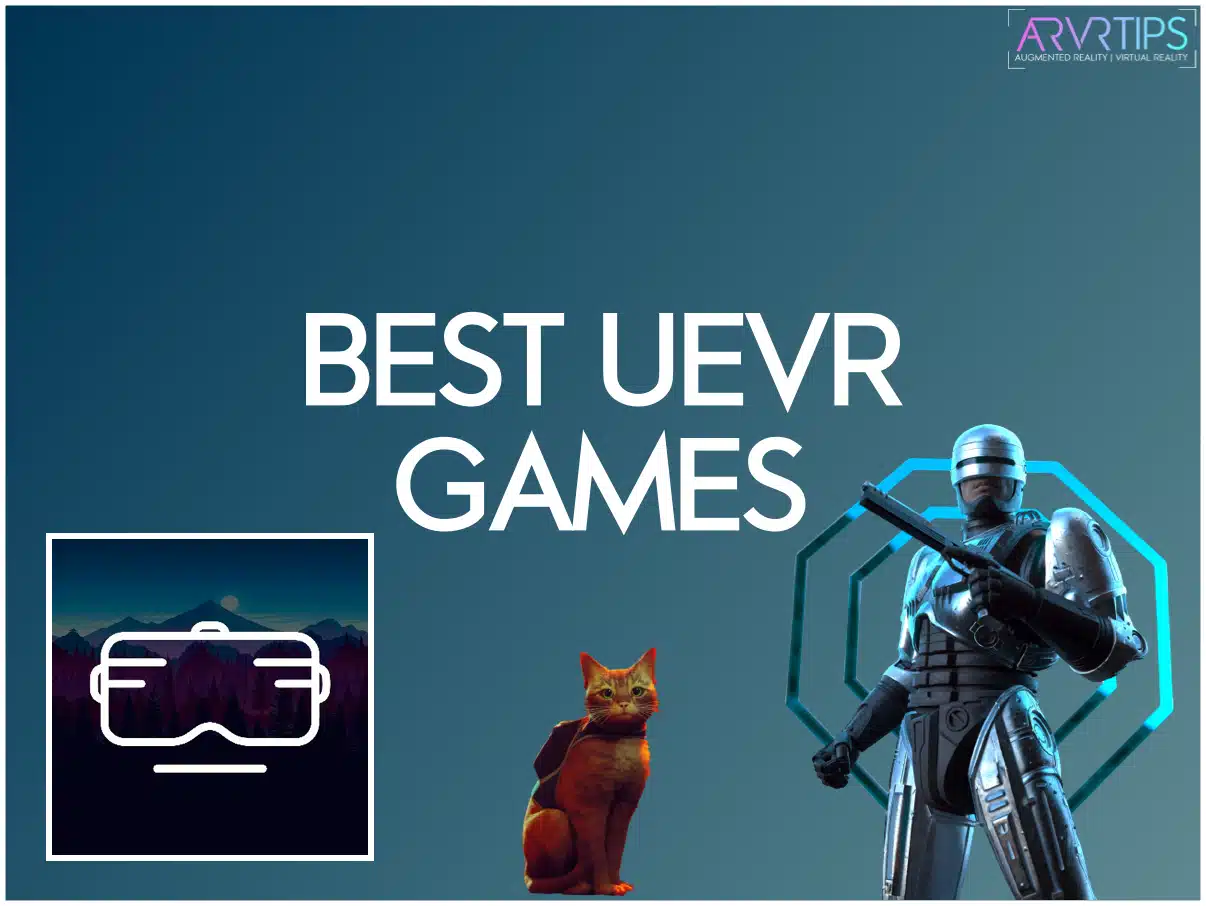
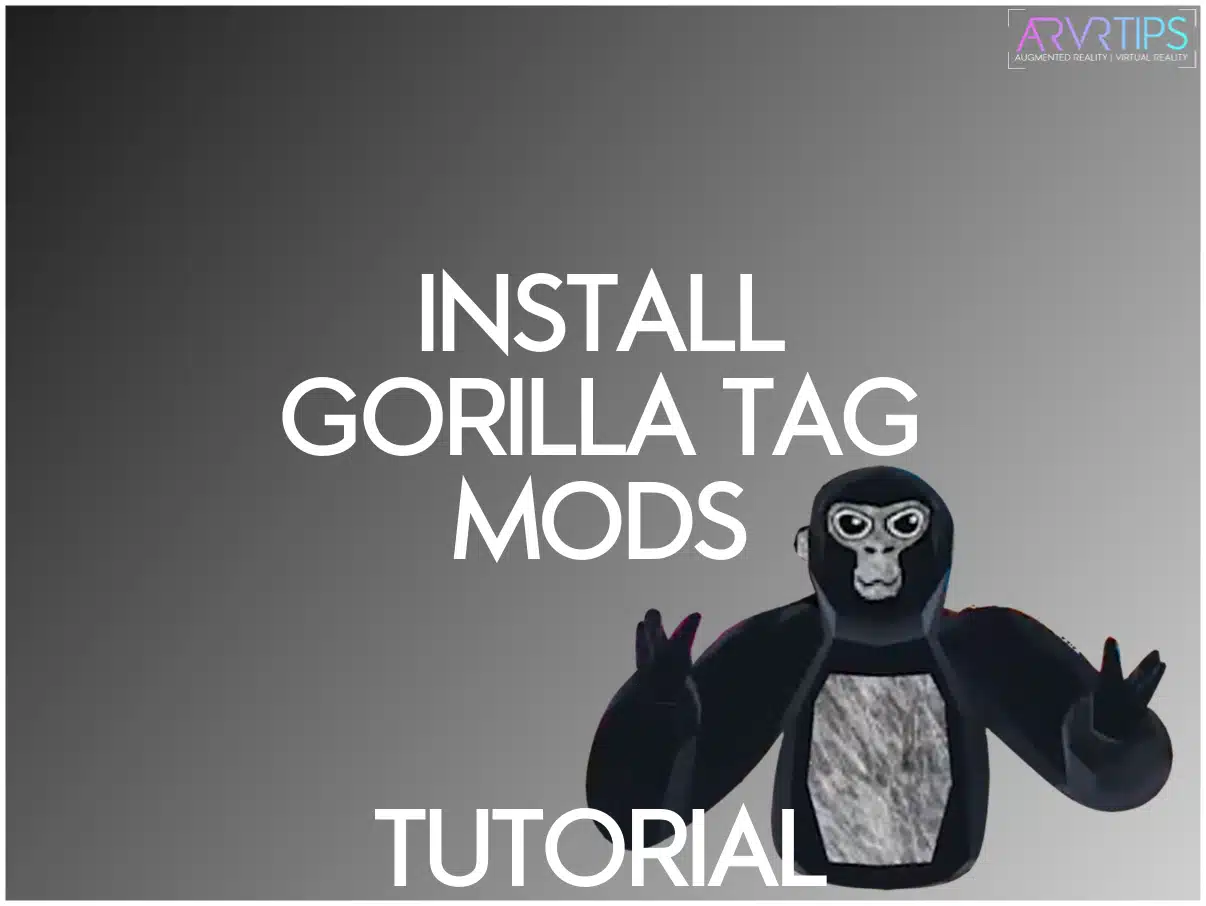
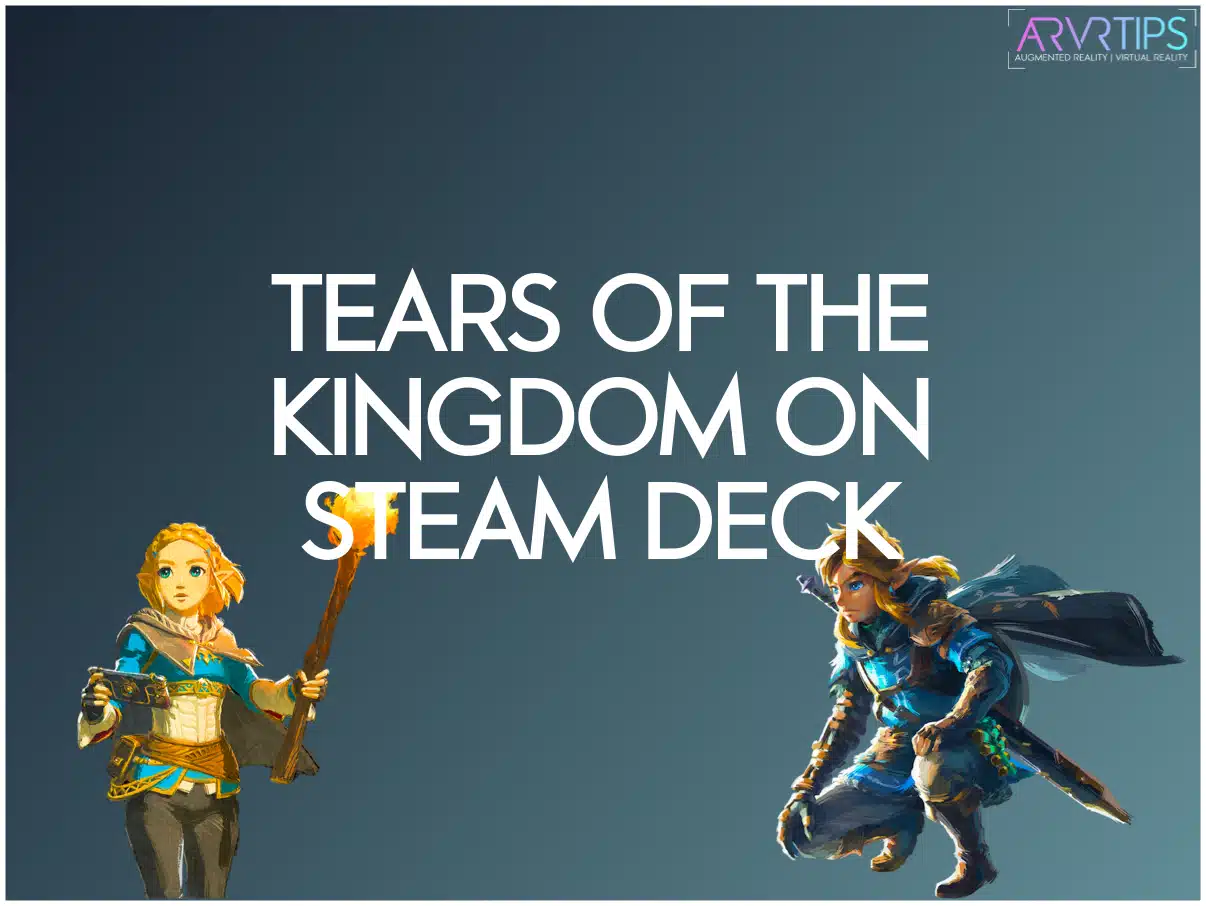

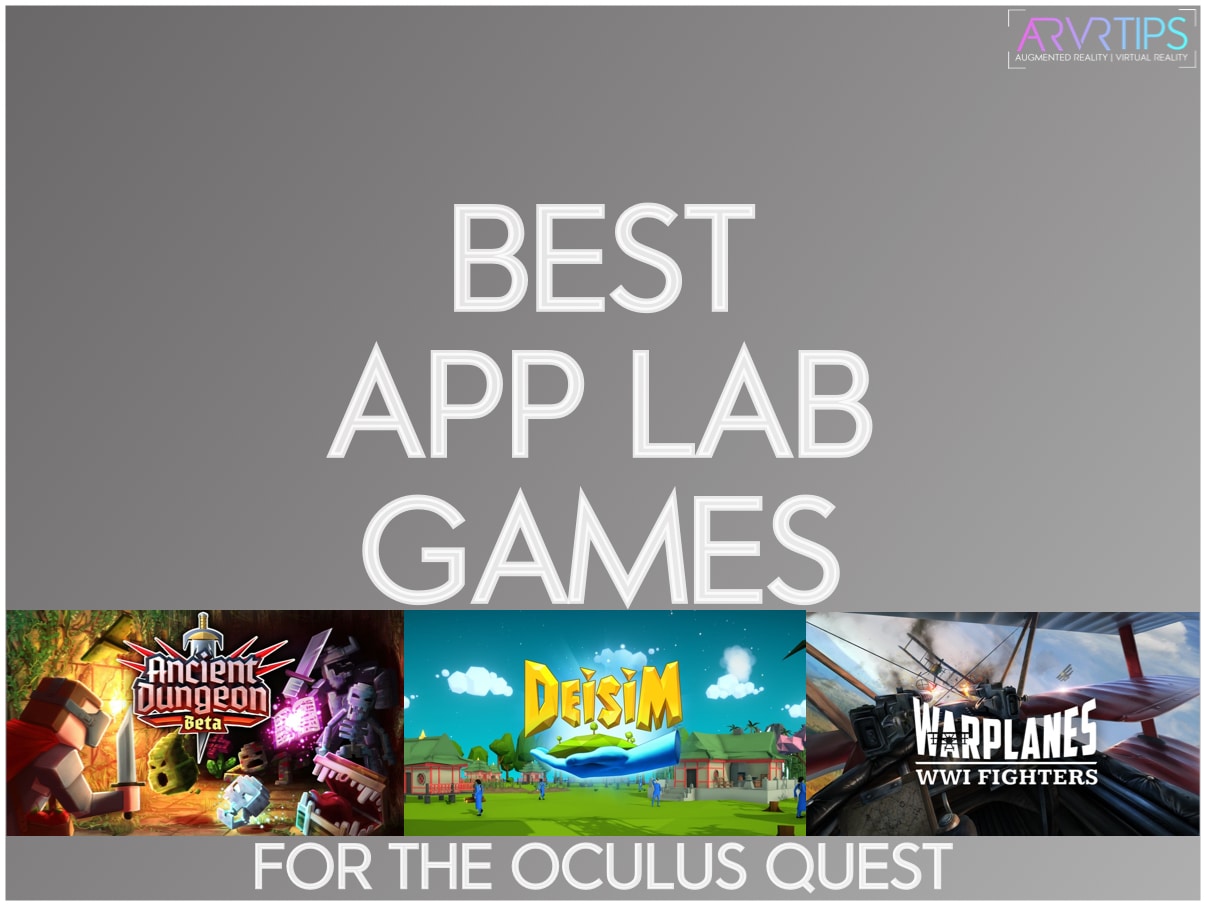

![34 Best PC VR Games on Steam to Play Today [Ultimate List]](https://arvrtips.com/wp-content/uploads/2021/01/best-pc-vr-games.jpg)