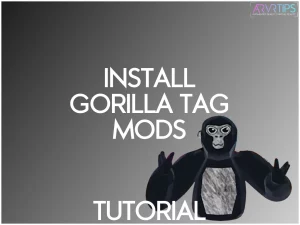In this guide, I’ll show you exactly how to install Gorilla Tag mods in the Steam VR or Meta Quest PC VR version of the game! When you follow my guide below, you will install Monke Mod Manager, find quality mods for Gorilla Tag, and install them within the game!
Below, I’ll also go over the details about Gorilla Tag mods for the Meta Quest wireless version.
If you need any help, let me know.
What Do You Need to Install Gorilla Tag Mods?
In order to get custom mod for Gorilla Tag, you need the following:
- The Oculus or PC version of Gorilla Tag (PC VR) – Make sure you have a good Meta Quest router.
- Access to a PC
- Monkey Mod Manager (I’ll show you how to get this below)
- Gorilla Tag mods (I’ll show you this below)
How to Install Monke Mod Manager
Here’s a step-by-step guide on how to install Monke Mod Manager:
Download Monke Mod Manager
Click here to view the latest version of Monke Mod Manager. Download this and save it onto your PC. This is the main program used to apply mods into the game.
Depending on your browser settings, you should confirm the download and select a destination folder for the installer file.
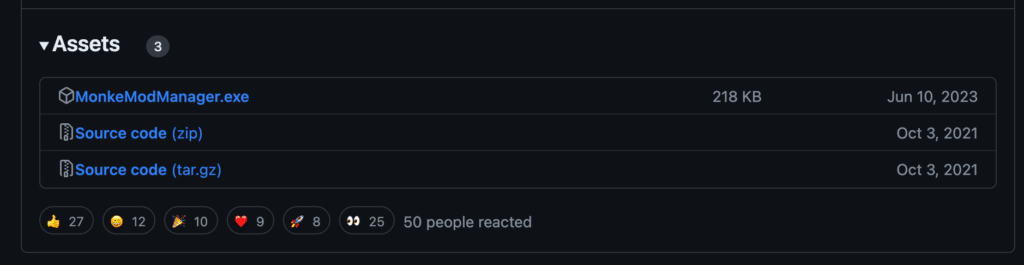
Install Monke Mod Manager
Once the download is complete, locate the downloaded installer file on your computer. Double-click on the installer file to launch the installation wizard follow the on-screen instructions provided by the installation wizard to complete the installation process.
Select the desired installation directory and create any necessary shortcuts during the installation.
Once the installation is complete, you will be prompted to launch Monke Mod Manager immediately. If not, you can manually launch it from your desktop or the Start menu.
Verify Installation
After installing Monke Mod Manager, verify it has been installed by checking for its icon on your desktop or the Start menu.
Double-click on the Monke Mod Manager icon to launch the application.
If Monke Mod Manager opens without any errors or issues, the installation is successful, and you’re ready to start using it to manage Gorilla Tag mods.
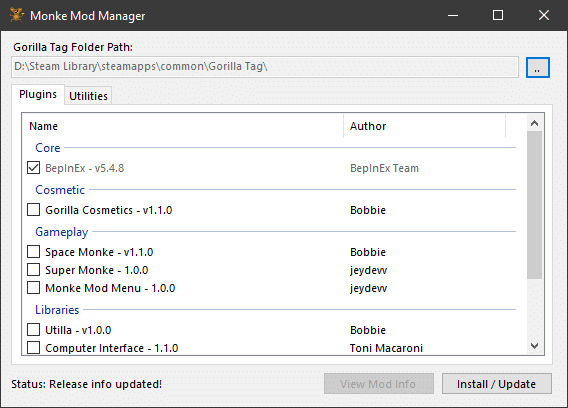
How to Setup Gorilla Tag Mods in the Oculus Version
Here’s a step-by-step guide on how to step up Gorilla Tag Mods in the Oculus version:
Install the Oculus PC App
If you don’t have it yet, you need to download and install the Oculus PC map. Click here to download that and run the installer to install it on your computer.
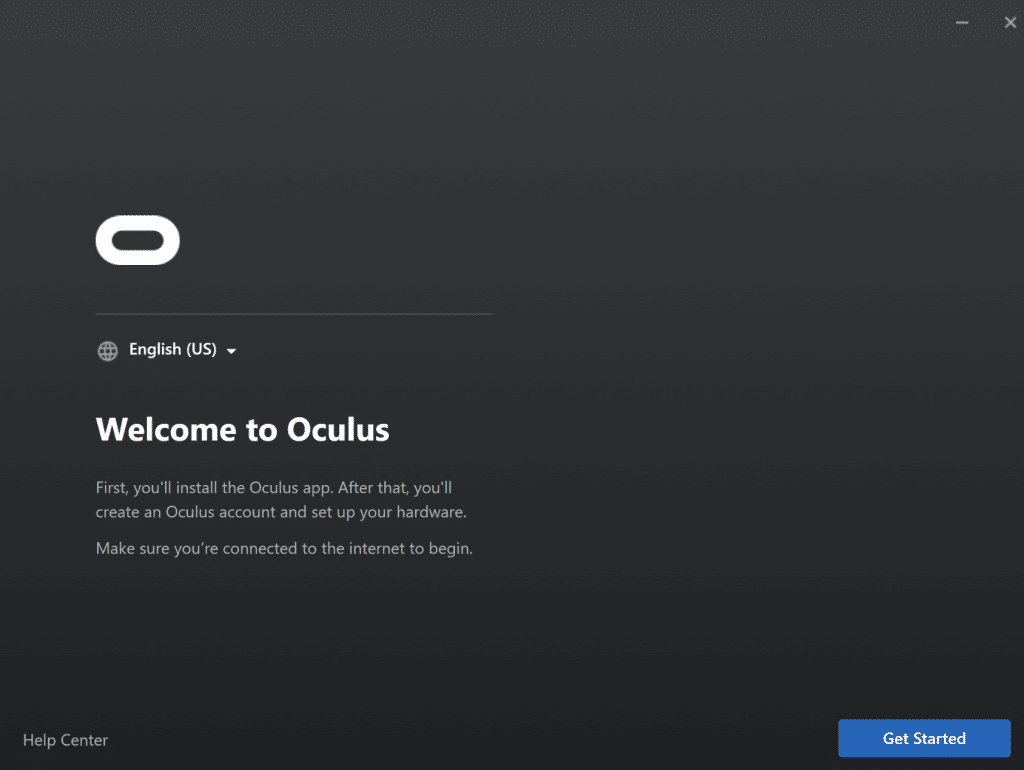
Open the Oculus PC app.
Open the Oculus software on your PC and ensure your Meta Quest headset is connected via the Link cable.
Navigate to the “Library” tab in the Oculus software. Make sure that Gorilla Tag is installed and showing up in this library.
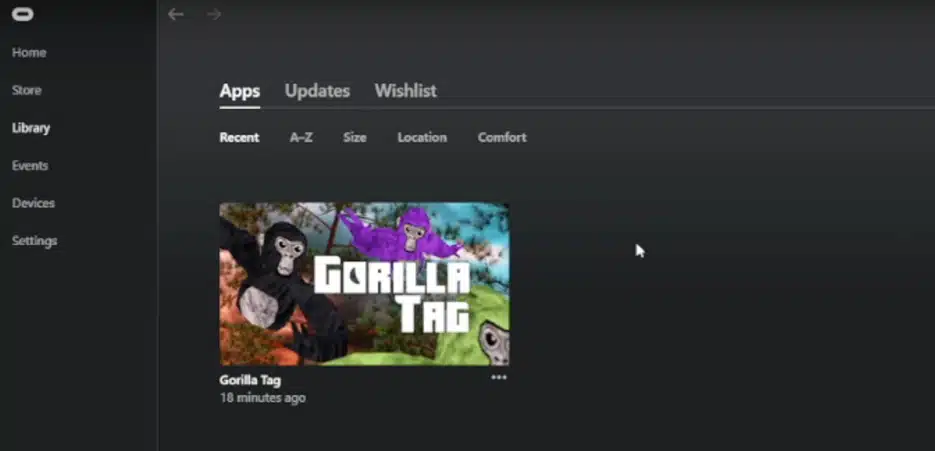
Configure Monke Mod Manager
In Monke Mod Manager the first time, it will ask you to locate the Gorilla Tag install director. In the Oculus software, click the three dots beside Gorilla Tag in your library and then select Details. On the right side, you can click on the folder location to copy it to your clipboard.
When Monke Mod Manager asks you to confirm the location where Gorilla Tag is installed, paste this location in and confirm your selection to lock it in.
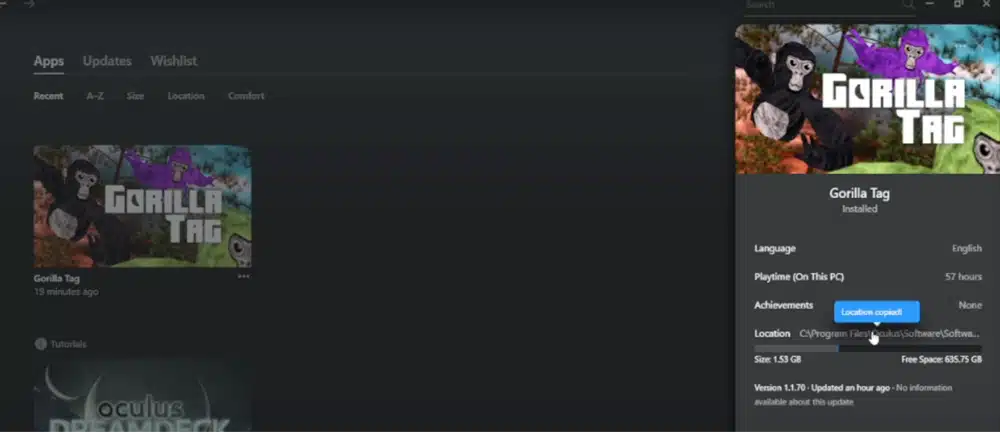
Install Mods
After configuring Monke Mod Manager, choose the mods you wish to install and click the check box to install them into your game.
Launch Gorilla Tag with Mods
Launch Gorilla Tag from your Oculus software library.
If prompted, ensure that Monke Mod Manager is running in the background.
Once Gorilla Tag launches, you should see the mods reflected in the gameplay, including any custom cosmetics, maps, or enhancements. A new computer will exist in your treehouse to interact with your mods as well.
Downloading Mods for the Oculus Version
If you want to download mods for the game that don’t exist in Monke Mod Manager, follow these instructions:
Browse Available Mods
Click here to access the Nexus Mods page for Gorilla Tag. Take some time to browse through the available mods listed in the channels.
Mods may include custom cosmetics, maps, gameplay enhancements, and more.
Choose Mods to Download
Select the mods you want by clicking on the provided links or attachments.
Some mods may have descriptions or previews to help you decide which ones to download.
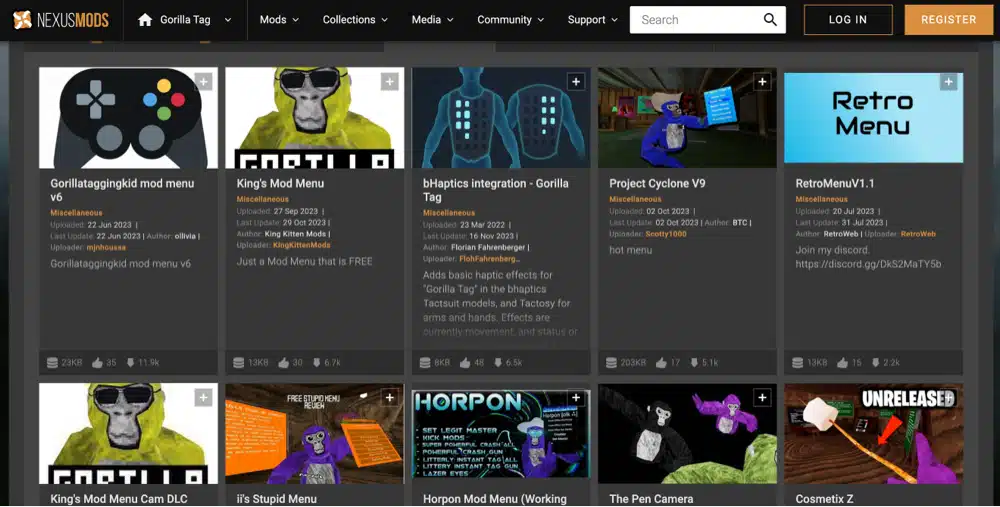
Download Mod Files
Once you’ve chosen the mods you want to download, click on the download links or attachments to save the mod files to your computer.
Depending on the mod, you may receive a single file or a folder containing multiple files.
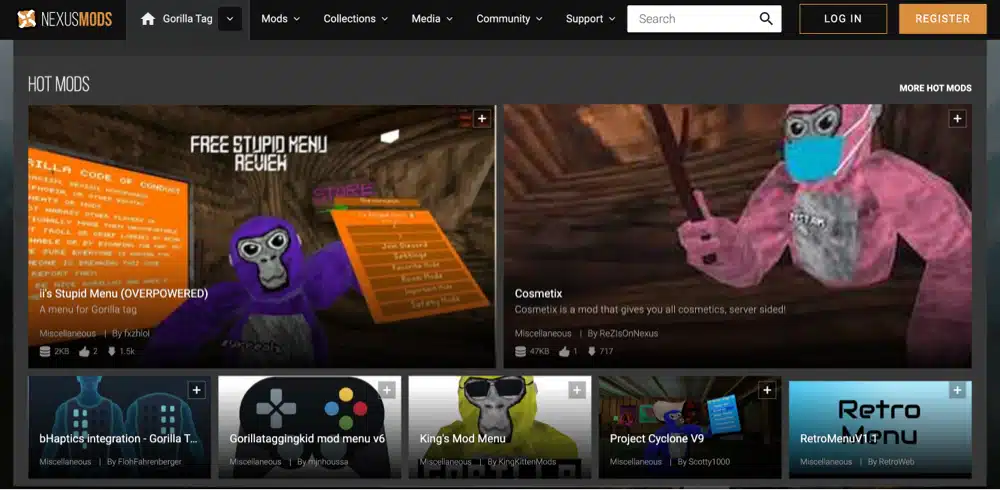
Extract Mod Files (If Necessary)
You’ll need to extract the downloaded mod files in a compressed folder (e.g., ZIP or RAR).
Right-click on the compressed folder and select “Extract All” (Windows), or use a third-party extraction tool if necessary.
Place Mods in the Gorilla Tag Directory
Navigate to the directory where Gorilla Tag is installed on your Oculus software. This directory location is shown in Monke if you need to see it.
Locate the designated mod folder within the Gorilla Tag directory. Copy or move the downloaded mod files into the mod folder.
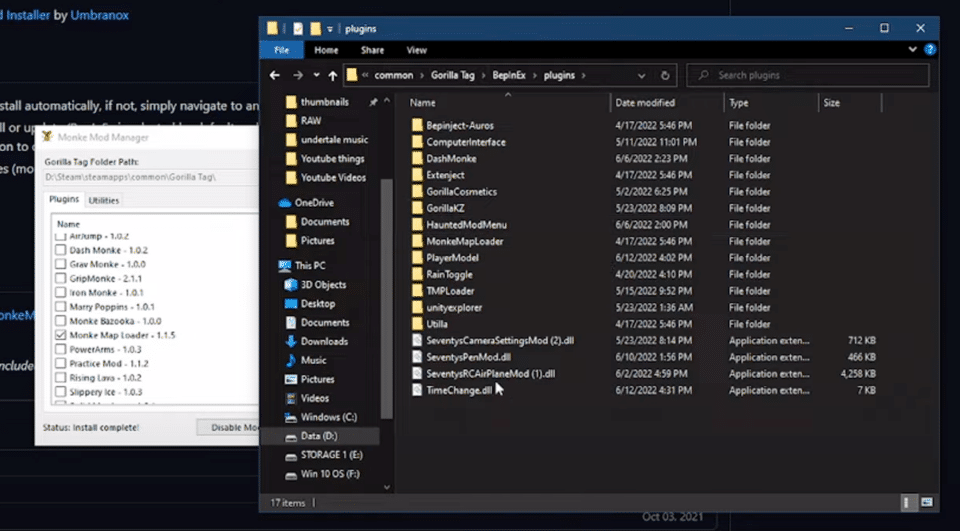
Launch Gorilla Tag with Mods
Launch Gorilla Tag from your Oculus software library.
If prompted, ensure that Monke Mod Manager is running in the background.
Once Gorilla Tag launches, you should see the mods reflected in the gameplay according to your installed modifications.
How to Setup Gorilla Tag Mods in the Steam VR Version
Follow these instructions to get Gorilla Tag mods for the Steam VR version of the game.
Purchase and Install Gorilla Tag on Steam
Open the Steam client on your PC. Use the search bar to find “Gorilla Tag” in the Steam store.
Purchase and download Gorilla Tag onto your Steam library if you don’t have it yet.
Download Monke Mod Manager
Click here to view the latest version of Monke Mod Manager. Download this and save it onto your PC. This is the main program used to apply mods into the game.
Access Gorilla Tag Installation Directory
Open Monke Mod Manager on your PC.
Use Monke Mod Manager to navigate the directory where Gorilla Tag is installed on your Steam client.
Download and Launch Gorilla Tag with Mods
In the Monke Gorilla Tag mod menu, choose the mods you wish to download.
Launch Gorilla Tag from your Steam library.
If prompted, ensure that Monke Mod Manager is running in the background.
You should see the mods reflected in the gameplay once you have launched Gorilla Tag.
Downloading Mods for the Steam Version
The process of downloading Mods for the Steam version is very similar to the Oculus version we discussed above. Just make sure that you install mods into the right folder for the game.
How to Launch Gorilla Tag Mods (Both Versions)
Here’s how to launch Gorilla Tag Mods for both versions:
Ensure Monke Mod Manager is Running
Important to Note: Monke Mod Manager must be running in the background for mods to work in Gorilla Tag.
Open Monke Mod Manager on your computer if it’s not already running.
Start Gorilla Tag
Open your VR headset and navigate to your library or SteamVR dashboard.
Select Gorilla Tag from your library and launch the game.
Confirm Mods are Enabled
Once Gorilla Tag launches, check if the mods are enabled and working correctly.
Look for any changes in gameplay, such as custom cosmetics, maps, or gameplay enhancements.
Verify Mod Functionality
Move around in the game environment to ensure that gameplay modifications function as intended.
Interact with any custom features or elements added by the mods.
Enjoy Playing with Mods
Explore the game with the mods activated and enjoy the enhanced gameplay experience.
Experiment with different combinations of mods to find your preferred setup.
Gorilla Tag Mods Not Working
If you encounter any problems or issues with the mods, make sure you follow our instructions above correctly.
Check for updates to Monke Mod Manager or the mods themselves to ensure compatibility with the latest version of Gorilla Tag.
Can You Install Gorilla Tag Mods on the Wireless Meta Quest Version?
No, mods are not supported on the Android version of Gorilla Tag for the Meta Quest. The developers removed the capabilities of modding in this version of the game and there are no workarounds.
The only way to get mods in Gorilla Tag are to purchase and use the Oculus or Steam VR PC versions of the game.
Frequently Asked Questions About Gorilla Tag Mods (FAQs)
How do you add Gorilla Tag mods?
Installing Gorilla Tag mods requires you to install Monke Mod Manager, which is the mod framework that injects your mods into the game.
Are Gorilla Tag mods allowed?
Yes, Gorilla Tag mods are allowed in the game as long as they do not impact the integrity of the game. All mods included in Monke Mod Manager are approved for Gorilla Tag.
Can You Install Gorilla Tag Mods on Meta Quest?
The wireless Android version of Gorilla Tag does not have any mod support. To play Gorilla Tag mods on Meta Quest, you need to install the Oculus or SteamVR versions of the game and play using Oculus Link, Air Link, or Steam Link.