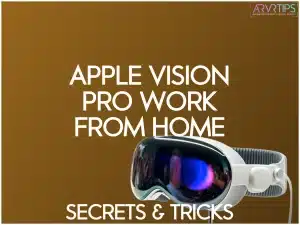Is using an Apple Vision Pro to work from home a better idea than using your traditional computer or laptop? I’ve been using my Vision Pro headset exclusively to work from home for the past few weeks and I wanted to share my tips and tricks with you.
Follow along for some key Apple Vision Pro work from home tips!
Related: How to make the Apple Vision Pro fit better.
Benefits of Using the Apple Vision Pro to Work From Home
Immersive Virtual Workspace
The Apple Vision Pro introduces a revolutionary way to work from home by providing an immersive virtual workspace. You can break free from the limitations of traditional monitors, enjoying a vast and customizable canvas for your tasks.
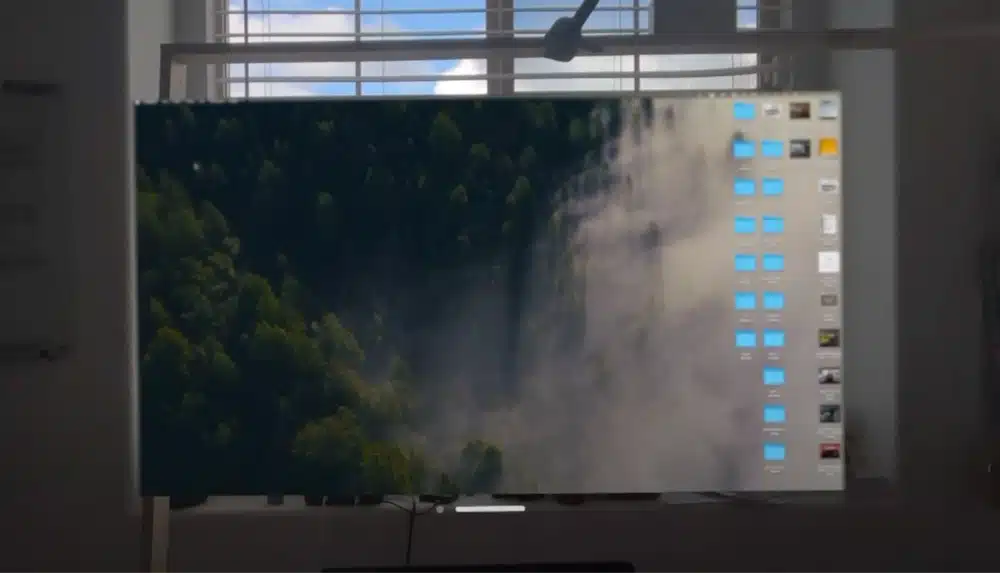
Flexibility and Mobility
With the Apple Vision Pro, your workspace goes wherever you go. Whether you prefer working in bed, at a coffee shop, or outdoors, this device offers unprecedented flexibility and mobility.
One feature I really love is that your windows stay in their location in space. If you leave a to-do list in your kitchen, it will be there the next time you have your Vision Pro on in that room.
Enhanced Productivity
Tailor your work environment to suit your needs. The Apple Vision Pro allows you to adjust screen sizes, cursor visibility, and the level of immersion. This is a much more personalized setup that enhances your productivity and workflow efficiency.
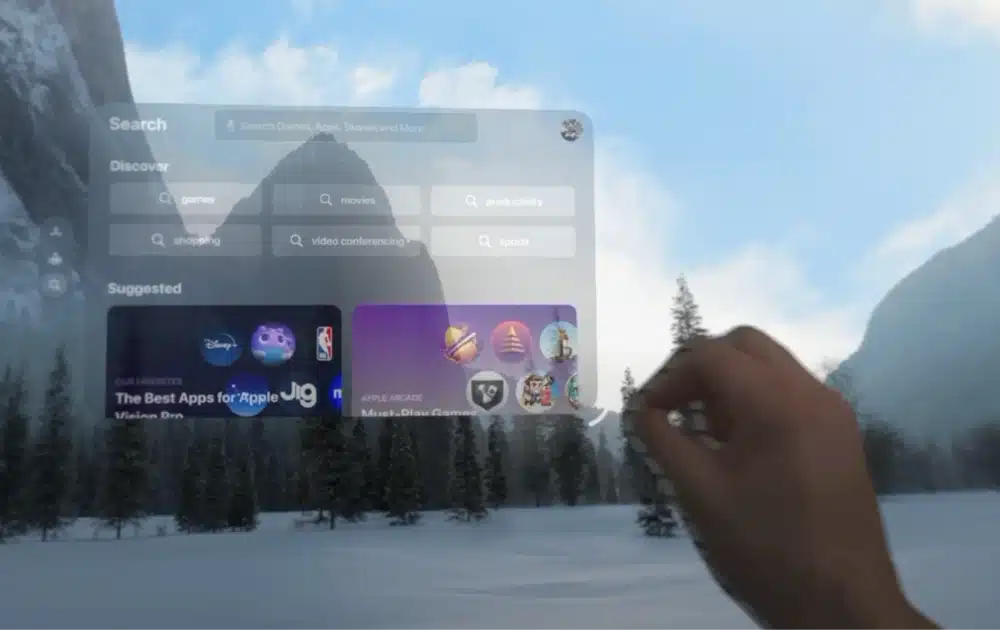
Spatial Computing
Embrace the future of work with spatial computing. The Apple Vision Pro is not just a display; it’s a spatial computer that enables you to interact with your digital world in a three-dimensional space, offering a unique and intuitive approach to tasks.
Multitasking Made Effortless
With this device, you can say goodbye to switching between windows. The Apple Vision Pro empowers you to create multiple virtual spaces dedicated to specific tasks or projects.
This facilitates seamless multitasking and organization, leading to improved focus and efficiency.
Drawbacks to Working From Home With the Apple Vision Pro
Things aren’t 100% rosy and perfect. There are a few things that I had to get used to when I starting working from home with the Vision Pro.
The Fit is Hard to Get Right
The Vision Pro is fine to wear for short bursts, but it is hard to be comfortable for long periods at a time. By default, it adds a lot of pressure to your forehead.
You need to experiment with the solo braid ban and the double loop to get a good fit.

Typing is More Complicated
By default, the Vision Pro features a virtual keyboard, and you tap on your table to tap a letter. This is pretty intuitive, but its not as fast as having a hardware keyboard.
To solve this, I recommend that you connect a Bluetooth keyboard effectively work from home with the Vision Pro. Check out other top Apple Vision Pro accessories below for more information!
Apps Are a Work in Progress
Not all apps are compatible with the Vision Pro yet, so the device doesn’t have unlimited capabilities just yet. This will improve over time but also remember that Apple has tight rules on what is allowed in their ecosystem.
How to Set Up the Apple Vision Pro to Work From Home
Unboxing and Charging
Begin by unboxing your Apple Vision Pro and ensuring all components are present. Connect the device to a power source using the provided charger.
Allow sufficient time for the headset to charge fully before you use it for the first time.

Pairing with iPhone/Mac
Turn on the Apple Vision Pro by pressing and holding the power button. Follow the on-screen instructions for pairing with your iPhone or Mac.
Ensure Bluetooth is enabled on your paired device.

Calibrating the Virtual Workspace
Wear the Apple Vision Pro comfortably and adjust the straps for a secure fit. Use the included digital Crown to calibrate the virtual workspace to your liking.
Experiment with different levels of immersion and screen sizes to find your optimal setup.
Configuring Workspaces
Explore the device settings to create virtual workspaces for specific tasks.
Utilize the spatial computing features to arrange applications and documents in a three-dimensional space. Save and name your custom workspaces for quick and easy access.
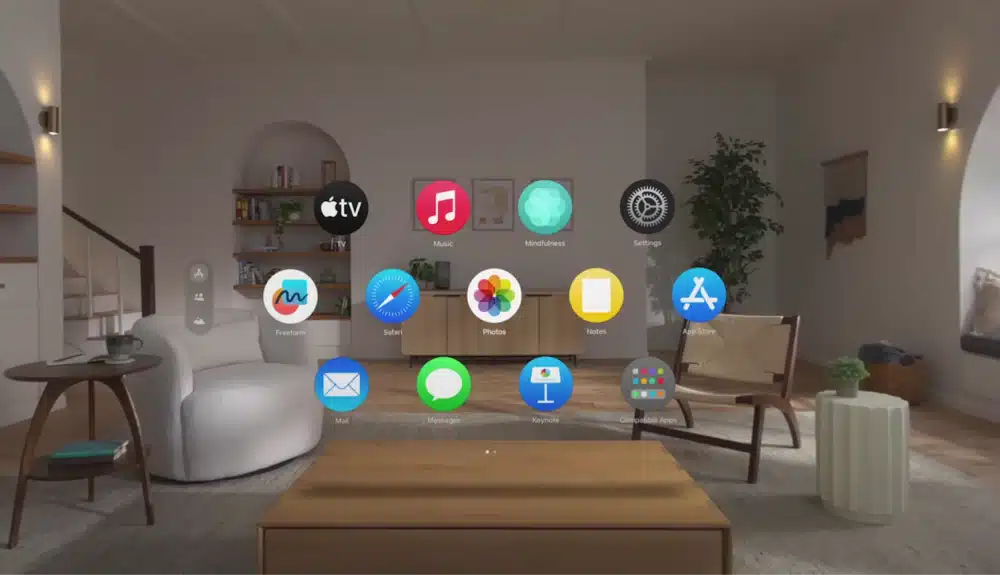
Connecting External Devices
If you are using a MacBook, ensure your MacBook is connected and paired with the Apple Vision Pro.
Connect additional peripherals, such as a keyboard or mouse, for extended functionality.
Installing Work From Home Apps
Access the App Store on the Apple Vision Pro.
Download and install work-related apps directly onto the device, such as email clients, productivity tools, and communication platforms.
Adjusting Display Settings
Next, you’ll want to fine-tune display settings according to your preferences. Experiment with brightness, contrast, and other visual settings to create a comfortable and efficient work environment.
One of my favorite Vision Pro tricks is switching between eye, head, wrist, and finger control. Experiment with this option to see which one works the best for you.
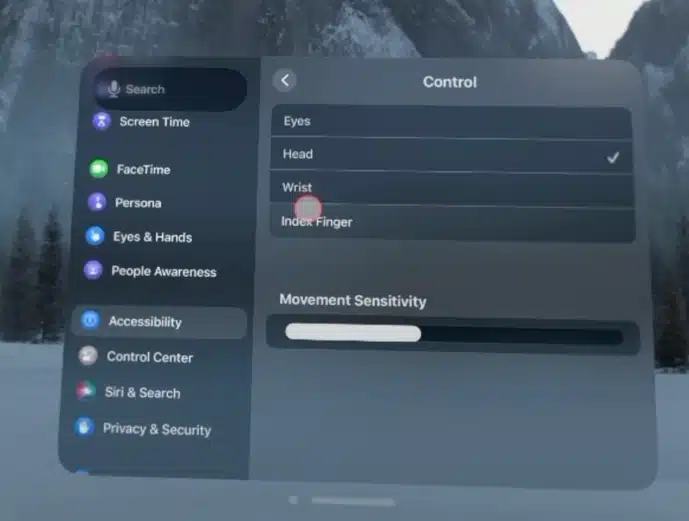
Personalizing Persona for Calls
Customize your Persona for video calls, balancing the convenience of using avatars with the need for a natural and professional appearance.
Test video calls to ensure your Persona aligns with your desired level of engagement.
Exploring Multitasking Features
Familiarize yourself with the multitasking capabilities of the Apple Vision Pro.
Learn how to switch between different applications and workspaces effortlessly.
Other Tips for Working From Home with the Apple Vision Pro
Optimize Workspace Immersion
Adjust the level of immersion based on your tasks. Use a more immersive setting for focused work, and opt for a less immersive mode for quick reference or multitasking. This flexibility enhances your overall productivity.
Utilize Virtual Workspaces
Experiment with creating dedicated virtual workspaces for different projects or types of work. This allows you to transition between tasks, maintaining organization and efficiency seamlessly.
Taking Breaks Mindfully
Remember to take regular breaks while the Apple Vision Pro enhances your workspace. Use the spatial computing features to shift your virtual environment, promoting relaxation and preventing eye strain.
Sync with Calendar and Tasks
Integrate your calendar and task management apps with the Apple Vision Pro. Receive notifications and updates in your virtual workspace, ensuring you stay on top of deadlines and appointments.
Customizing Control Settings
Explore the control settings to personalize your experience further. Adjust input methods, sensitivity, and gestures to align with your preferences, creating a more intuitive and tailored interaction with the device.
Other Apple Devices and Accessories to Use With Your Apple Vision Pro
Pair your Apple Vision Pro with these hardware for an optimized work environment:
MacBook
Ensure your MacBook is up-to-date and compatible to maximize the capabilities of the Vision Pro. You can easily use your Mac virtual display to control your laptop from the Apple Vision Pro.
No products found.
Bluetooth Keyboard and Trackpad
Enhance your input options with Apple’s recommended Bluetooth keyboard and trackpad.
No products found.
No products found.
Work From Home Apps on the Apple Vision Pro
Messages
Stay connected effortlessly with the Messages app. Send and receive messages seamlessly in the virtual environment, maintaining communication with colleagues and friends while immersed in your work.
Safari Browser
Experience web browsing like never before. The Safari app allows you to explore the internet directly from your Apple Vision Pro, offering the flexibility to research, gather information, and access online resources without leaving your virtual workspace.
Slack
Boost team collaboration with the Slack app. Stay updated on project discussions, share files, and communicate with your team in real time. The virtual integration of Slack ensures that work-related conversations are always at your fingertips.
Music
Enhance your work environment with the Music app. Whether you need background tunes for focus or want to enjoy your favorite tracks during breaks, the app seamlessly integrates audio into your virtual space.
Notes
Keep your thoughts organized with the Notes app. Jot down ideas, create to-do lists, and manage your tasks efficiently within the virtual workspace. The app ensures that your notes are easily accessible, contributing to a productive work routine.
Managing Distractions and Enhancing Focus
Maintaining focus while working from home is essential for productivity. The Apple Vision Pro offers unique features to help you manage distractions and concentrate on your tasks.
Adjustable Immersive Levels
One effective strategy is to leverage the Apple Vision Pro’s adjustable immersive levels. Find the balance that suits your work style, whether you prefer a fully immersive experience to eliminate external distractions or a partially immersive setup to stay connected with your surroundings.
Customized Work Environments
Create personalized virtual work environments to minimize disruptions. Designating specific spaces for different tasks can enhance focus. For example, allocate a virtual office space for work-related activities and a separate leisure area for breaks, helping to maintain a clear boundary between work and relaxation.
Use of Do Not Disturb Mode
Activate the “Do Not Disturb” mode in intensive work sessions. This feature ensures notifications and incoming calls won’t interrupt your workflow, allowing for uninterrupted concentration during critical work periods.
Scheduled Breaks with Reminders
Optimize your work schedule by setting up reminders for breaks. The Apple Vision Pro can send gentle reminders, encouraging short breaks to prevent burnout. During these breaks, step away from your virtual workspace to relax and recharge, improving overall focus when you return to your tasks.
Focus-friendly App Layouts
Organize your virtual workspace with a focus on productivity. Arrange your apps and documents strategically to minimize visual distractions. Keep essential tools readily accessible while decluttering your virtual environment to create a conducive atmosphere for sustained focus.