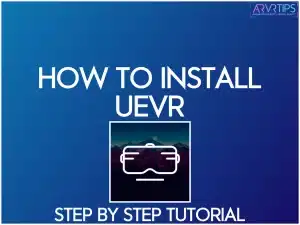In this step by step tutorial, I will show you how to install UEVR and play PC games in virtual reality. Praydog’s VR mod allows you to play most new Unreal Engine games in virtual reality on any VR headset!
If the process seems complicated, don’t worry. I’ve put pictures for each step along the process so that you can follow along.
If you need any troubleshooting help on how to install and get started with UEVR, comment below.
Click here to read my ultimate information guide on Praydog’s UEVR Injector software.
What is UEVR?
UEVR is a PC mod that enhances regular flatscreen games built with Unreal Engine 4 and 5 by transforming them into full virtual reality (VR) games.
The mod supports room-scale VR, meaning that your movements are tracked in real-time, allowing for a full-body interactive experience within the virtual world. It also supports six degrees of freedom (6DoF) and VR motion controls.
The mod also offers configurable profiles, allowing users to save and share their preferred settings for each game. This feature allows players to tailor the VR experience to their preferences, providing optimal visuals, control mappings, and comfort.
UnrealVR Requirements
To use UEVR, you need the following:
a gaming PC capable of playing high-end games
UEVR software (free)
VR headset
Compatible games loaded into your Steam library
Next, I’ll show you exactly how to install UEVR and get setup to start playing games.
How to Install UEVR
Here’s a step-by-step guide on how to install UEVR:
Connect Your Headset
The first step is to connect your VR headset to your PC using a wired or wireless connection. A wired connection involves a connection from your headset to your computer.
A wireless connection can utilize options like Virtual Desktop, Oculus Air Link, or Steam Link to establish the connection.
You’ll also want to launch Steam VR as well and have it running.
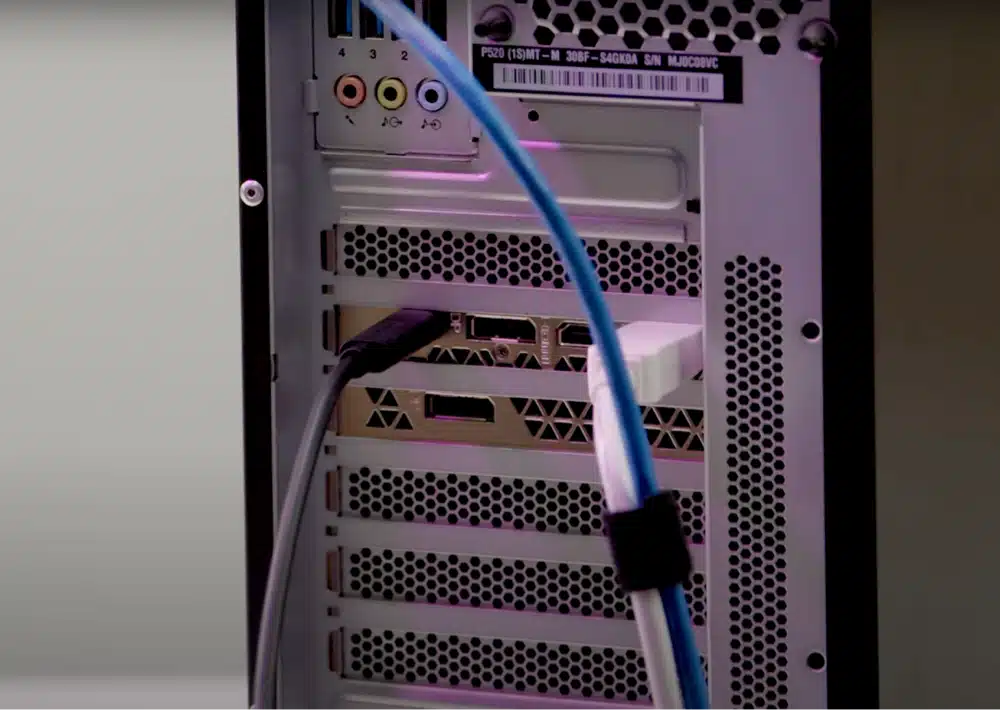
Check Compatibility
Once you are done connecting your headset, the next step is to check the compatibility of your chosen game. You can do this by checking the UEVR compatibility spreadsheet.
UEVR currently supports Unreal Engine 4 and 5, but only some newer versions of Unreal Engine 4 work properly. The compatibility spreadsheet is a good tool to find out which flat games will work in virtual reality.
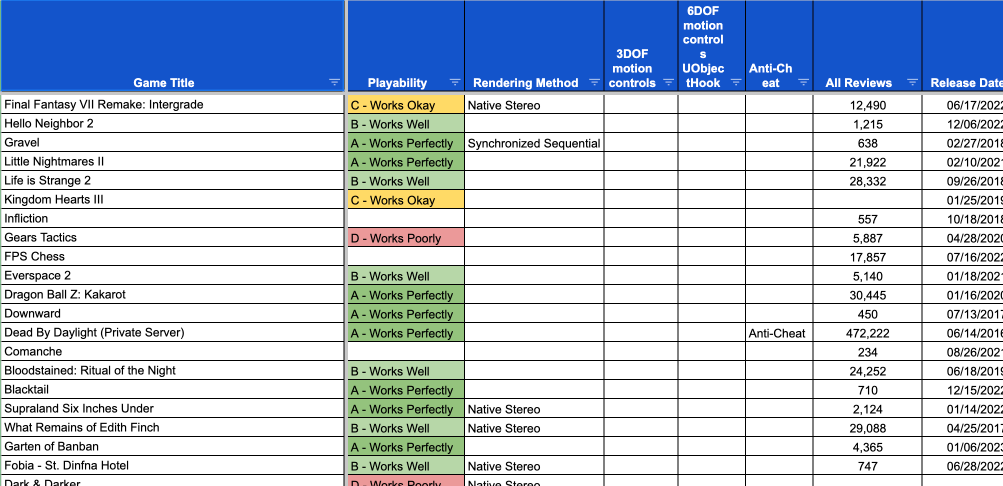
Install UEVR
The next step is to install UEVR. Head to UEVR’s GitHub page and download the latest release zip file. Extract the downloaded file to a location on your PC. Then, run the executable file inside the extracted folder, launching it as an administrator.
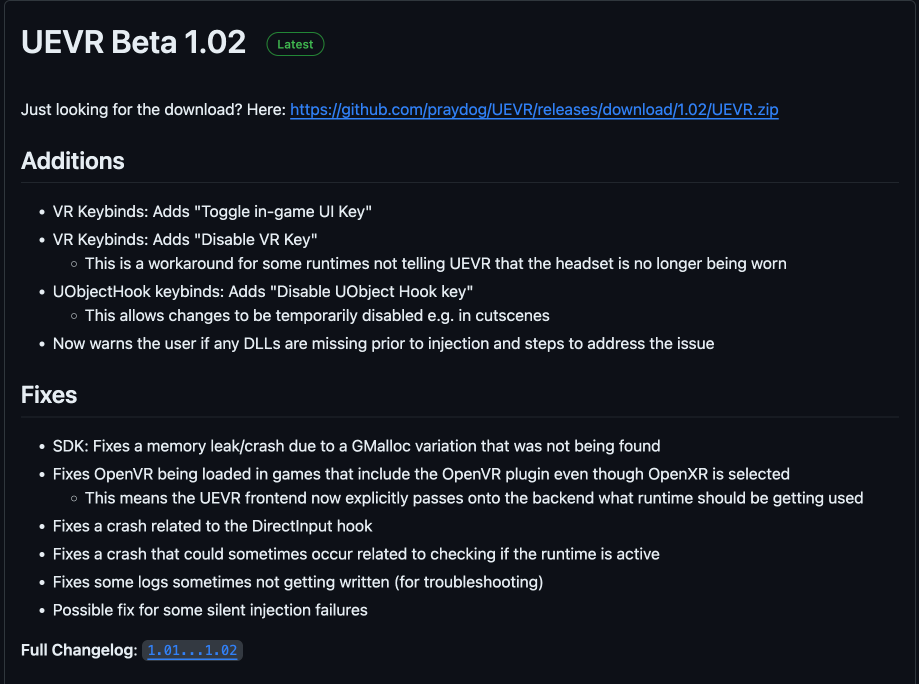
If prompted, allow Windows Defender to run.
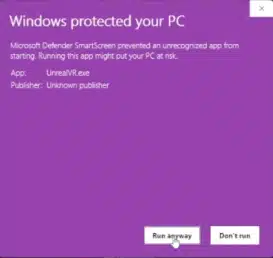
Launch Your Game with UEVR
Launch your compatible game from Steam and launch UEVR and have it running on your PC. After reaching the main menu in the game on your computer, press the alt-tab buttons on your keyboard to switch to the UEVR application window.
Choose your game from the dropdown in UEVR and click “Inject.”
Important note: The executable name will not always match your .exe file! The game title should be somewhere in the title to help you understand which software you are injecting.

Adjust UEVR Settings In Your Headset
Put on your headset and navigate to the UEVR menu. Reset your view and standing height, and center your position for comfort. Set your headset’s refresh rate and experiment with graphic settings for optimal performance.
Adjust resolution within the UEVR menu or Steam VR, depending on your runtime.
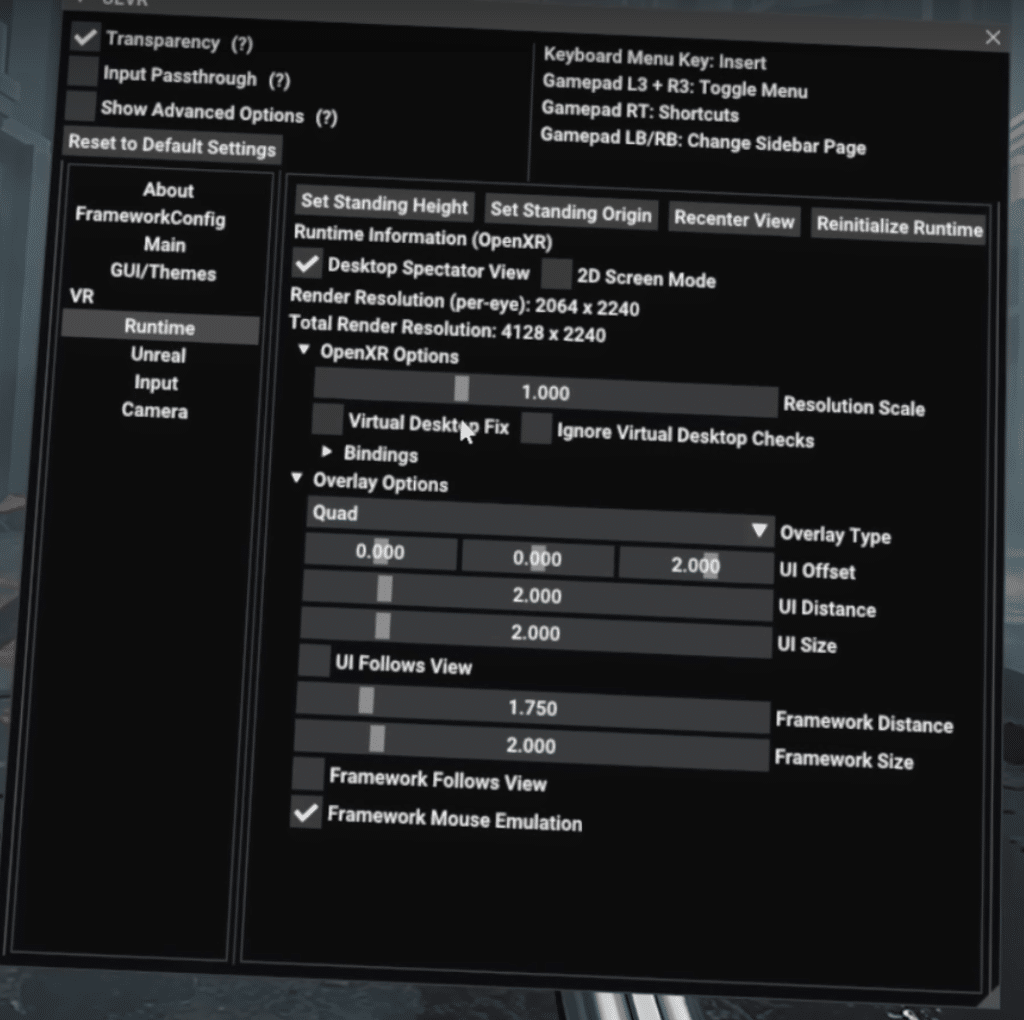
Adjust In-Game Settings
Before you start playing, go to the Settings in your game and see if you can further optimize your game. If your PC isn’t strong enough, try starting with your graphical settings on LOW and increase later.
How Do You Configure UEVR Properly?
This guide walked you through how to install UEVR onto your PC and get started playing games. If you want to learn more about proper UEVR settings and other tips on how to play games, check out this UEVR tips and tricks guide.
It goes over specific tips that help you play better, such as:
Key pre injection settings you need to know
How to make sure motion controls are working properly
Things to adjust in the in game menu for the game you are playing
The things you need to know about native stereo, synchronized sequential, skip draw vs skip tick, motion blur, and other graphical settings
Conclusion
Using the steps below, you can properly download and install UEVR. Then, you can play hundreds of games from your Steam library in virtual reality.
Praydog has single-handedly improved the PC VR world with hundreds of new games. If you have a favorite one, comment below and let us know what you’ve been playing.