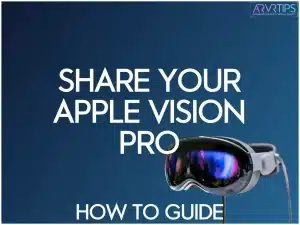The Apple Vision Pro is the most personal mixed reality headset yet, providing personalized fit along with eye tracking, Personas, and other features. However, I’ll show you how to share your Apple Vision Pro with friends and family the right way, by keeping all of your data and apps secure.
In short, there is a special icon in the Vision Pro control center that automates the setup of the headset for another user to wear and use. The whole process takes less than five minutes and simple to remember.
I’ll walk you through the entire process below.
Related: Check out the best Apple Vision Pro accessories.
How to Share Your Apple Vision Pro With Another User
Here’s how to share your Apple Vision Pro with guests:
Enable Guest Mode
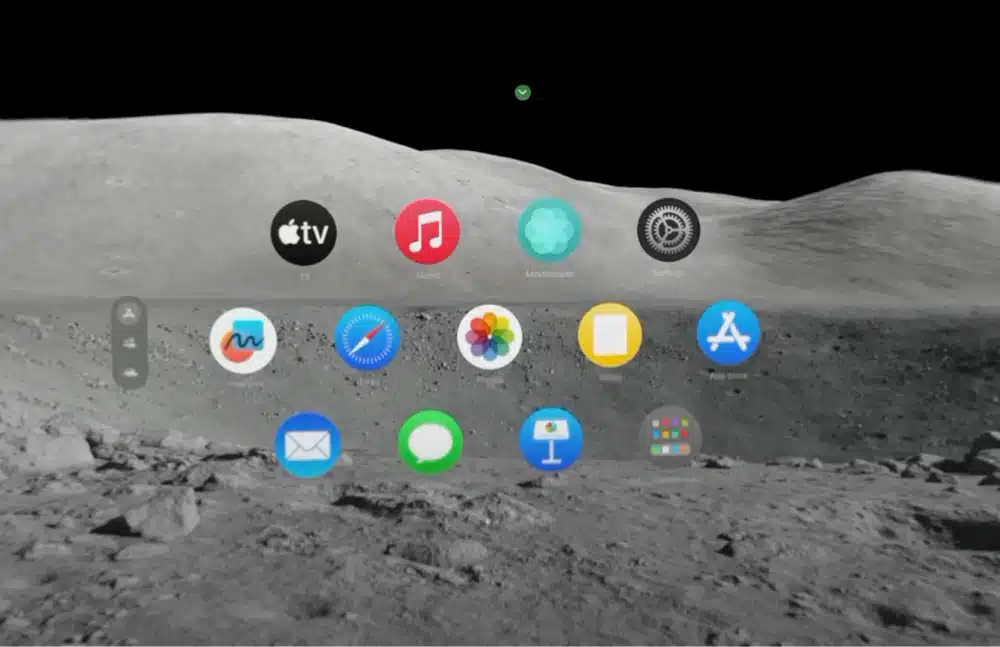
To share your Apple Vision Pro with friends or family, initiate the guest mode. While wearing the headset, tilt your head up slightly. This action reveals an arrow hovering above you.
Take a moment to position the arrow correctly, and then click on it. This action will open the control center.
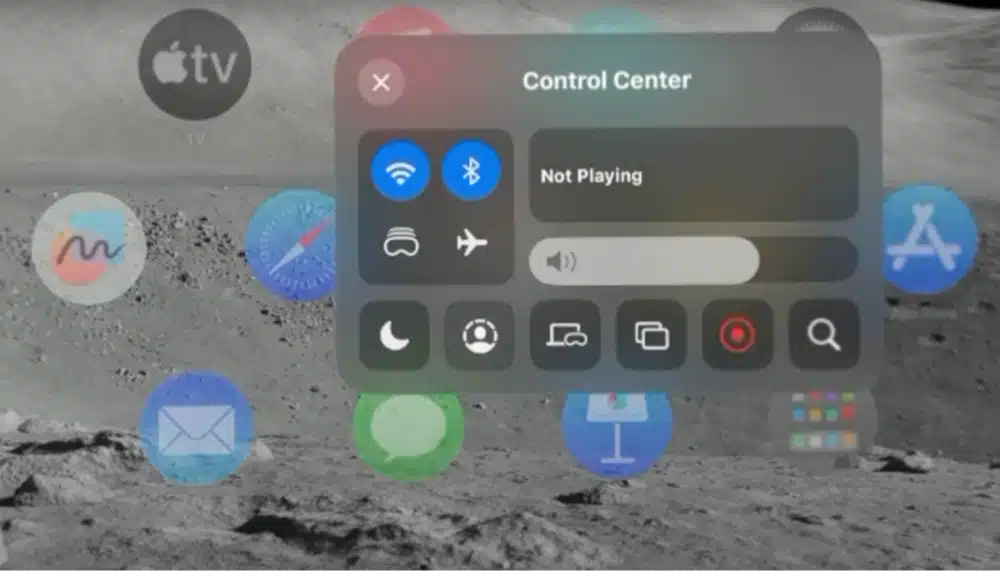
Navigate to Guest Mode
In the control center, locate the icon resembling a dashed circle containing a head. This is the guest user button icon, which allows you to setup guest mode for your friend or family member.
Click on this icon, and you will be prompted to customize the guest experience by selecting the apps your guest can access during their time with the device.
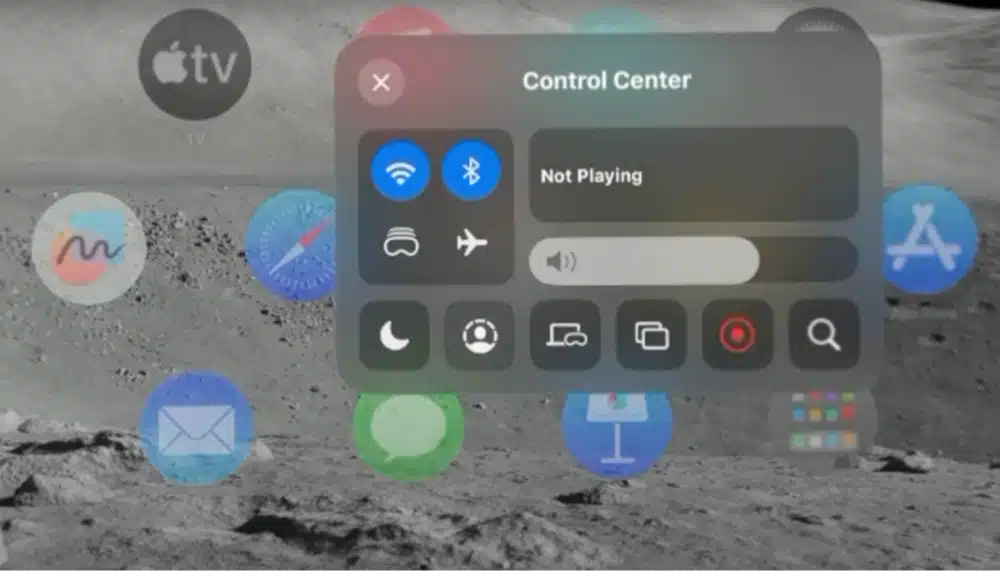
Customize Guest Experience
Once you’ve accessed the guest mode settings, you’ll have options to customize the guest experience. Choose the specific apps you want your guest to see or decide to limit their experience to a particular app.
After configuring these settings, open control center again and click the “Start” button.
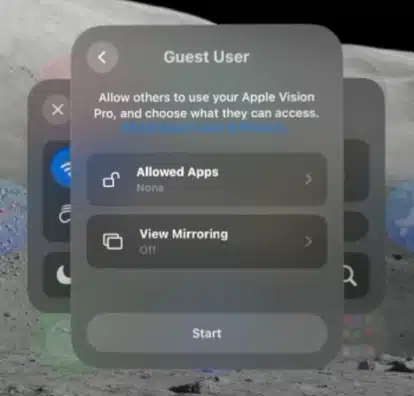
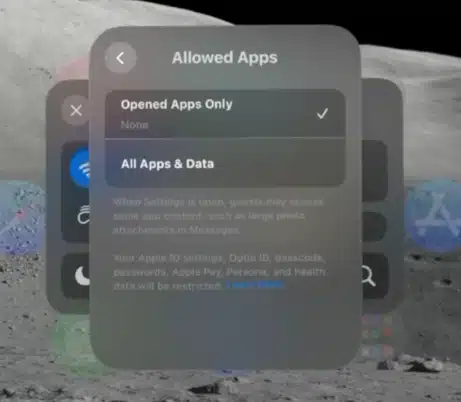
Wait for the Initialization
Upon clicking “Start,” the Apple Vision Pro will notify you that the guest mode experience will begin shortly.
Wait for the initialization process to complete, ensuring a smooth transition for your guest.
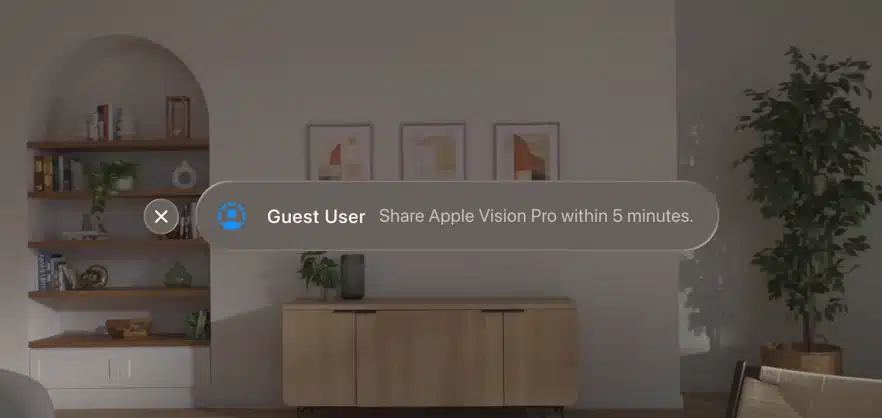
Transfer the Headset
Once the guest mode is set up, transfer the Apple Vision Pro headset to your friend or relative. When they put on the headset, they will be greeted with a Vision Pro tutorial.
This video will guide them through essential features such as eye and hand tracking and navigating the operating system.
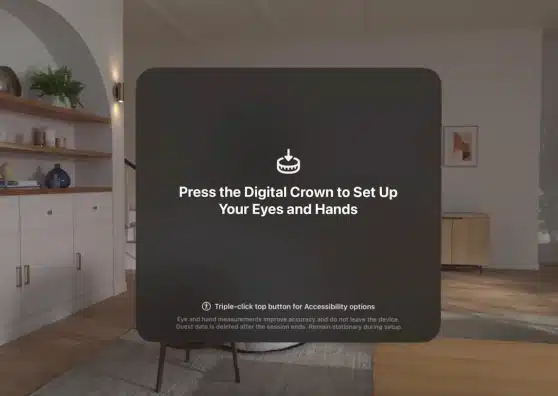
Customized Tutorial Experience
As your guest goes through the Vision Pro tutorial, they will become familiar with the device’s functionalities and features, like the Vision Pro Persona. This ensures a tailored and informative experience, allowing them to maximize their time with the Apple Vision Pro.
How to Return to Owner Mode on the Apple Vision Pro
After your guests have completed their session, returning the Apple Vision Pro to its owner mode is a straightforward process. Simply take the headset back and navigate to the control center, where you can exit Guest Mode. This action will restore your personal settings, applications, and data, ensuring that your experience is unaffected by the guest session.
It’s a good practice to check that all your settings are as you left them, ensuring a smooth transition back to your personalized Apple Vision Pro experience.
Optic ID and Privacy Considerations
Optic ID is Apple Vision Pro’s innovative security feature that uses eye recognition for authentication, ensuring that your device remains secure even when shared. When activating Guest Mode, it’s crucial to understand that your personal data, settings, and applications are protected by Optic ID and won’t be accessible to guests.
This layer of security means you can share your device with peace of mind, knowing that your information is safe and that guests will have their own confined, secure environment for exploration.
Other Things To Know About Sharing Your Apple Vision Pro
Here are important things you should know:
Security Features
Apple Vision Pro utilizes Optic ID, a secure login method based on eye recognition. This ensures that your personal information and device settings remain protected.
Even when sharing with guests, the underlying security of Optic ID is maintained, providing a secure and controlled experience.
Transfer the Headset
After initiating guest mode and configuring the settings, transfer the Apple Vision Pro headset to your friend or relative. This ensures that they can enjoy a personalized experience while using the device. It’s a simple step that facilitates a seamless transition between users.
Customized Experience
The guest mode feature allows you to customize the experience for your guests. You can choose specific apps they can access, tailoring their interaction with the Apple Vision Pro.
This customization ensures you can share content selectively, maintaining control over the guest’s experience.
Vision Pro Tutorial
When your friend or relative puts on the headset, they will be greeted with a Vision Pro tutorial. This tutorial covers essential features such as:
Eye setup for proper eye tracking
Hand tracking configuration
A brief overview of how to navigate the operating system on the Apple Vision Pro.
It ensures that your guest is well-guided and can maximize their time with the Apple Vision Pro.