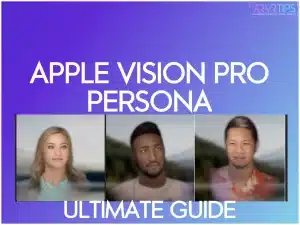The Apple Vision Pro persona is a digital 3D avatar representing you while you wear the Apple Vision Pro. If you have a Vision Pro, this guide shows you how to create a Persona and get the most out of it. If you don’t have one yet, I’ve put some cool demo videos below!
What is the Apple Vision Pro Persona?
The Apple Vision Pro Persona is a digital avatar of yourself that is connected to your Apple Vision Pro. It is used in messaging and communication applications to represent your full face digitally.
You create your Persona using the outside-facing cameras on the Vision Pro and the outer display to guide you. After that, the inside-facing cameras (similar to the Meta Quest Pro) track your facial expressions and render it in the app you are using.
The Persona employs machine learning techniques to create an authentic spatial representation of users. The Persona allows others to see your facial expressions and hand movements in real time, despite wearing the Vision Pro.
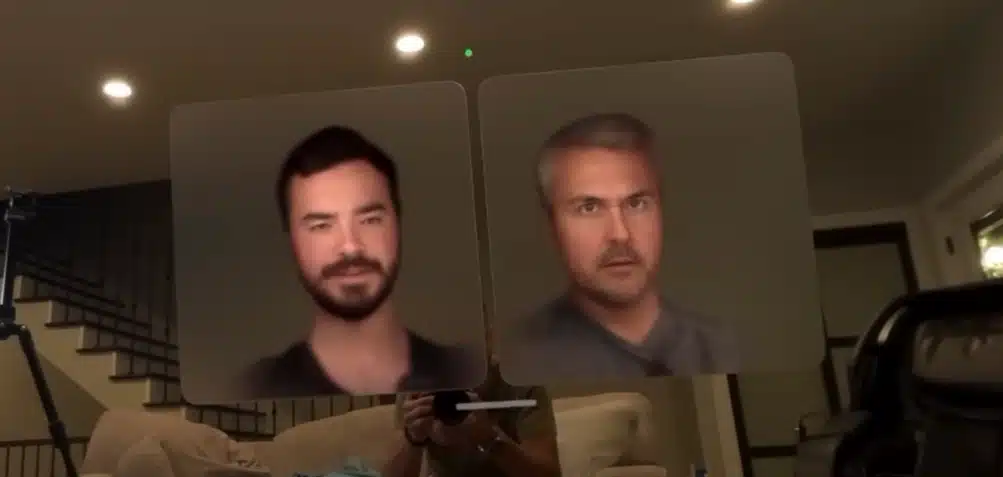
How to Setup Your Apple Vision Pro Persona
Here’s how to step up an Apple Vision Pro Persona:
Persona Settings
When you first get your Apple Vision Pro, you will be asked to create a Persona during setup.
You can find the option in your settings if you want to create a new Persona. To do this, click the Settings icon and select Persona settings. Click on Get Started to begin the Persona setup process on the Apple Vision Pro.
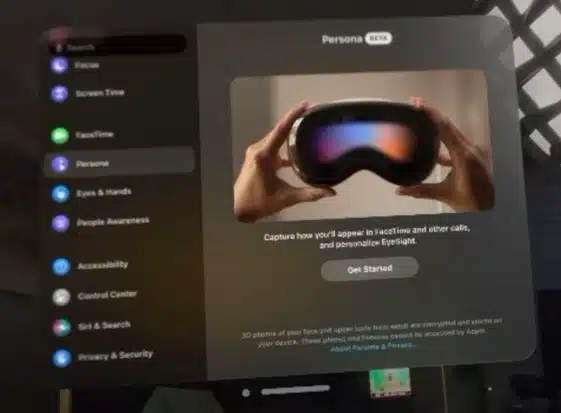
Complete Hand Setup
First, you need to complete hand setup for your persona. This will fine tune your hand controls and hand tracking.
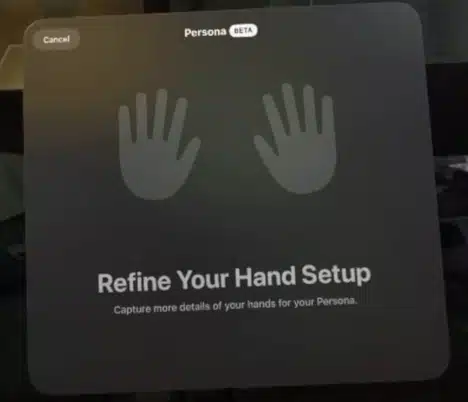
Creating Your Persona
The Vision Pro headset will instruct you to remove it from your head and hold it in front of your face. Follow the on-screen instructions, which involve scanning your hands front and back for added detail.

Facial Expressions Calibration
While holding the Vision Pro in front of your face, the device will prompt you to follow these movements:
Look left.
Look right.
Tilt your head up.
Tilt your head down.
Smile without showing your teeth.
Smile with your teeth.
Raise your eyebrows.
Close your eyes.

Completing the Persona
After going through the facial expressions, the system processes the information and generates your Persona.
Reviewing Your Persona
Once your Persona is created, take a moment to review and ensure that all details have been captured accurately. Apple gives you a few test expressions so that you can get a sense of what your Persona looks like in meetings.
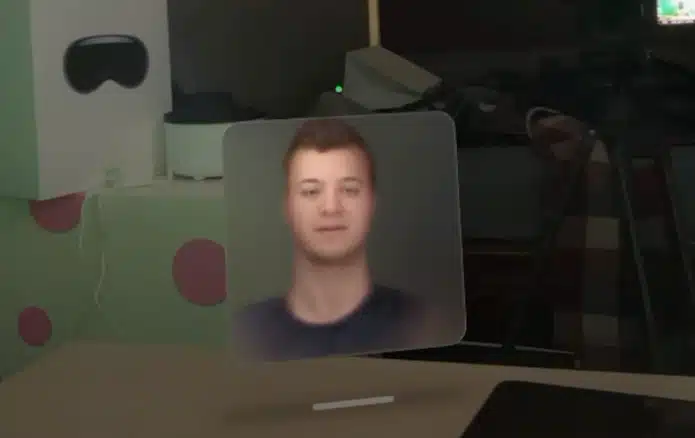
Apple Vision Pro Persona Tips
To ensure the best possible capture of your Persona, follow these steps and tips:
Ensure your Apple Vision Pro faces you at eye level. This will allow it to capture your facial expressions and features more accurately.
Keep your face clear of obstructions, including hair, and use a simple background to avoid distractions.
Setup your Persona in a well-lit environment with bright windows. If you can, avoid strong shadows or backlighting.
Make natural expressions and movements as directed during the capture process, holding the device steadily.
For the most accurate representation, avoid wearing accessories that could obscure your face or be difficult to capture accurately.
The Apple documentation on Persona has some other important information you should review!

Apps That Use Apple Vision Pro Persona
Several apps have been optimized for the Vision Pro to support the Persona feature, enhancing the user experience. Zoom, for example, has updated its visionOS app to support Persona, allowing users to appear as their digital avatars during calls.
This integration includes advanced capabilities like 3D object sharing and immersive video call experiences that blend seamlessly with the user’s physical space.
Some of the other apps you can use Persona on are:
Zoom
Cisco Webex
Microsoft Teams
Apple Vision Pro Persona in the Future
While the Persona feature is currently in beta, its potential for future development is immense. As Apple continues to refine this technology, you can expect enhancements in realism, expressiveness, and integration with a broader range of applications.
The ongoing evolution of the Persona feature will likely lead to more immersive and engaging digital interactions, pushing the boundaries of virtual presence and communication.
Other Important Things to Know
The Persona feature emphasizes security, recommending users set up Optic ID to ensure their Persona remains secure.
Despite its innovative approach, the Persona feature has been met with mixed reactions, with some users noting its artificial appearance in certain contexts. However, Apple is expected to significantly improve as the feature evolves out of beta.
Conclusion
The Apple Vision Pro’s Persona feature marks a significant step forward in digital communication, offering a glimpse into the future of how we interact with technology. As Apple refines this feature, look forward to more realistic and engaging personas.
For further details and updates, keep watch of our home page. We post regular Apple Vision Pro tips and tutorials.