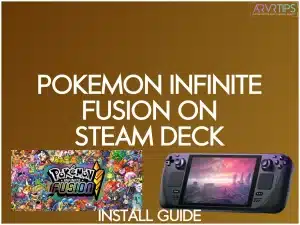In the step by step tutorial guide below, I’ll show you how to install Pokemon Infinite Fusion on Steam Deck and play one of the greatest Pokemon mods of all time.
To play Pokemon Infinite Fusion on Steam Deck, you have to download the game onto your Steam Deck and then install it alongside Proton. With a few extra seconds of work, you can add the game right to your Steam game library and optimize it for the Steam Deck’s screen and hardware.
If this sounds confusing, don’t worry. I will show you every step in the process.
What is Pokemon Infinite Fusion?
Pokemon Infinite Fusion is a fan-created game that redefines the Pokemon experience by introducing a unique fusion mechanic. Infinite Fusion aims to give players a fresh take on the Pokemon series. The game allows you to fuse any two captured Pokemon, resulting in an extensive pool of over 176,000 Pokemon combinations you can breed.
Beyond the innovative fusion system, Pokemon Infinite Fusion features a brand new story centered around DNA Splicers, a new layer to the traditional Pokemon adventure. The extra depth in Pokemon Infinite Fusion has made it one of the most popular Pokemon mods ever.
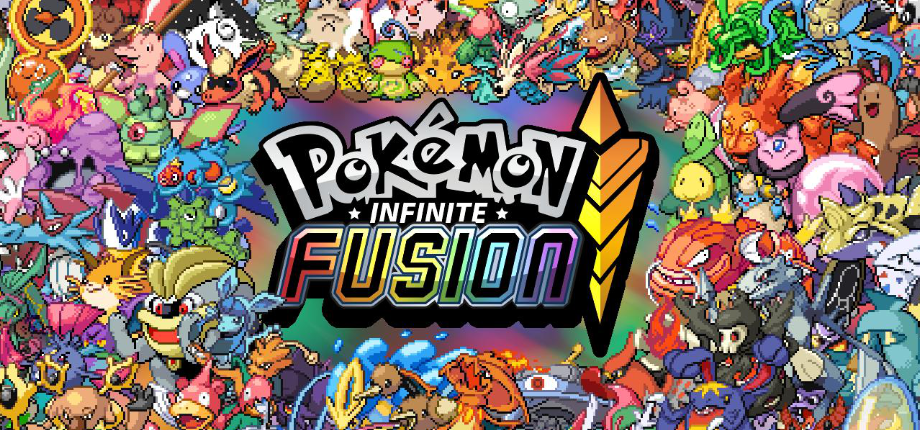
Key Features
Here are the key features of Pokemon Infinite Fusion:
Extensive Fusion Possibilities
Dive into a world of limitless creativity with the ability to fuse Pokemon, offering an unprecedented 176,400 possible combinations. This feature empowers you to craft unique and personalized Pokemon, elevating the gameplay to new heights.
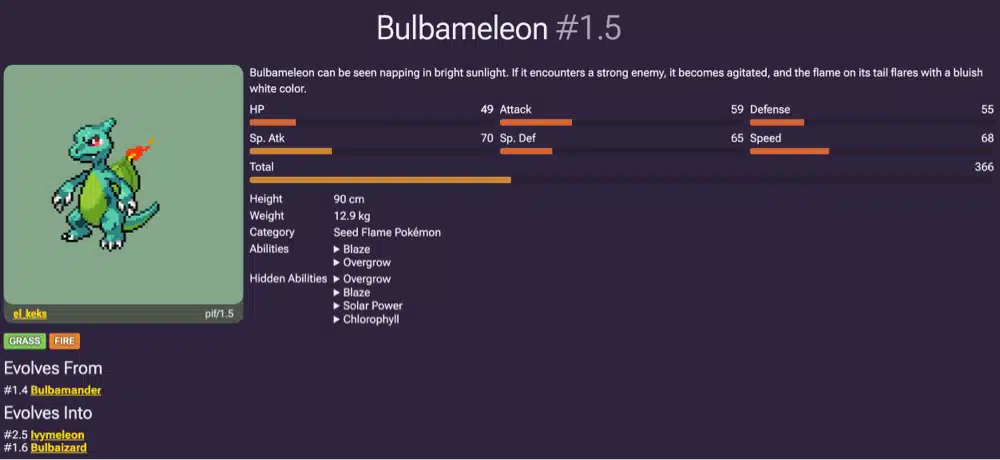
Dual-Region Exploration
With Pokemon Infinite Fusion, you can embark on a captivating journey through not one but two iconic regions, Kanto and Johto. Traverse diverse landscapes, encounter myriad fused creatures, and uncover the rich culture of both regions in this expansive adventure.
Innovative DNA Splicers
Pokemon Infinite Fusion can immerse you in an enriched narrative around the groundbreaking DNA Splicers. These unique items add a layer of complexity to the traditional Pokemon adventure, introducing fresh challenges and opportunities as you delve into the game’s overarching story.
Community-Created Sprites
You will also witness a visually stunning world populated by community-created fusion sprites. These imaginative designs breathe life into an extensive Pokedex, showcasing the artistic talent and diverse interpretations of Pokemon fusion within the fan community.
Reversible Fusions
Embrace experimentation without hesitation, thanks to the inclusion of DNA Reverses. This innovative feature allows you to undo fusions, encouraging the exploration of different combinations and strategies without fearing irreversible consequences.
Active Community and Updates
Pokemon Infinite Fusion boasts a thriving community of players. Stay engaged with regular updates introducing new Pokemon and fresh content, moves, animations, and battle mechanics. The ongoing support ensures a dynamic and evolving gameplay experience, keeping the adventure exciting and ever-changing.
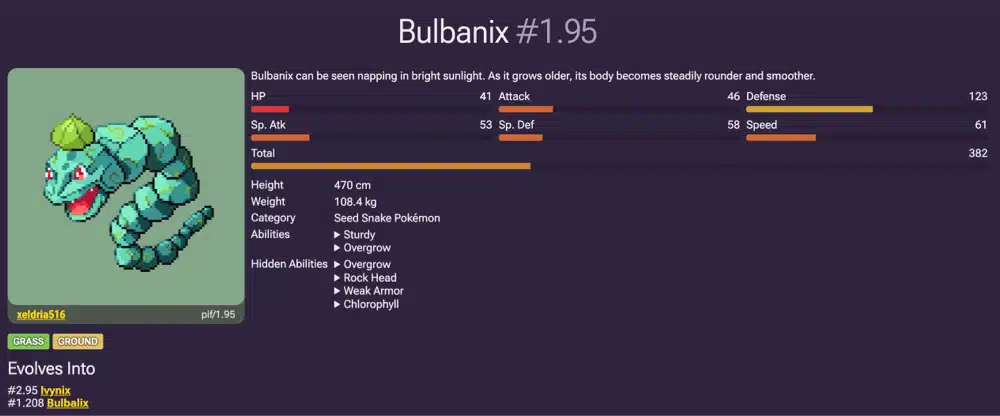
Is Pokemon Infinite Fusion Available on Steam?
No, Pokemon Infinite Fusion is not available on Steam. It is a Windows mod of the FireRed ROM and is not officially released on any digital distribution platforms, including Steam.
If you’re interested in experiencing Pokemon Infinite Fusion, you can obtain and play it by downloading the mod and applying it to any standard Pokemon FireRed ROM.
Can You Install Pokemon Infinite Fusion on Steam Deck?
Yes, you can install Pokemon Infinite Fusion on the Steam Deck. To do so, you must first download and extract the game files, install Proton, and then add the game’s executable file to your Steam library. This is the same process as adding any non-Steam game to your Steam Deck library.
Additionally, you can customize the game’s appearance on Steam by adding custom backgrounds and logos, enhancing the overall experience on your Steam Deck.
How to Install Pokemon Infinite Fusion on Steam Deck (Step by Step)
Here’s a step-by-step guide on how to install Pokémon Infinite Fusion on your Steam Deck:
Download Pokemon Infinite Fusion Game Files
The first step is to download the Pokémon Infinite Fusion game files. You can do this on your PC, but I recommend visiting this guide or link on your Steam Deck from within Desktop Mode. Once you download the game files, save the RAR file to a location on your Steam Deck where you can easily find it later.
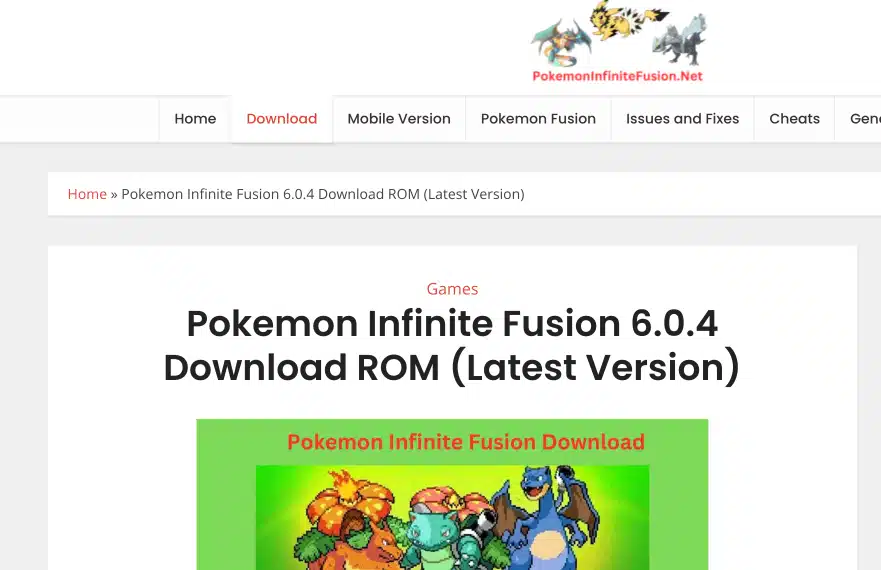
Extract Game Files
Unpack the contents of the RAR file by right-clicking on it and selecting “Extract.” A menu will appear, and you should choose “Extract Archive Here.” This action will unzip the files and create a folder with the extracted contents.
Be patient during this process, mainly if you use a device with limited processing power, as numerous game sprites must be unpacked.
Once the extraction is complete, you’ll have a folder containing the game files ready for the next steps.
To make the game easily accessible on your Steam Deck, drag this folder to your desktop.
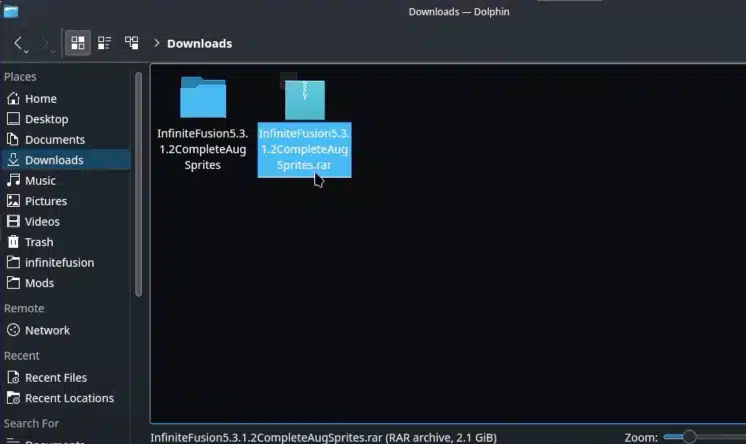
Install Proton
Open the Discover store on your Steam Deck (in Desktop Mode), and in the search bar, type “proton.” Look for “proton up QT” and initiate the installation process by clicking “Install.” Proton is a compatibility tool that enables Windows games to run on Linux-based systems, making it crucial for running Pokemon Infinite Fusion smoothly on your Steam Deck.
Once the installation is complete, you can close the Proton application.
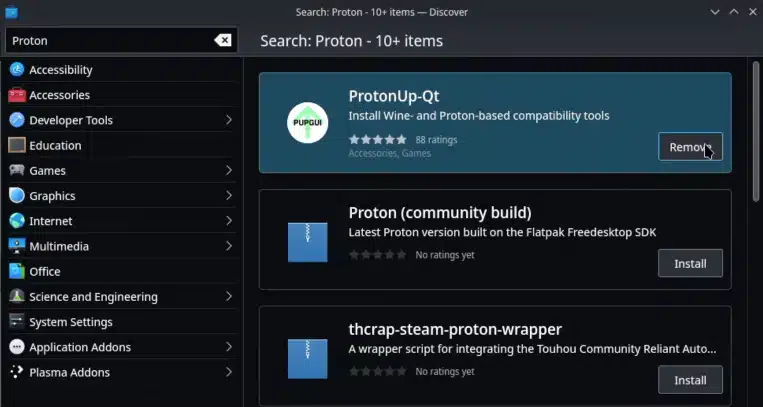
Launch Proton
Navigate to your Steam Deck library and open Proton. If it’s your first time using Proton, click “ADD version” to ensure you have the latest version. Then, click “Install” to set up Proton on your device.
After the installation is finished, close the Proton application. You are now ready to proceed to the next steps.
Obtain Game Artwork
Open your preferred web browser and visit Steam Grid DB. In the search bar, type “Pokemon Infinite Fusion” and download a background and a logo image for the game.
Save these images with clear and recognizable names such as “background” and “logo” to a location on your Steam Deck where you can quickly locate them.
These images will be used to customize the appearance of Pokemon Infinite Fusion in your Steam library.
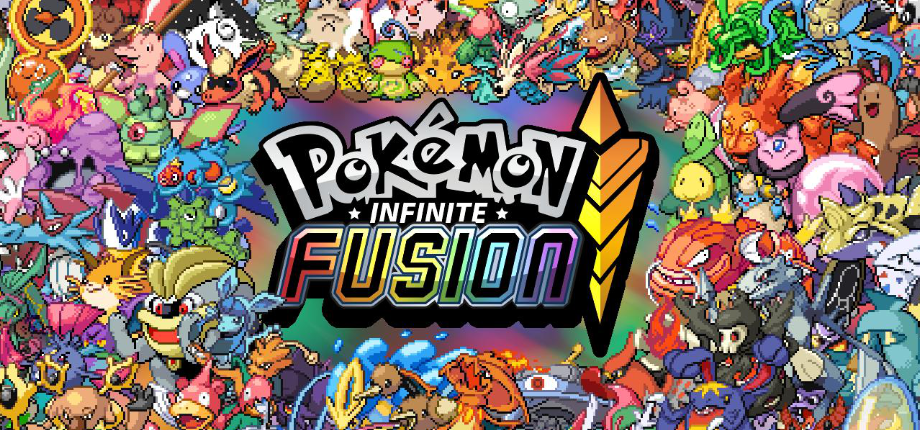
Add the Game to your Steam Library
Return to your desktop and open the Pokemon Infinite Fusion game file folder.
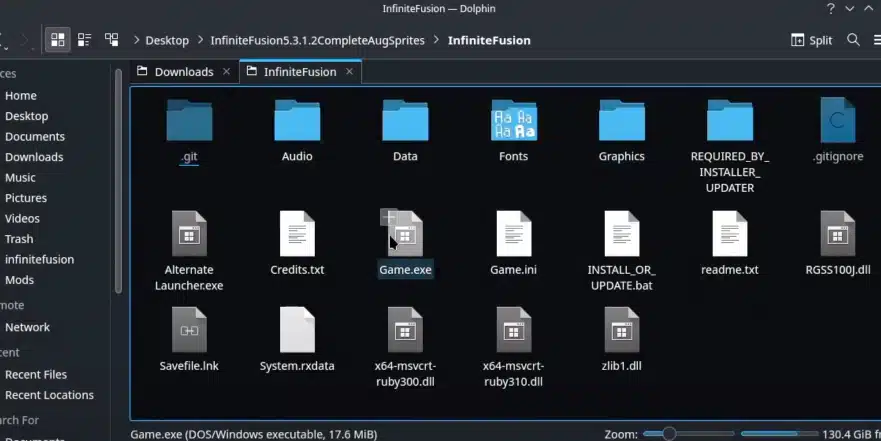
Within this folder, you’ll find either “game.exe” or “alternate launcher.exe.” Right-click on the chosen executable and select “Add to Steam” to include Pokemon Infinite Fusion in your Steam library.
This step is essential for convenient access to the game through the Steam interface on your Steam Deck.
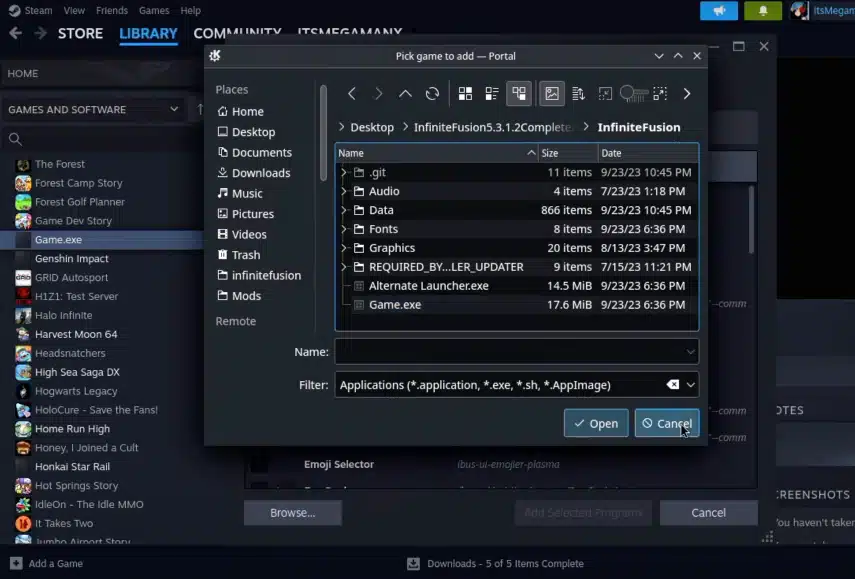
Customize Game Appearance
Navigate to your Steam library and locate “Pokemon Infinite Fusion.” Right-click on the game, and from the dropdown menu, choose “Manage” and then “Properties.”
Rename the game to “Pokemon Infinite Fusion” if necessary, ensuring your library has a clear and identifiable title.
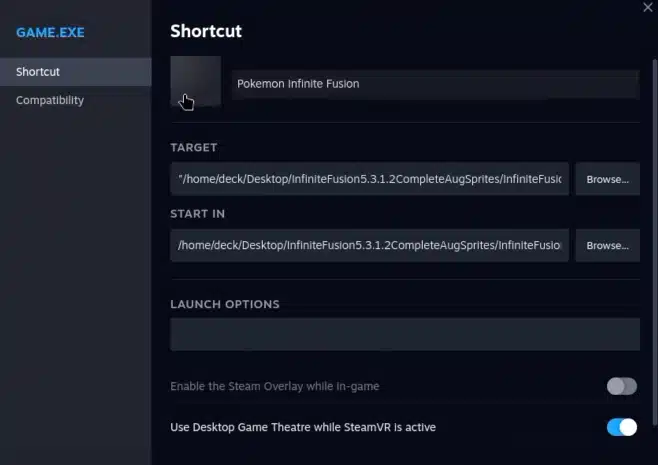
Set custom artwork for the game by clicking the blank icon next to the game’s name. Choose the downloaded background and logo images to enhance the visual representation of Pokemon Infinite Fusion in your Steam library.
To apply these changes, close and reopen Steam. This will update the game’s appearance in your library.
Configure Proton Compatibility
Right-click on “Pokemon Infinite Fusion” in your Steam library and go to “Manage.” Select “Properties” from there and navigate to the “Compatibility” tab.
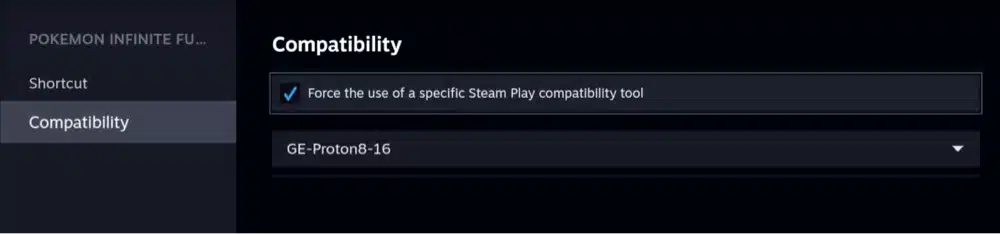
Choose the version of Proton you installed earlier to ensure compatibility with Pokemon Infinite Fusion. This step is crucial for a seamless gaming experience.
Play the Game
Launch Pokemon Infinite Fusion directly from your Steam library by switching back over to Gaming Mode. Be patient during the initial loading screen as the game processes and loads the numerous new sprites introduced by the fusion mechanic.
Once the game is launched, you can customize your fusion options, combining different Pokemon to create unique creatures. Dive into the Pokemon Infinite Fusion experience and explore the expanded Pokedex.
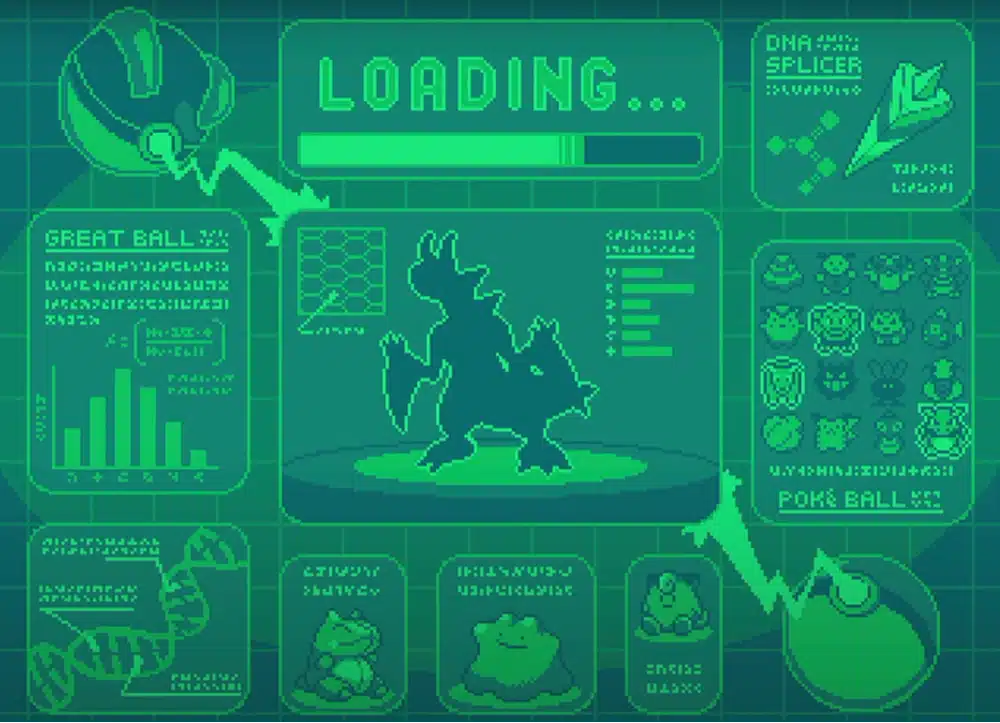
Update Game Files (Optional)
If the game receives future updates, create a copy of the Pokemon Infinite Fusion folder on your desktop.
Right-click on the game in your Steam library, go to “Manage,” and select “Properties.” Adjust the file paths for the game folder and executable to point to the updated files.
This step ensures you stay up-to-date with the latest content and improvements the game’s developers introduced.
Update Save Data (If Needed)
If you encounter issues with saving data after updating the game, open Pokemon Infinite Fusion and create a new game file.
Transfer the newly generated save file to the updated game folder. This ensures that your progress is retained, allowing you to continue your Pokemon Infinite Fusion journey seamlessly.
Final Thoughts
In just a few minutes, you can install and play Pokemon Infinite Fusion, one of the largest Pokemon mods ever created. Plus, having Proton installed is nice for installing future Windows games too.
I didn’t want to spoil any of the gameplay or storyline because it is awesome to experience for yourself. However, hopefully I’ve given you enough in this guide to get things started.
If you have any questions, comment below and I will be happy to give you a hand!