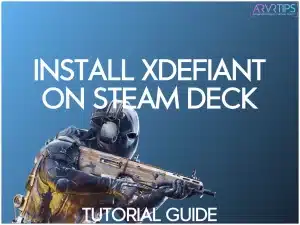If you want to know how to install XDefiant on Steam Deck to play one of the best FPS game on handheld, this guide is for you. Despite not being available on Steam, there is a fairly painless way to install XDefiant on SteamOS.
I’ll show you pictures for every step along the way!
If you have any other questions, comment and let me know.
Related: Best Steam Deck games to play.
Related: How to install Pokemon Infinite Fusion on Steam Deck.
What is XDefiant?
XDefiant is a first-person shooter game developed and published by Ubisoft. It is a free-to-play game that offers a multitude of game modes.
In XDefiant, you can experience unique weapons and maps played out in a fast-paced six vs. six style. This game is an excellent alternative to the famous Call of Duty series. The game was announced in 2021 and ran through many open and closed betas.
In 2023, right after the release of their closed beta, XDefiant became one of the top-streamed games on Twitch, gaining around 50,000 viewers per day.
XDefiant was officially released to the public on May 21st, 2024. It is currently available to download on the PlayStation 5, Xbox Series S/X, and Windows. Below, I will give you a setup guide on how to download, install, and play XDefiant on the Steam Deck console.
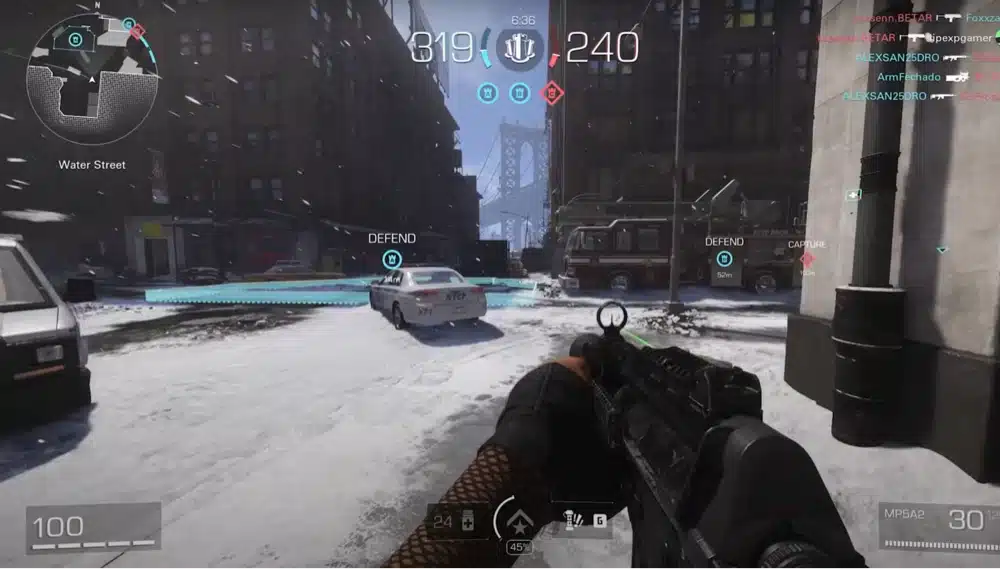
How to Buy
XDefiant is completely free to play and it costs no money! During my tutorial guide on how to install XDefiant on Steam Deck below, I’ll show you where to download the game at the right time.
Can You Play XDefiant on Steam Deck?
Yes, you can play XDefiant on Steam Deck, but it requires some additional steps to get it running smoothly. XDefiant is not natively supported on Steam Deck due to its reliance on the Ubisoft Connect launcher and compatibility issues with the Battleye Anti-Cheat system on Linux.
However, by using tools like PortProton or Lutris, you can install and run the game on your Steam Deck. You’ll need to tweak several settings to optimize performance, such as setting all graphics settings to their lowest levels and disabling certain notifications in the Ubisoft Connect Launcher to prevent crashes.
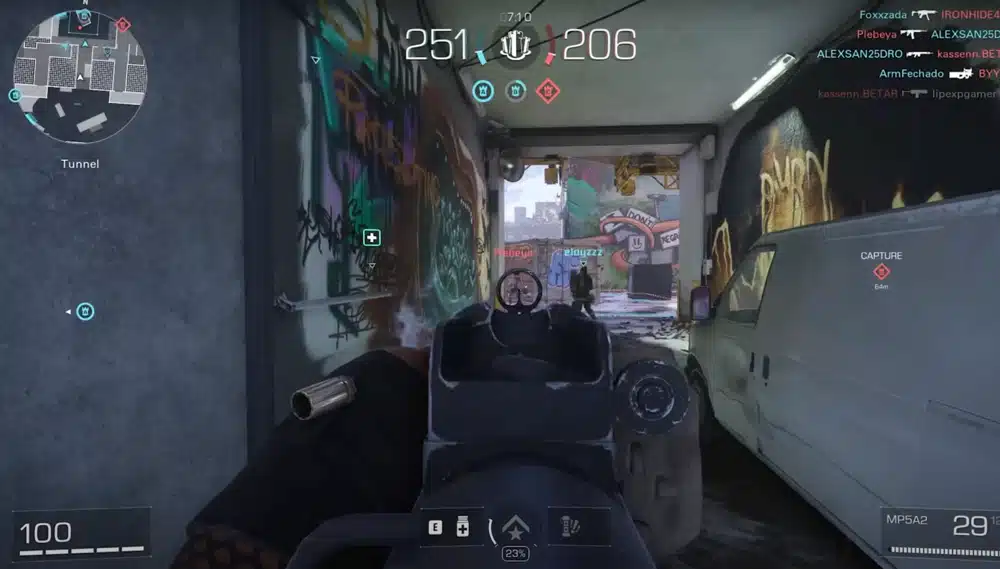
Why isn’t XDefiant Available on Steam?
XDefiant is not available on Steam because Ubisoft chose to distribute the game through their own launcher, Ubisoft Connect. This decision is likely influenced by several factors, including control over the distribution platform, avoiding Steam’s revenue-sharing model, and integrating Ubisoft’s services more tightly with their games.
Additionally, XDefiant’s use of the Battleye Anti-Cheat system poses compatibility issues with Linux-based systems like SteamOS, further complicating its availability on Steam
Next, I’ll show you how you can still install XDefiant on Steam Deck despite these limitations!
How to Install XDefiant on Steam Deck
First, head into desktop mode on your Steam Deck and click Discover mode from the toolbar at the bottom.
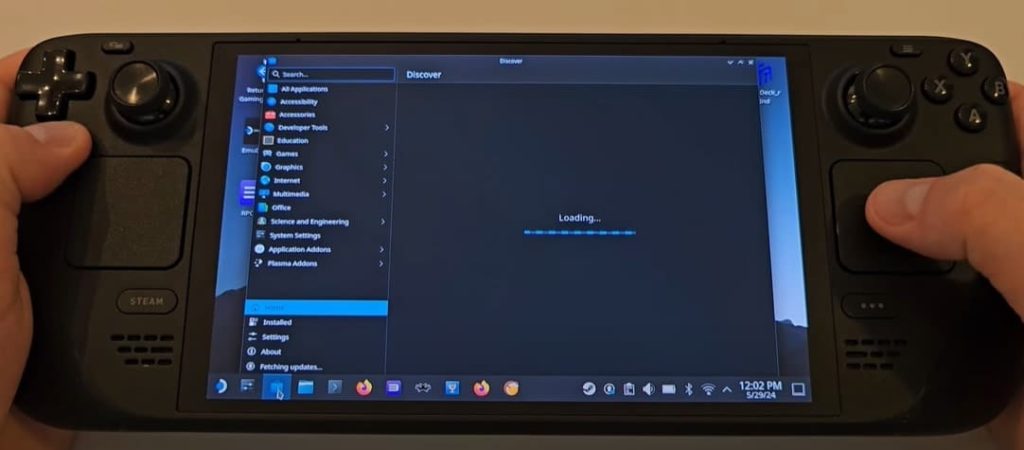
Scroll to the search bar, search for “PortProton” as one word, and click Install.
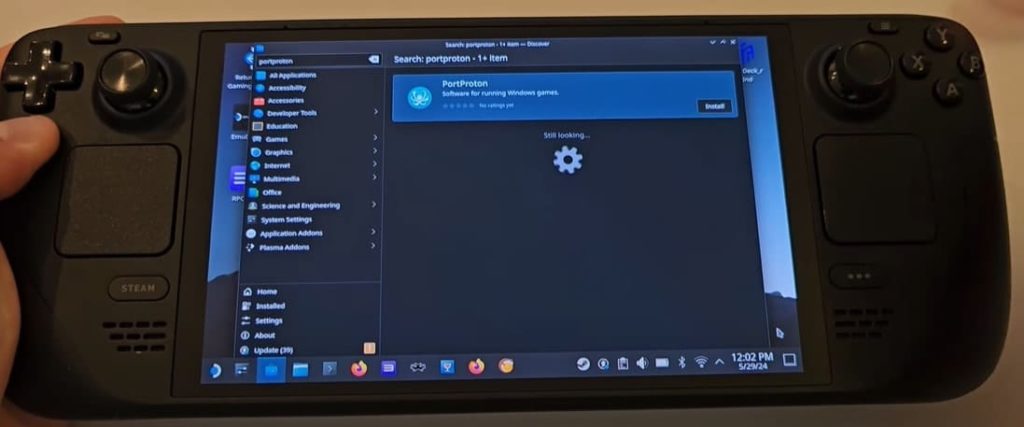
Once downloaded, click Launch and wait for all the plugins to download. Depending on your internet connection, this can take several minutes.
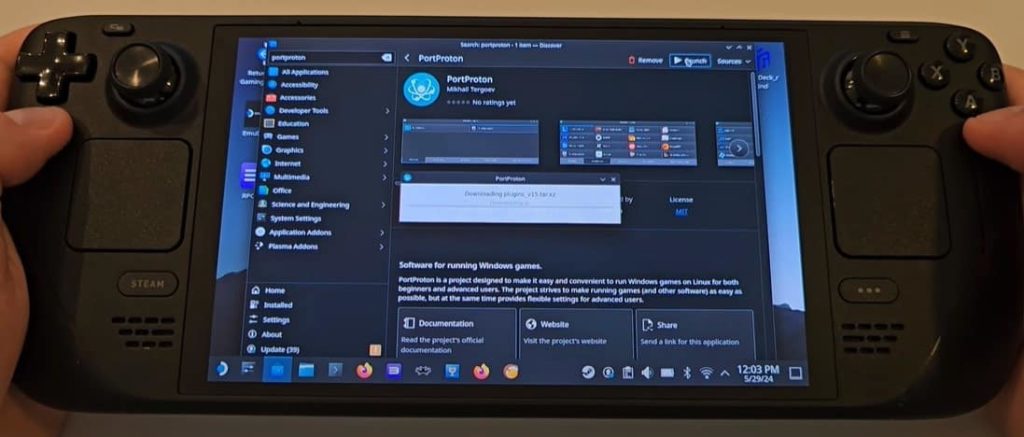
In the next step, select Ubisoft Game Launcher and wait for the final plugins to be downloaded.
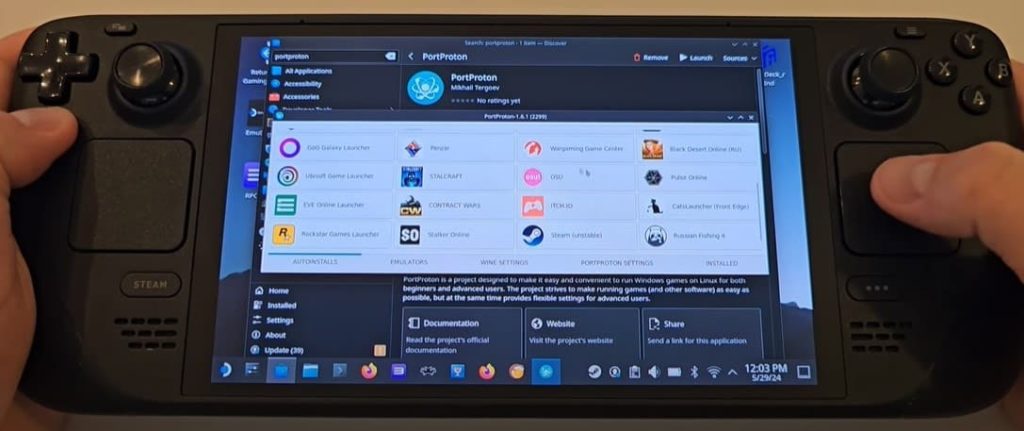
Once complete, it will take you to a screen where you can leave the shortcut’s name as is or change it to XDefiant. You will also want to uncheck all of the boxes below except for “Add shortcut to STEAM library.” Click Create Shortcut.
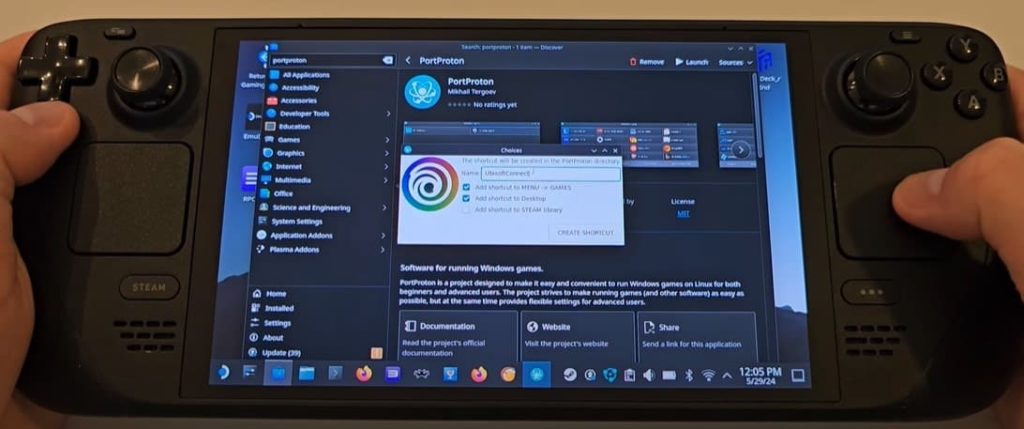
Re-open PortProton and click Wine Settings at the bottom. Click Winetricks, check off both pdh and pdh_int4, and click okay.
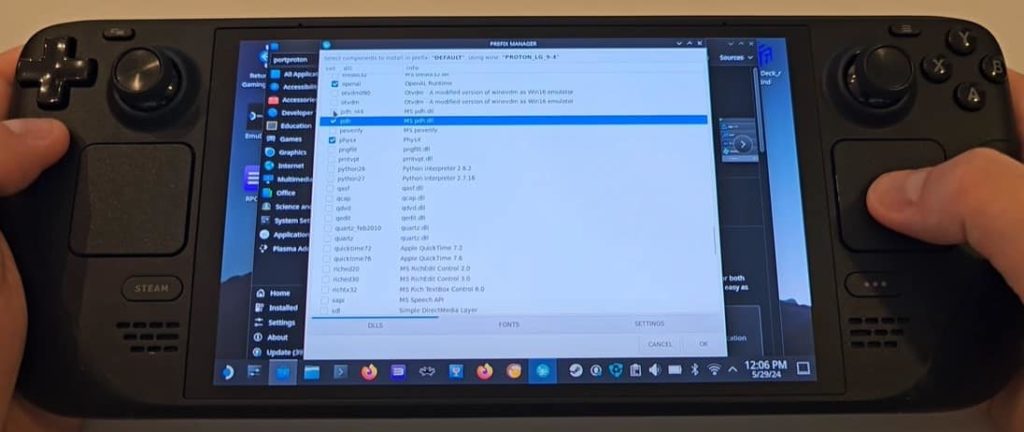
Go back into Firefox (or your browser of choice) and type Decky Loader into the search bar. Click the first result, decky.xyz, and click download.
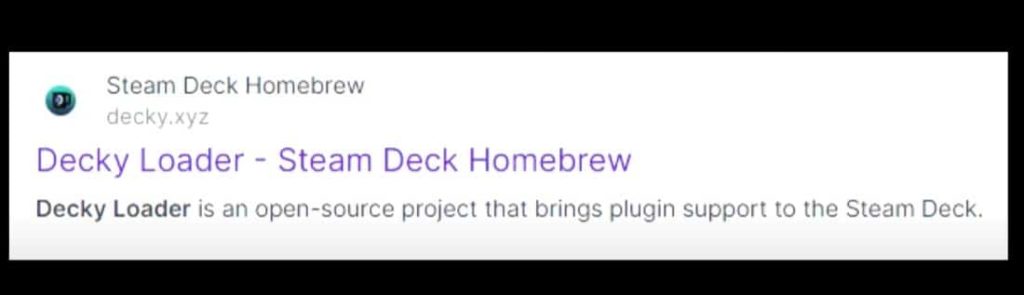
In downloads, double-click the file and click execute. Enter your password, leave the box for stable checked off, and click Install.
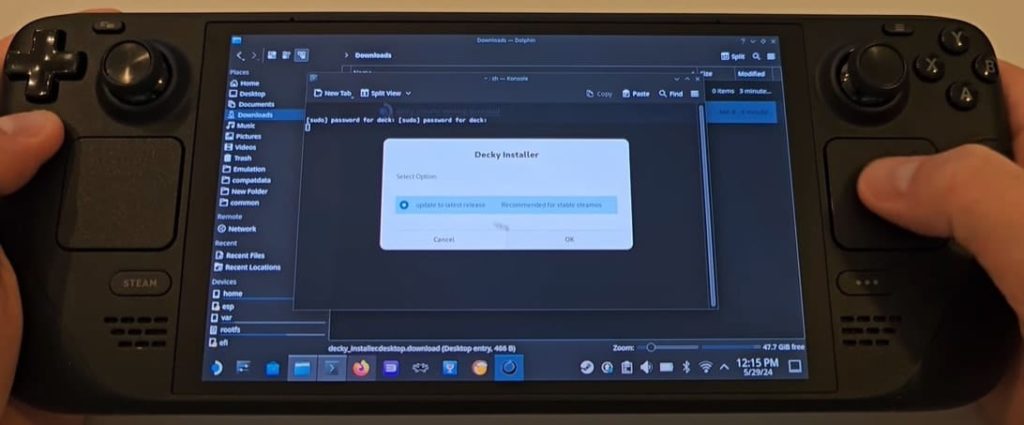
Once complete, you can go back into gaming mode on the Steam Deck.

Click the Steam button, move over to Non-Steam games, and find XDefiant near the bottom of the list. Click it, move to the cog symbol, and click “Add to Favorites”.
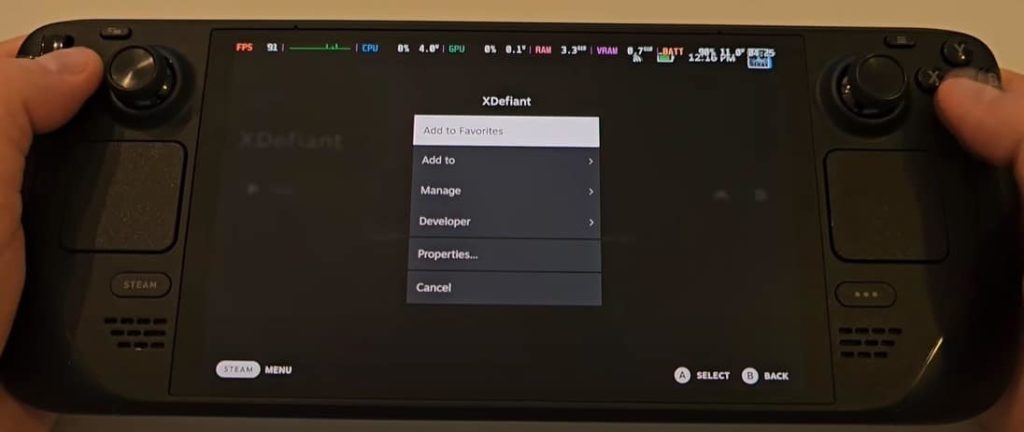
Now, we can launch the game. This will open the Ubisoft launcher to sign in. If you already have a Ubisoft account, enter the account details. If you don’t, you will need to create an account through their website.
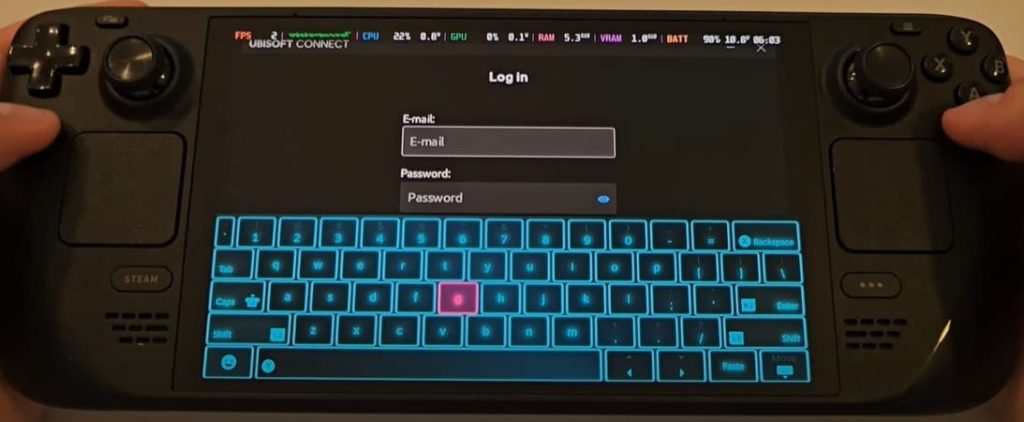
Once you are signed in, look for XDefiant and click download to download the game.
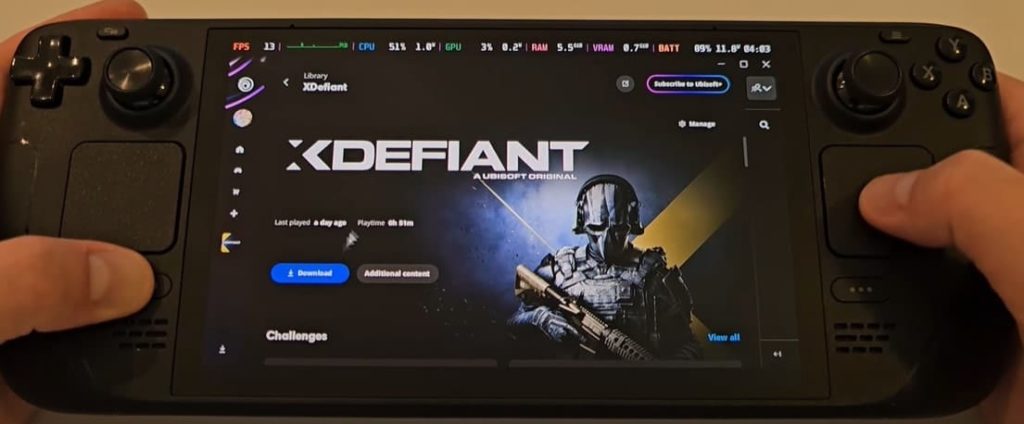
When in the game, locate the Ubisoft Connect Launcher settings on the left side and turn off all notifications. These can slow down the game or sometimes crash it, which we don’t want.
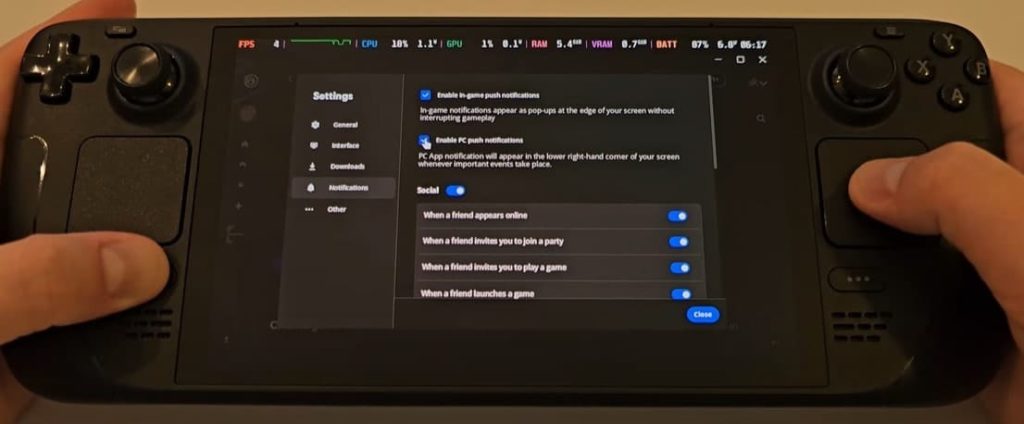
From the main menu, click R3 to locate the game settings. Head into Video & Graphics, set all of the settings to the lowest possible level and set the resolution scale to 50% or 75% to minimize the in-game stuttering.
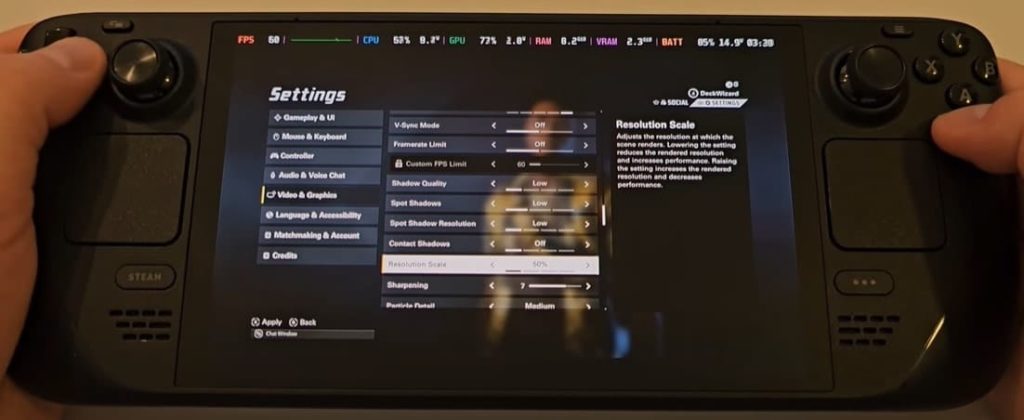
Ensure you never enable it to DX12 Rendering. Keep it at DX11. If you enable DX12 it will cause the game to crash and the only way to change it is by accessing the config files to change it back.
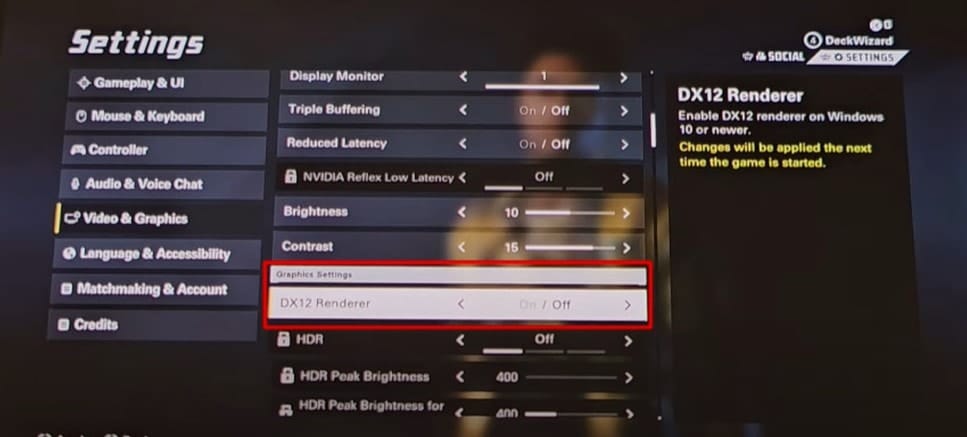
Now you can enjoy XDefiant on Steam Deck!