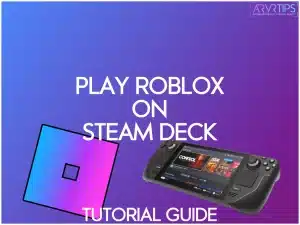Looking to play Roblox on your Steam Deck? In this guide, I’ll show you exactly how to play Roblox on Steam Deck with an Android runtime called Sober that works on Linux systems.
While Roblox officially blocked Linux users after implementing their anti-cheat system, I’ve found that Sober offers a surprisingly solid workaround. With over 65 million daily active Roblox players, this solution is a game-changer for Steam Deck owners!
I’ll walk you through everything I’ve learned about getting Roblox running smoothly on your device.
Related: Check out the best Steam Deck games you can play today.
What You Need to Play Roblox on Steam Deck
Before diving into the installation process, let’s make sure you have everything required. I’ve tested this setup multiple times, and having all these components ready will make the process much smoother.
Essential Requirements:
- Steam Deck: Running the latest version of SteamOS
- Storage Space: At least 2GB free (Roblox and Sober combined)
- Internet Connection: Stable connection for downloading and gameplay
- Accounts: Active Roblox account
- Software Files:
- Sober Flatpak (from official Sober website)
- Roblox APK file (from APKMirror)
Why Doesn’t Roblox Work on Steam Deck by Default?
If you try to install the default version of Roblox, you will get an error that says “Wine is not supported.” Roblox forcefully blocks its functionality on Linux systems, including the Steam Deck, due to issues with Wine compatibility. Wine is the compatibility layer that let the original Windows version of Roblox run on the Steam Deck.
Fortunately, Sober lets you run the Android version of Roblox on the Steam Deck console.
Important Note About Desktop Mode
The entire setup process takes place in Desktop Mode. If you’re new to Steam Deck, you can access Desktop Mode by:
- Press the Steam button.
- Scroll down to Power.
- Select “Switch to Desktop”.
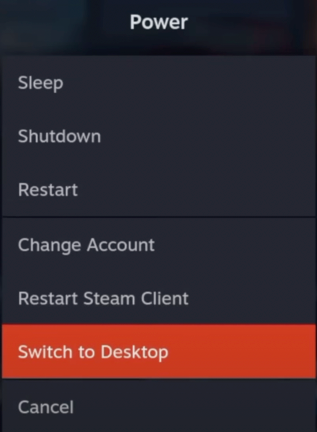
To contrast, the Steam Deck also offers a game mode, a gaming-focused environment that allows users to access and launch games like Roblox seamlessly, emphasizing convenience and usability.
Pro Tip: I recommend connecting a Bluetooth mouse if you have one – it makes the Desktop Mode navigation much easier!
How to Install Sober App on Steam Deck
Sober is relatively straightforward to use. Here’s my step-by-step process:
Access Desktop Mode
- Hold the power button.
- Select “Switch to Desktop Mode.”
- Wait for the desktop environment to load.
- You can locate the Sober application in the start menu for easy access.
Download Sober
- Open the default browser on the Steam Deck.
- Navigate to the official Sober website at https://sober.vinegarhq.org/.
- Click the download button for the Flatpak version.
- Wait for the download to complete.
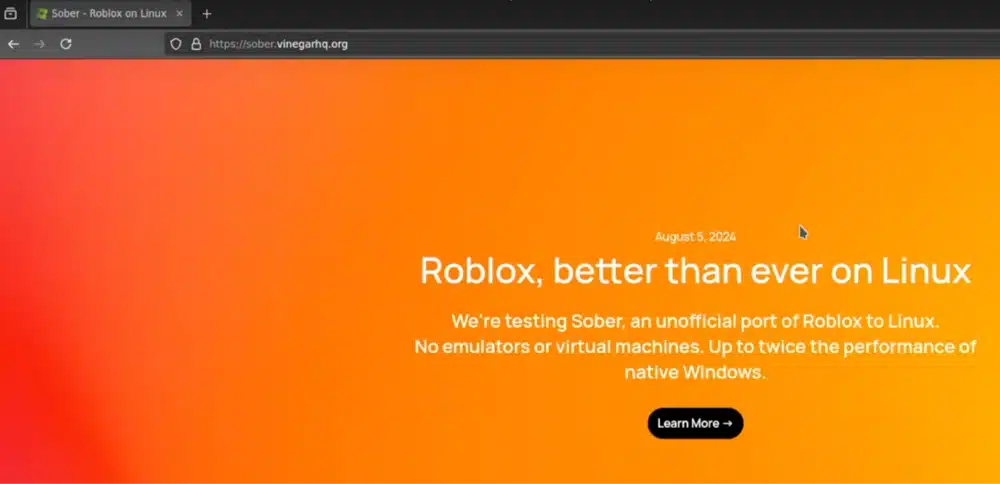
Install Sober
- Locate the downloaded Flatpak file.
- Double-click to open in Discover Store.
- Click “Install” button.
- Enter your password if prompted.
- Wait for the installer to complete (usually under 2 minutes).
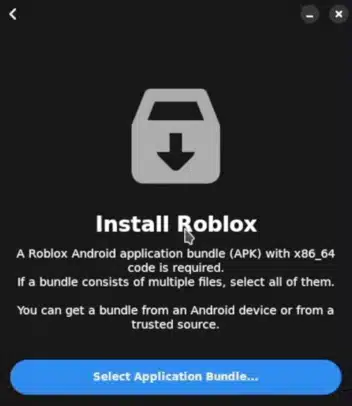
Installation Size Note: The Sober app installation is quite minimal, typically under 100MB. This is good news if you are watching your storage space!
How to Set Up Roblox APK with Sober
Now you need to get Roblox running through Sober. using these steps:
Download the Roblox APK
- Open Firefox browser
- Navigate to APKMirror’s website
- Search for “Roblox”
- Select the latest stable version
- Download the base APK file (not the bundle)
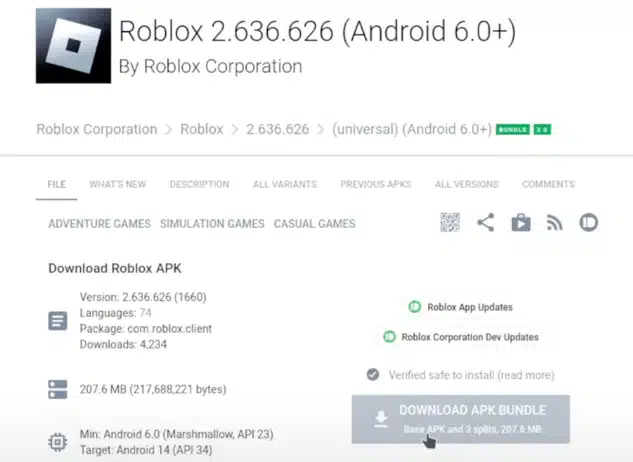
Launch and Configure Sober
- Open Applications menu
- Find Sober under “Games”
- Click to launch
- When prompted, navigate to your downloaded Roblox APK
- Select the APK file
- Wait while Sober processes the file (about 30-60 seconds)
First-Time Setup
- Enter your Roblox login credentials
- Accept any permission questions if requested
- Wait for initial setup to complete
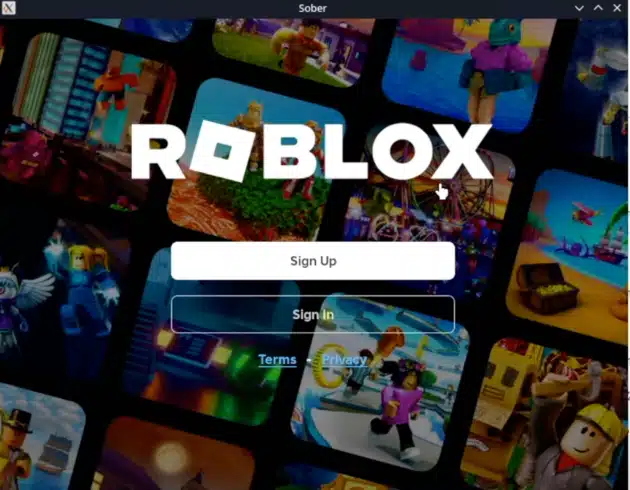
Enable Gamepad Support
This crucial step makes your Steam Deck controls work properly:
- Open Konsole from Applications menu
- Copy and paste this exact command:
flatpak override --user --device=all org.vinegarhq.Sober- Press Enter
- Restart Sober for changes to take effect
Important Note: If you skip the gamepad support step, you’ll be limited to touch controls only!
Best Control Settings for Roblox on Steam Deck
I’ve found the optimal setup for playing Roblox on Steam Deck. Here’s how to get the best experience:
Basic Control Setup
- Press Steam button while in game
- Choose “Controller Settings”
- Select “Gamepad With Mouse Trackpad” template
- Save as new layout
Essential Button Mappings
- Right Trackpad: Mouse movement
- Right Trackpad Click: Left mouse button
- Left Trackpad: D-pad or scroll wheel
- Back Grip Buttons: Map to mouse wheel up/down
- A Button: Left mouse click
- B Button: Right mouse click
Advanced Control Tips
- Create Game-Specific Profiles:
- Action Games: Map jump to back buttons
- Racing Games: Use triggers for acceleration/braking
- Building Games: Quick access to inventory slots
- Quick Access Menu
- Add screenshot button
- Map inventory to quick access
- Set up quick chat commands
Pro Tip: I’ve found that keeping the right trackpad sensitivity at about 75% provides the best balance between precise aiming and quick camera movement.
Performance Note: These control settings have minimal impact on performance, so don’t worry about any FPS drops from custom configurations.
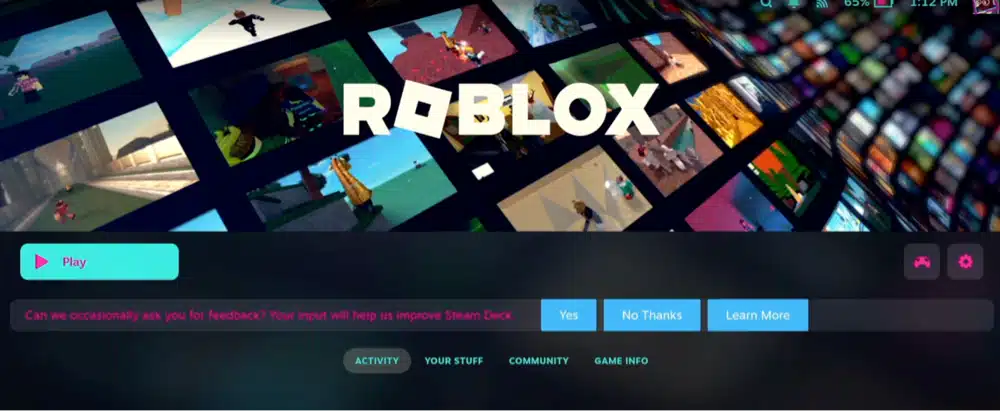
How to Optimize Roblox Performance on Steam Deck
After extensive testing across various Roblox games, I’ve discovered the optimal settings for smooth gameplay while maximizing battery life. Here’s my complete performance optimization guide:
Display Settings
- Refresh Rate Configuration
- Press the Quick Access button (three dots)
- Navigate to Performance tab
- Set refresh rate to 60Hz
- This matches Roblox’s natural 60 FPS cap
- Frame Rate Management
- Enable the frame rate limiter
- Set to 60 FPS (matching refresh rate)
- Turn on VSync to prevent screen tearing
- Enable Half Rate Shading for demanding games
Power Management
- TDP (Thermal Design Power) Settings:
- Set TDP limit to 9W for most games
- Increase to 12W for graphically intensive games
- Lower to 6W for simple games to save battery
- Battery Optimization:
Recommended Power Profile: - Simple Games: 6W TDP, 60 FPS cap - Normal Games: 9W TDP, 60 FPS cap - Complex Games: 12W TDP, uncapped FPS
Known Performance Issues
Based on my testing, here’s what to expect:
- Stable Performance:
- Most basic games run at solid 60 FPS
- Building games maintain 45-60 FPS
- Simple obbys run perfectly smooth
- Potential Stutters:
- Large open-world games
- Games with many players
- Heavily scripted experiences
Pro Tip: I’ve found that restarting Sober every few hours helps maintain consistent performance in longer gaming sessions.
Battery Life Expectations
- High Performance: 2-3 hours
- Balanced Settings: 3-4 hours
- Power Saving: 4-5 hours
Performance Note: While these settings provide the best balance I’ve found, you might need to adjust them based on your specific games and preferences. Don’t be afraid to experiment!
Troubleshooting Common Roblox on Sober Performance Issues
If you experience significant lag:
- Check your internet connection
- Reduce number of background applications
- Clear Sober’s cache
- Restart the Steam Deck
- Reinstall Roblox APK (as last resort)
This optimization guide should help you achieve the best possible Roblox experience on your Steam Deck. Remember, some stuttering in demanding games is normal due to the Android version of Roblox running through Sober.
Frequently Asked Questions About Playing Roblox on Steam Deck (FAQs)
Does Roblox run well on Steam Deck?
Yes! Through Sober app, Roblox runs well on Steam Deck, typically maintaining 60 FPS in most games with optimized settings.
Can I use touch controls for Roblox on Steam Deck?
Yes, the Steam Deck’s touchscreen works with Roblox, though I recommend using the physical controls for better precision.
Do I need to be online to play Roblox on Steam Deck?
Yes, you’ll need an active internet connection since Roblox is an online platform.
Will my Roblox purchases work on Steam Deck?
Absolutely! All your Robux, items, and game passes carry over since you’re using your regular Roblox account.
How much storage space does Roblox need on Steam Deck?
In my testing, Roblox with Sober app typically uses around 2-3GB of storage space.
Conclusion
After extensive testing, I can confidently say that playing Roblox on Steam Deck through Sober app is a fantastic experience. The setup process might take a few minutes, but the reward is worth it – smooth gameplay, customizable controls, and the ability to take your favorite Roblox games anywhere.
With these optimization tips and troubleshooting solutions, you’ll be up and running in no time. The Steam Deck truly opens up new possibilities for Roblox gaming on the go!