Embarking on an adventure in Baldur’s Gate on the Steam Deck?
You might as well be stepping into a wizard’s den, with all the settings and configurations at your fingertips! But fear not, brave gamer, for we have the magical guide to tame this technological beast.
From battery-conserving tricks to graphics-spell weaving, we’ll make your journey smoother than a bard’s tale. Keep reading, and we’ll uncover the secrets to optimizing your gameplay experience, making sure your Steam Deck doesn’t turn into a “Steamy” mess.
If you want to share your best Baldur’s Gate 3 settings for the Steam Deck, comment below and let us know!
Before we get into individual settings for Baldur’s Gate 3 on the Steam Deck, let’s first talk about some of the basics the game offers. Some of these first-time decisions can really improve performance on the Deck.
Related: Check out the best settings for Hogwarts Legacy on the Steam Deck.
How to Buy Baldur’s Gate 3
Baldur’s Gate 3 can be purchased directly from the Steam store by clicking here.
DirectX 11 vs Vulcan
Before we get into actual game settings, your first choice happens when you launch Baldur’s Gate 3. Steam will ask you if you want to run the game with DirectX 11 or Vulcan, which are two different graphical interfaces.
While DirectX 11 has been a longstanding standard in the gaming industry, Vulkan has emerged as a robust and efficient alternative, particularly for systems built around AMD architecture like the Steam Deck. The key distinction lies in their level of access to the hardware.
DirectX 11, favored for its broad compatibility and support across various platforms, provides a high-level abstraction that simplifies development. However, it is limited if you have an AMD graphics card.
On the other hand, Vulkan offers a lower-level interface, allowing developers more direct control over the hardware. This attribute resonates well with AMD’s architecture, allowing for greater optimization and performance enhancements tailored to the chip’s capabilities.
With Vulkan, developers can tap into the unique features of the AMD APU, leveraging its Zen 2 CPU and RDNA 2 GPU architecture more effectively. This ensures smoother performance and opens the door to potential visual enhancements that capitalize on the AMD chip’s prowess.
As a result, I recommend that you pick Vulkan as the preferred graphics API for running Baldur’s Gate 3 on the Steam Deck.
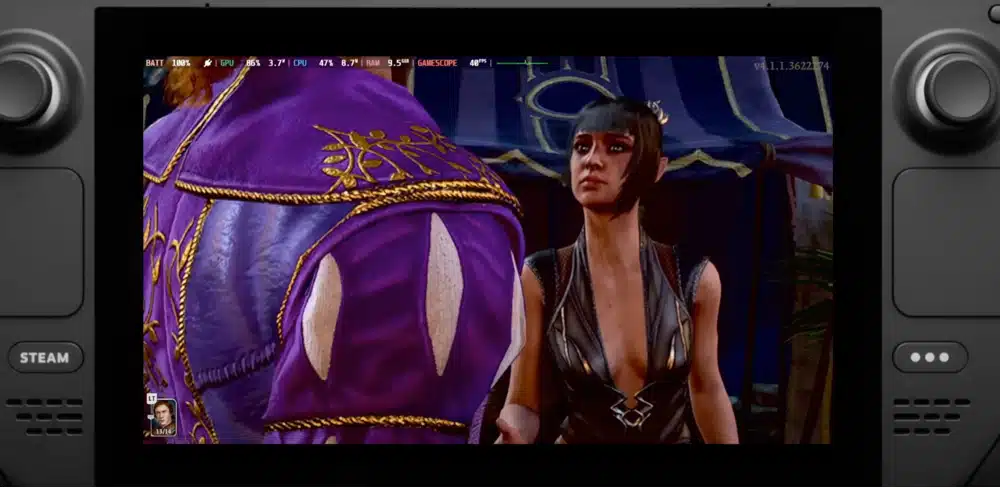
Baldur’s Gate 3 on the Steam Deck: Starting the Game and Saving Options
As you embark on your adventurous journey through Baldur’s Gate 3 on the Steam Deck, your initial steps can set the tone for your entire experience.
Starting the game is straightforward, with a familiar user interface that guides you through essential setup options the first time. Once the game is launched, you can customize various settings to ensure a personalized and enjoyable gaming session.
The initial setup involves:
choosing your preferred language
setting audio levels to suit your auditory preferences
configuring display options such as resolution and aspect ratio
enabling cross-play
One of the standout features of Baldur’s Gate 3 is its cross-save functionality, which seamlessly connects your progress between the Steam Deck and your PC or other supported platforms. Cross-saving enables a flexible gaming experience and allows you to transition between devices without losing any hard-earned progress.
Baldur’s Gate 3 also allows you to connect your game account to various platforms, enhancing the overall integration of your gaming experience. This connectivity opens the door to additional features like accessing in-game content across different devices and participating in community events.
By linking your accounts, you unlock a seamless bridge between your adventures on the Steam Deck and the broader world of Baldur’s Gate 3.
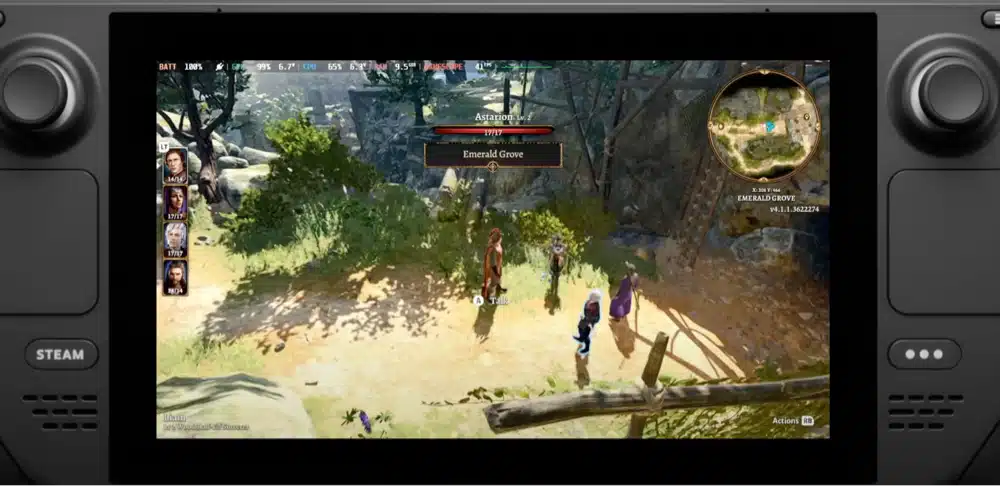
Best Baldur’s Gate 3 Settings for Battery Life and Performance
As you play Baldur’s Gate 3 on the Steam Deck, optimizing battery life and performance settings is important. The Deck’s portability is awesome, but AAA games drain the battery faster.
Full Screen Mode
Configuring the game to run in full-screen mode is a fundamental step to conserve battery life and maintain steady performance. Full-screen mode maximizes the handheld’s resources on the game, minimizing background processes that can contribute to battery drain.
Frame Rate Cap
Additionally, capping the frame rate at 60 FPS delivers a smooth gameplay experience and prevents excessive GPU usage, ultimately helping extend battery life.
Game Settings
Baldur’s Gate 3 offers a range of graphics presets, allowing you to tailor the visual quality to your preference. However, finding the right balance between performance and battery life is essential.
While the Ultra preset might deliver stunning visuals, it can strain the hardware and lead to faster battery depletion. Opting for the Low or Medium presets can significantly enhance battery life without sacrificing a notably immersive experience.
AMD FSR
AMD FSR introduces a groundbreaking solution to maintain visual fidelity while optimizing performance. FSR employs upscaling techniques to enhance image quality without the traditional performance hit associated with higher resolutions.
Adjusting FSR settings lets you find the sweet spot between sharp visuals and battery efficiency, granting you a superior experience without compromising playtime.
Other Setting Changes
Also, to further enhance battery life and overall gameplay, consider a few tricks that go a long way. Lowering the in-game brightness can reduce power consumption.
Disabling background applications and notifications also will prevent unnecessary resource usage, maximizing the Steam Deck’s performance and extending your gaming sessions.
Lastly, consider utilizing the Steam Deck’s built-in performance monitoring tools to keep an eye on frame rates and adjust settings on the fly.
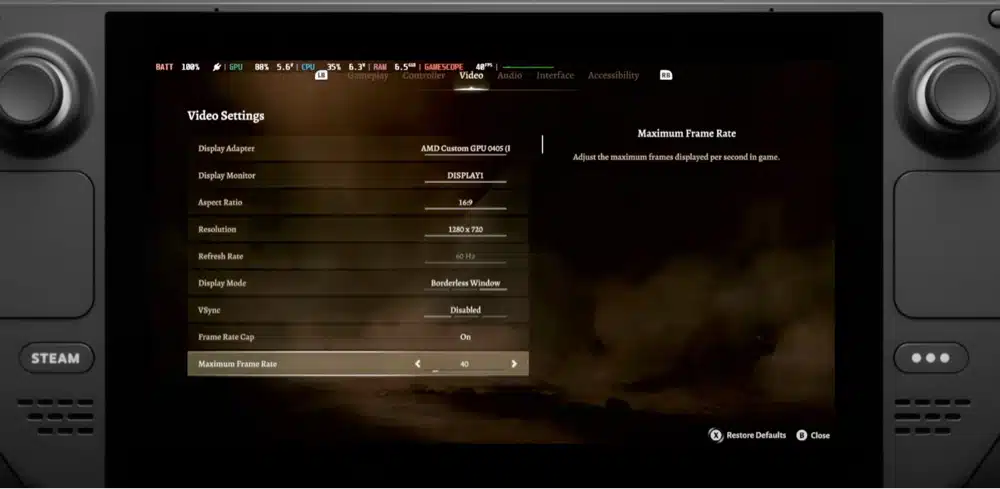
Customizing Baldur’s Gate 3 Settings on the Steam Deck
Baldur’s Gate 3 offers a range of quality settings that allow you to fine-tune your visual experience. From texture quality to shadow quality details, each option contributes to the game’s overall look. Experiment with these settings to find the right combination that suits your preferences and ensures smooth performance on the Steam Deck.
Remember that different settings might impact performance differently, so feel free to adjust them until you achieve the desired balance.
Also, consider your priorities – whether you value stunning visuals or seamless gameplay – and adjust settings accordingly. L
owering specific graphic options, such as anti-aliasing and post-processing effects, can significantly improve frame rates while maintaining a visually pleasing experience.
Including FidelityFX Super Resolution (FSR) provides an exciting opportunity to enhance visuals without compromising performance.
When using FSR, you can adjust the rendering resolution to a lower value while enjoying upscaled visuals, resulting in a smoother experience on the Steam Deck. Combining FSR with Ultra settings allows you to achieve a balance that brings out the best of both worlds.
Customizing Baldur’s Gate 3 on the Steam Deck isn’t just about technical adjustments. The changes you make to the settings can dramatically alter the look and feel of the game. Experimenting with different presets and fine-tune your settings for the Deck’s display.
Specific Recommended Settings
Here are some recommended graphics settings for playing Baldur’s Gate 3 on the Steam Deck that I’ve come up with after testing the game for hours:
Steam Deck Configuration Settings
FPS = 45
Refresh Rape = 45
Half rate shading = ON
TDP = 12
Baldur’s Gate 3 Settings (In-Game)
VSYNC = Off
Max Frames = 45
Model Quality = Medium
Detail Distance = Medium
Instance Distance = Medium
Texture Quality = Medium
Texture Filtering = Trilinear
Animation Detail = Medium
Dynamic Crowds = On
Shadow Quality = Low
Cloud Quality = Low
Fog Quality = Low
AMD FSR = 1.0
Sharpness = Max
Anti-Aliasing = None
Amnient Occulsion = Off
Depth of Field = Circular
Depth of Field Quality = Quarter Denoise
God Rays = On
Bloom = On
Subsurface Scattering = On
You do not need high texture quality on the Steam Deck. The best settings involve medium or low.
Baldur’s Gate 3 Character Creation and Storytelling Tips
As you dive into this expansive RPG on the Steam Deck, creating a memorable character and crafting your unique narrative becomes integral to the experience.
The character creation process in Baldur’s Gate 3 is a canvas upon which you paint your hero’s story. From choosing your character’s race, class, background, and abilities to selecting their appearance and personal traits, each decision shapes their identity and journey.
Take your time to explore the various options and consider how they align with the narrative you wish to create. Whether you opt for a battle-hardened warrior, a cunning rogue, or a powerful spellcaster, your choices set the stage for a truly unique adventure.
Baldur’s Gate 3 offers custom and origin heroes, each with distinct backgrounds, personalities, and storylines. Origin heroes come with pre-established narratives interweaving with the game’s plot.
On the other hand, custom heroes allow for a more personalized experience, letting you mold their backstory according to your preferences. Consider whether you want to delve into the rich narratives of origin heroes or shape the story entirely with your custom creation.
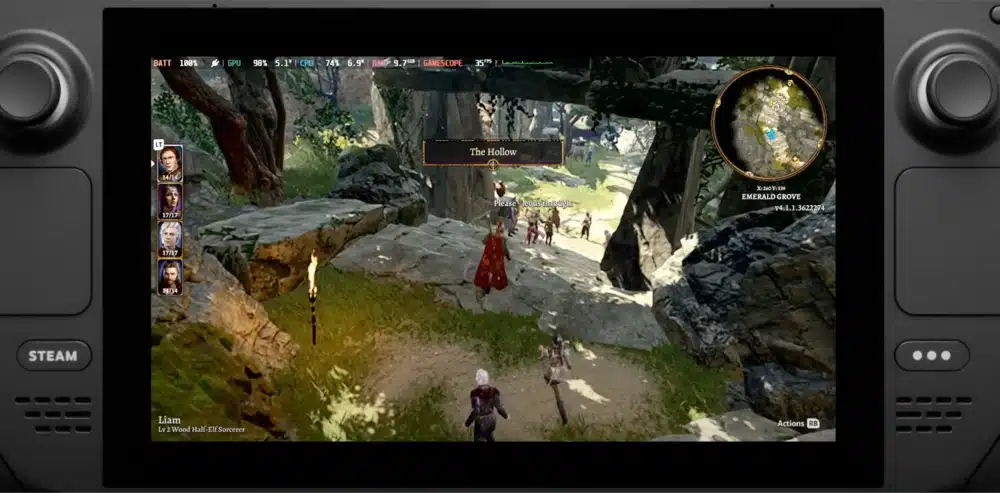
Tips for Playing Balder’s Gate 3 on the Steam Deck
Navigating the rich and complex world of Baldur’s Gate 3 on the Steam Deck requires not only strategic thinking but also mastery of controls. As you immerse yourself in this epic RPG experience, understanding the mechanics and gameplay nuances is essential.
Here’s a guide to help you command your character and conquer the challenges that await.
Control Selection
Familiarizing yourself with the controls is the first step towards a seamless gameplay experience. The Steam Deck’s controllers offer a range of inputs, from buttons to thumbsticks, replicating the feel of traditional PC controls while maintaining the comfort of handheld play.
Experiment with the layout to find what suits you best, and don’t hesitate to adjust the keybindings if needed. Understanding movement, combat, and exploration interaction is essential for fluid gameplay.
Controller Play
Baldur’s Gate 3 is optimized for both PC and controller play, and the Steam Deck offers the best of both worlds. While PC gameplay might provide finer control through a mouse and keyboard, the handheld controller layout is thoughtfully designed to ensure a seamless transition.
Notice how spells, abilities, and inventory management work within the controller framework. Over time, you’ll find that the tactile feedback of the Steam Deck’s controllers enhances the immersive experience.
Monitor the Frame Rate
To optimize your gameplay, consider monitoring the real-time frame rate of Baldur’s Gate 3 on the Steam Deck. This can help you identify performance issues and make adjustments accordingly.
If you notice dips in frame rate, consider tweaking specific settings, such as reducing graphical fidelity or adjusting the resolution. Keeping an eye on framerate ensures a smooth experience, especially during intense combat scenarios or exploration in visually dense areas.
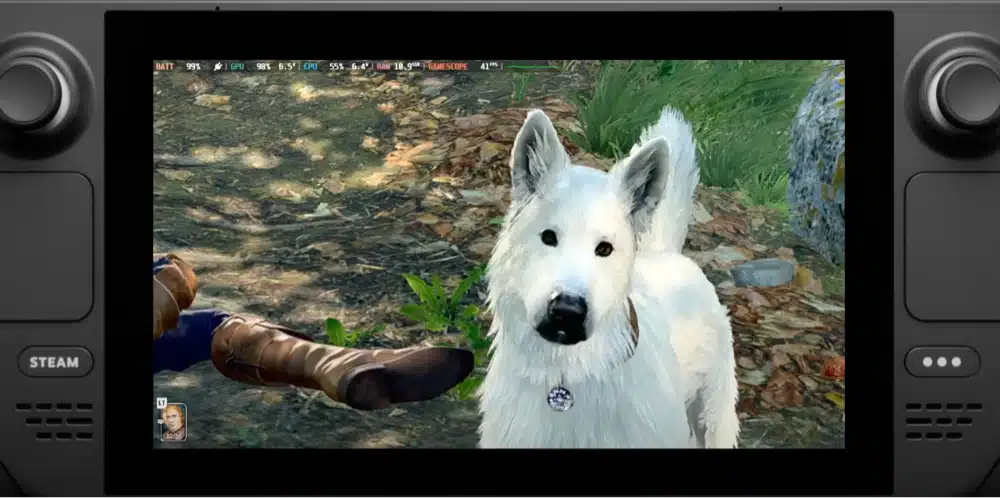
Baldur’s Gate 3: Considerations for Playing on Battery
To make the most of your adventures and ensure a seamless experience, it’s essential to keep a few battery considerations in mind.
Baldur’s Gate 3, like many graphically intensive games, can consume significant power. To gauge how much battery life you can expect, it’s helpful to understand the impact the game has on power consumption.
Depending on your chosen settings, graphics quality, and frame rate, the drain on your battery can vary. Monitor your battery percentage while playing to manage your playtime effectively.
Tips to Extend Your Battery
Lowering screen brightness can notably reduce power consumption
Disabling features like Wi-Fi and Bluetooth, when not needed, will conserve additional power
If you have a power bank, ensure it’s fully charged before playing. Connecting your Steam Deck to a power bank can provide extra hours of gameplay, making it a valuable accessory for gaming on the go.
Take short breaks to let the device cool down, as intensive gaming can generate heat that affects battery performance.
Consider using a stand to prop up your Steam Deck, allowing for better ventilation and heat dissipation.
Conclusion
In conclusion, optimizing Baldur’s Gate 3 on the Steam Deck is an engaging process that empowers players to maximize their gaming experience.
Opting for Vulkan over DirectX 11 leverages the AMD architecture for better performance. Configuring settings such as 45 FPS, medium texture quality, and specific in-game settings helps align visual fidelity with the Deck’s capabilities.
Using features like AMD FSR and considering settings like full-screen mode and frame rate cap can significantly enhance battery life. Balancing graphics quality with battery conservation methods like lowering brightness or disabling background applications will prolong playtime.
By following this guide, you can configure the best Baldur’s Gate 3 settings for the Steam Deck and play the game smoothly today.

![Best Baldur's Gate 3 Settings on the Steam Deck [Tips + Tricks] baldurs gate 3 best steam deck settings tips](https://arvrtips.com/wp-content/uploads/2023/08/baldurs-gate-3-best-steam-deck-settings-tips-300x225.webp)
