Did you know that you can replace the stock Steam Deck hard drive with one of your own? Often for much less than the cost of buying a larger capacity Deck directly from Valve.
In this guide, I’ll show you the best Steam Deck hard drive upgrade options that you can buy and swap into your Steam Deck. These are different than Steam Deck MicroSD cards, which are inserted as supplemental storage in the Deck. These SSDs are Steam Deck upgrades that will allow you to increase your internal storage.
if you are in a rush, here are the best solid-state drives you can buy for the steam Deck:
After you buy one of these, click here to view our step by step tutorial guide on how to replace the Steam Deck SSD.
Underneath each opktion, I’ll explains some of the technical specs and details you need to pay attention to when replacing the Steam Deck hard drive. After you upgrade, you’ll be able to install plenty of Steam and non Steam games on the deck.
What are the Best Steam Deck Hard Drive Upgrade Options?
- Sabrent Rocket 1 TB (Best Overall)
- Western Digital 1TB SN530 (1 TB Alternative)
- Samsung PM991 (Most Popular)
- Western Digital 512GB SN530 (Budget Option)
- Toshiba KGB40 (Low GB Option)
Next, I’ll go over these SSD options in more detail and explain why these are the ONLY three hard drives I’d recommend. Check out this guide for other Steam Deck accessory recommendations.
Sabrent Rocket 2230 1TB (Best Overall SSD for the Steam Deck)
The Sabrent Rocket 2230 is a new addition to this year and for good reason. This NVME 4.0 solid-state drive is fast. It has a read speed of 4750 MB/s and write speed of 4300 MB/s, which tops this list. It has a maximum number of input/output operations per second of 800,000.
This SSD is the best 1 TB SSD for the Steam Deck, which is a great upgrade size. The Generation 4.0 PCIe standard has double the bandwidth of version 3.0. Not a lot of M.2230 drives come in the 4.0 standard yet, so that’s a big win. It’s also Deck compatible too.
The Sabrent Rocket is designed to run cool. It’s a worthy replacement for the stock Steam Deck hard drive. My experience installing the drive was mostly positive and straightforward. The boot screen appears slightly faster and the extra space is something I immediately noticed.
Key Features
- Really fast read/write speeds of 4750/4300 MB/s
- 800K IOPS speed
- PCIe 4.0 NVMe SSD standard
What I Like About the Sabrent Rocket
As far as replacement SSDs for the Steam Deck go, the Rocket is the Cadillac of the group. Sabrent markets this as a Steam Deck certified piece of hardware and sells it directly from their store on Amazon. The price is also really reasonable for how good of a solid-state drive this is.
Western Digital 1TB SN530 (1 TB Alternative)
The Western Digital SN530 is another solid 1TB option for a Steam Deck upgrade. 1 TB is of course larger than any of the default options through Valve directly.
The second reason I like this solid-state drive is because it’s certified for the Steam Deck. You can trust that the form factor is right and that it will fit exactly into your Deck when you open up the back housing.
Lastly, this SSD is fast and reliable. It has 2400/1950 MB/s read/write speeds and 1.75 million hours is the average mean-time-to-failure (MTTF). Put it all together and this is the Steam Deck hard drive you want if you are looking.
The options below are more price-friendly, but this drive is future-proof.
Key Features
- Sequential read/write speeds of up to 2450/1900 MB/s
- Random read/write speeds up to 400K/400K IOPS
- Steam-Deck certified solid-state drive
What I Like About the 1TB Samsung SN530
I love the size of this solid-state drive. 1 terabyte is larger than you can get through Valve, so this feels like a good upgrade. Plus, the read and write speeds on this drive are fast, so your Deck games will run fast and smooth with it.
Samsung PM991 (Most Popular Hard Drive)
Samsung markets the PM991 hard drive for gamers and high-power users, and the company isn’t messing around: we’re talking about 2200/1200 MB/s read/write speeds. This SSD is 512 GB, equal to the largest option you can buy from Valve directly.
Without going too deep into the technical details, Samsung PM991 packs some of the best-performing tech available on NVMe solid-state drives, which translates into winning performance when installed in your Deck. A few different generic brands sell this chip and all should be equivalent.
When I first looked to upgrade my Steam Deck, this is the one SSD that was most reliably in stock.
This is a good option if you want to replace the Steam Deck hard drive.
Key Features
- Comes with sequential read/write speeds of up to 2200/1200 MB/s
- Random read/write speeds up to 120K/240K IOPS
- A M.2 2230 (22mm x 30mm) form factor.
What I Like About Samsung PM991
I like that Samsung PM991 is easy to install and is compatible with the Steam Deck. I also liked that it can load and run high-intensive games through your Deck. Samsung is a household brand and their SSDs are some of the highest quality on the market.
Western Digital 512GB SN530 (Budget Option)
It can be challenging to get good value when it comes to SSD upgrade hard drives, but the Western Digital SN530 manages to provide it.
With a 512GB storage capacity, the Western Digital SN530 delivers up to 2400/1750 MB/s in sequential read/write, respectively. It also provides 310K/150K IOPS in random read/write.
This SSD is durable and very impressive. The manufacturer says it’s rated for ultra-long life. The Western Digital SN530 fits perfectly into the Steam Deck and is a direct replacement for the stock option.
Key Features
- Delivers up to 2400/1750 MB/s read and write speeds.
- Has a M.2 2230 (22mm x 30mm) form factor.
What I Like About Western Digital SN530
I like that the Western Digital SN530 has 512 GB of storage space for a really nice price. This hard drive can handle high-intensive games on the Steam Deck and is a great upgrade option.
Toshiba KBG40 (Low GB Option)
The Toshiba KBG40 is a high-performance solid-state drive that you can purchase to upgrade the storage in your Deck. You are looking at an SSD with up to 2,200 MB/s, and 1,400 MB/s in read/write speeds, respectively.
The KGB40 has single-sided memory and a 2230 interface, which fits nicely into the Deck. With a 256GB storage capacity, it is a little less than other options on the list. However, the Toshiba KBG40 has a really low price point and will work great as an SSD upgrade for the Steam Deck if you only bought the 64 GB version.
Key Features
- Pre-wiped and formatted.
- High quality heat dissipation.
What I Like About Toshiba KBG40
I like that the Toshiba KBG40 has good performance and ratings. It’s reliable and reasonably easy to set up and install.
Requirements to Upgrade the Steam Deck Hard Drive
To replace the Steam Deck drive, you’ll need some specific tools to help you open the device and install the new storage safely. Here’s a list of tools you’ll need:
- Small Philips screwdriver: To remove the screws securing the device’s back panel.
- Plastic spudger or opening tool: To safely pry open the device without damaging the casing.
- Anti-static wrist strap: To avoid any electrostatic discharge that might damage the device’s components.
- Tweezers: To handle small screws or connectors during the process.
Ensure you have these tools on hand and follow the proper guidelines for safely handling electronic devices to minimize the risk of damaging your Steam Deck.
Reasons to Upgrade the Internal Storage in the Steam Deck
So, why would you ever want to open up your Steam Deck and replace the internal hard drive with something else? Some of the top reasons are:
- Your existing Steam Deck hard drive is too small.
- The internal hard drive in the Deck has stopped working.
Whatever the reason is, all of the options above will work great.
If you want to find your own solid-state drive for the steam Deck, there are a few requirements you. must look for. I’ll go over those next!

Steam Deck Hard Drive Upgrade Considerations
M.2 Connection Type
The M.2 connection type is a specification for internally mounted expansion cards. It replaces the previous mSATA standard, which uses a physical card layout and connectors. M.2 allows different module lengths and widths, making it more suitable for solid-state storage apps, especially in smaller devices like the Steam Deck.
The M.2 connection type supports NVMe as the logical device interface for M.2 PCI Express SSDs. It is required for your Steam Deck SSD.
2230 Physical Size
The 2230 physical size is another important requirement for a Steam Deck SSD upgrade. In deciding to upgrade, the physical size of the SSD makes a huge difference in cost, capability, and compatibility.
The standard physical size for an SSD going into the Deck is M.2 2230 (22mm x 30mm).
Make sure that the SSD you buy is the 2230 size type and not 2242 or any other option.
Single-sided Memory Modules
Memory modules are either double-sided or single-sided memory modules, but double-sided won’t fit into the Steam Deck. For single-sided memory, all the memory is accessed at once by the Deck. It is treated as a single “bank” of memory.
Double-sided memory modules are too high to fit into the Steam Deck enclosure.
NVMe Protocol (optional)
This is an optional requirement because the Steam Deck supports eMMC and NVMe, but the latter is superior, so we recommend you go to that. The NVMe is a new storage access protocol for solid-state devices that offers fast response times and the highest throughput. It accesses flash storage through a PCI Express bus to deliver a low-latency, high-bandwidth user experience.
The Steam Deck NVMe standard is more future-proof.
Other Considerations
When selecting an SSD for your Steam Deck, consider the following factors:
- Compatibility: Make sure the SSD is an NVMe M.2230 size standard, as this is required for the Steam Deck.
- Capacity: Choose a capacity that suits your storage needs, such as 512GB, 1TB, or 2TB. Keep in mind that higher capacity drives may be harder to find.
- Performance: Look for an SSD with high read and write speeds, as well as a high number of input/output operations per second (IOPS) to ensure optimal performance on your Steam Deck.
- Brand and Reliability: Opt for a reputable brand known for producing reliable and durable SSDs.
- Price: Consider your budget and compare prices to find an SSD that offers the best value for your money.

Does Changing Your SSD Voice Your Steam Deck Warranty?
No, changing out your internal hard drive does NOT void your Steam Deck warranty.
Valve’s official manual states:
The Limited Warranty does not apply if the Hardware:
Steam Deck manual
- has been modified or repaired by anyone except a Valve-designated service center and the cause of the issue for which you seek service is the modification or repair, or damage caused by either.
So, you must get your issues verified and fixed by a certified Valve service center. Plus, the issue cannot be caused by the work you did to swap out your internal hard drive. All other issues are still covered under the limited warranty.
If you do swap out your own internal hard drive, be careful that you don’t cause any issues as a result of that work!
In short, no.

How to Swap the Hard Drive in Your Steam Deck?
So you’ve purchased a replacement Steam Deck SSD hard drive and you want to know HOW to install it in the Steam Deck? Upgrading the Steam Deck storage can be intimidating, but there are a few video guides below I used just fine.
Click here to follow our tutorial guide on how to swap out the SSD in your Steam Deck.
Troubleshooting Issues With Your New Steam Deck SSD
If you decide to replace your Steam Deck hard drive, there are a few common issues you might encounter during the process. Here’s some guidance on troubleshooting these problems:
Compatibility Errors
Not all M.2 SSDs are compatible with the Steam Deck. Make sure you purchase an M.2 2230 NVMe SSD, as the device won’t recognize other formats.
Before installing the new SSD, check the manufacturer’s website for firmware updates and compatibility information with the Steam Deck.
Incorrect Installation
Improper installation of the SSD could cause issues, like the device not recognizing the new storage or experiencing performance drops.
To avoid this, carefully follow the installation instructions above in the reliable Youtube tutorial. Make sure the SSD is seated correctly in the slot and secured in place.
Initialization and Formatting
After installing the new Steam Deck SSD, you may need to initialize and format it for the device to recognize and use the additional storage. You can do this by connecting the Steam Deck to a computer and using a partition manager to create a new partition on the SSD.
Ensure that you format the SSD using the appropriate file system, as specified by Valve.
Alternative Storage Solutions for the Steam Deck
If you’re not keen on replacing the internal Steam Deck SSD, there are alternative storage solutions to consider, such as external hard drives or cloud storage.
External Hard Drives
External hard drives can be connected to the Steam Deck through its USB-C port, providing an additional storage option without having to open the device. The main advantage of external hard drives is that they’re relatively affordable and easy to use.
However, they may not provide the same level of performance as an internal SSD upgrade, and you’ll need to carry the external drive with you, which may reduce the portability of your Steam Deck.
Cloud Storage
Cloud storage is another option that allows you to store your games and save files remotely. With a strong internet connection, you can access your game library without having to worry about physical storage limitations.
Platforms like Steam and Xbox Game Pass offer cloud gaming services compatible with the Steam Deck. However, using cloud storage relies heavily on the quality and speed of your internet connection, and it may not provide the same level of performance as a local SSD upgrade.
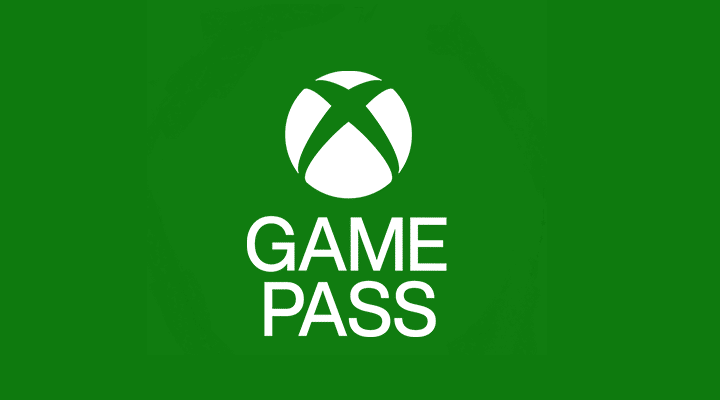
SD Cards
The Steam Deck comes with a built-in microSD card slot, supporting cards with capacities up to 2TB. While SD cards may not be as fast as an internal SSD, they offer a convenient and affordable way to expand your device’s storage without voiding the warranty.
Make sure to purchase a high-speed microSD card to minimize performance differences between the card and the internal SSD.
Check out the best Steam Deck MicroSD cards.
Frequently Asked Questions (FAQs)
Can you change the internal Steam Deck hard drive?
Yes, if you buy a compatible NVMe M.2230 solid-state drive, you can swap the one installed in your Steam Deck with it. You can access the internal hard drive by removing eight screws on the back cover of the Deck.
Can you add your own SSD to the Steam Deck?
As long as your solid-state drive is an NVMe M.2230 size standard, then you it will be compatible with your Steam Deck and yes, you can add it.
Can you put a 2TB hard drive in the Steam Deck?
As long as the 2TB drive matches the 2230 specs outlined by Valve, then you can install it in your Steam Deck. However, availability of drives in that size and standard can be lower. A 1TB SSD for the Steam Deck can be found more regularly.
Is the internal SSD faster than a MicroSD card on the Steam Deck
Yes, the internal hard drive is able to read and write files quicker than an external MicroSD card. If you want to expand the storage of your Deck, replacing the internal SSD is a harder but more convenient option.
What is the best 1 TB hard drive for the Steam Deck?
The Sabrent Rocket is the best 1 terabyte hard drive for the Steam Deck. This NVME 4.0 solid-state drive has a read speed of 4750 MB/s and write speed of 4300 MB/s, which is higher than other SSDs. It has a maximum number of input/output operations per second of 800,000 and supports PCIe 4.0 standard.










