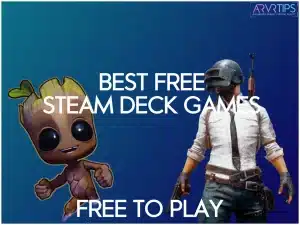Did you know that there are hundreds of free Steam Deck games that you can play without spending a cent? In this guide, I’ll show you my favorite Steam Deck games that are free and exactly how to get them.
From shooters to card games, I have something for everyone to enjoy.
What are the Overall Best Free Steam Deck Games?
- Apex Legends
- PUBG Battlegrounds
- Path of Exile
- CS:GO
- Destiny 2
- Warframe
- Team Fortress 2
- DOTA 2
- Brawlhalla
- Fallout Shelter
- Warthunder
- Star Wars: The Old Republic
- Guild Wars 2
- Neverwinter
- Albion Online
- Warframe
- Marvel Snap
- Dota Underlords
- Auto Chess
- The Sims 4
- Yu-Gi-Oh Master Duel
Below, I’ll mention each of these best games with more detail and information!
How Can Games Be Free on the Steam Deck?
Free games on Steam Deck typically follow the “freemium” business model, where developers offer the base game at no cost to build a large player base. I’ve noticed these games make money primarily through optional cosmetic items, battle passes, new maps and expansion content (called DLC or downloadable content) that enhances but isn’t required for the core experience.
The Steam Deck’s portability has actually made these games more appealing to developers, as players tend to engage more frequently with titles they can play anywhere. Many publishers also use free weekend events and permanent giveaways as marketing tools to boost visibility for their game franchises or upcoming sequels.
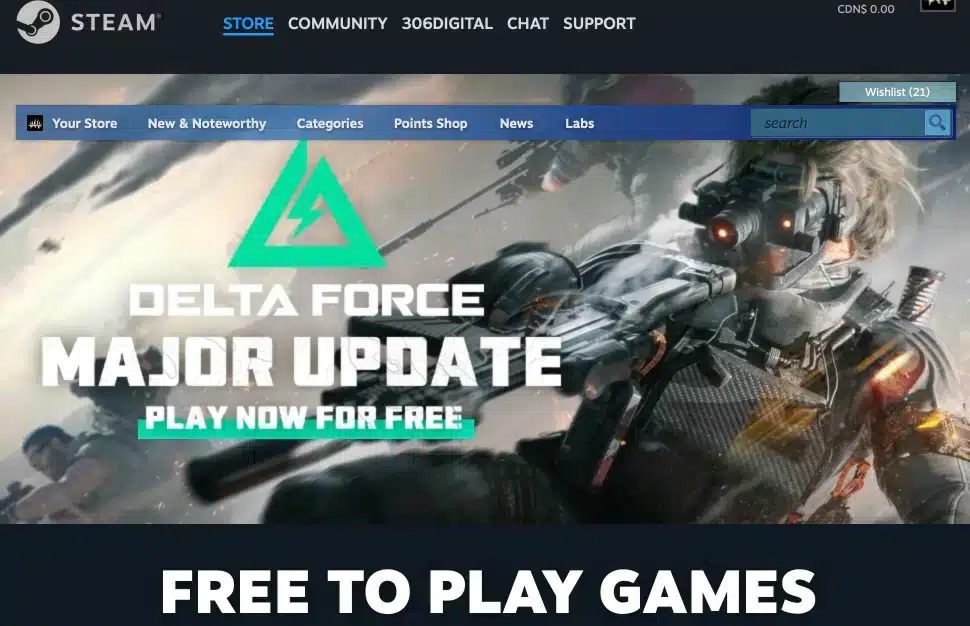
Reviews of the Top Free Steam Deck Games Worth Downloading
Apex Legends tops my list of free Steam Deck games with its smooth performance on medium settings. I found the battle royale first person shooter handles surprisingly well with the built-in controls, though I recommend tweaking the sensitivity settings for better aim precision. The fast-paced matches are perfect for quick gaming sessions during commutes.

PUBG Battlegrounds is probably the most popular free to play game ever invented. This is a popular military shooting game where you play online against hundreds of other people at the same time. The game isn’t very well maintained anymore, but is still usable if you want to check it out.

Path of Exile delivers an incredible action RPG experience that rivals paid titles like Diablo. The game runs well on the Steam Deck with some graphics adjustments, and I noticed battery life remains decent at about 2-3 hours per charge. The deep customization systems and regular content updates make this a game you can play for hundreds of hours without spending anything.
CS(Counter-Strike: Global Offensive) performs remarkably well on the Steam Deck, with stable framerates and responsive controls. I was initially skeptical about playing a competitive shooter on a handheld, but the precision of the Steam Deck’s controls surprised me. Just be sure you’re connected to good Wi-Fi, as this isn’t a game you want to play with lag.
Destiny 2 offers a stunning sci-fi shooter experience that I found runs great on the Steam Deck after some tweaking. The extensive campaign content provides dozens of hours of free gameplay before you even consider purchasing any expansions. My recommendation is to use custom controller settings for a better experience.

Warframe is a fast-paced action game with ninjas in space that performs exceptionally well on the Steam Deck. The controls map naturally to the device, and the quick mission structure makes it ideal for portable gaming sessions.
Use the links at the top of this guide to download and install these games!
Steam Deck Verified Free-to-Play Titles
Valve’s verification system helps identify games that work seamlessly on the Steam Deck. Here’s what the verification badges mean for free Steam Deck games:
- Verified (Green Checkmark): These free games work perfectly out of the box
- Playable (Yellow i): These require minor adjustments but run well
- Unsupported (Gray X): Not recommended for Steam Deck play
After testing numerous titles, I found these verified free-to-play games offer the best experience:
Game | Genre | Performance | Battery Life |
|---|---|---|---|
Team Fortress 2 | FPS | Excellent | 2-3 hours |
Dota 2 | MOBA | Very Good | 1.5-2 hours |
Brawlhalla | Fighting | Excellent | 4-5 hours |
Fallout Shelter | Simulation | Excellent | 5-6 hours |
War Thunder | Combat Sim | Good | 2 hours |
My gut says the “Verified” status doesn’t always tell the whole story. Some “Playable” titles actually run better than expected, while a few “Verified” games might struggle during intense gameplay moments. I always recommend checking community feedback in addition to the official verification status.
How to Find Free Steam Deck Games
Finding free games for your Steam Deck isn’t just in the Steam store’s free-to-play section. Below are multiple sources that regularly offer premium games at zero cost.
These methods require a bit of effort but deliver substantial rewards for budget-conscious gamers.
Amazon Prime Gaming Offerings
If you already have an Amazon Prime subscription, you’re sitting on a goldmine of free Steam Deck compatible games. I check Prime Gaming monthly and have claimed fantastic titles like Fallout: New Vegas and Star Wars: Knights of the Old Republic.
To get these games on your Steam Deck:
- Visit gaming.amazon.com and log in with your Prime account
- Browse the “Games and Loot” section for available titles
- Click “Claim” on any game you want
- Follow the redemption instructions (varies by game – some provide Steam keys, others use GOG or Epic)
- For non-Steam games, use Heroic Games Launcher on your Steam Deck
Many Prime Gaming titles work perfectly on Steam Deck, though compatibility varies. I’ve found that older titles generally perform better, while newer games might require performance tweaks.
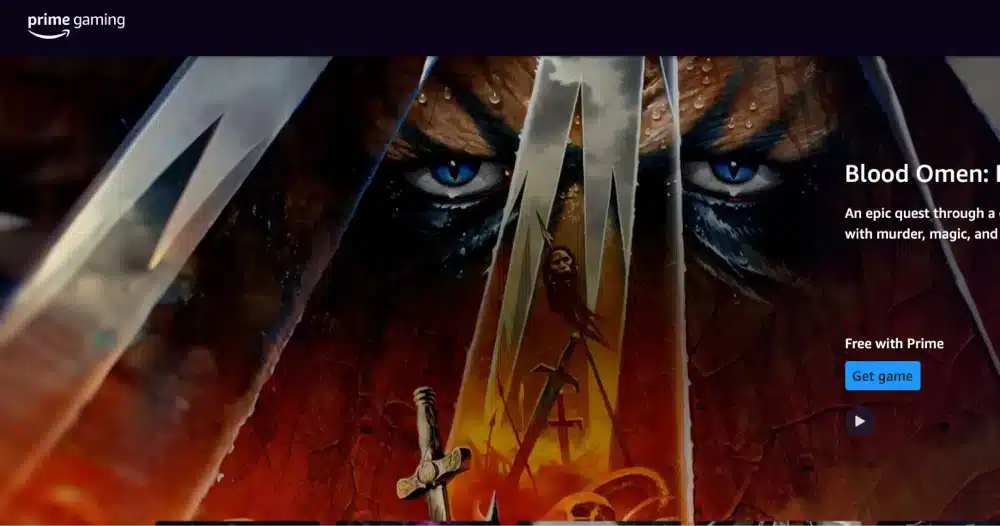
GOG Free Game Compatibility
GOG frequently gives away DRM-free games that play beautifully on Steam Deck. My experience with GOG games has been outstanding, particularly with classics like Fallout and System Shock.
To play GOG games on your Steam Deck:
- Create a GOG account and claim free games on the GOG website
- Install Heroic Games Launcher on your Steam Deck (available in the Discover store)
- Log into your GOG account through the launcher
- Download and install your free games
- Add them to Steam as non-Steam games for easier launching
One benefit I’ve noticed with GOG games is their optimization – many run with better battery life than their Steam counterparts due to the lack of DRM overhead.
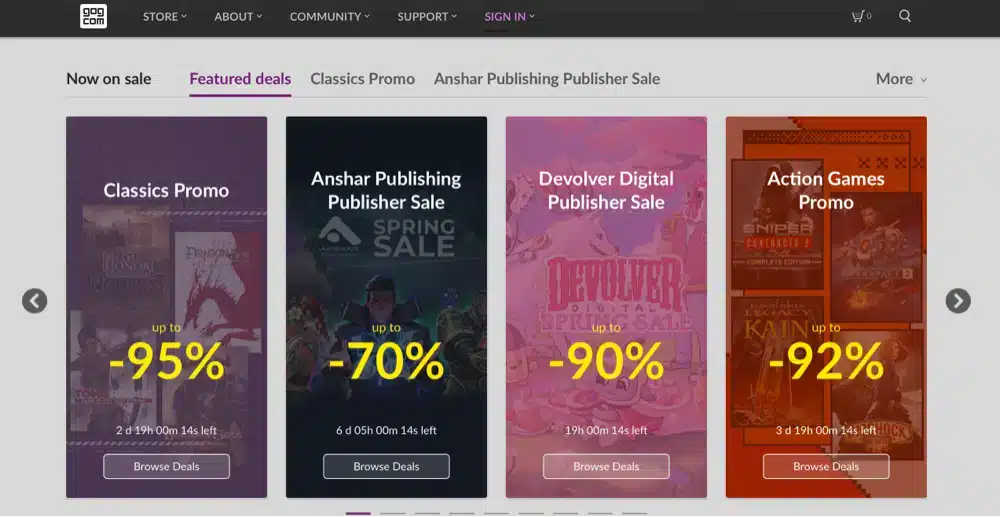
Claiming Temporary Free Games
Time-limited freebies represent some of the best deals in gaming. I regularly check multiple stores for these promotions:
Store | Frequency | Typical Quality | Redemption Method |
|---|---|---|---|
Epic Games | Weekly | High (AA/AAA) | Heroic Launcher |
Steam | Occasional | Mixed | Direct to library |
GOG | Monthly | Good (classic) | Heroic Launcher |
Humble Bundle | Periodic | Indie gems | Usually Steam keys |
Frequent | Indie/Experimental | itch app or browser |
My recommendation is setting calendar reminders for Epic’s Thursday giveaways – they’ve offered everything from Grand Theft Auto V to Control completely free. These premium titles alone have saved me hundreds of dollars.
Steam Free Weekend Events
Steam regularly hosts free weekend events where you can play premium games temporarily at no cost. I’ve discovered several favorite games through these events that I wouldn’t have tried otherwise.
To make the most of free weekends:
- Open Steam on Thursday/Friday to see current free weekend promotions
- Download games that interest you immediately (they’re often large files)
- Games remain playable until Sunday/Monday (typically ending at 10am PT)
- Purchase decisions are easier after hands-on testing on your actual hardware
One thing I noticed is that free weekend games often include steep discounts for those who decide to buy. This creates a perfect opportunity to try before you buy on your specific Steam Deck model.
Tips for Tracking Free Game Promotions
Keeping tabs on all these free game sources could become a part-time job. I streamlined my approach with these methods:
- Join r/FreeGameFindings on Reddit for community-sourced alerts
- Follow @SteamDeckHQ on Twitter for Steam Deck specific free game compatibility reports
- Use the IsThereAnyDeal.com website to track free game alerts across all platforms
- Create a dedicated email for gaming newsletters from Epic, GOG, and Humble Bundle
- Check the “Free to Play” section in Steam’s store weekly for new permanent additions
My gut says that setting up game alerts is worth the small effort involved. I’ve built a library of over 100 premium games without spending anything, simply by being strategic about claiming freebies when they appear.
The portable nature of the Steam Deck makes these free games even more valuable. That AAA title you claimed for free can now entertain you during commutes, travels, or just lounging around. Talk about getting maximum value from your gaming hardware!
Free MMO Games on Steam Deck
The Steam Deck handles massive multiplayer online games surprisingly well, turning an ordinarily desk-bound experience into something you can enjoy anywhere. I’ve tested several free MMOs and found that with the right setup, these vast virtual worlds are perfectly playable on Valve’s handheld.
Star Wars: The Old Republic (SWTOR) runs remarkably well on the Steam Deck. I was genuinely surprised by how smooth the experience is after some configuration. I found that SWTOR maintains a stable 40-50 FPS in most areas with mostly stock settings. The story content plays wonderfully, and even group activities like Flashpoints run smoothly.

Guild Wars 2 offers an outstanding portable MMO experience with minimal setup. The action combat system translates well to the Steam Deck controls, and the game’s optimization is impressive. I noticed particularly good performance in the open world, though large-scale world bosses can cause temporary framerate dips.
Neverwinter brings D&D fantasy adventure to the Steam Deck with surprisingly good results. The game’s controller support means minimal configuration is needed, and the combat feels responsive on the handheld. My recommendation is to use the built-in controller scheme but customize the right trackpad for menu navigation.
Albion Online deserves special mention for its touch-friendly interface that works brilliantly with the Steam Deck’s touchscreen. The game’s isometric perspective and simplified controls make it one of the more Steam Deck-friendly MMOs I’ve tested. The economy-driven gameplay loops are perfect for short portable sessions.
Game | Performance | Battery Life | Control Scheme |
|---|---|---|---|
SWTOR | 40-50 FPS | ~2.5 hours | Community layout |
Guild Wars 2 | 35-45 FPS | ~3 hours | Custom setup required |
Neverwinter | 45-60 FPS | ~2 hours | Native controller support |
Albion Online | 50-60 FPS | ~3.5 hours | Touch + controller hybrid |
Warframe | 50-60 FPS | ~2 hours | Native controller support |
The handheld MMO experience works great on the Steam Deck. These massive worlds were never designed for portability, yet they run smoothly in the palm of your hand.
Free Card and Strategy Games
Strategy games find a perfect home on the Steam Deck, with the touchscreen and controls offering multiple ways to interact with these thinking-focused titles. I’ve found that free card and strategy games provide some of the best value on the platform, offering hundreds of hours of gameplay without spending a penny.
Marvel Snap Deck Building Strategies
Marvel Snap has taken the digital card game world by storm, and it plays beautifully on Steam Deck. The quick matches (under 3 minutes), simple interface, and characters from the Marvel universe make it ideal for portable play.
For new Marvel Snap players on Steam Deck, I recommend these starting strategies:
- Pool 1 Kazoo Deck: Focus on cards that boost each other’s power
- Key cards: Blue Marvel, Captain America, Iron Man
- Play style: Spread power across multiple locations
- Steam Deck tip: Works great with touch controls for quick plays
- Key cards: Blue Marvel, Captain America, Iron Man
- Play style: Spread power across multiple locations
- Steam Deck tip: Works great with touch controls for quick plays
- Discard Strategy: Build around discarding cards for benefits
- Key cards: Swarm, Apocalypse, Lady Sif
- Play style: Intentionally discard to trigger powerful effects
- Steam Deck tip: Set right trackpad to high precision for careful card placement
- Key cards: Swarm, Apocalypse, Lady Sif
- Play style: Intentionally discard to trigger powerful effects
- Steam Deck tip: Set right trackpad to high precision for careful card placement
- Move Manipulation: Control where your cards end up
- Key cards: Multiple Man, Kraven, Vulture
- Play style: Strategic positioning to maximize location effects
- Steam Deck tip: Use left trackpad for quick location overview
- Key cards: Multiple Man, Kraven, Vulture
- Play style: Strategic positioning to maximize location effects
- Steam Deck tip: Use left trackpad for quick location overview
I found that Marvel Snap’s UI scales perfectly to the Steam Deck screen, making card text easy to read without squinting. The battery efficiency is impressive too – I routinely get 5-6 hours of gameplay between charges.

Dota Underlords
Dota Underlords brings auto-battler strategy to the Steam Deck with excellent results. The game’s turn-based nature makes it perfect for portable sessions where you might need to put the device down occasionally.
To optimize your Underlords experience:
- Use the touchscreen for dragging and placing units
- Set the trackpad to function as a mouse for when touch isn’t precise enough
- Lower visual effects to “Medium” for better battery life
- Enable “Battery Saver Mode” in game settings
- Configure quick buy shortcuts to the rear buttons
My gut says that Underlords’ complexity actually benefits from the Steam Deck format. The ability to hold the game close and study the board, coupled with touch controls, makes unit positioning more intuitive than with a mouse. I regularly achieve 4+ hour battery life with these optimizations.
Other Outstanding Free Strategy Games
The Steam Deck supports several other excellent free strategy offerings:
Auto Chess performs remarkably well, with touch controls that feel made for the device. The slightly simplified mechanics compared to Underlords make it more pickup-and-play friendly. I noticed particularly smooth performance, even in late-game scenarios with many units on board.
Yu-Gi-Oh! Master Duel deserves mention for fans of the classic card game. The Steam Deck handles its flashy effects and complex board states without issue. The dual input methods (touch for card management, controls for navigation) work seamlessly together.
The Sims 4 is the last entry in the popular life sim. The base game is completely free and you only have to pay money if you want to purchase the different theme packs released by the game.
Game | Control Method | Battery Life | Learning Curve |
|---|---|---|---|
Marvel Snap | Touch/Controller hybrid | 5-6 hours | Low |
Dota Underlords | Touch/Trackpad | 4+ hours | Medium-High |
Auto Chess | Primarily Touch | 4-5 hours | Medium |
Yu-Gi-Oh! Master Duel | Touch/Controller hybrid | 3-4 hours | High |
Strategy and card games truly shine on the Steam Deck’s form factor. The combination of portability and flexible input methods creates an experience that often surpasses traditional PC play. Who knew planning galactic domination would be so comfortable from your couch?
“Free” Steam Deck Emulation
Installing EmuDeck on the Steam Deck lets you install game ROMs from classic and current consoles like the Nintendo Gamecube, N64, Super Nintendo, PlayStation, Nintendo Swtch, and more.
In theory, this is a way to get more “free” games on your Steam Deck, like Super Smash Bros or Super Mario! However, you need to already own these games for the original console, so it’s not really “free” in the end.
Be aware that the legality of game ROMs are different in each country and it is your responsibility to understand the rules in your country.
Other Free Steam Deck Game Tips
After months of exploring free games on my Steam Deck, I’ve discovered several tips and tricks that can enhance your experience without spending a dime.
Performance Optimization Tips
Getting the most out of free games often requires some tweaking. I’ve found these adjustments make a significant difference:
- Lock framerates to 40 FPS for most free games. This sweet spot balances smooth gameplay with improved battery life. Access this by pressing the Quick Access button, then Performance, and adjust the Framerate Limit.
- Use FSR (FidelityFX Super Resolution) whenever possible. This upscaling technology lets you run games at lower resolutions with minimal visual quality loss. I noticed up to 20% better battery life in games like Apex Legends with FSR enabled.
- Create per-game profiles for your free library. Each game has different optimal settings, and saving these profiles prevents constant reconfiguration. Press the Steam button, go to Properties for each game, and save your custom settings.
Storage Management for Free Games
Free doesn’t mean small! Many free-to-play games are enormous. I’ve developed these strategies for managing storage:
- Install lower-priority free games on SD card and keep favorites on internal storage. The load time difference is noticeable but acceptable for casual play.
- Use Compression via the Deck’s built-in tools. Right-click a game, select Properties → General → Compress Game Files. I’ve seen up to 25% space savings on some titles.
- Regularly clear shader cache for uninstalled free games. Go to Settings → Storage → Shader Cache and reclaim valuable space.
Storage Tip | Space Saved | Performance Impact |
|---|---|---|
SD Card Installation | Varies | 10-15% longer load times |
Compression | 10-25% | Minimal to none |
Clear Shader Cache | 1-5GB total | None for uninstalled games |
Delete Voice Files | Up to 2GB per game | None if you don’t need audio |
Lower Texture Quality | Varies | Visual quality reduction |
Compatibility Layer Tricks
Not all free games run perfectly out of the box. My experimentation revealed these compatibility tips:
- Test different Proton versions for problematic free games. Some titles work better with older Proton versions than the latest. Right-click the game, select Properties → Compatibility, and try various versions.
- Enable Steam Play for all titles to access non-verified free games. In Desktop Mode, go to Steam → Settings → Steam Play and check “Enable Steam Play for all other titles.
- Use ProtonDB website (protondb.com) to find community fixes for specific free games. I regularly consult user reports before trying a new free title.
Battery Extension for Marathon Sessions
Free games are great, but not if your Deck dies mid-session. These battery tips made a huge difference in my portable play:
- Lower screen brightness to 50-60% – I found this sweet spot maintains visibility while significantly extending battery life
- Use airplane mode when playing offline free games
- Set TDP limit to 9-10 watts for 2D free games
- Disable rumble features for games where feedback isn’t critical
- Use external power banks for longer sessions – I recommend 45W PD compatible ones
One thing I noticed is that free MMOs and online shooters tend to drain battery faster than single-player experiences. Plan accordingly when taking your free games on the go.
Conclusion
As you can see, there are tons of free Steam Deck games to play. Use the list above to start playing today and enjoy some new games on your gaming handheld console.
Scroll back up to the top of this guide and download these free Steam Deck games now.
Comment below and let me know what your favorite free Steam Deck game is!