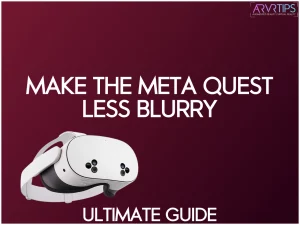I’ve spent countless hours immersed in virtual worlds through my Meta Quest and there is nothing more frustrating than a blurry VR experience!
From tweaking IPD settings to mastering lens care, I’ll show you exactly how to make your Meta Quest less blurry. Get ready to see your favorite VR games and apps with newfound clarity!
Why is Your Meta Quest Blurry?
If your Meta Quest VR headset feels blurry, don’t worry—you’re not alone. Many users have been experiencing blurriness.
Physical Factors
Physical factors play a big role. Your IPD (interpupillary distance) setting might not match your eyes, causing the lenses to misalign. Also, things can look hazy if the headset isn’t snugly positioned or the lenses are smudged.
Software Factors
On the software side, resolution settings, and refresh rates affect clarity. Lower resolution or a less-than-optimal refresh rate can make visuals appear jagged or less sharp. The rendering quality of games or apps might also contribute, as some are just better optimized than others.
In some games, you can change the default texture size and change the render resolution.
Hardware Limitations
Another thing to consider is the Meta Quest VR headset’s hardware limitations. While the Meta Quest is a fantastic device, it’s not immune to its processors and display technology constraints. That means it will only sometimes match the clarity of higher-end PC VR setups.
Environment
Lastly, consider environmental factors such as poor lighting and how your space is set up. Inadequate lighting can confuse the tracking, affecting the performance of the VR headset. A cluttered play space can also affect the headset’s experience, as debris may pick up around you, causing blurriness in the visuals.

How to Adjust Your Meta Quest for Clearer Vision
Start with proper headset positioning to get the clearest visuals from your Meta Quest VR headset. Place it snugly on your face, ensuring the lenses sit comfortably over your eyes. The headset should neither press nor sit too tightly because balance is key for better visuals.
Next, find the sweet spot for lens clarity. Slightly tilt or shift the headset while looking through the lenses to align them perfectly with your eyes. You’ll know you’ve got it right when the image becomes sharp and focused across your field of view.
Adjusting the head strap is also important. The strap should be tight enough to keep the headset stable, even during active gameplay, but not so tight that it causes discomfort. An unstable fit can lead to a blurry or uneven view.
Using the right facial interface and spacers can also make a big difference. If you have glasses or a specific face shape, the included spacers or third-party interfaces can improve comfort and alignment, ensuring the lenses are properly positioned.
Meta Quest IPD Settings
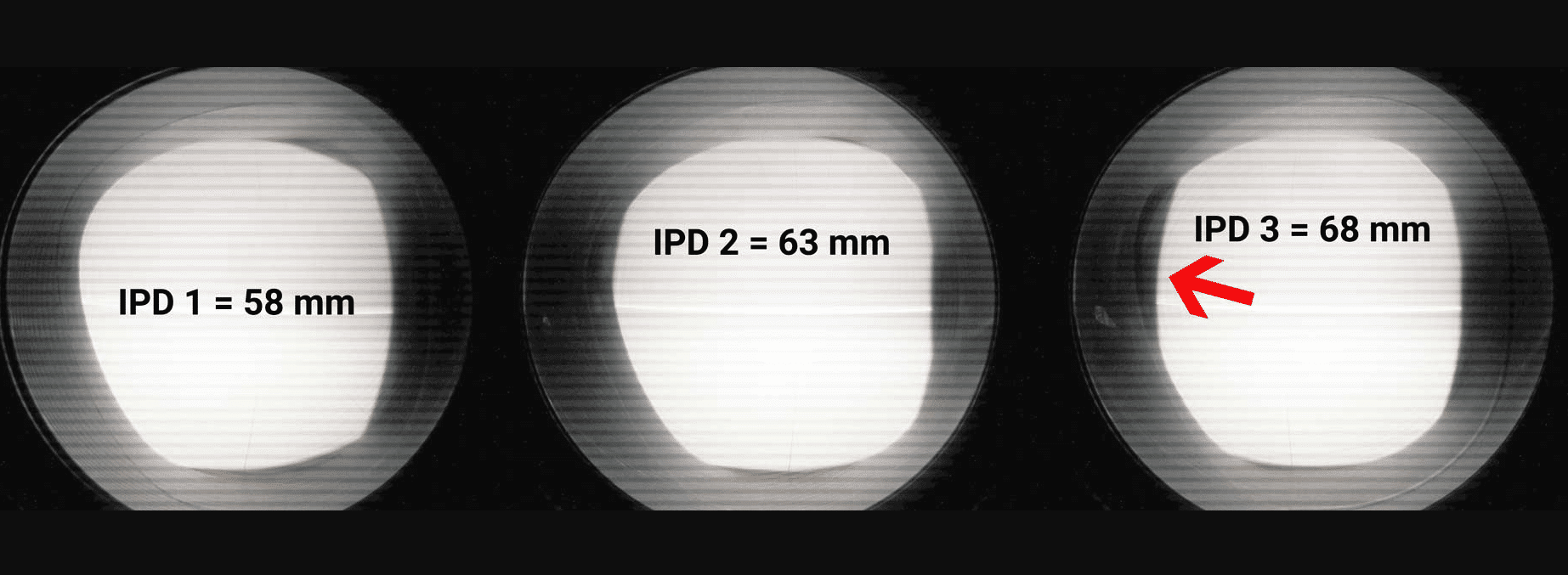
Your interpupillary distance (IPD), the distance between your pupils, is crucial for clear visuals in VR. If it’s off, everything can feel blurry or cause eye strain.
Start by measuring your IPD accurately. Use a ruler and a mirror. Hold the ruler against your brow and measure the distance between the centers of your pupils. Alternatively, apps or optometrists can provide these precise measurements as well. Most people’s IPD falls between 58mm and 72mm.
The Meta Quest headset lineup handles IPD measurements differently:
Quest 1: Offers a sliding mechanism with infinite adjustments between 58mm and 72mm.
Quest 2: Features three fixed settings (58mm, 63mm, and 68mm), which may require experimentation to find the best match.
Quest 3: A smooth slider for more precise adjustments accommodates a broader range of IPDs.
Quest Pro: Adds automatic IPD setting adjustment and eye tracking for seamless optimization.
Quest 3S: Offers three preset settings (58mm, 63mm, and 68mm) and a slider to adjust them closer or further apart manually.
Meta Quest Lens Care and Maintenance
Taking good care of your Meta Quest lenses ensures a clear and enjoyable VR experience while extending the life of your headset.
Use a microfiber cloth to gently wipe the lenses in a circular motion, starting from the center and moving outward. Avoid using paper towels, tissues, or abrasive fabrics, as they can scratch the lenses. If there’s dirt or smudges, lightly dampen the microfiber cloth with water or a lens-safe cleaning solution. Never spray liquid directly onto the lenses, as this can cause moisture damage.
This is the microfiber cloth I use:
Preventing scratches and damage is just as important as cleaning the lenses. Always store your headset horizontally in a protective case when not in use. Use lens covers or caps to shield them from dust and accidental scratches. Avoid placing the headset in direct sunlight, as concentrated sunlight through the lenses can damage the display.
Handle the headset carefully, ensuring it’s put on soft surfaces to prevent lens contact with hard objects.
Meta Quest Software Settings for Better Visual Quality
Optimizing software settings on your Meta Quest VR headset can significantly improve visual clarity, enhancing your VR experience.
Refresh Rate
Start by adjusting the resolution and refresh rate. You can tweak the resolution slider in the Meta Quest settings menu. Higher resolution delivers sharper visuals but may strain performance. Similarly, increasing the refresh rate (up to 120Hz, depending on the model) provides smoother motion but requires more processing power.
Game Settings
Certain settings in games and apps also affect clarity. Look for texture quality options in individual app settings. High-quality textures improve detail, but they demand more from the GPU. Lower settings may be better for better performance.
The Virtual Desktop app also has a bunch of clarity settings if prefer to use it. Oculus Link and Air Link offer less settings, but they do work fine without needing to fix anything.
PC Tip
The Oculus Debug tool is excellent, allowing you to view performance within your game experience. You can tune certain settings like field of view, allowing for less distortion and better overall visuals. This Oculus diagnostics app is used when you want to play PC VR games off your computer with your Meta Quest.
Fixed Foveated Rendering
Lastly, consider Fixed Foveated Rendering (FFR). This feature prioritizes rendering quality at the center of your vision while reducing detail in peripheral areas. Adjust FFR settings based on your sensitivity to visual quality versus performance.
Lower FFR can offer crisper visuals across the field but may reduce performance slightly. Finding the right graphics preferences will make your VR experience much more enjoyable.
How to Make the Quest Less Blurry if You Wear Glasses
If you wear glasses, there are a few adjustments to consider to make your VR headset less blurry.
Prescription lens inserts are one of the best solutions. These magnetic or clip-on lenses fit over the Meta Quest’s original lenses, customized to your eye prescription. They eliminate the need to wear glasses in VR, improving comfort and ensuring the lenses align correctly for optimal clarity. Brands like VR Optician and Reloptix offer compatible inserts for various Oculus Quest models.
If you prefer glasses, install the proper spacer with your headset. Spacers create additional distance between the headset lenses and your glasses, preventing scratches or pressure on either. Make sure the spacer is securely attached to the VR headset before use.
Choosing compatible glass frames is also crucial. Meta recommends glasses with a width of less than 142mm and a height under 50mm. Frames exceeding these dimensions may press against the headset or prevent a proper fit, causing blurriness or discomfort.
Recommended Accessories to Make Meta Quest Appear Less Blurry
Elite Strap
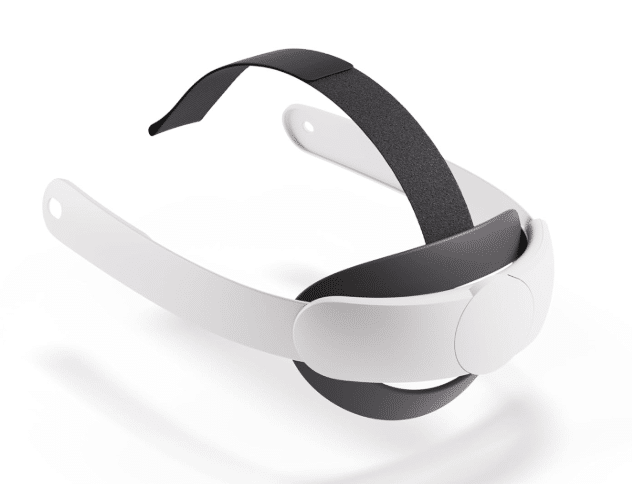
The Elite Strap enhances stability and comfort by providing a more secure fit for your Meta Quest VR headset. Distributing weight more evenly across your head keeps the headset in the optimal position, reducing blur caused by misalignment.
This is especially helpful for extended gaming sessions, as the default strap can loosen over time.
VR Cover

The VR Cover for Meta Quest offers a washable, soft fabric replacement for the default facial interface, enhancing hygiene and comfort during VR sessions. It provides a snug fit that improves lens alignment, reducing blur and enhancing visual clarity. Its sweat-resistant material prevents fogging and smudging on the lenses, ensuring a clearer view even during intense gameplay.
Lens Protector

The Lens Protector for the Meta Quest is a high-quality accessory that protects your lenses from scratches, dust, and smudges. Made of tempered glass, it provides a durable, transparent shield that doesn’t interfere with the display quality.
By preventing lens damage, this protector ensures clearer visuals and extends the lifespan of your headset. It’s easy to apply and remove, making it a convenient addition.
Frequently Asked Questions About Making Meta Quest Less Blurry (FAQs)
Why is my Meta Quest display blurry?
Blurriness can result from incorrect IPD settings, improper headset positioning, dirty lenses, or suboptimal software settings. Environmental factors and hardware limitations may also contribute.
How do I adjust the IPD on my Meta Quest?
To adjust IPD, use the slider on the bottom of the headset. Move it left or right to match your interpupillary distance. Fine-tune between preset positions for the best clarity.
Can wearing glasses affect Meta Quest clarity?
Yes, glasses can impact clarity. Use the included spacer, consider prescription lens inserts, or opt for contact lenses to improve visual quality when using Meta Quest with glasses.
How often should I clean my Meta Quest lenses?
Clean your lenses daily or after each use with a microfiber cloth. Avoid using liquid cleaners, as they can damage the lenses. Regular maintenance prevents smudges and debris that cause blurriness.
Will increasing resolution settings always improve clarity?
Not necessarily. Higher resolution can improve clarity, but it may also impact performance. Find the right balance between resolution and frame rate for optimal visual quality and smooth gameplay.
Conclusion
Seeing Clearly in Virtual Reality Improving your Meta Quest’s visual clarity is a game-changer for immersive VR experiences. By fine-tuning IPD settings, maintaining pristine lenses, and optimizing software configurations, you’ll unlock a whole new level of visual fidelity.
Remember, it’s all about finding the perfect balance for your unique eyes and setup.
Don’t be afraid to experiment with different adjustments – your ideal VR clarity is just a few tweaks away. Now go forth and enjoy your crystal-clear virtual adventures!