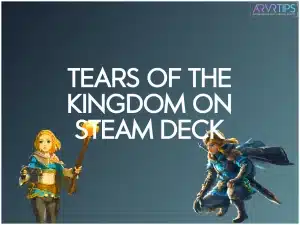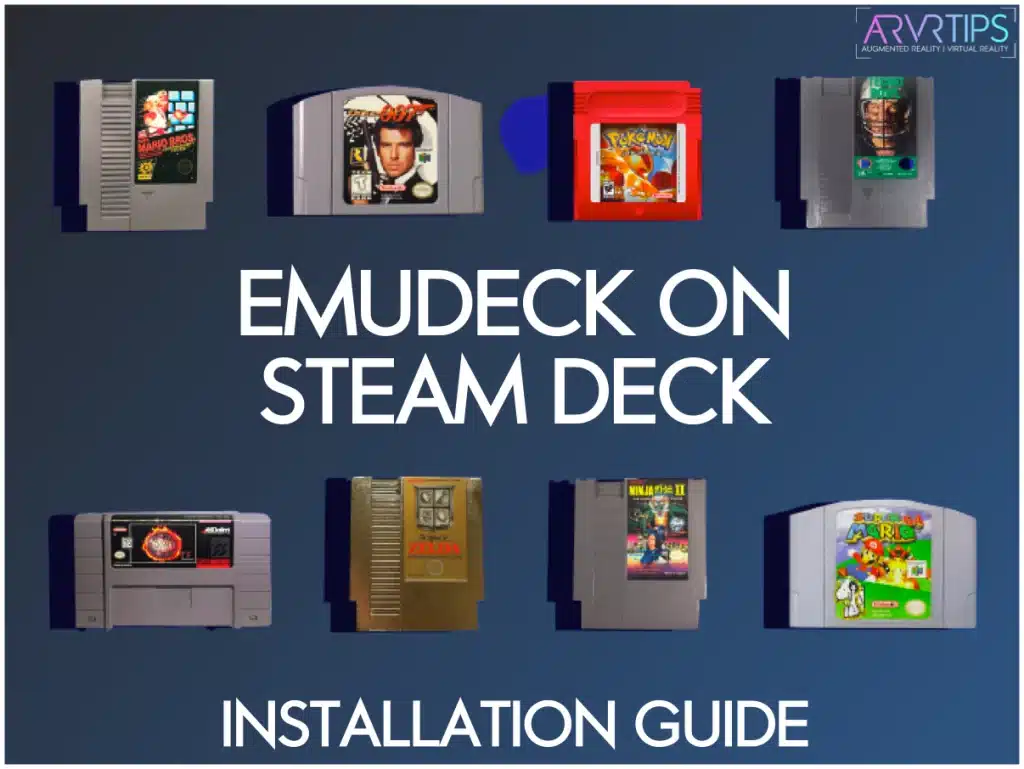Tears of the Kingdom is one of the most popular Nintendo Switch titles released. Is it possible to play TOTK on Steam Deck? In this guide, I’ll show you step by step how to play Zelda: Tears of the Kingdom on Steam Deck.
To do this, I’ll show you how to get the Emudeck emulation platform installed and working on Steam Deck, how to install Tears of the Kingdom, and how to optimize the game for the Steam Deck.
If you still need help, comment below and let us know!
Related: Check out the best Steam Deck games ever.
What is Zelda Tears of the Kingdom?
Zelda Tears of the Kingdom is an action-adventure game set in the expansive world of Hyrule, where players take on the role of the iconic hero, Link. Available exclusively on the Nintendo Switch, the game immerses you in a captivating adventure set in the vast kingdom of Hyrule.
As Link, you embark on a quest to rescue Princess Zelda and save the kingdom from the clutches of an ancient evil force. With its immersive gameplay, stunning graphics, and puzzles, the game is one of my favorites in the Zelda series.
Tears of the Kingdom is an addition to the iconic “The Legend of Zelda” series. I have personally played over 50 hours of the game on my Steam Deck. And next, I’ll show you how to install and get started with it!

Can You Play Zelda TOTK on Steam Deck?
You can play Zelda TOTK on the Steam Deck by installing YUZU, an emulator software that mimics the Nintendo Switch. This allows you to run Switch games on devices like the Steam Deck.
The process is simplified with EmuDeck, an all-in-one emulator hub designed for the Steam Deck, which includes YUZU. EmuDeck is the number one way to play emulated games on the Steam Deck.
Requirements to Play Zelda Tears of the Kingdom on Steam Deck
You will need the following to play Zelda Tears of the Kingdom on the Steam Deck:
YUZU Emulator: Install YUZU, which emulates the Nintendo Switch’s hardware and operating system.
EmuDeck: EmuDeck helps you simplify the installation process.
TOTK ROM File: To play the game, you need to obtain a ROM file of Zelda Tears of the Kingdom. Look for the latest version.
Winpinator and Warpinator: Download Winpinator on your PC and install Warpinator via the Discover app on your Steam Deck. These tools help you wirelessly move files between PC and Steam Dek.
Expert Mode: Enable Expert Mode on the Steam Deck by accessing System Settings, navigating to Users, and changing your password to enable Expert Mode for EmuDeck installation.
SD Card: If you don’t want to install everything on the Steam Deck’s SSD harddrive, then you need to choose an SD card to install in the device.
You can play Zelda TOTK on Steam Deck if you meet the above requirements.

How to Play Zelda Tears of the Kingdom on Steam Deck (Tutorial)
Here’s a step-by-step guide on how to play Zelda Tears of the Kingdom on Steam Deck using the YUZU emulator:
Install EmuDeck Emulator
Begin by downloading and installing EmuDeck on your Steam Deck. EmuDeck is a user interface that contains a bunch of different emulators included into it and a nice graphical interface to sort and organize games.
Click here to follow our EmuDeck install tutorial.
Obtain the Zelda ROM File
Next, you must find a ROM file of Zelda Tears of the Kingdom. Ensure it includes any updates and DLCs you want to play.
Download the ROM file from a reputable source. Do not download files from unreliable or unverified sources to avoid potential security risks.
Due to the legality of ROMs, I can’t teach you how to do this. Be aware of the rules in your country.
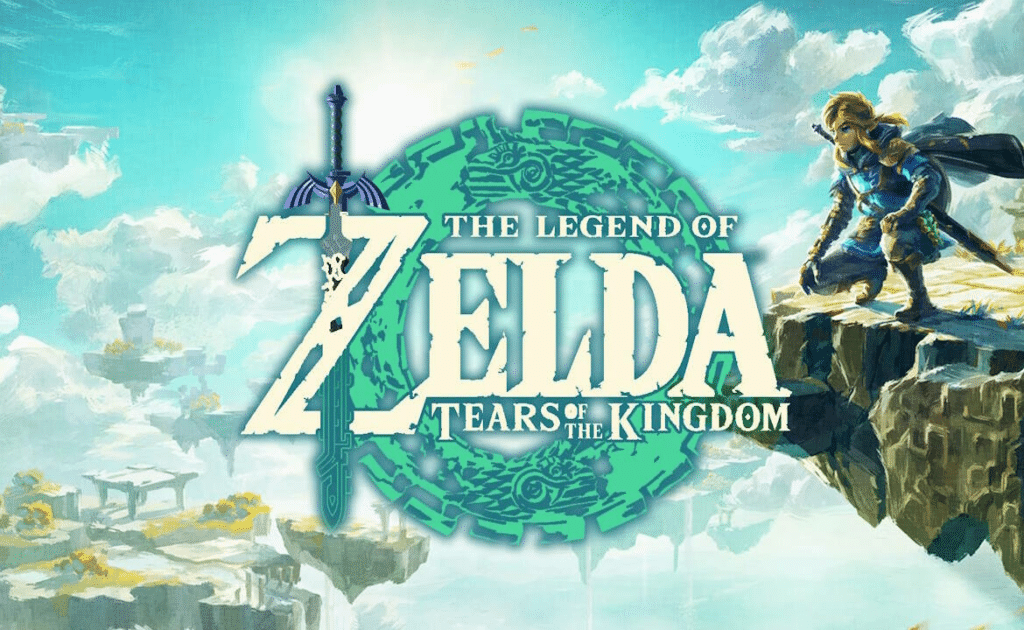
Transfer the ROM File to Your Steam Deck
Connect your Steam Deck to your computer using a USB cable or wireless file transfer method.
Transfer the downloaded Zelda ROM file to your EmuDeck’s file location for Nintendo Switch files. Alternatively, you can use Winpinator on your PC and Warpinator on your Steam Deck for wireless file transfer.
Launch the EmuDeck and YUZU on the Steam Deck
Navigate to the EmuDeck interface on your Steam Deck and locate the Nintendo Switch section.
Launch the TOTK game and allow it to initialize. This may take a few moments, especially if this is your first time running the emulator.
The emulator will begin to load the game and then launch. After the game loads, enjoy your adventure in the kingdom of Hyrule!
Recommended Mods to Fix Zelda Tears of the Kingdom on Steam Deck
To optimize Tears of the Kingdom on Steam Deck, a few mods make the game run smoother on the handheld device. I recommend installing these before you play.
Blackscreen Fix
Download the Blackscreen Fix file to your computer.
Extract the downloaded file. Transfer the extracted Blackscreen Fix file, such as the SD card, to your Steam Deck’s storage.
Launch the YUZU emulator on your Steam Deck and load ZeldaTears of the Kingdom. Access the emulator’s settings or configuration options. Look for options related to graphic settings or game fixes.
Apply the Blackscreen Fix by selecting the file from where you transferred it on your Steam Deck.
Test the game to see if the black screen issue has been resolved.
Graphics – Island Fix
Download the Graphics – Island Fix file to your computer and extract the downloaded file if necessary.
Transfer the extracted Graphics – Island Fix file to your Steam Deck’s storage.
Launch the YUZU emulator on your Steam Deck and load Zelda Tears of the Kingdom. Access the emulator’s settings or configuration options. Look for options related to graphic settings or enhancements.
Apply the Graphics – Island Fix by selecting the file from where you transferred it on your Steam Deck. Test the game to see if any graphical issues have been resolved.
Dynamic FPS Patch
Download the Dynamic FPS Patch file to your computer. Transfer the downloaded file to your Steam Deck’s storage.
Launch the YUZU emulator on your Steam Deck and load the game. Access the emulator’s settings or configuration options. Look for options related to FPS settings or game performance.
You can apply the Dynamic FPS Patch by selecting the file from where you transferred it to your Steam Deck.
Test the game to see if any performance issues have been addressed.
Click here to download all three of these Zelda: Tears of the Kingdom mod fixes at once.
Helpful Hints to Know About Tears of the Kingdom on Steam Deck
Performance May Vary
Emulating Zelda Tears of the Kingdom on the Steam Deck may result in varying levels of performance and stability. Be prepared for potential glitches, slowdowns, or other technical issues.
Compatibility Check
Not all Nintendo Switch games are fully compatible with emulation software like YUZU. Before investing time and effort into setting up Zelda Tears of the Kingdom on your Steam Deck, research user experiences and compatibility reports to gauge whether the game runs smoothly.
Stay Updated
Emulation software and mods constantly evolve, with new updates and patches released regularly. To ensure the best possible experience, look for updates to YUZU and any patches or fixes specific to Zelda Tears of the Kingdom.
Community Support
Forums and online communities provide valuable resources and support for users interested in emulating games on the Steam Deck. Engage with the community to seek advice, troubleshoot issues, and stay informed about the latest developments.