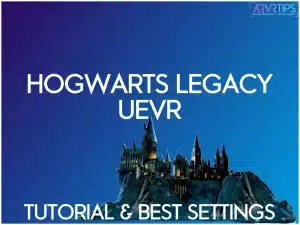In this guide, I will show you the best Hogwarts Legacy UEVR settings if you are using Praydog’s UnrealVR mod to play the game in virtual reality.
To maximize the graphics and reduce stuttering, there are a few key settings to change in UEVR and also within the Hogwarts Legacy in-game settings. With a few small changes, Hogwarts Legacy runs great in VR!
If you have any recommendations on other settings to change, comment below!
Related: Best Hogwarts Legacy settings for playing on the Steam Deck.
Hogwarts Legacy Overview

Hogwarts Legacy is an action role-playing game set in the Harry Potter universe. The game was developed by Avalanche Software and published by Warner Bros. Interactive Entertainment in 2023.
The game is set in the late 1800s, well before the events of the Harry Potter series. When you play, you assume the role of a student at Hogwarts School of Witchcraft and Wizardry. You will attend classes, learn spells, explore the school grounds, and engage in battles against magical creatures and other students.
The entire wizarding world allows you to explore at your own pace. This includes the entire school and its grounds, the landscape outside the school, and other faraway buildings and stores.
The entire store is over 30 hours long to complete, in addition to all of the side quests and things to do in open world.

How to Buy
Use the links below to download Hogwarts Legacy. Compare prices on Steam vs Green Man Gaming vs Humble Bundle to find the best price!
PC Requirements
To play Hogwarts Legacy in VR with UEVR, I recommend the following PC specs:
Requires a 64-bit processor and operating system
OS: 64-bit Windows 10
Processor: Intel Core i7-8700 (3.2Ghz) or AMD Ryzen 5 3600 (3.6 Ghz)
Memory: 16 GB RAM
Graphics: NVIDIA GeForce 1080 Ti or AMD Radeon RX 5700 XT or INTEL Arc A770
DirectX: Version 12
Storage: 85 GB available space
Additional Notes: SSD, 1080p/60 fps, High Quality Settings
The game has to render on your computer and in your VR headset at the same time, so you will see stuttering and framerate drops if you only meet the minimum specs for the game.

Hogwarts Legacy UEVR Overview
Hogwarts Legacy in VR provides a captivating and immersive experience, allowing you to step into the magical world of Hogwarts. With the UEVR mod, you can explore the enchanting landscapes, cast spells using motion controls, and engage in the wizarding experience in first-person or over-the-shoulder perspectives.
The game’s VR adaptation offers a unique blend of comfort if you prefer seated gameplay with a controller and a more interactive experience for those who embrace motion controls. This flexibility brings the magical universe of Hogwarts to life in a truly immersive way.

How to Install the Hogwarts Legacy UEVR Mod
To play Hogwarts Legacy in VR with the UEVR mod, you must install UEVR and then inject the mod into the game. This is best done from the main menu of the game, where you can quickly adjust in-game settings as well.
Click here for my full guide on how to install Hogwarts Legacy in VR.
My guide goes over using UEVR to play the game or installing the Luke Ross mod to play the game.
Hogwarts Legacy UEVR Settings
Once you inject UEVR into the game, there are a couple of UEVR settings I recommend updating:
In the Console section, reduce the screen percentage to 80%. Lowering the screen percentage to 80% enhances performance by reducing rendering load, providing a smoother experience.
Camera: Disable the camera pitch to stop it from moving up and down. This prevents unwanted camera movements during gameplay, offering a more stable and comfortable VR experience.
Tone Mapper: Set to 1.142. Adjusting the tone mapper enhances image sharpness and clarity, contributing to a more visually appealing VR environment.
Unreal: Change to synchronized. Changing the rendering method to synchronized in Unreal helps address texture and graphics issues, resulting in a more refined visual presentation during VR gameplay.
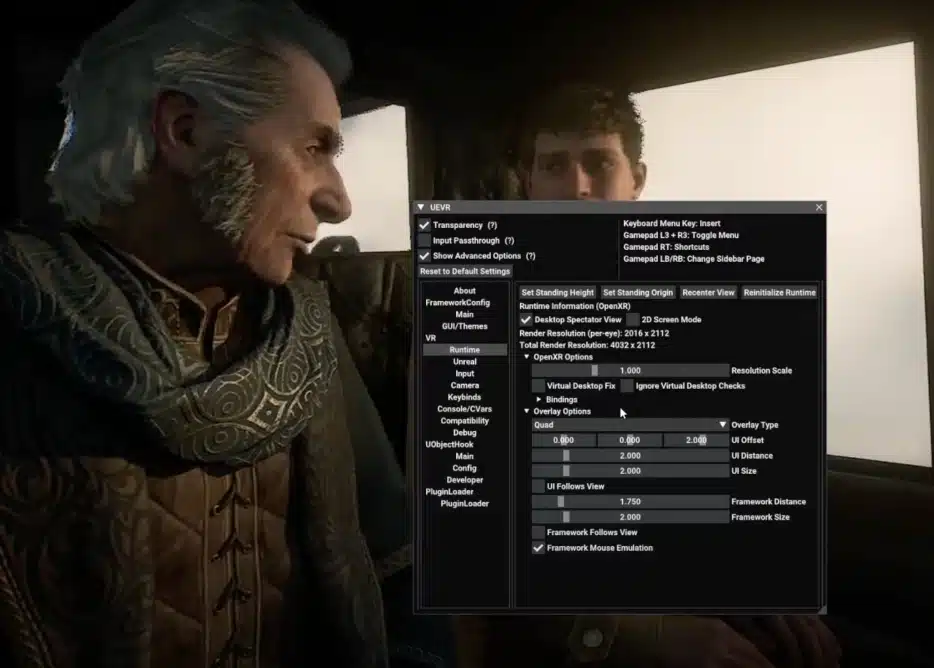
Hogwarts Legacy Game Settings for VR
For the best experience, I recommend changing these in-game settings. This will remove some of the blurring and artifacts that appear in your VR headset if you try to play UEVR Hogwarts Legacy by default.
Set Antialiasing to the lowest: Address issues with antialiasing (TAA mode) causing blur by disabling or setting it to the lowest. Disabling or reducing TAA mode helps eliminate unwanted blur, ensuring a clearer VR visual experience.
Window Mode: Choose Windowed Full Screen. This setting ensures the game runs in a windowed full-screen mode, providing better compatibility with VR setups. It allows for smoother transitions between the game and other applications without sacrificing visual quality.
Select None for Upscale Type (Nvidia DLSS Quality). Turning off the upscale type (DLSS) ensures that the game renders at its native resolution without any artificial upscaling. While DLSS can improve performance, turning it off maintains a more authentic visual experience.
Keep Vsync Off. Turning off Vsync can reduce input lag and potential stuttering by allowing the GPU to render frames as quickly as possible. This setting is often preferred in VR scenarios for a more responsive experience.
Keep Nvidia Reflex Low Latency ON. Enabling Nvidia Reflex Low Latency helps minimize input lag, enhancing the game’s responsiveness. In VR, where immediate reactions are crucial, this setting contributes to a more immersive and fluid experience.
Maintain a Frame Rate of 60fps. Setting a specific frame rate of 60fps helps maintain a consistent and smooth VR experience. The chosen frame rate aligns with VR standards and balances performance and visual quality.
Set Motion Blur to ON. While motion blur is often a matter of personal preference, enabling it can enhance the sense of speed and fluidity in motion.
Set Chromatic Aberration to Off. Disabling chromatic aberration correction can improve visual clarity and reduce color fringing artifacts. This setting adjustment contributes to a cleaner and more visually appealing VR display.
Set Global Quality Preset to High. Setting the global quality preset to high ensures a higher level of graphical fidelity. This can enhance the immersive nature of the VR environment by providing more detailed textures and visual elements. If your PC is not strong enough, you’ll need to lower this setting.
Adjust Population Quality to Medium. Adjusting population quality to medium strikes a balance between rendering detailed character models and maintaining performance. This setting is crucial for achieving a smooth VR experience, especially in crowded or populated game scenes.
Set Antialiasing Mode to TAA Low. Choosing TAA Low for antialiasing balances reduces jagged edges and maintains performance. Lowering the antialiasing mode helps prevent excessive blurring while improving overall visual clarity in VR.
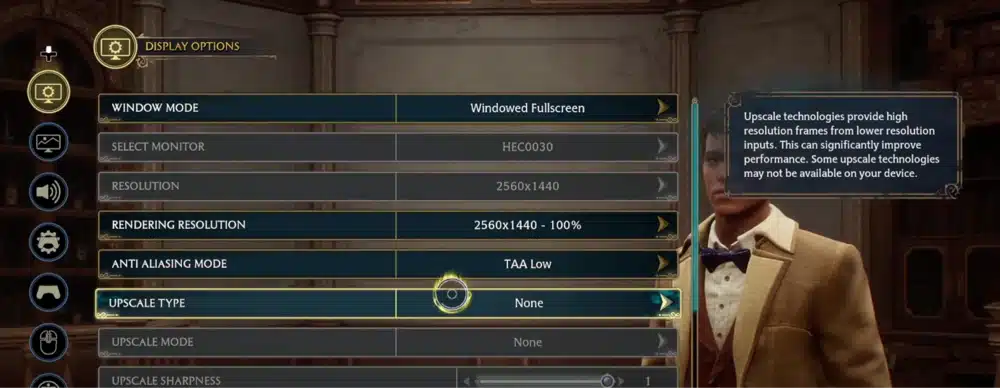
Conclusion
The UnrealVR mod by Praydog gives fans another way to play Hogwarts Legacy in VR. Adjust the UEVR settings and in-game settings above to make everything run smooth. As you can see, most of your changes are within the actual Hogwarts Legacy game settings.
UEVR mostly works right out of the box with Hogwarts Legacy and has great compatibility.
If you are seeing a lot of framerate dips, consider lowering the in-game graphics settings further. Have fun playing Hogwarts Legacy in virtual reality!