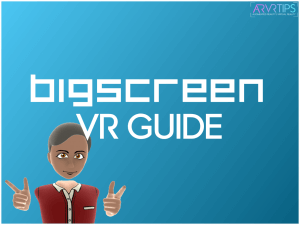Do you want to watch movies, television shows, and live TV channels in Bigscreen?
Do you want to play computer games remotely in your VR headset?
Do you want setup and troubleshoot tips for the app?
Then you’ve come to the right place! Like Virtual Desktop, Bigscreen is a really nice remote desktop application for VR. This is the ultimate Bigscreen VR tutorial, showing you how to get setup in virtual reality.
What is Bigscreen VR?
Bigscreen VR is a virtual world you can visit alone or with other friends. You can socialize, watch media, and play games inside one of the apps included with Bigscreen.
Some of the biggest uses of Bigscreen are to:
- Watch movies, TV, and live TV on-demand in VR
- Play PC games remotely in VR
- Socialize with friends
- Check out live events with virtual friends around the world
You can also meet new friends in the app, hang out in lobbies, and watch things with other players at the same time.
Bigscreen has elements of Virtual Desktop built into it, allowing you to play games remotely. It has a bunch of other social features, though so that you can connect with your friends in virtual reality.
Our BigScreen VR vs Virtual Desktop comparison guide has all of the details.
What VR headsets does Bigscreen work on?
The following VR headsets are supported by the app:
Playstation VR2 and Mac support is coming soon! The app used to support Oculus Go, but that ended following Meta’s decision to drop support for the hardware.
If you want to know how to setup Bigscreen VR with Meta or SteamVR, check out the instructions below.
What About Bigscreen Beyond?
Bigscreen Beyond is VR headset made by the same company who created Bigscreen’s software. The headset is the smallest in the world and is custom-designed to fit the head of each person who buys one.
Sometimes, Beyond and the software do get mixed up. However, they are two different products.
How to Setup Bigscreen VR on PC VR
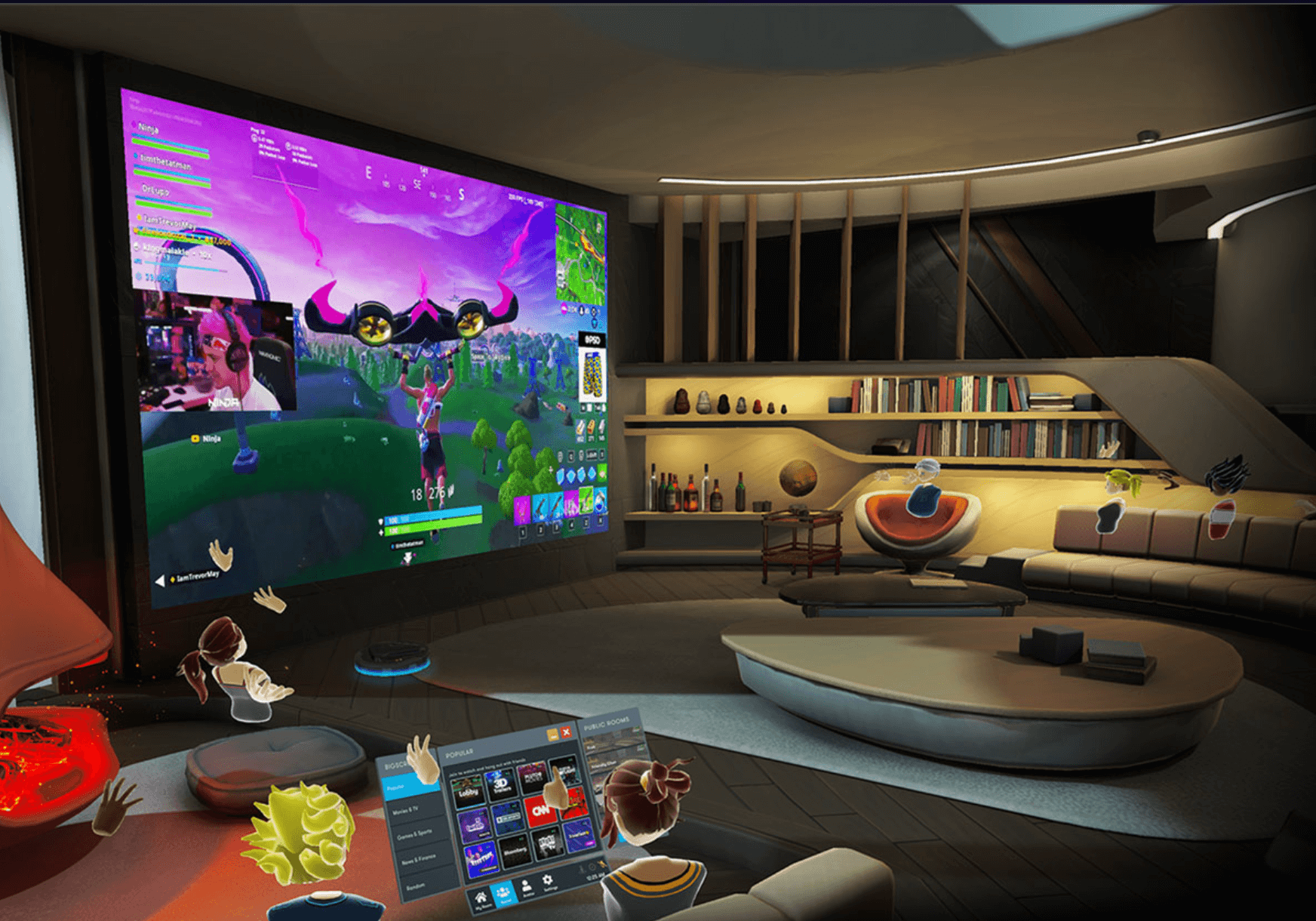
Learn how to install and setup Bigscreen VR to stream movies, television, and IPTV or play computer games remotely in your VR headset. This guide is for PC VR headsets like the Valve Index, HTC Vive, and Oculus Rift S.
Total Time: 10 minutes
Download the Steam or Oculus Store
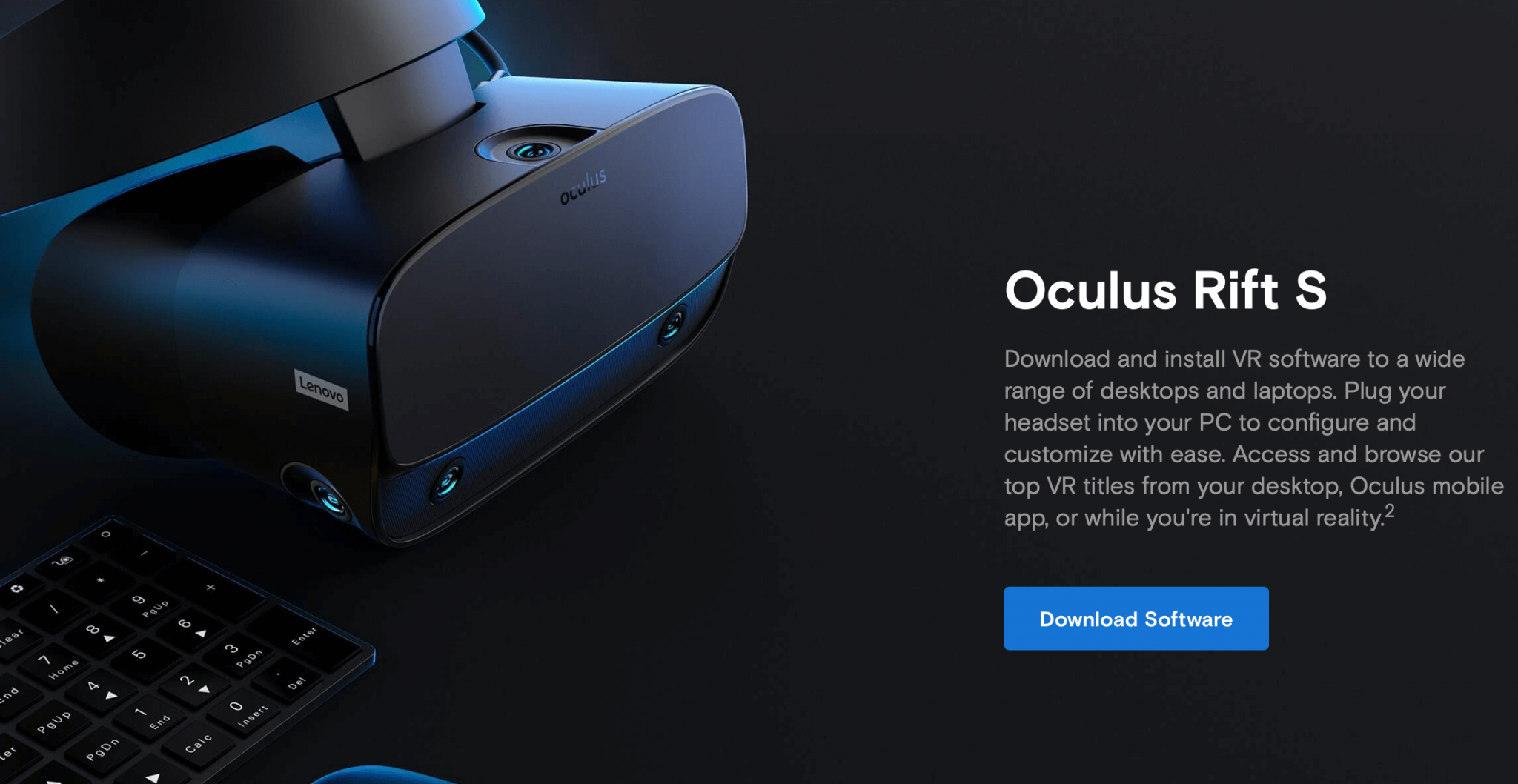
If you don’t have it yet, download either the Steam or the Oculus store to your PC and install it.
Install Bigscreen VR
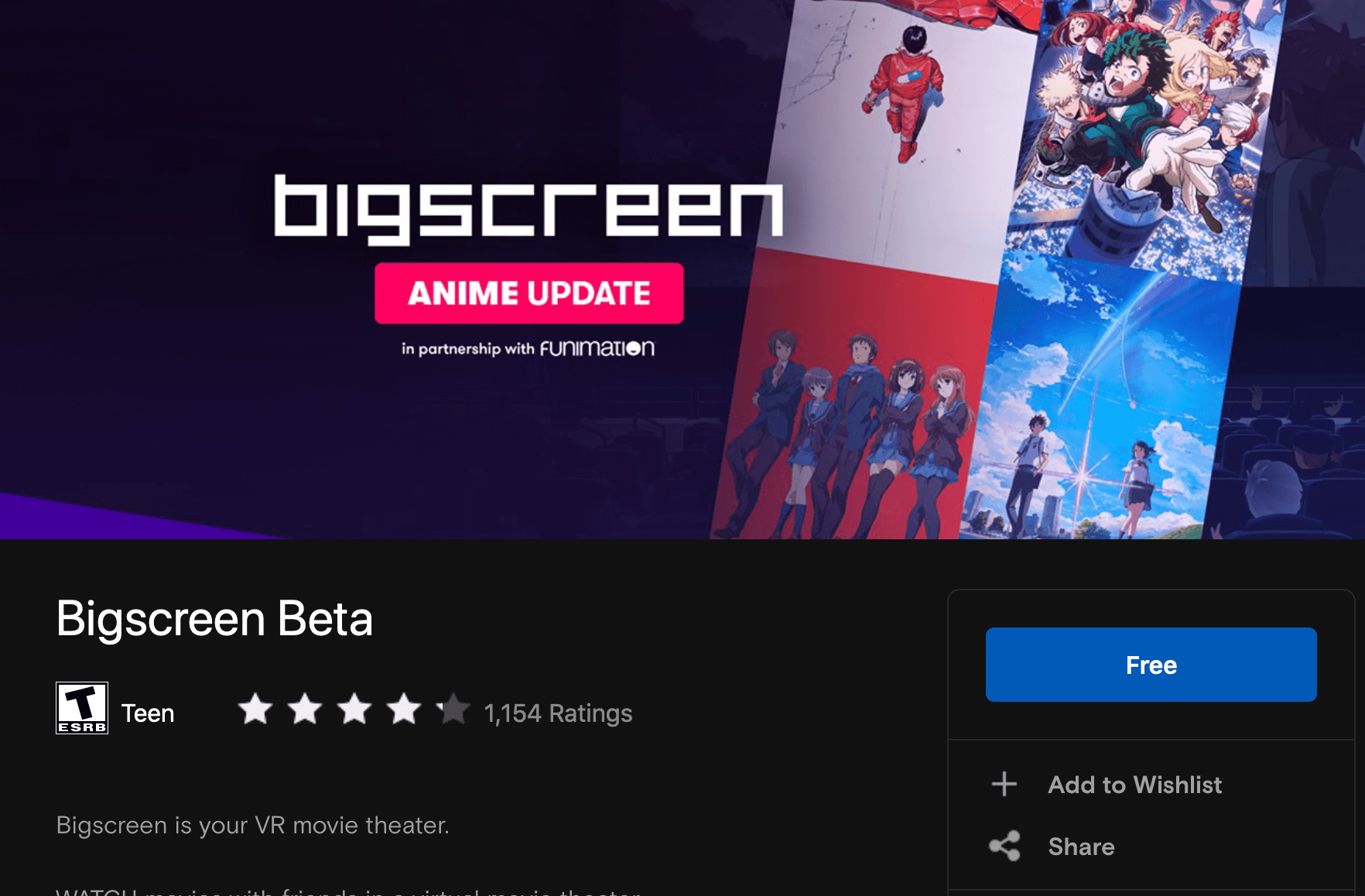
Open up Steam/Oculus and use the search bar to search for Bigscreen VR. Download and install Bigscreen to your library.
Launch Bigscreen from Steam
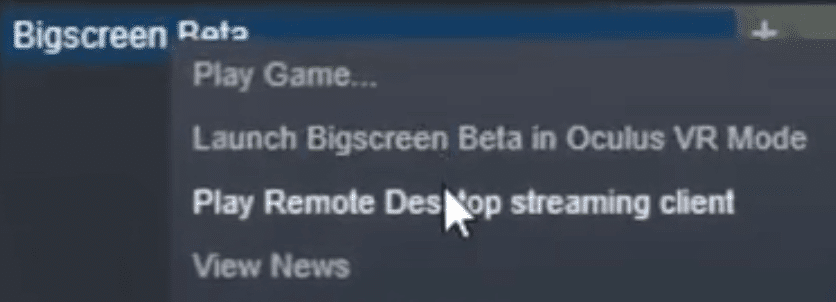
In Steam, right-click on Bigscreen VR. Your two most common options will be to launch in “VR Mode” or to “Play Remote Desktop Streaming Client.”
In VR Mode, you join Bigscreen’s servers, where you can stream movies and TV shows on the platform. If you want this option, choose it, and you can skip the rest of this tutorial!
The remote desktop streaming client lets you stream your PC screen to your headset so that you can play PC games in virtual reality mode.
Select “Play Remote Desktop Streaming Client”.
Launch Bigscreen from Oculus
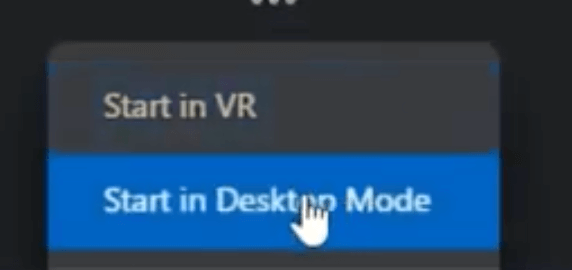
In Oculus, click the three dots beside Bigscreen. You’ll see “Start in VR” or “Start in Desktop Mode” options.
Once again, if you start the app in VR mode, you can skip the rest of this tutorial.
To access remote desktop options, choose “Desktop Mode”.
Install the Bigscreen VR audio drivers
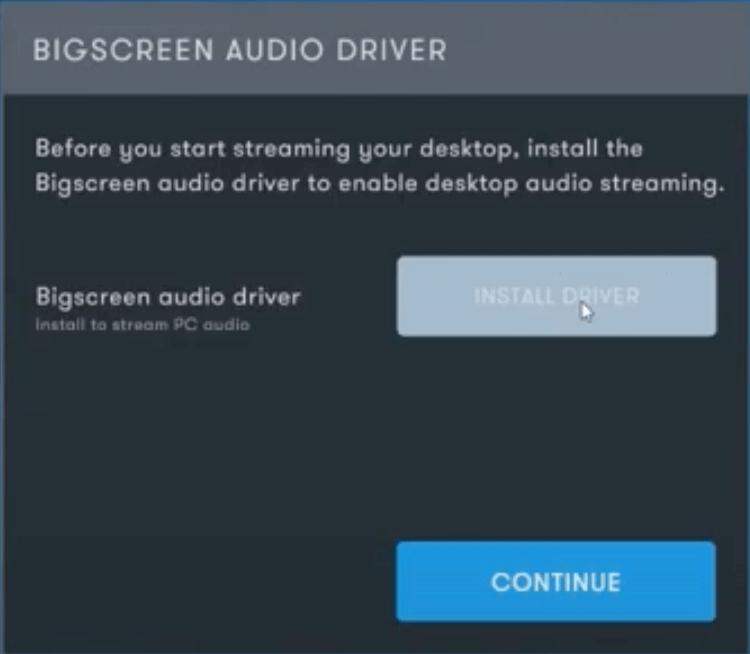
If prompted, click to install the Bigscreen VR Audio Driver.
Launch Bigscreen VR and Choose Remote Desktop

Now, launch the Bigscreen app in your VR headset. If it’s your first time, you’ll be asked to choose your environment and go through a guided setup. Once in your room, select Remote Desktop underneath the Tools heading. Then click on Start.
Sync your VR Headset to Your PC
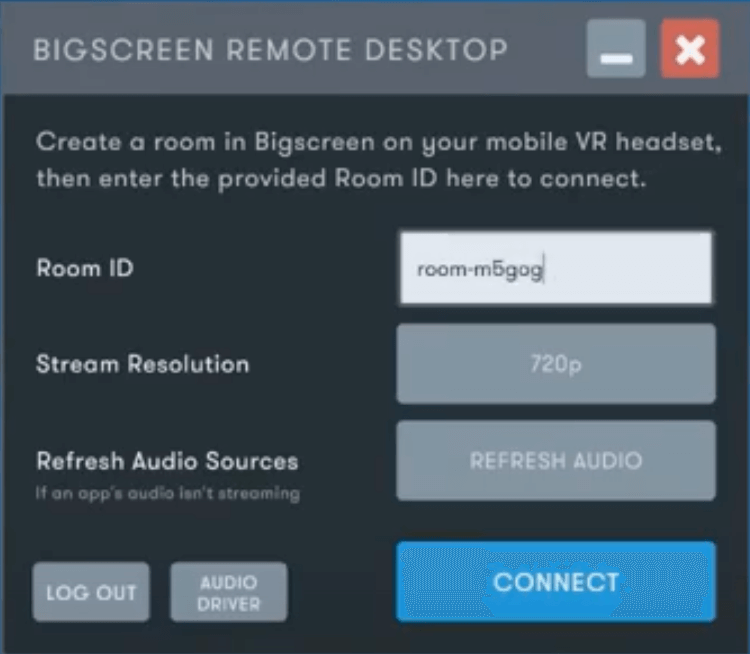
Note your room ID go back to Bigscreen on your PC, and enter this room ID. Select your stream quality and refresh your audio source before selecting Connect.
If you put back on your headset, your PC screen will now be streaming in your headset! You’ve completed the basic setup process for Bigscreen.
How to Setup Bigscreen VR on the Meta Quest
Setting up Bigscreen VR on your Meta Quest (3, Pro, 2, or 1) is even easier. Simply search for Bigscreen in the Meta app on your phone. When you find it, install it on your headset. You can launch Bigscreen from your apps page alongside your other top Quest games.
Cool Bigscreen VR Features
if you want to try out some cool things in the app, here are some of our favorite things to do in Bigscreen.
Free-to-Watch, Ad-supported Movies
In partnership with PlutoTV, Bigscreen VR now contains free-to-watch, ad-supported movies. You can watch these movies on demand in any of the environments within the app.
These free-to-watch movies change often and availability is different for each country.
Drive-in Movie Theater and Other UI Enhancements
Bigscreen has a drive-in movie theater feature. This lets you watch movies from an outdoor theater environment. Bigscreen has other new environments planned for the app as well. It also has a new user interface to check out.
172+ Free TV Channels
From within Bigscreen, you can watch over 172 specialized TV channels. These include various shows like:
- Rick and Morty
- The Eric Andre Show
- The Amazing Race
- Wheel of Fortune
- Robot Chicken
- Ghostbusters
There is also a new To Infinity and Beyond category where you can watch live space shuttle events in VR.
You can invite your friends into your show lobby and watch episodes alongside them within the app.
Virtual LAN Party
You can invite your friends into your Bigscreen room while you are playing or watching something. You can chat with your friends live in real time as you play inside of Bigscreen. This means that you can watch movies together at the same time or play games together virtually.
To join your friend’s Bigscreen room:
- Launch Bigscreen VR.
- Click on Join Room.
- Enter in the room ID of the room you want to join (you’ll need to get this from your friend).
The app now supports 15 friends in a room at a time!
Watch Movies, Television, and Sports with people around the world
The Bigscreen VR team works hard behind the scenes to host on-demand and live events for Bigscreen users around the world. Use your Bigscreen interface in your VR headset to launch movies and TV shows on demand.
Check out Bigscreen’s events page to find out when there are one-time live movies screenings happening. You can join these live events and watch with virtual friends around the world.
Recently, Bigscreen partnered with Paramount Pictures to bring over 30 movie titles on-demand into the app.
Green Screen Environment
In November 2020, Big Screen added a new green screen environment to the app, useful for VR streamers and presenters. You can record yourself in front of a green screen background and then edit in your location using PC software later. This is useful for VR live streams and Youtubers. You can see a demo of this feature below.
Remote Desktop
Bigscreen has full remote desktop capabilities, similar to the Virtual Desktop app. This is awesome news because it will give users a VD alternative, which is the number one way to play PCVR games from SteamVR.
The feature has ultra-low latency (10-15ms) when streaming to Quest, according to Bigscreen.
Are you having trouble using Bigscreen VR to do anything? Want to know how to work one of the features in the app? Comment down below and we will help you out!