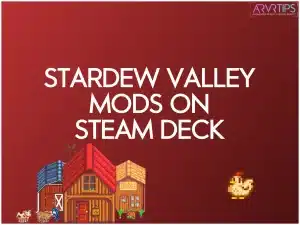In this guide, I’ll walk you through step-by-step on modding Stardew Valley on Steam Deck and which Steam Deck mods you need to install today to improve your overall experience.
To show you this, I’ll show you how to install SMAPI, a Stardew Valley modding API, directly from the Steam Deck. Then, I’ll get you setup and configured properly before I show you the most useful and popular mods for Steam Deck on the Steam Deck.
If you reach the end of the guide and don’t have all of the answers you are looking for, comment below and I will make sure to get back to you!
What is Stardew Valley?
Stardew Valley is a popular farming simulation game where you inherit and cultivate your own run-down farm. Set in a charming rural village, you engage in various activities such as planting crops, raising livestock, fishing in serene waters, and mining for valuable resources.
Stardew Valley is one of the most popular “cozy” games of all time. You can play for days with low requirements to achieve anything. It is also one of the most popular games on Steam Deck.
The game’s open-ended nature allows you to shape your farm and interactions with the village residents according to your preferences. Just scratching the surface, here are some things you can do in the game:
Build relationships with NPCs
Explore the vast countryside
Mine resources
Go fishing
Complete challenges to rebuild the town
Farm resources on your farm and sell them for money
Can You Mod Stardew Valley on Steam Deck?
Yes, you can mod Stardew Valley on the Steam Deck. First, you have to install Smappy, a modding framework. Then, you just need to know where to download and install mods from. I’ll show you how to get mods from reputable sources such as Nexus Mods below.
Mods can enhance gameplay by introducing new features, altering mechanics, or adding visual enhancements to Stardew Valley.
How to Mod Stardew Valley on Steam Deck (Tutorial)
Here’s a step-by-step guide on how to mod Stardew Valley on your Steam Deck:
Access Desktop Mode
Start by pressing the Steam button on your Steam Deck. Select “Switch to Desktop Mode” from the power menu to transition to the desktop interface.
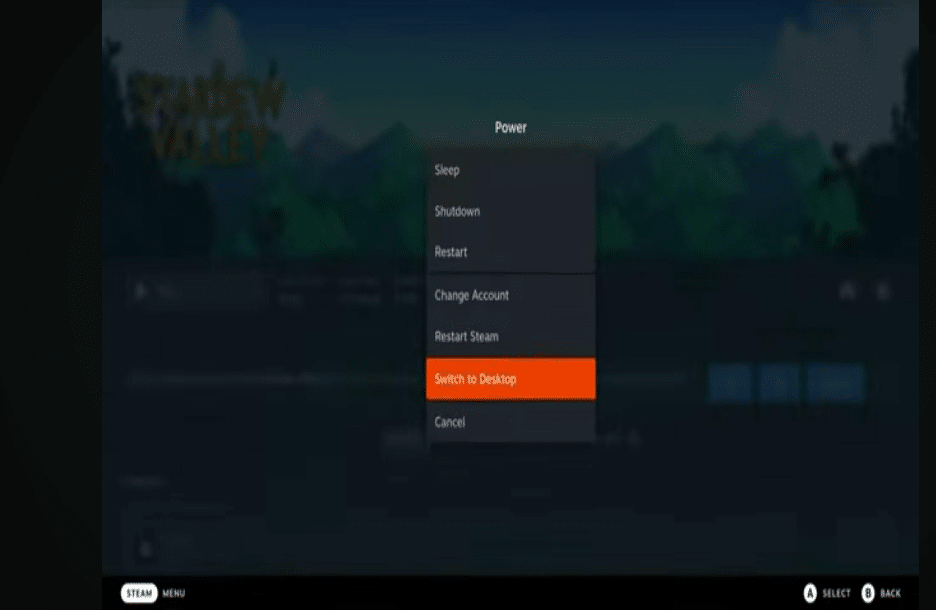
Download and Install Smappy
Visit Smappy.io in your web browser on the Steam Deck. This is the official website for the Stardew Valley modding framework.
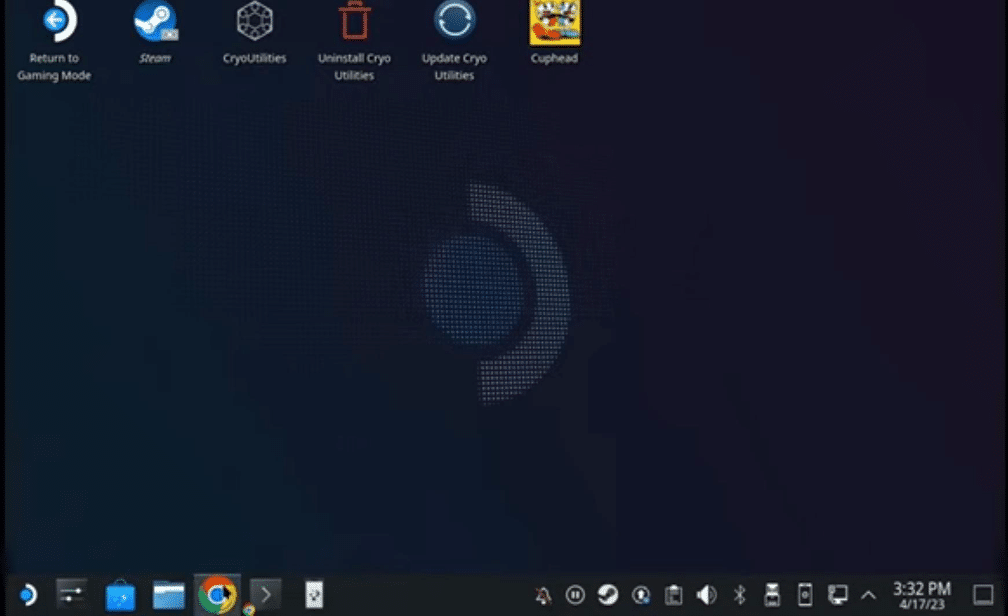
Download Smappy by clicking the “Download” button on the website. Wait for the Smappy file to download onto your Steam Deck’s download folder.
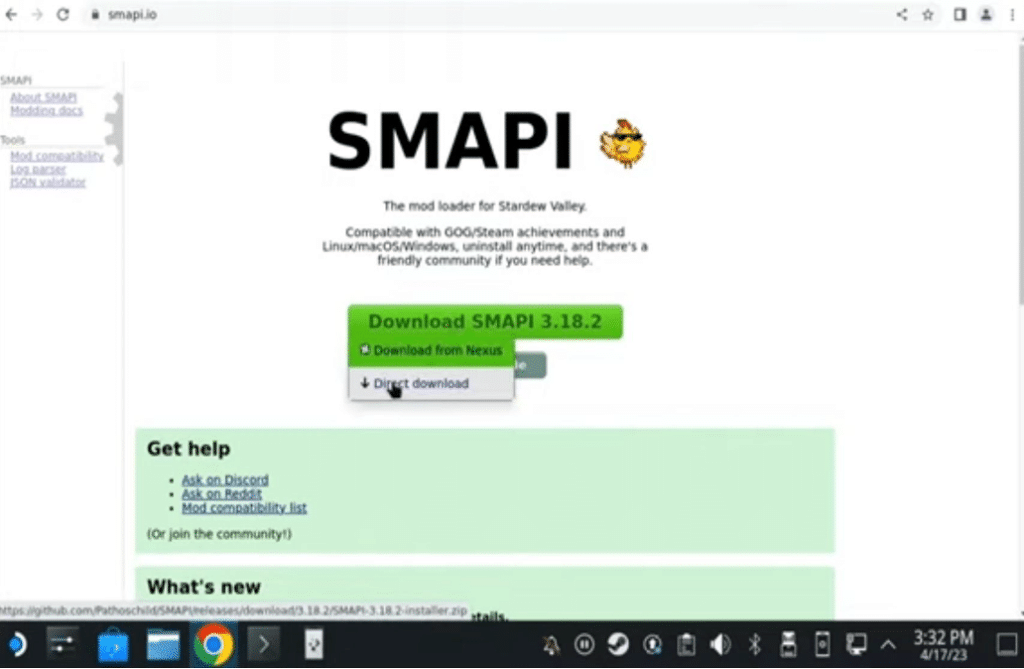
Once the download is complete, locate the downloaded Smappy file and extract its contents into the same folder.
Locate the Terminal application within the desktop interface or use the on-screen keyboard shortcut (Steam + X) to bring it up.
To install Smappy, drag the “install-on-linux.sh” file from the extracted Smappy folder into the terminal window. Follow the on-screen prompts to complete the installation process.
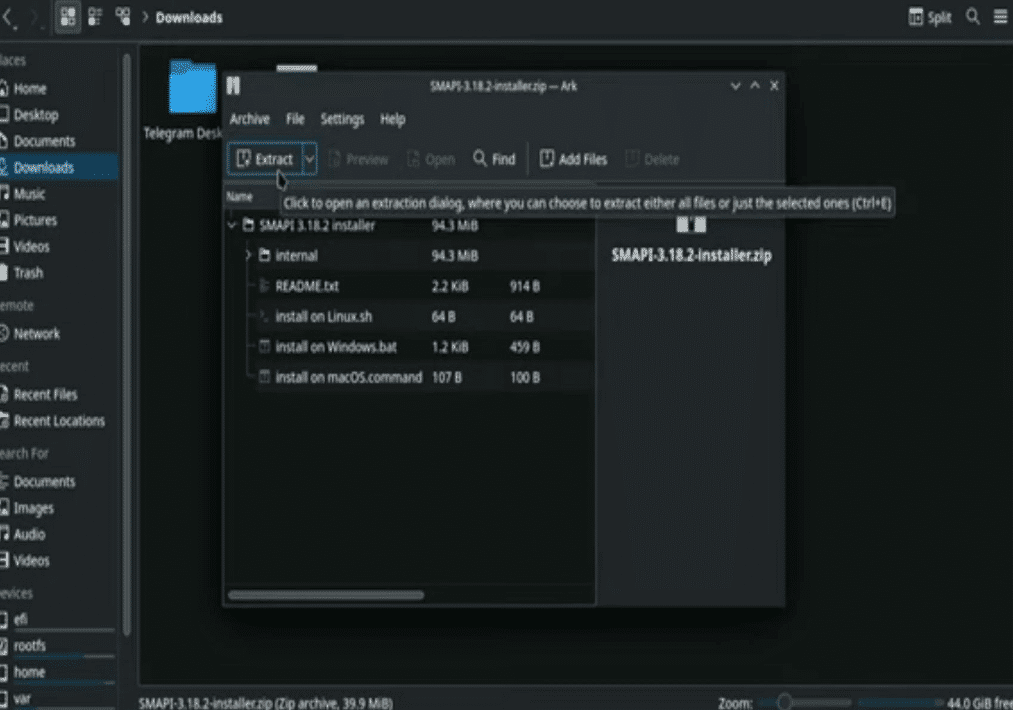
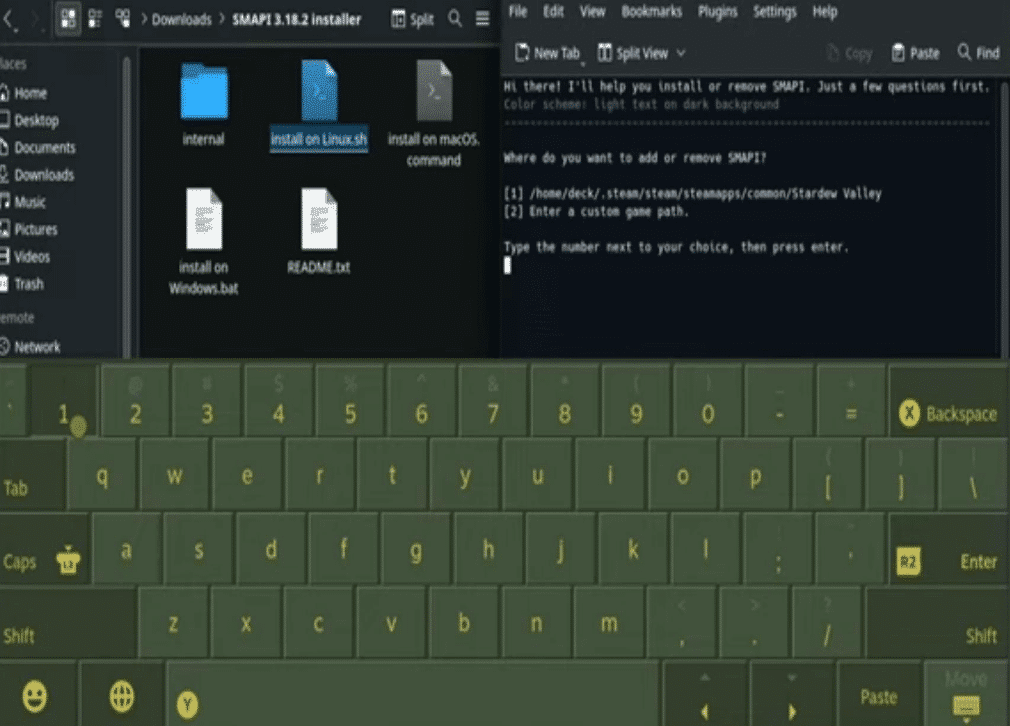
Ensure that you follow the instructions carefully to avoid any errors.
Discover and Download Mods
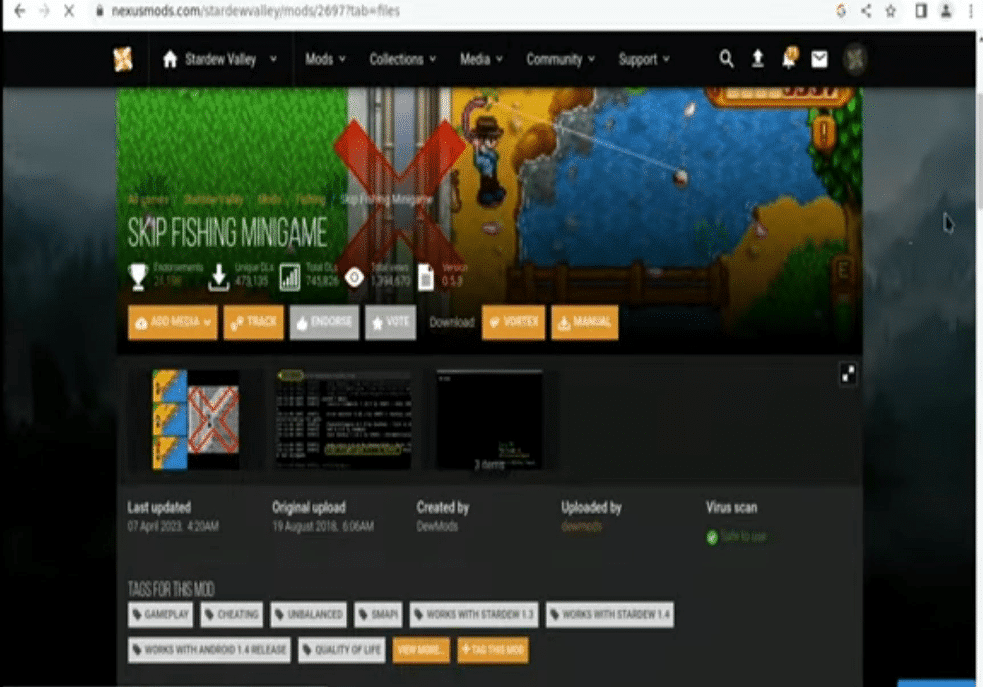
The next step is to open your web browser and visit reputable mod repositories such as Nexus Mods or the Stardew Valley Modding Forums to discover a wide array of mods created by the community.
Browse the available mods and select the ones that align with your preferences and gameplay goals. Mods can range from quality-of-life improvements to content additions and visual enhancements.
Downloading and Installing Mods
Once you have downloaded some mods for Stardew Valley on Steam Deck, extract the mod files into your downloads folder on the Steam Deck. Navigate to the folder containing the extracted mod files.
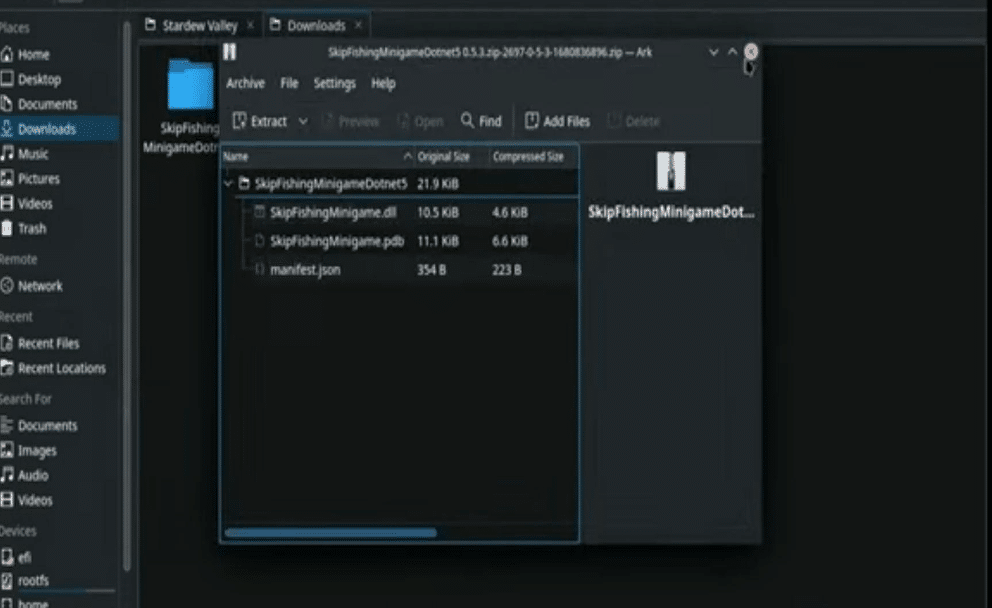
Access the Stardew Valley installation directory on your Steam Deck. Locate the “mods” folder within the directory and paste the extracted mod files into this folder.
The standard folder location for Stardew Valley on Steam Deck is home/deck/.steam/steam/steamapps/common/Stardew Valley/.
Launch Stardew Valley with Mods
Once you’ve completed the above step, exit desktop mode by holdering the Steam button and returning to Gaming Mode.
Locate Stardew Valley in your Steam library and launch the game. The mods you installed should now be active.
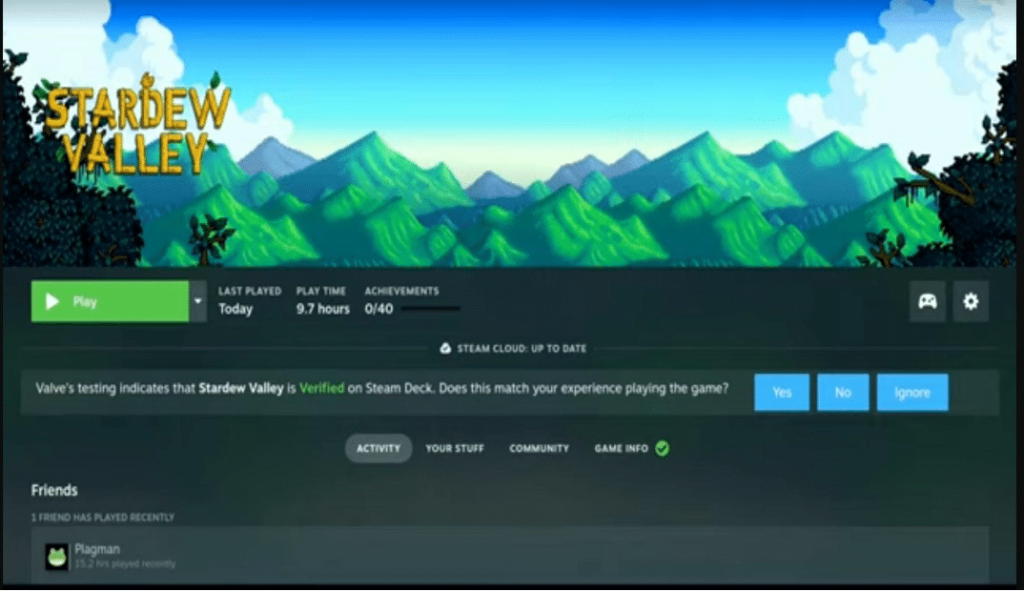
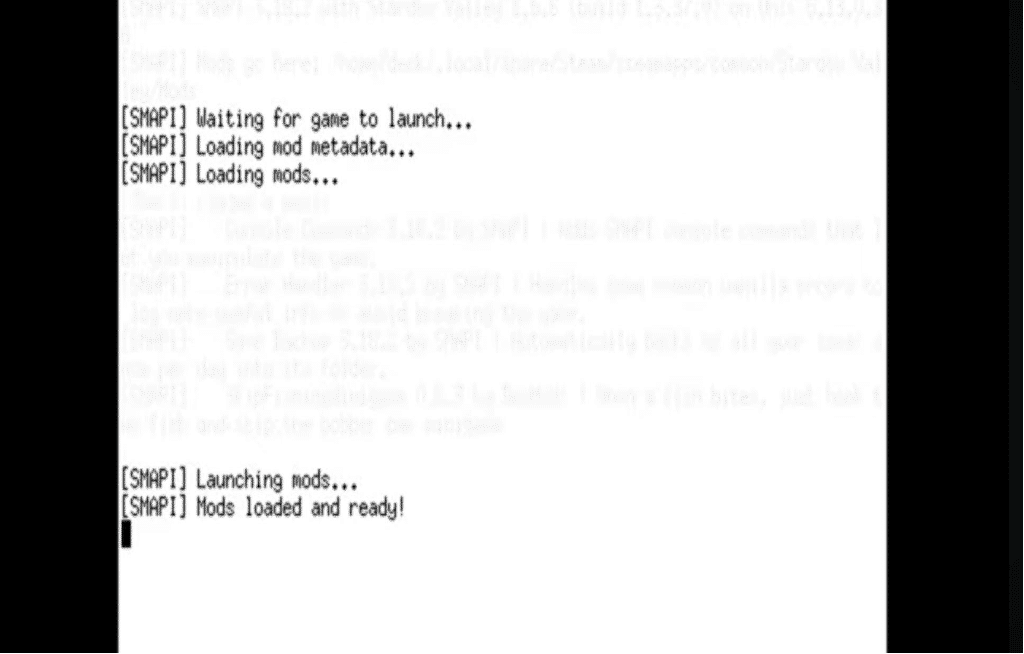
Where Do You Find Stardew Valley Mods?
Finding Stardew Valley mods is relatively straightforward, with several reputable sources available for you to explore. Here is where I look for mods first:
Nexus Mods: Nexus Mods is one of the largest modding communities for various games. Nexus Mods offers a user-friendly interface and provides detailed descriptions and user ratings for each mod.
Stardew Valley Modding Forums: The official Stardew Valley Modding Forums serve as a hub for modders to showcase their creations and engage with the community. The passionate modding community offers a diverse range of mods, from small tweaks to extensive overhauls.
Modding Discord Servers: Many modders meet on Discord servers dedicated to modding. Joining these Discord servers can provide direct access to mods and valuable resources for modding Stardew Valley. All popular mods will uploaded to Nexus Mods, so I don’t recommend this method overall.
Overall, I think that Nexus Mods is the best place to find Stardew Valley Mods.
What are the Most Popular Stardew Valley Mods?
My five favorite Stardew Valley mods are:
Content Patcher
Content Patcher is like a customized store for Stardew Valley mods in the game. Once you install Content Patcher, you can install other mods, such as location, weather, date, festivals, relationships mods, and more.
Stardew Valley Expanded
Stardew Valley Expanded is a comprehensive fan-made expansion that breathes new life into the game with 27 new NPCs, 50 locations, 260 new character events, and 27 new fish. Additionally, it introduces reimagined vanilla areas, two farm maps, a revamped world map, new music, questlines, objects, crops, festivals, and numerous other miscellaneous additions.
The Expanded mod is the first gameplay mod you should install if you are bored with the standard Stardew Valley game.
NPC Map Locations
NPC Map Locations will enhance your convenience by displaying the locations of NPCs and other players on the in-game map, with the option to include a minimap.
The mod also provides a redrawn map that accurately reflects the game’s layout, aiding players in navigation and interaction with characters.
CJB Cheats Menu
With CJB Cheats Menu, you can access a comprehensive cheats menu by pressing a configurable hotkey (the default is P), enabling convenient access to various cheat options.
This mod empowers you to manipulate gameplay elements such as time, weather, and player stats.
CJB Item Spawner
CJB Item Spawner simplifies item management by allowing you to spawn items instantly with the press of a configurable hotkey (default is i), eliminating the need for tedious item acquisition.
You can access a user-friendly menu to spawn any item you desire, facilitating customization and convenience within the game.
Stardew Valley Mod Compatibility
Before installing mods, check for compatibility with the current Stardew Valley version and other mods you plan to use. Incompatible mods can cause crashes or other issues, so carefully read mod descriptions and user feedback.
Major updates to the game sometimes break how mods work.
Other Stardew Valley Moding Tips on Steam Deck
System Resources
Modding can sometimes impact system performance, particularly on a handheld device like the Steam Deck. Be mindful of the number and complexity of mods you install to ensure smooth gameplay without overtaxing the system’s resources.
Updating Mods
Mods may receive updates or patches over time to address bugs, improve compatibility, or add new features. Keep an eye on Nexus Mods for updates to your installed mods, and regularly update them to the latest version. If things break when a new Stardew Valley update is released, then look for a new update.
Save File Compatibility
Modding can sometimes affect save file compatibility, especially if you uninstall mods or make significant changes to your game. Backup your save files regularly to prevent data loss and ensure you can revert to a previous state if needed.
Frequently Asked Questions About Modding Stardew Valley on Steam Deck (FAQs)
How many mods can you install on Stardew Valley (Steam Deck version)?
There is no maximum number of mods that you can install. However, too many mods running active at the same time can slow down your game. For example, a mod that changes mining will have no impact on another mod that only changes farming in Stardew Valley.
What is the default Stardew Valley folder?
By default, the Stardew Valley folder can be accessed in home/deck/.steam/steam/steamapps/common/Stardew Valley/.
Are Stardew Valley Mods for Steam Deck and Windows the Same?
Yes, the Steam Deck version and Windows version of each mod is exactly the same. The only thing that is different is the mods directory location where mods are stored.