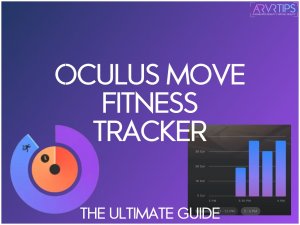Oculus Move is a fitness tracker app for the Meta Quest, which shows calories burned and exercise during your VR game session. This is the ultimate guide to the Move app in Quest .
In this guide, we cover:
- What Oculus Move is
- What features are useful to take advantage of
- How to setup and keep track of exercise in the Oculus Quest
- Oculus Move Tips and tricks
If you have any questions, make sure that you comment down at the bottom of this guide.
What is Oculus Move?
Oculus Move is a cross-app fitness tracker that was originally introduced alongside the new Meta Quest 2. It is available on every Meta Quest VR headset.
The main feature in Move is a fitness dashboard that keeps track of your movement and calories in each game you play in virtual reality.
The app was introduced by Mark Zuckerberg during the Facebook Connect 7 keynote speech. The app rolled out to users later in 2020 and has been consistently updated with new features.
Below, we look at what features are included, plus everything else we know about this fitness tracker.
Oculus Move Features
Here are some key features of Oculus Move to take a look at.
Global Dashboard
The global dashboard shows your daily fitness statistics while playing in virtual reality. A pie chart shows your calories burned, move minutes, and percentage towards your daily move goal. A bar graph shows your exercise level over time so that you can gauge which games allow you to burn more calories.
Toggle buttons on the dashboard let you compare your stats for each day of the week. You can also add filters for each VR game specifically.
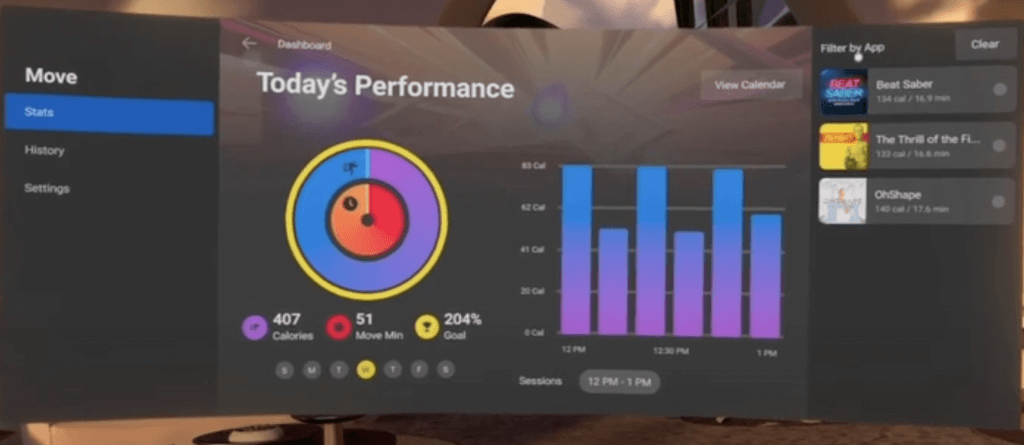
Per-Game Dashboard
In the fitness tracker app on your Meta Quest, you can filter out statistics for each individual game that you play. This lets you see how many calories you’ve burned or the number of move minutes in your Beat Saber session today.
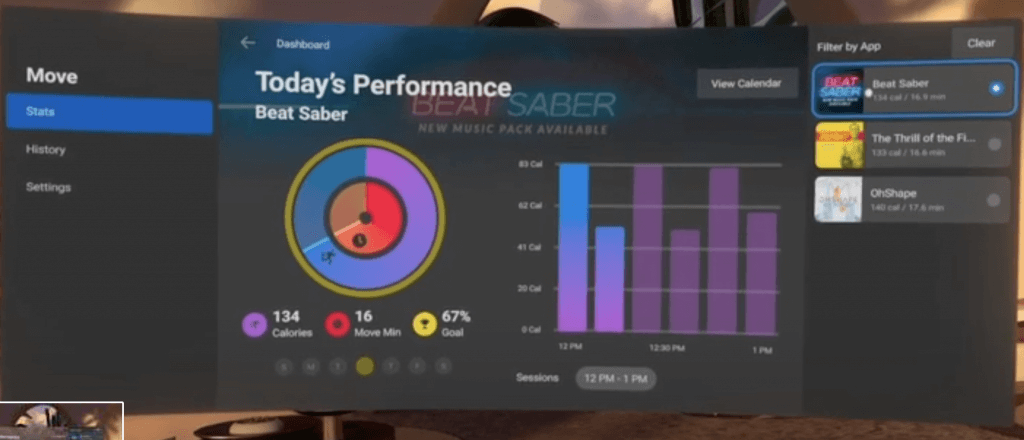
Fitness Statistics
The main part of the Oculus Move app is a pie chart that shows you:
- calories burned
- number of move minutes
- percentage towards your move goal
Move can relay data back and forth from the Apple Watch, Android Watch, Garmin, or other smart watches. This helps you get credit for virtual reality fitness in. your daily move goals.
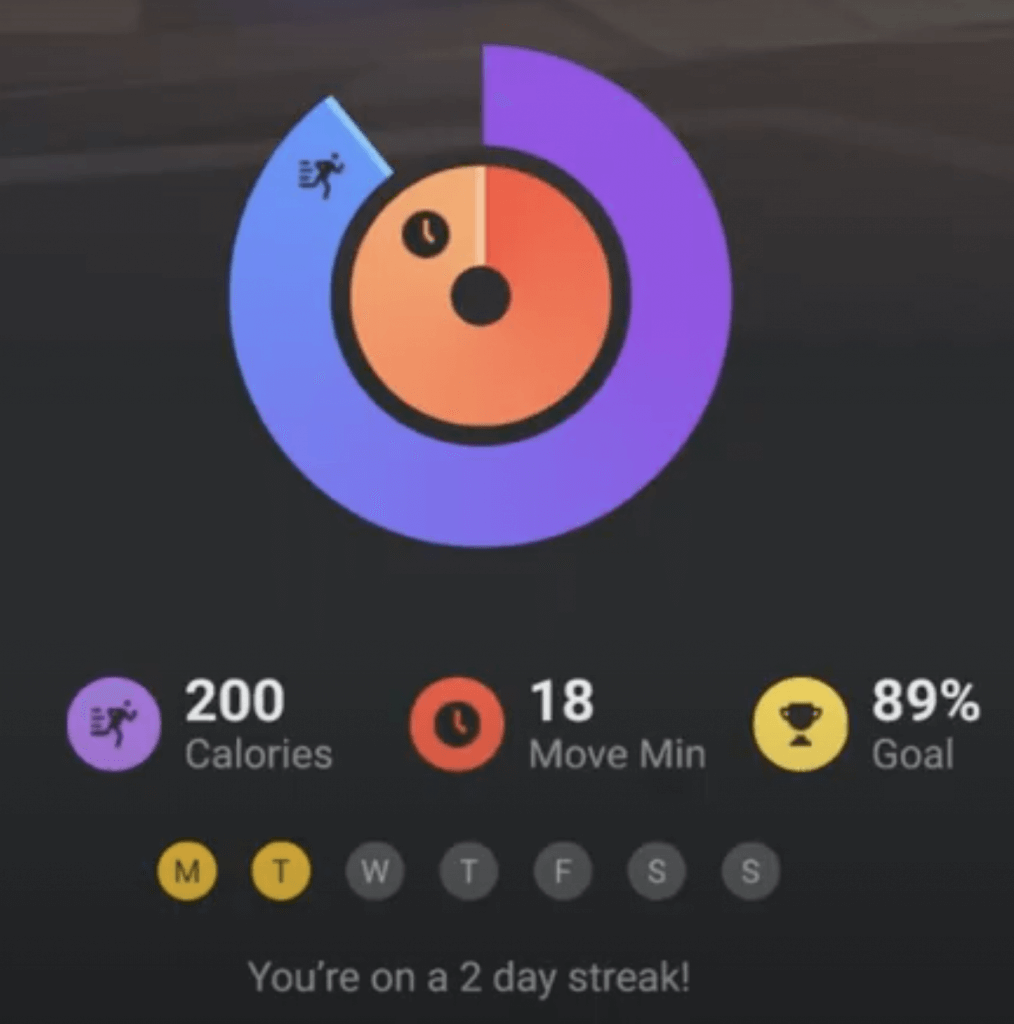
Fitness Trending
A bar graph shows a trend of your calories burned in ten-minute intervals. If you’ve used your VR headset multiple times daily, you can toggle between your different sessions and see the calories burned for each.
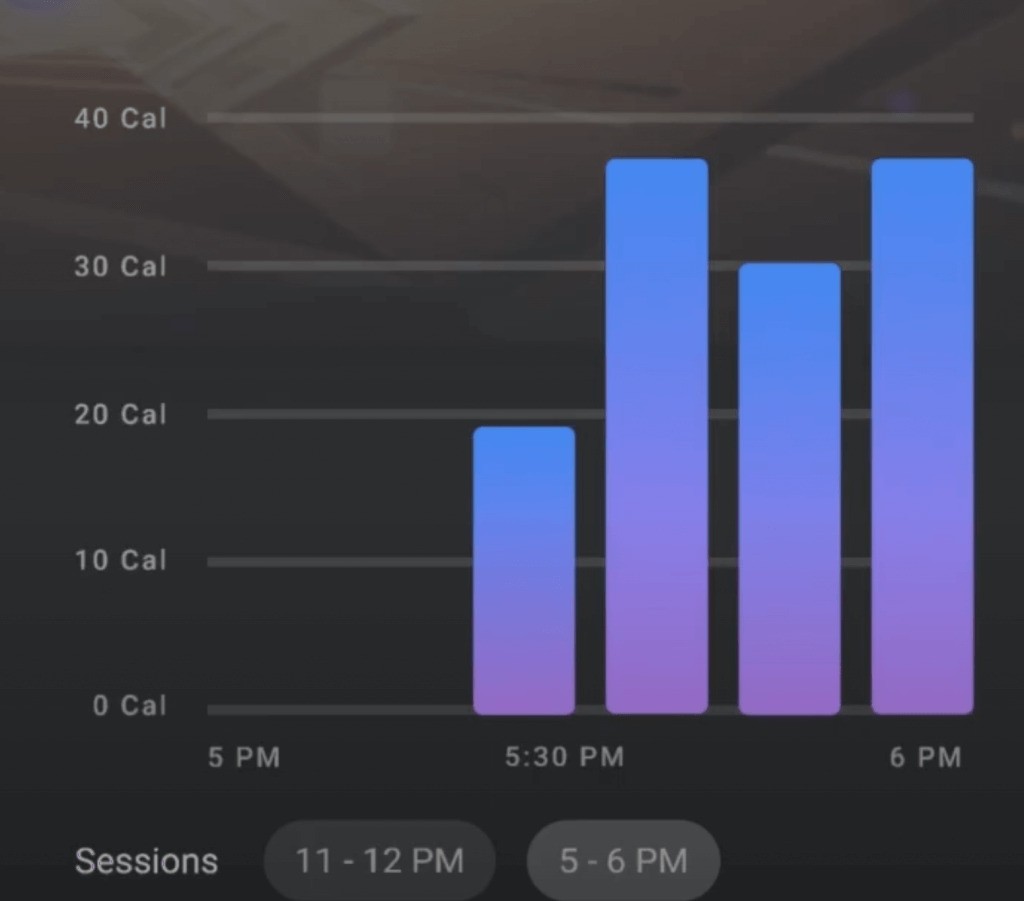
How to Setup Oculus Move
How to Connect Your Apple Watch to Oculus Move
To connect your Move stats to your Apple Watch, you first need to enable the Connect Move to Oculus Mobile App in the Oculus Move settings.
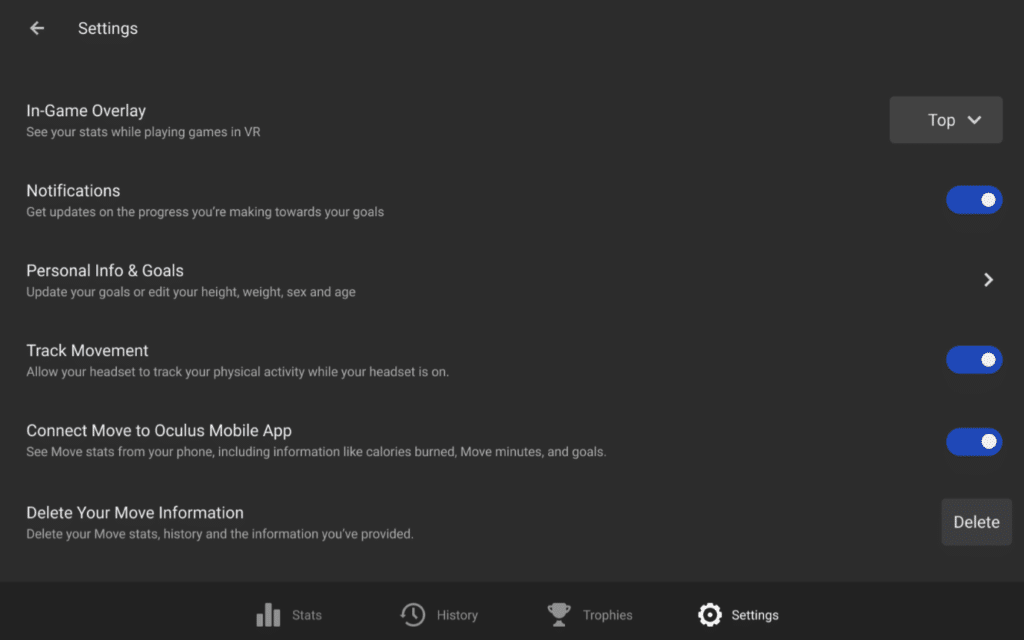
In your Oculus mobile app, you’ll want to go to the Explore tab and select the Move App. Under Connected Devices, make sure that Apple Health is connected.
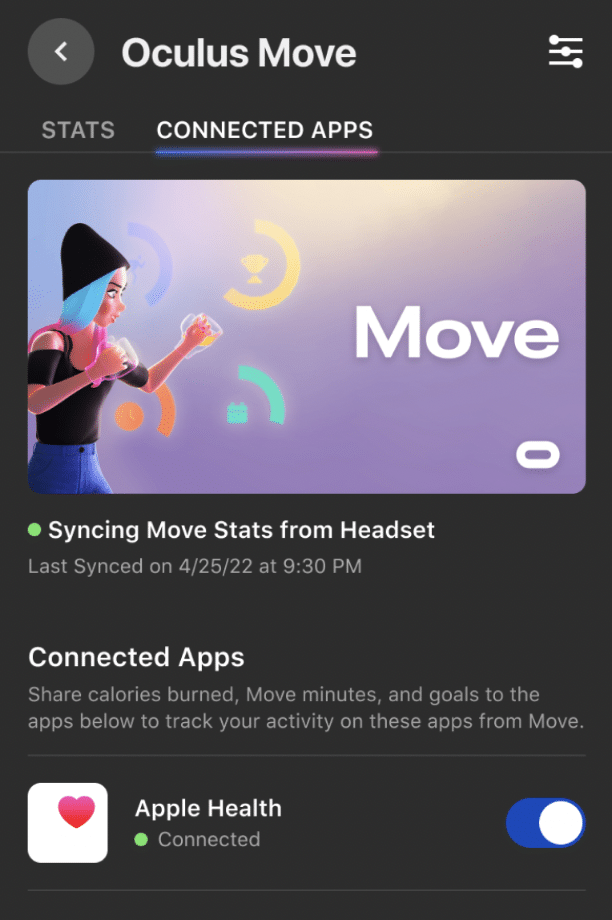
How to Turn Off Oculus Move and Disable Fitness Tracking on the Quest
Turning off the Oculus Move overlay is very simple:
- Launch the Oculus Move app on your headset.
- Go to the Settings page.
- Turn off the overlay
You will no longer get any more Move notifications while you are playing the Quest VR headset.
Oculus Move Tips and Tricks
Here are some key tips to help you get the most out of Oculus Move.
1Set Your Personal Goals
With Oculus Move, you can set personal goals for how much movement and calorie burn you’d like to achieve each day. Use this feature to motivate yourself and keep track of your progress.
Set achievable goals that gradually increase over time to avoid burnout and maintain consistency.
Use It Across Multiple Games
Oculus Move isn’t restricted to specific fitness games. It can track your movement and calorie burn across all games on the Quest platform.
So you can get your workout in VR while playing any of your favorite games.
Monitor Your Stats
Oculus Move allows you to track your activity over time, showing your stats such as active minutes, calories burned, and more. Regularly check your stats to see how you progress towards your goals and adjust your activity level as needed.
Keep Your Space Safe
Ensure that you have a safe play area when using Oculus Move. The virtual reality environment can be immersive, and it’s easy to forget about your real-world surroundings. Make sure there’s nothing you might trip over or bump into in your play area.
Take Breaks
Remember to take regular breaks when using Oculus Move for a long period of time. Extended VR use can lead to fatigue and even motion sickness for some people.
Listen to your body and take a break when needed.
Hydrate
Just like any physical activity, staying hydrated is important when using Oculus Move. Have a water bottle nearby, and remember to drink regularly.
Warm Up and Cool Down
Just like with any other physical activity, it’s a good idea to warm up before starting a VR workout and cool down afterward. This can help prevent injuries and make your workout more effective.