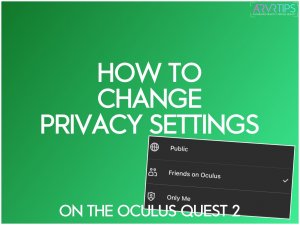Do you want to make sure you keep your VR headset and Facebook accounts completely separate? In this guide, I’ll show you how you change privacy settings on your Meta Quest VR headset.
I’ll go over:
- What are privacy settings?
- How do you change your privacy settings on the Meta Quest?
- What do each of the privacy options mean?
After you are done, you’ll be more comfortable knowing what access your Oculus and Facebook friends have.
This guide works on every Meta Quest headset!
What are Privacy Settings?
Privacy settings are the controls and settings available that allow you to limit who can access your profile and what information other users can see. The Oculus privacy settings show you who can see what on your virtual reality profile.
Since one of the account options is to add your Facebook account on the Meta Quest, your privacy settings are even more important because you can control what access your Facebook friends have to your VR profile.
Next up, I’ll go over how to view and change privacy settings on your Meta VR headset!
How to Change Privacy Settings on the Meta Quest
To take a look at and change your privacy settings, first launch your connected Meta Horizon app on your phone. Click on the Settings tab on the bottom right side of the app.

Next, tap on Privacy Settings.
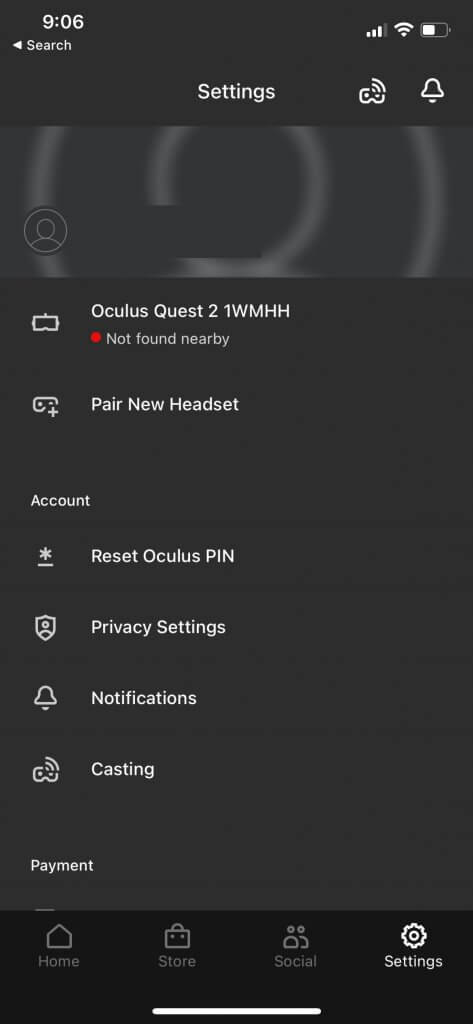
In this screen, you get to change privacy settings related to your Meta and configure things just the way you want them.
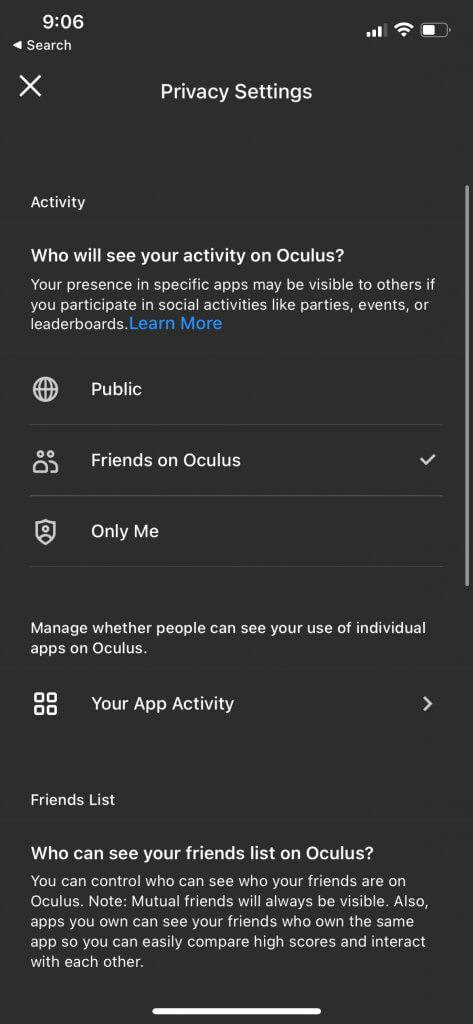

With these options, you can make sure that you hide yourself from other people if you don’t want to be seen. You can go few adult VR content in peace and without worry.
Below, we summarize all of the different options in the screen above!
Who will see your activity on Meta?
This option allows you to specify whether your presence in virtual reality will be visible to others. Information such as social activities, events, and leaderboards will be visible or non-visible based on this privacy option.
Your choices are:
- Public
- Friends on Oculus
- Only Me
Manage whether people can see your use of individual apps on Meta
This section allows you to control the visibility of your actions on the Meta Quest at a per-app level. By clicking on Your App Activity, you can toggle whether to show or hide your app activity and status for individual apps.
Who can see your friends list on Meta?
In this section, you can control who can see who your friends are in virtual reality. Your options are:
- Public
- Friends on Meta
- Only Me
Note that mutual friends will always be visible between you and another person. Also, apps you own can see your friends who own the same app so you can easily compare high scores and interact with each other.
Who will see your Facebook name on Meta?
This option lets you toggle whether people in virtual reality will see your Facebook name or only your Meta username is VR. Change this privacy setting if you want to keep your real name off of your Meta Quest.
Your options are:
- Public
- Facebook Friends on Meta
- Only Me
Blocked users
This section simply shows you which users you have blocked in virtual reality so far. To block a user in the Meta phone app, follow these instructions:
- From the Meta Horizon app, tap the Social button on the bottom of the app.
- Go over to the Chats tab.
- Click the blue New Chat button on the bottom right side of the screen.
- Search for the username you want to block, click on them, and click OK in the top right.
- Click on their username at the top of the screen.
- Click the three dots
- Select Block
Now if you go back to the change privacy settings screen, you should see the user you just blocked show up in the list!
Do you have any questions on how to change privacy settings on your Meta Quest? Until we can jailbreak the Meta Quest, these are the only options you have available. Do you think it’s enough?
Comment below and let us know!