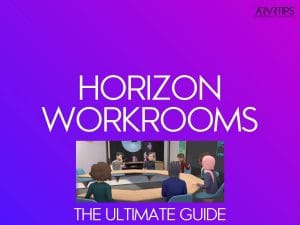This article discusses a new video conferencing software called Horizon Workrooms, introduced recently by Facebook. It is one of the must-have software for people looking for a virtual workspace.
In this guide, we will specifically go over:
- A quick overview about Horizon Workrooms
- Key features of Horizon Workrooms
- How to install Horizon Workrooms
- Horizon Workrooms Tips
- Frequently Asked Questions about Horizon Workrooms
What are Horizon Workrooms?
Horizon Workrooms is a VR collaboration tool making waves by introducing a virtual space for people. It allows friends and coworkers across the globe to connect and work together.
In Workrooms, you experience full immersion in a virtually created workspace that feels natural. And essential features in the tool keep the workrooms user-friendly.
Users who do not have a VR headset can join a Workroom through the web app for a more traditional video call.
Supported keyboards for VR in Horizon Workrooms
The following tracked keyboards are supported by the Workrooms:
- MacBook Pro 13”
- MacBook Pro 15”
- MacBook Pro 16”
- Logitech K830
- Apple Magic Keyboard
[amazon box=”B086MJ13VJ”]
Horizon Workrooms Features
1. Bring your computer, keyboard, and desk into VR
You don’t have to leave your desk, keyboard, or computer behind to work in VR.
It is like a diverse reality experience where you use a physical desk and compatible keyboard in the virtual room.
Using the Oculus Remote Desktop app, you can easily access the entire computer with a single click from VR.
You can share the screen with your co-workers, get your files into VR, and take quick notes for your meetings.
2. Spatial audio
Spatial audio is a technology that delivers a more enhanced immersive sound experience than the standard stereo playback.
The workrooms have the complete support of spatial audio, so the audio sounds like it naturally comes from within the room. When there are a lot of people in the room, spatial audio comes in really handy.
The audio sounds like everyone is in the same room, and there isn’t any audio lag that there usually is with video calling software.
3. Virtual whiteboard
The virtual whiteboard is essential for brainstorming and collaboration. Users can note down quick ideas, thoughts, or anything they want to make use of on the whiteboard.
Also, for workrooms, it is available in virtual form with massive space in every layout. You can quickly sketch whatever comes to mind in real-time.
Instead of using your hands, you can flip the controller and write as if you’re using a pen. There is also an option to pin images using your computer on the whiteboard.
The whiteboards stay in the workrooms until you need them. After that, you can export the whiteboard from VR to share it as an image on your computer.
4. Join in VR or by video call
As mentioned, a VR headset might not be available to everyone. You can dial into a room with your computer or cell phone and join others.
You have the option to invite guests for the dial-in by sharing the meeting link. All of the video participants can view the video screen through the virtual room.
Up to 16 people are supported in VR altogether, and a total of 50 people on the video call.
5. File sharing, calendar integration, meeting notes, and chat
In the countries where Facebook is available, users will find it much easier to collaborate in the Workrooms web app when you are using VR or your computer.
Workrooms provide a place online for capturing action items and notes during a meeting.
You can share files, links and chat with your colleagues. Also, there is an option available to sync your Google or Outlook calendar to send invites and schedule meetings.
6. A room which suits every task
The good thing about this feature is that you can easily modify your virtual room’s layout according to your preferences.
Whether it is a collaboration, presentation, or conversation, there’s an ideal seating layout that suits every occasion. Each layout comes with a custom seating arrangement that is optimized for you.
7. Specifically designed to use your hands
It is best to experience the workrooms using your hands and not the controllers for your primary input. For an enhanced experience, enable Oculus Quest hand tracking for using workrooms.
This feature fosters natural social interaction, and you can quickly switch between physical tools such as controllers and keyboards.
How To Install Horizon Workrooms
You can download and install Horizon Workrooms from the Oculus mobile app and Oculus Store using the Quest 2 headset.
You need a Facebook account to sign in to the Oculus Store or the app. After signing in, search the term “Horizon Workrooms” in the search, and from there, you can find and install it.
Note: Make sure to connect your Quest 2 headset before signing in.
What is it like to use Horizon Workrooms?
Horizon Workrooms is still in the beta stage. People who have used it have said the overall experience has been superior.
The Workrooms are more like a natural experience than the usual video calling experience, which sometimes may feel odd or isolating.
The actual experience can feel so comfortable because it is like interacting with your colleagues in person.
It is a mixed reality combination that brings the laptop and desk into VR, where you can totally forget that you are interacting in a virtual environment.
What do I need to use with Horizon Workrooms?
Horizon Workrooms works with the Oculus Quest 2 VR headsets.
The Quest 2 specifically has upgraded processing power in order to run the virtual Workroom. It has cameras that are upgraded and other technologies which provide hand capabilities for an enhanced Workroom experience.
Also, Facebook firmly states that we can access the Workrooms only through the Oculus Quest 2.
Here is a detailed guide for you to learn more about Oculus Quest 2. You will need to purchase this for accessing Horizon Workrooms.
Be sure to clear any obstructions or items off your desk space so that you can use the Workrooms’ whiteboard features without issue.
As previously mentioned, Workrooms are also accessible through the web app on PC and Mac.
Frequently Asked Questions
When will the Horizon Workrooms be released?
Horizon Workrooms is currently available in the beta stage for anyone with an Oculus Quest 2 headset. The details of the final release are still unknown. Presumably, they will follow after heavy testing to ensure reliability and optimum user experience.
What is the cost for Horizon Workrooms?
Horizon Workrooms is free to use as of now. Keep in mind, up to 16 people can connect to VR and 50 people for the video chat.
What is the ideal physical space needed to use the Horizon Workrooms?
To make the Workrooms comfortable, I recommend you have at least 4 x 4 feet for the virtual desk and 6.5 x 5 feet for the virtual whiteboard.
Can I use the Horizon Workrooms without a physical desk?
Workrooms are specifically designed for immersing the VR into a real-life work desk. It is not necessary to have a physical desk, but you need to have a flat surface for using the Workrooms.
Final Thoughts
I hope you liked this article, which covered the many features of Horizon Workrooms and how to make the most of them.
As previously mentioned, an Oculus Quest 2 is required to access Horizon Workrooms.
Horizon Workrooms have revolutionized the workspace industry. We all can now experience a real-life workspace in virtual reality, and it is a must-have for all working folks.
Comment below if you have any questions about the Horizon Workrooms. We will be happy to help you.