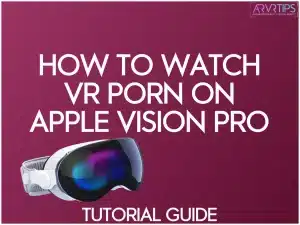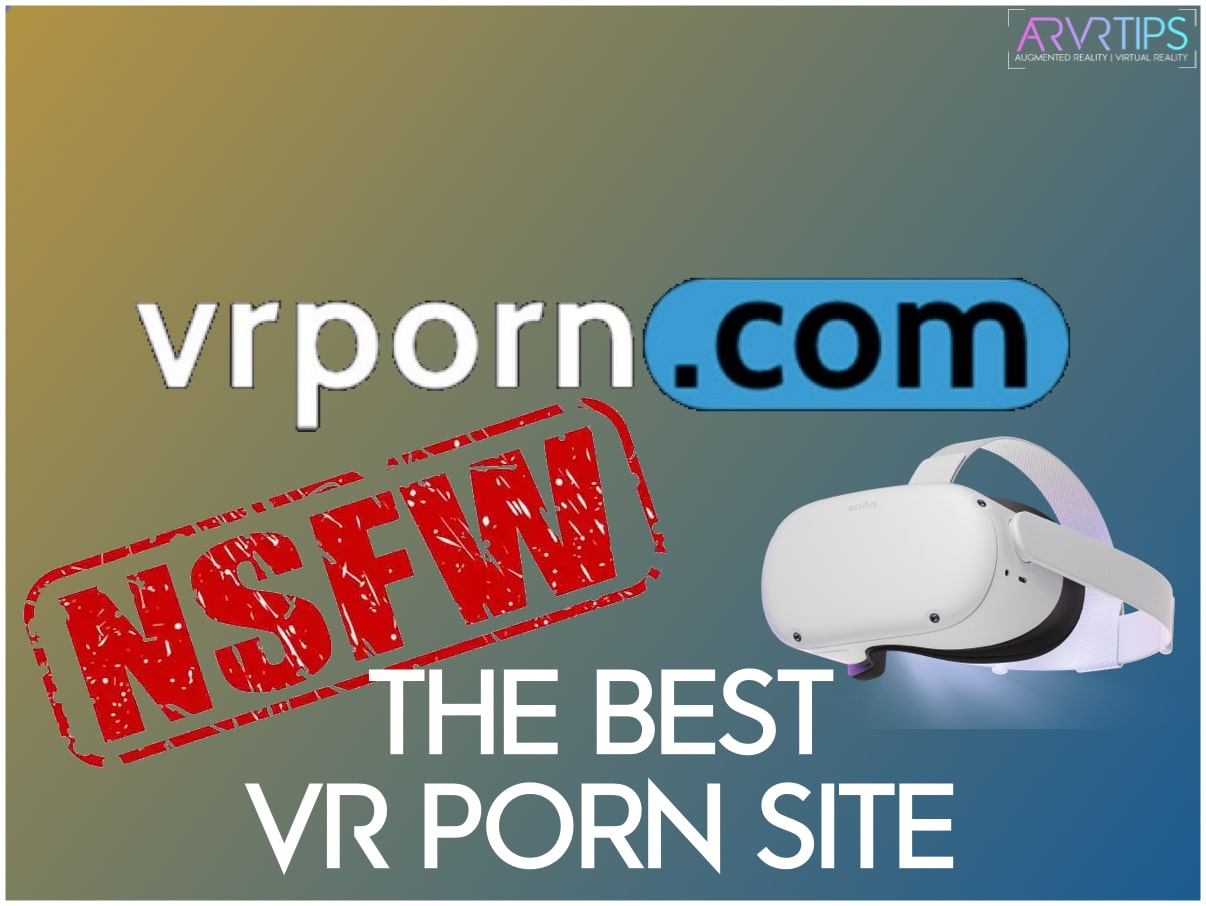This is the ultimate tutorial guide to show Apple Vision Pro users how they can watch porn in their VR headset. The Apple Vision Pro is revolutionizing adult entertainment experiences, particularly in the realm of virtual reality porn. Unlike the Meta Quest, there are a few extra steps required to see explicit content in the Vision Pro. However, support for WebXR immersive content is increasing every day.
I’ll show you exactly how to watch VR porn on Apple Vision Pro below and how to stay up to date with the latest news and features.
If you need any help, comment below and let me know!
Related: Read the best VR porn sites that are optimized for the Apple Vision Pro.
Getting Started: Preparing Your Apple Vision Pro
Before streaming VR porn on your Apple Vision Pro, it’s important to make sure your device is up-to-date and your environment is properly set up. Let’s walk through these essential steps before I show you the good stuff.
How to check for system updates
Here’s how to check for updates:
- Open the Settings app on your Apple Vision Pro.
- Navigate to “General” and select “Software Update.”
- If an update is available, you’ll see an option to download and install it.
- Ensure your device is connected to Wi-Fi and has sufficient battery life before initiating the update.
The latest Vision OS updates and optimized for WebXR content, which is the software codec that all VR porn videos use.
Pro tip: Enable automatic updates to keep your Vision Pro always ready for the latest content.
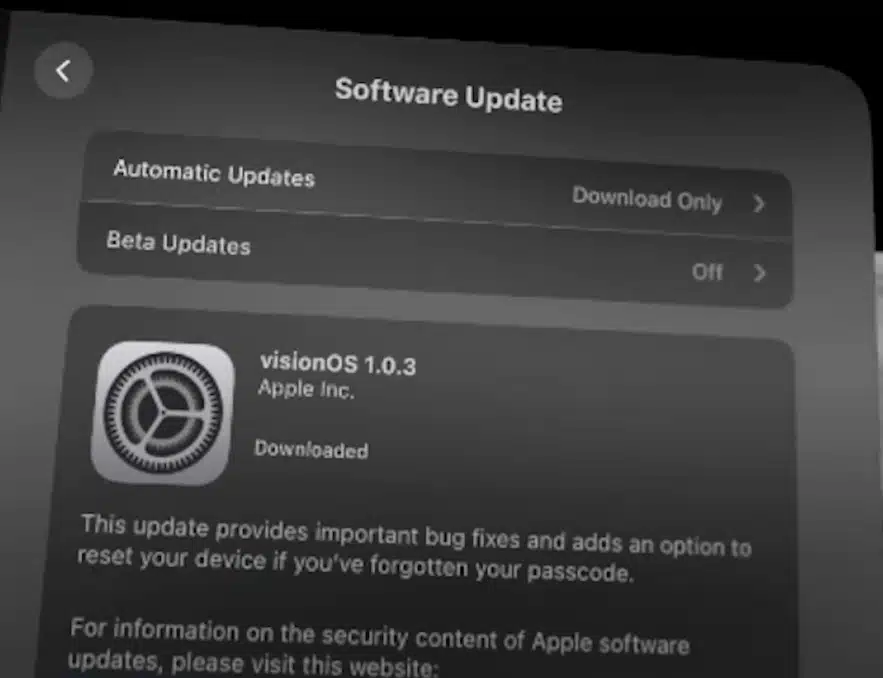
Setting up your viewing environment
Creating the right environment is crucial for a safe and enjoyable VR porn experience. Follow these steps to optimize your space:
- Choose a private area where you won’t be disturbed.
- Ensure you have enough free space to move your arms without hitting anything.
- Set up in a well-lit room for optimal passthrough performance.
- Have a comfortable chair or standing space ready.
A well-prepared environment nenhances your VR porn experience and also prevents awkward interruptions. After all, you don’t want to be caught with your virtual pants down!
Next, I’ll show you how to watch VR porn on Apple Vision Pro.
Step 1: Enable WebXR in Safari Browser
WebXR is the technology that allows you to view VR content directly in your browser. Web browsers, specifically Safari, play a significant role in handling VR content on the Vision Pro headset through the WebXR API.
How to access Safari settings on Vision Pro
- From the home screen, locate and open the Settings app.
- Scroll down and tap on “Apps.”
- Find and select “Safari” from the list of apps.
- In the Safari settings menu, scroll to the bottom and tap on “Advanced.”
- Look for the “Feature Flags” option and tap on it.
You’ve now reached the hidden treasure trove of Safari’s experimental features.
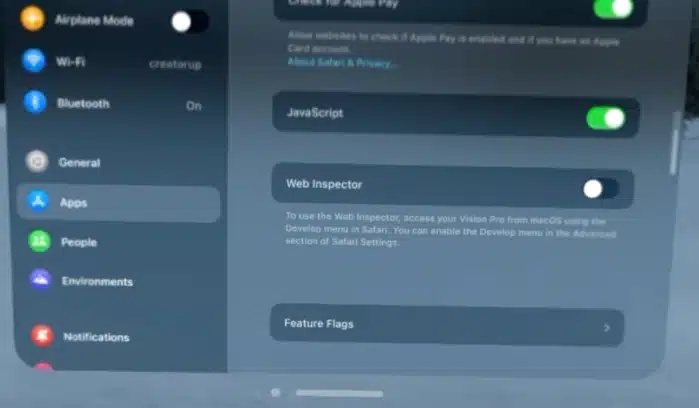
Step-by-step instructions for enabling WebXR features
Now that you’re in the Feature Flags menu, it’s time to enable WebXR device API and a few other modules which help to process and stream virtual reality videos. Follow these steps carefully:
- Scroll through the list of features until you find the WebXR-related options.
- Under “Experimental XR Features”, enable the following modules by tapping the toggle switch next to each:
- WebXR Device API
- WebXR Augmented Reality Module
- WebXR Hand Input Module
- WebXR Gamepads Module
- Once all four modules are enabled, exit the Settings app.
- Restart Safari to ensure the changes take effect.
Remember, enabling these features is like turning on the “magic mode” for your VR porn experience. Just be sure to use this newfound power responsibly!
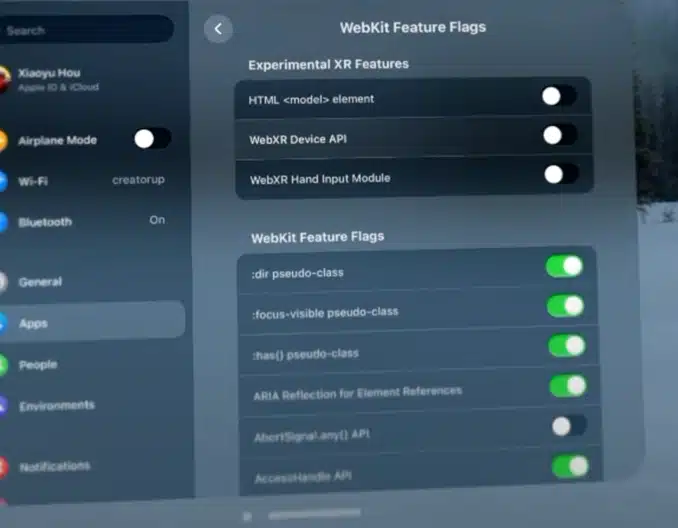
Step 2: Choose Your VR Porn Viewing Method
When it comes to watching VR porn on your Apple Vision Pro, you’ve got options. Let’s explore the two main methods: using Safari for streaming and setting up dedicated VR video players.
How to Use Safari for VR Porn Streaming
Safari is your built-in gateway to VR porn on the Vision Pro. Here’s how to make the most of it:
- First, open Safari on your Apple Vision Pro.
- Enter in one of these URLs:
- Sign up for an account or sign into your account in the browser.
- Select any video.
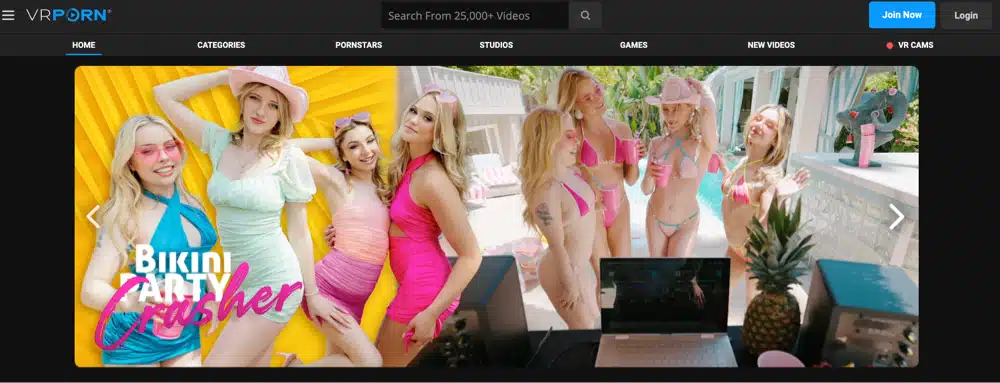
Pro Tip: If you are reading this on your phone or computer, sign up to one of the links above before you put on your Vision Pro. This will save you a few steps in virtual reality.
Once you have launched a video on the Vision Pro, you can use the built-in hand tracking to interact with the Safari video player. Some of the gestures are:
- Pinch to play/pause
- Swipe left/right to seek through the video
- Spread your fingers to adjust volume
- To exit VR mode, make a fist with both hands and pull them apart.
In Safari, you can control the video playback, but you can’t adjust the finer details of the video such as the zoom and playback angle. To do this, you need a dedicated VR video player.
How to Install and Set Up Dedicated VR Video Players
For a more optimized experience, dedicated VR video players are the way to go. Let’s set up two popular options:
PLAY’A VR
PLAY’A VR offers high-quality playback up to 8K resolution. Here’s how to get started:
Download and installation guide
- Open the App Store on your Vision Pro.
- Search for “PLAY’A VR” and select the app.
- Tap “Get” to download and install the app.
- Once installed, open PLAY’A VR and grant necessary permissions.
How to use PLAY’A VR for watching VR porn on Apple Vision Pro
- Launch PLAY’A VR on your Vision Pro.
- Use the browser to launch one of these sites:
- Select a video to begin playback in immersive VR mode.
In PLAY’A, you can control different parts of the 180-degree video, including pan and tilt, zoom, and other factors!
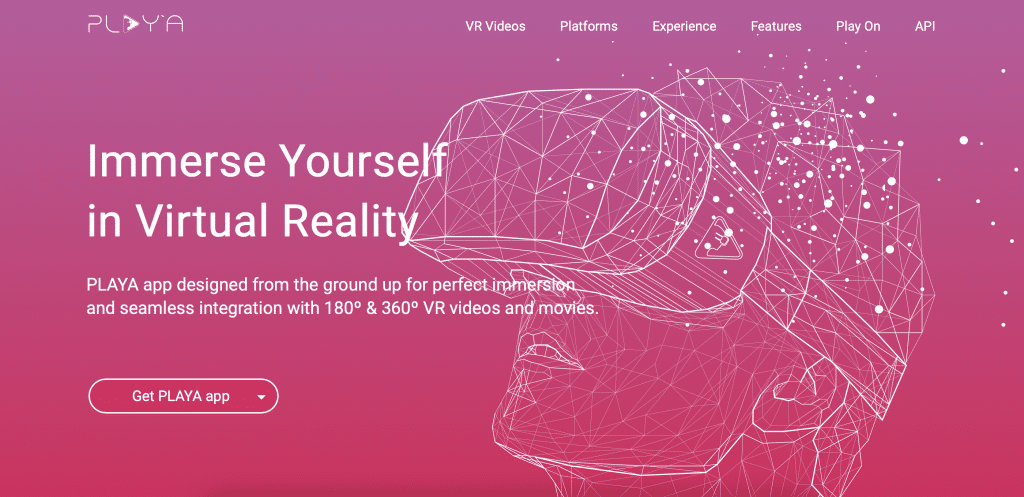
RealityPlayer Vision OS
RealityPlayer Vision OS is tailored for Apple’s spatial computing platform. It works great if you have a local library of VR porn on your device.
Here’s how to set it up:
Installation walkthrough
- Open the App Store and search for “RealityPlayer Vision OS”.
- Tap “Get” to download and install the app (it’s $8.99).
- Launch RealityPlayer and follow the initial setup wizard.
- Grant necessary permissions for optimal performance.
Tutorial on importing and playing VR porn content
- In RealityPlayer, select the “Add Videos” option.
- Choose the source of your VR videos (local storage, cloud service, etc.).
- Select the videos you want to import and tap “Add”.
- Once imported, your videos will appear in the library.
- Tap a video to start playback.
- Use the on-screen controls or hand gestures to adjust settings like FOV and video projection.
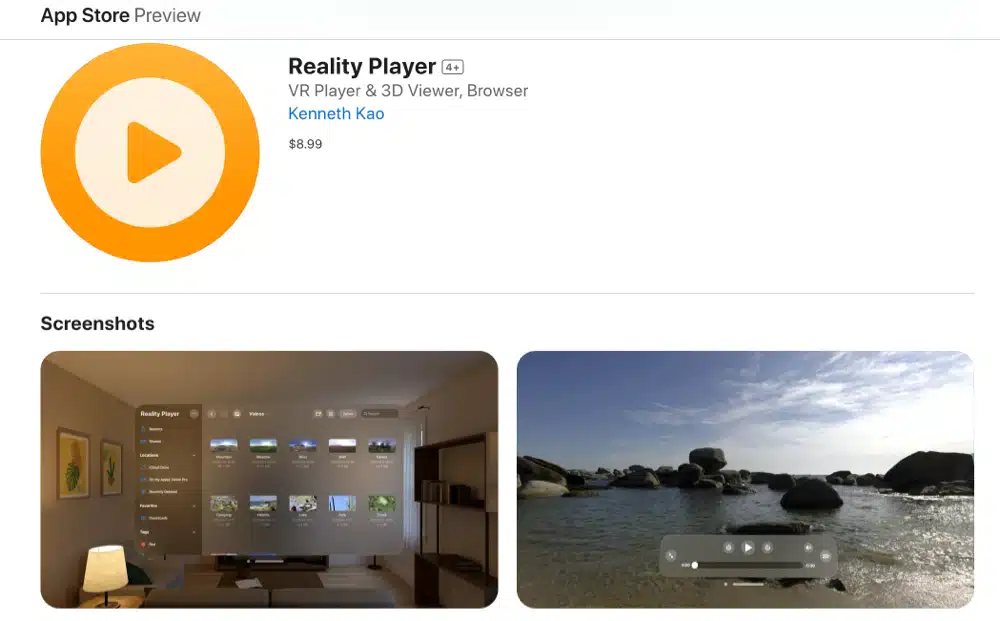
Step 3: Optimizing Your VR Porn on Vision Pro
To get the most out of your VR porn on Apple Vision Pro, it’s crucial to fine-tune your settings and master the controls. Let’s dive into the nitty-gritty of optimization.
How to adjust video quality for best performance
- Start by assessing your internet connection. For smooth streaming, aim for at least 25 Mbps for 4K content or 50 Mbps for 8K.
- In your chosen VR player or browser:
- Look for a “Quality” or “Resolution” setting
- Start with 4K and gradually increase if your connection allows
- If you experience buffering, step down to the next lower resolution
- For downloaded content, always opt for the highest quality your storage allows. The Vision Pro’s display can handle it!
Tutorial on customizing player settings (FOV, brightness, etc.)
Different players have various customization options, but here are some common ones to look out for:
- Field of View (FOV):
- In your player settings, look for “FOV” or “View”
- Start at 90 degrees and adjust up or down based on comfort
- A wider FOV (up to 120 degrees) can be more immersive but may cause discomfort for some users
- Brightness:
- Access your Vision Pro’s main settings or look for in-app brightness controls
- Adjust based on your environment and personal preference
- Remember, brighter isn’t always better – find a balance that’s easy on your eyes
- Video Projection:
- Look for “Projection” or “3D Mode” in your player settings
- Common options include 180°, 360°, and Dome
- Choose the option that matches your video format for the best experience
- Audio:
- Enable spatial audio in your Vision Pro settings for a truly immersive experience
- Adjust volume to a comfortable level that doesn’t overpower your real-world awareness
Remember, customizing these settings is like seasoning your favorite dish – it’s all about personal taste!
Guide to using hand gestures and eye tracking for navigation
The Apple Vision Pro’s hand tracking and eye tracking capabilities offer intuitive ways to control your VR porn experience:
- Hand Gestures:
- Play/Pause: Pinch your thumb and index finger together
- Seek forward/backward: Swipe left or right
- Volume up/down: Move your hand up or down with fingers spread
- Exit VR mode: Make a fist with both hands and pull apart
- Eye Tracking:
- Menu selection: Look at an option and pinch to select
- Scrubbing through video: Look at the progress bar and pinch to select a new position
- Changing views: In 360° videos, simply look around to change your perspective
Hot Tip: SexLikeReal, one of the largest VR porn websites, has videos with interactive mixed reality sliders and other immersive experiences, like VR cam girls, on their platform.
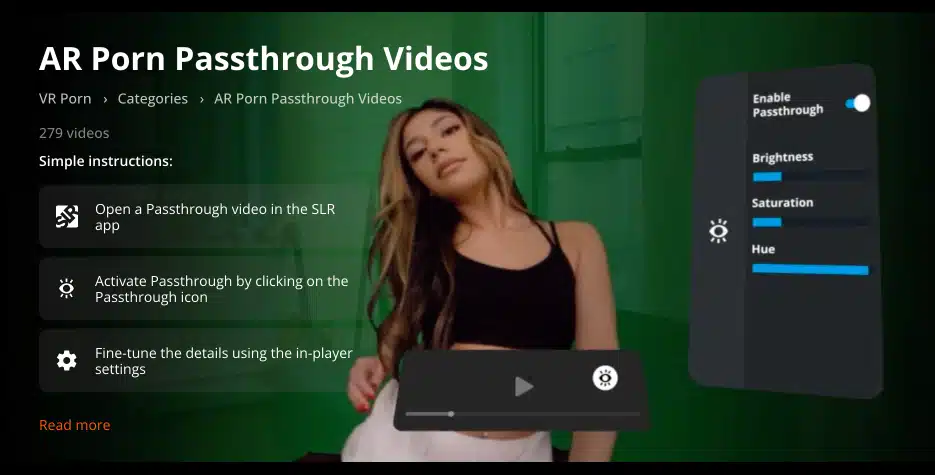
Guide to Downloading vs Streaming VR Porn
Deciding whether to download or stream your VR porn depends on several factors:
Streaming
Pros:
- Instant access to content
- Saves storage space on your device
- Easy to switch between different videos
Cons:
- Requires a stable internet connection
- May have lower video quality due to bandwidth limitations
- Potential buffering issues
- More incompatibility issues
Downloading
Pros:
- Higher video quality (up to 16K)
- No buffering or internet-related issues
- Can watch offline
Cons:
- Takes up storage space on your Vision Pro
- Requires planning ahead
- May need to manage and organize your video library
For the best experience, I recommend downloading videos when possible, especially for longer sessions, UNLESS you ever plan on letting someone else use your Vision Pro. Then, the privacy of streaming content is easier.
Privacy and Security on Apple Vision Pro
Privacy is paramount when it comes to adult content. Let’s go through some essential steps to keep your VR porn habits under wraps.
How to enable private browsing mode
- Open Safari on your Apple Vision Pro
- Tap the tabs button (two overlapping squares) in the top right corner
- Select “Private” from the drop-down menu
- You’ll now see a dark theme, indicating private browsing is active
- Proceed to your preferred VR porn site
Private mode ensures your browsing history isn’t saved, but remember, it doesn’t make you invisible online!
Step-by-step guide to clearing browsing data
Even with private browsing, it’s good practice to clear your data regularly:
- Open the Settings app on your Vision Pro
- Scroll down and tap on “Safari”
- Scroll to find “Clear History and Website Data”
- Tap it and confirm your choice
- This will erase browsing history, cookies, and other cached data
Consider setting a reminder to do this regularly. Think of it as digital hygiene – keep it clean, folks!
Conclusion
We’ve journeyed through the exciting world of VR porn on the Apple Vision Pro, from initial setup to advanced techniques.
With just a few steps, you can watch VR porn on Apple Vision Pro with maximum compatibility.
From setting up WebXR in Safari to mastering hand gestures for navigation, I’ve covered the essential steps to enhance your VR porn experience. Remember to prioritize privacy, regularly clear your browsing data, and use dedicated VR video players for the best performance.
Ultimately, the Vision Pro is a powerful tool for exploration – use it wisely, respect yourself and others, and enjoy your virtual adventures responsibly.
Frequently Asked Questions (FAQs)
Is watching VR porn on Apple Vision Pro legal?
Watching VR porn on Apple Vision Pro is legal for adults in most countries, but always check your local laws. Ensure you’re accessing content from legitimate sources.
Can others see what I’m watching on the headset?
No, the Vision Pro’s display is private. However, be mindful of any sounds and use headphones for complete privacy.
How does the VR porn experience compare to traditional viewing?
VR porn offers a more immersive, 3D experience with a sense of presence and depth. It can feel more realistic and engaging than traditional 2D viewing.
Are there any health concerns with prolonged VR porn viewing?
Extended VR sessions can cause eye strain, dizziness, or disorientation. Take regular breaks, stay hydrated, and listen to your body.
Can I use Vision Pro’s hand tracking for interactive VR porn?
Currently, most VR porn is non-interactive. However, some content may utilize basic hand tracking for navigation and playback control.
Do VR porn games work on the Apple Vision Pro?
WebXR VR porn games should work on the Vision Pro from within the Safari browser. Other adult games like Virt a Mate need to be released for the Vision Pro before they can be played.