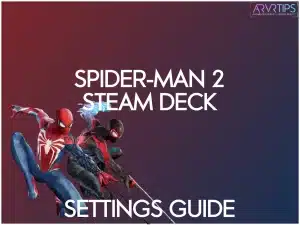Do you want to play Spider-Man 2 on the Steam Deck in at least 30 FPS and no lag? In this guide, I’ll show you the best Spider-Man 2 Steam Deck settings you need to apply to play this game effectively on the device. I’ve been testing out different setting changes and with the right mix of options, you can play the game in really good quality!
If you’ve found better Steam Deck settings for Spider-Man 2, comment and let me know so that I can update this guide!
Related: The best free games to play on the Steam Deck!
- Spider-Man 2 Steam Deck Performance Overview
- Best Spider-Man 2 Graphics Settings on Steam Deck
- Spider-Man 2 FSR and Upscaling Settings Guide
- Advanced Spider-Man 2 Steam Deck Performance Optimization Tips
- Troubleshooting Common Performance Issues
- Conclusion
- Frequently Asked Questions About Spider-Man 2 Steam Deck Settings (FAQs)
Spider-Man 2 Steam Deck Performance Overview

Spider-Man 2, released on 2024, is a game that normally requires a high end gaming PC to play. However, the Steam Deck’s proton layer does a pretty good job of making the game compatible with the handheld device.
Click here to buy Marvel’s Spider-Man 2 on the Steam store.
Current Performance Status on Steam Deck Hardware
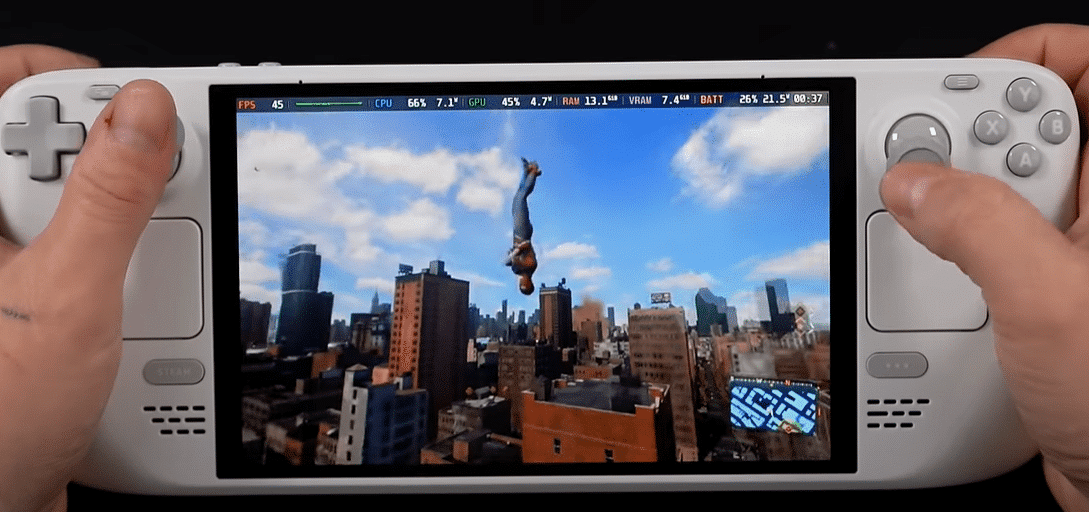
Out of the box, Spider-Man 2 is playable on Steam Deck, but performance is far from smooth at default settings due to the incredible power required to run the game. The game targets next-gen visuals that strain Steam Deck’s custom AMD APU.
By default, you need to make substantial graphical compromises to achieve playable frame rates, especially in the open world. These are needed to address how the game performs on the Steam Deck, and address specific aspects such as frame rates, graphics quality, and overall gameplay experience.
Initial testing shows that 20–30 FPS is possible with optimized low-to-medium settings, 720p resolution, and additional tweaks. While not unplayable, users will have to accept visual sacrifices and inconsistent frame pacing, especially during busy sequences.
Specific issues encountered during gameplay, such as frame rate drops and crashes, highlight the need for further optimization.
Expected Frame Rates and Performance Targets
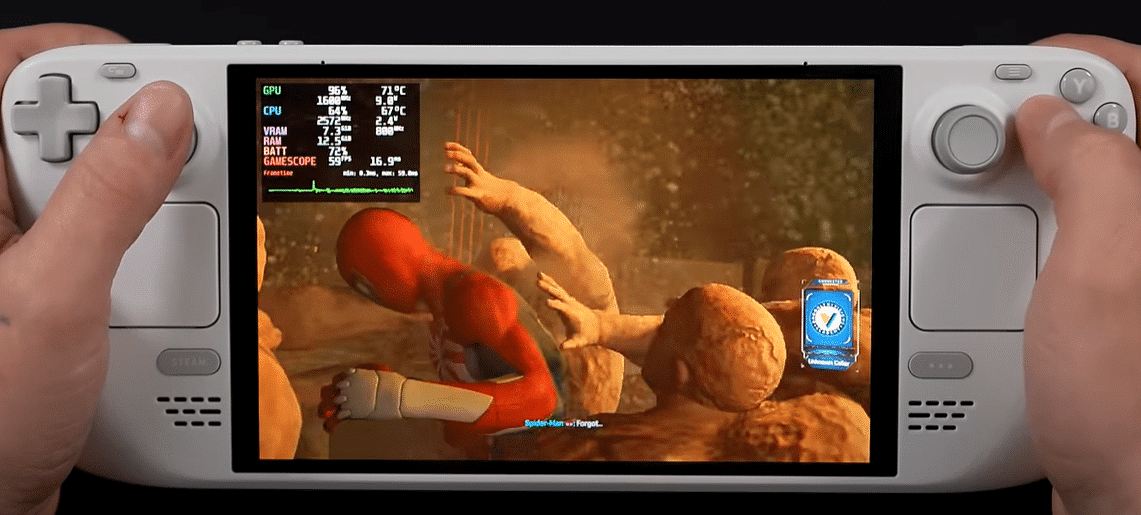
By default, the game gets between 15 and 25 frames per second. In isolated areas, the game can function mostly normal. However, navigating the open world of New York City requires more resources to render the game.
With some tweaks like FSR (AMD’s upscaling tech) and dynamic resolution scaling, it is possible to get a more consistent 30 FPS.
Impact of Different Gameplay Scenarios
- Combat: Heavy frame drops during combat, especially when particle effects and multiple enemies are on screen. This will often plunge FPS below 15, making responsiveness an issue. It is important to consider how well Marvel’s Spider-Man 2 can be played under different settings, emphasizing factors like frame rates and gameplay fluidity.
- Web-Swinging: Open-world travel taxes both the GPU and CPU heavily. Swinging through Manhattan causes frequent dips into the sub-20 FPS range, paired with noticeable pop-in and stutter. Miles Morales is a key playable character alongside Peter Parker, emphasizing their cooperative efforts in the game to save the city from threats like Venom.
- Open-World Exploration: Indoor or smaller environments are relatively less demanding but still hover inconsistently around 20–25 FPS, with loading hitches when transitioning between zones.
Best Spider-Man 2 Graphics Settings on Steam Deck
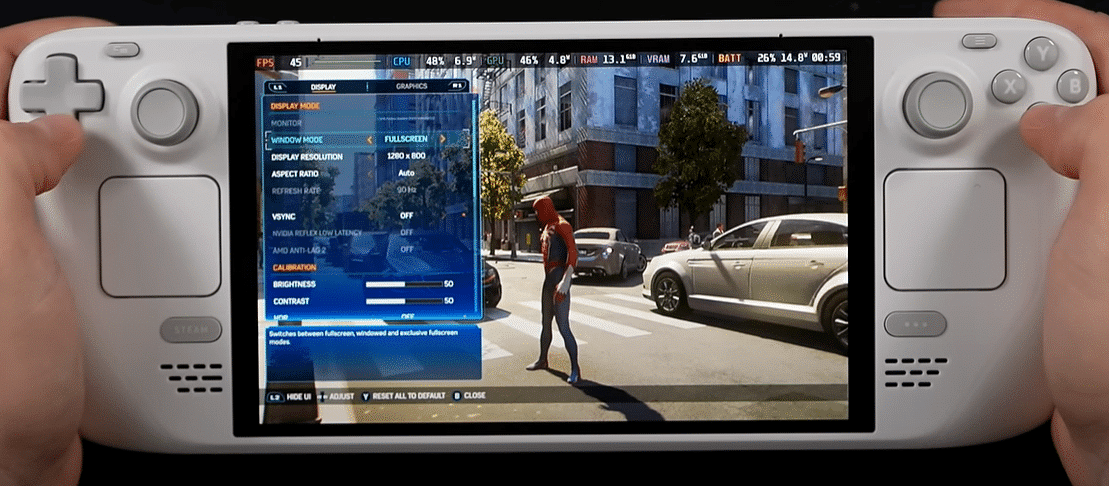
Display Resolution & Window Mode:
Set 1280×800 (native Steam Deck resolution) for better performance. Use Fullscreen mode for the most stable frame pacing. There are various options related to graphical settings and performance enhancements for playing Marvel’s Spider-Man 2 on different platforms.
Refresh Rate Optimization:
Lock the Steam Deck’s refresh rate to 40Hz (via Steam Deck settings) and cap the in-game frame rate to 40 FPS. This provides smoother, more consistent performance than targeting unstable 60 FPS.
VSync & Nvidia Reflex:
Enable VSync to reduce screen tearing (especially important with capped FPS). Nvidia Reflex is not applicable on Steam Deck (AMD hardware).
Aspect Ratio Settings:
Set the aspect ratio to 16:10 to match the Steam Deck’s screen. This avoids black bars and uses the whole display.
Spider-Man 2 FSR and Upscaling Settings Guide
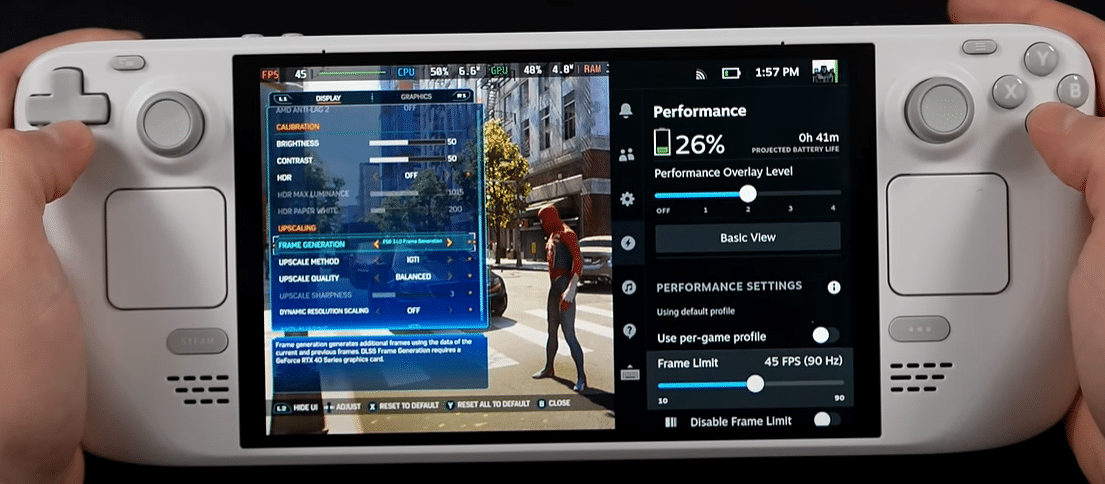
FSR 3.1.0 Frame Generation Setup
Spider-Man 2 supports AMD FSR 3.1, including Frame Generation (adds interpolated frames to boost smoothness). On Steam Deck, I recommend avoiding Frame Generation as it requires higher CPU/GPU overhead and introduces latency, which the Deck struggles to handle well. The necessity to enable upscaling to achieve a stable FPS, noting that while the game may appear a bit better with certain upscalers, the overall performance remains similar across options.
Enabling AI upscaling and frame generation improves the quality of images and overall gaming experience.
IGTI Upscaling Method Configuration
Set the Upscaling Method to AMD FSR 2 (not IGTI) for the best balance of clarity and performance. IGTI is less optimized for lower-end hardware like the Deck.
Upscale Quality and Sharpness Settings
Use FSR Quality mode (renders at ~67% resolution, upscales to native). For sharpness, set Sharpening between 10–20 as higher sharpness can introduce shimmering. Quality mode offers a good image without heavy performance loss.
Dynamic Resolution Scaling Considerations
Enable Dynamic Resolution Scaling (DRS) with a minimum of 50–60% scale. This allows the game to drop resolution briefly during heavy scenes to maintain frame rate targets. Set DRS Target FPS to your frame cap.
Advanced Spider-Man 2 Steam Deck Performance Optimization Tips
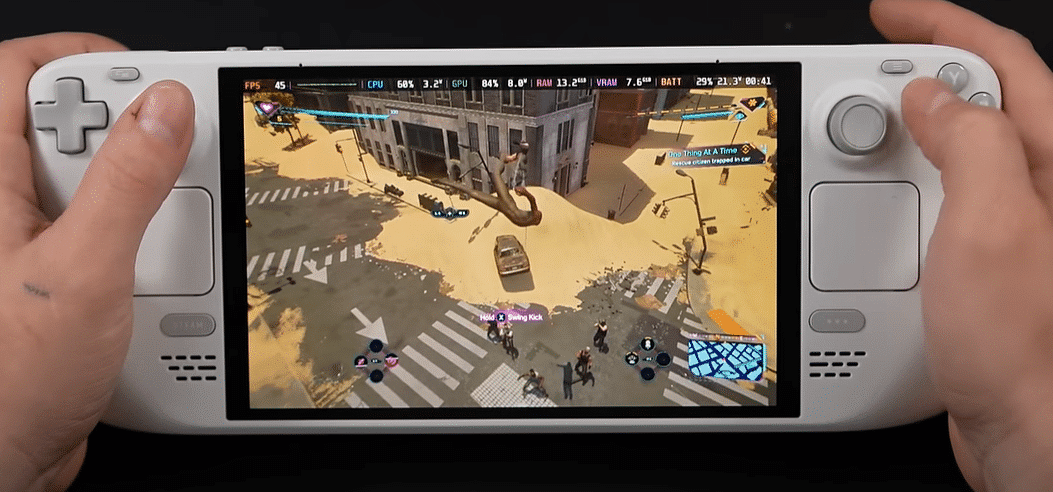
GPU Clock Adjustment Recommendations
In Steam Deck’s performance menu, set the GPU Clock Frequency to 1200–1400 MHz. This offers a good balance between stable performance and lower power draw without overtaxing the Deck’s cooling system.
Battery Life Optimization Strategies
Lower the TDP limit to 9–11W and set the GPU Clock to Min/Max conservatively. Reduce screen brightness and use FSR Quality mode to lessen GPU load. You can expect 1.5–2.5 hours of battery life, depending on settings.
Performance vs. Quality Trade-Offs
Support for various performance-enhancing technologies in Marvel’s Spider-Man 2 ensures an inclusive gaming experience. The game’s visuals and frame rates are affected based on the settings used. Prioritize stable frame rate over high visuals. Use low-to-medium graphics settings, disable demanding effects (ray-tracing, high shadows), and accept softer visuals to maintain smoother gameplay.
Frame Rate Target Configuration
Lock refresh rate to 40Hz and cap in-game FPS to 40. This provides smoother and more consistent gameplay versus fluctuating 30–60 FPS. For a longer battery, a 30 FPS cap is viable with even lower settings.
Troubleshooting Common Performance Issues
- Frame Rate Drop Solutions: Lower in-game settings like shadow texture quality and disable ray tracing to stabilize FPS. A fair amount of texture pop-in is a notable downside, indicating that graphical issues are present but not overwhelming. Specific issues encountered during gameplay, such as frame rate drops and crashes, can also affect the experience. Use FSR Quality mode for better upscaling.
- Input Lag Reduction Techniques: Turn off VSync or use a 40Hz refresh rate cap to improve input responsiveness.
- Memory Management Tips: Ensure sufficient free space on the SSD. Close background apps and disable cloud sync during play to free up resources.
- Storage Optimization Strategies: Use the fastest NVMe storage for Spider-Man 2, and keep at least 10–20GB of free space for smoother performance.
Conclusion
Optimizing Spider-Man 2 for Steam Deck requires careful balance between visual quality and performance, but with these recommended settings, you’ll be able to enjoy a smooth web-slinging experience on the go. While you may need to make some visual compromises, the game remains incredibly playable and enjoyable on Valve’s handheld device.
Remember to regularly check for game updates, as future patches may bring additional optimization improvements. Now, suit up, adjust those settings, and get ready to experience Spider-Man 2 in portable form – New York City’s criminals won’t catch themselves!
Frequently Asked Questions About Spider-Man 2 Steam Deck Settings (FAQs)
Can Spider-Man 2 run at 60 FPS on Steam Deck?
How well Marvel’s Spider-Man 2 can be played under different settings, emphasizing factors like frame rates and gameplay fluidity, is crucial for an optimal experience. While 60 FPS is possible in certain indoor areas, the game typically runs best at 45 FPS with optimized settings.
Is Ray Tracing worth enabling on Steam Deck?
No, ray tracing features should be disabled on Steam Deck. The level of performance that can be achieved while playing games on the Steam Deck is limited by its hardware, making ray tracing too demanding and significantly impacting performance.
What’s the best upscaling method for Spider-Man 2 on Steam Deck?
FSR 3.1.0 Frame Generation with IGTI upscaling provides the best balance of performance and visual quality, emphasizing the necessity to enable upscaling to achieve a stable FPS, noting that while the game may appear a bit better with certain upscalers, the overall performance remains similar across options.
How long can I play Spider-Man 2 on Steam Deck before the battery dies?
With optimized settings and support for various performance-enhancing technologies in Marvel’s Spider-Man 2, you can expect around 2 hours of battery life. Higher graphics settings or performance modes will significantly reduce this time.
Does Spider-Man 2 have frame drops during web-swinging on Steam Deck?
Some frame drops during high-speed web-swinging are standard, with a fair amount of texture pop-in as a notable downside, indicating that graphical issues are present but not overwhelming. Specific issues encountered during gameplay, such as frame rate drops and crashes, can be minimized by using our recommended settings and enabling FSR 3.1.0 Frame Generation.