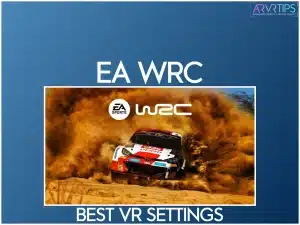EA WRC now supports full virtual reality mode so that you can play with a VR headset like the Meta Quest 3 or HTC Vive Pro! In this guide, I’ll show you the best EA WRC VR settings for smoother gameplay.
If you don’t have a premium graphics card, you can still enjoy EA WRC in VR with a few tweaks. And the changes below won’t effect any of the gameplay.
If you have any other recommended changes to get the game working great in virtual reality, comment below and let me know!
What is EA Sports WRC?
EA Sports WRC is a racing simulation game that immerses you in the world of the World Rally Championship (WRC). Developed by EA Sports, it offers a realistic driving experience with a wide variety of rally cars and tracks from around the globe.
WRC features authentic real-life events, including weather conditions and dynamic surfaces affecting car handling. You can engage in single-player and multiplayer modes, competing in timed stages or head-to-head races.
A key feature of EA Sports WRC is its detailed car customization and tuning options, allowing you to optimize your vehicles for different terrains and conditions. The game also boasts advanced graphics and physics engines, delivering stunning visuals and a realistic driving feel.

Does EA Sports WRC Have VR?
Recently, EA WRV introduced official VR support as a free update to the game, enhancing immersion by allowing you to experience the thrill of rally racing in virtual reality.
The WRC VR beta is available on PC through Steam, Epic, or the EA App. I recommend using the Steam version and launching Steam VR through a compatible VR headset. When you do it this way, the game will prompt you to enter VR when you open the game and you will see this popup:
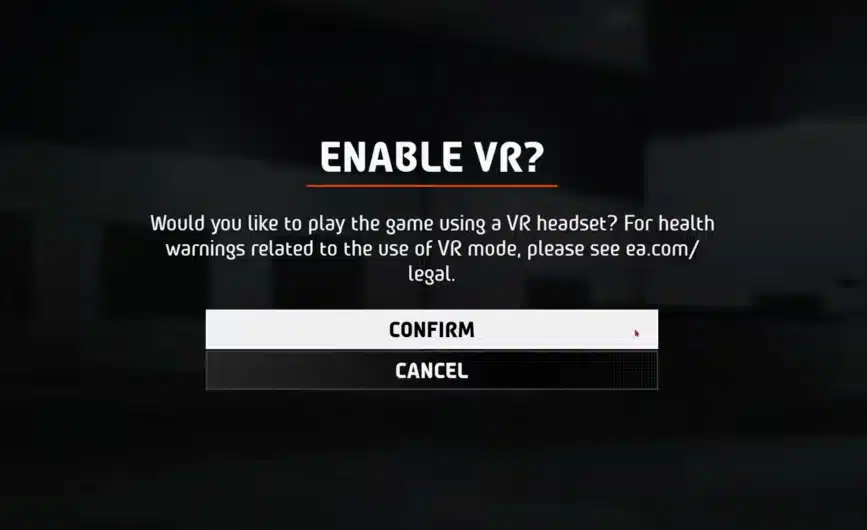
How to Buy
You can buy EA Sports WRC racing directly from Steam. Use the button below to buy the game today.
Best EA WRC VR Settings
To achieve optimal performance and visual quality in EA Sports WRC while using a VR headset like the Meta Quest 3, here are the recommended settings for VR mode:
Render Resolution: Max Out
Set the render resolution to the maximum value your hardware can handle. This ensures the game is rendered at the highest possible quality, providing sharper and clearer visuals in VR.
Refresh Rate: 90Hz
Set the refresh rate to 90Hz for smoother gameplay. A higher refresh rate reduces motion blur, making fast-paced racing more fluid and enjoyable.
ASW (Asynchronous Spacewarp): Enabled
Enable ASW to maintain a stable framerate. This feature helps reduce stuttering by predicting and generating frames when the system can’t meet the rendering demands.
Performance Headroom: Monitor and Adjust
Keep an eye on the performance headroom using tools like Oculus Tray Tool or built-in performance monitors. This shows how much capacity your system has to handle the game, and if it drops too low, consider lowering some settings.
Foveated Rendering: On
Enable foveated rendering to improve performance by reducing the rendering resolution at the edges of your vision. This allows the system to focus on rendering high-quality visuals where you are looking directly, reducing the load on your GPU.
Upscaling: CAS (Contrast Adaptive Sharpening)
Enable CAS to sharpen the image after upscaling, providing more precise and crisp visuals without significantly impacting performance. This is particularly useful if you need to lower the resolution for performance reasons but still want a sharp image.
Post-Processing Effects: Off
Turn off post-processing effects like motion blur, depth of field, and bloom. These can add to the visual quality but often at the cost of performance. Disabling them can help maintain a smoother framerate.
Oculus Mirror: Lower Resolution
Lower your resolution if you’re using Oculus Mirror to stream or record. This reduces your system’s performance cost, allowing more resources to be dedicated to the game itself.
By carefully adjusting these settings, you can balance visual fidelity and smooth performance, enhancing your VR experience in EA Sports WRC.

Graphics Settings Changes for EA WRC VR
Adjusting the graphics settings is crucial for a smooth and immersive experience. Here are the recommended settings for VR:
Anti-Aliasing: High
Set anti-aliasing to high to smooth out jagged edges, enhancing overall visual quality.
Shadows: Medium
Set shadows to medium to balance visual quality and performance. High-quality shadows are rough on your system, and medium settings provide a good compromise.
Textures: High
High texture settings ensure detailed surfaces and environments, which are crucial for immersion in VR.
Reflections: Medium
Reflections on medium help maintain performance while providing visually appealing reflections on surfaces like wet roads.

Other EA Sports WRC VR Tips
Below are some more tips that might help you while playing EA WRC VR.
Adjust Seat Position
Bind a key to adjust your seat position. This allows you to change your viewpoint within the car, ensuring you’re comfortably seated and have a clear view of the dashboard and track.
Enable VR Replays
While you can’t save replays in VR, you can still watch them in 2D. Enable VR replays to review your performance and identify areas for improvement.
Performance Headroom
Keep an eye on your performance headroom. Aim to maintain around 25% headroom to ensure smooth gameplay. You can monitor this in your performance overlay and adjust settings as needed.
Check Performance in Different Conditions
Test the game in various weather conditions, such as rain, to see how it affects performance. Adjust your graphics settings to maintain a smooth experience regardless of the track conditions.
OpenXR Toolkit Settings
Consider using the OpenXR Toolkit for additional performance tweaks. Enable features like CAS for better sharpening and adjust foveated rendering settings to optimize performance without sacrificing visual quality.
Update Graphics Drivers
Ensure your graphics drivers are up to date. Manufacturers often release updates that optimize performance for the latest games, including VR titles like EA Sports WRC.
Monitor CPU and GPU Usage
Keep track of CPU and GPU usage. Ensuring neither component is maxed out will help prevent bottlenecks and maintain smooth gameplay. Use monitoring tools to get real-time feedback and adjust settings as needed.
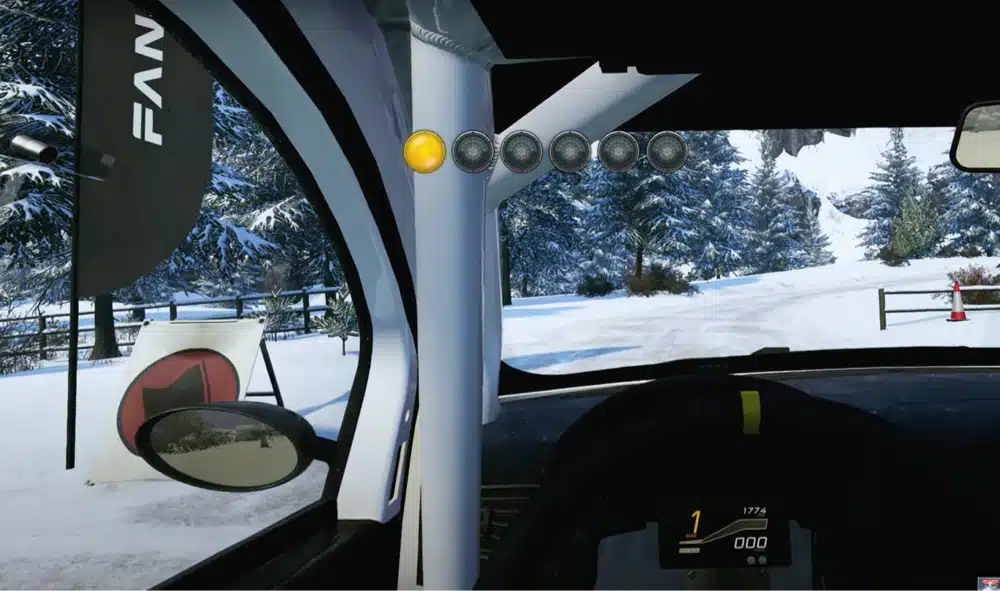
Conclusion
Setting up your EA WRC VR for smooth gameplay can greatly enhance your racing experience. Following these recommended settings, you can achieve the best balance between performance and visual quality in your VR headset.
Remember to monitor your system’s performance and adjust settings as needed. Share your own tips and adjustments for EA WRC VR in the comments below. Stay updated with the latest graphics drivers for optimal performance and enjoy the immersive world of rally racing with EA WRC VR!