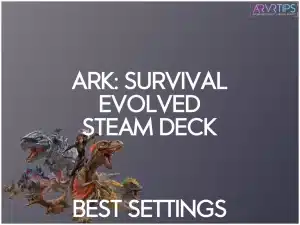Ark: Survival is one of the most hyped new AAA games, but can you run it on the Steam Deck? In this guide, I’ll give you the best Ark: Survival Evolve Steam Deck settings and tips for no lag and at least 30fps.
Check out other games that run perfectly on the Steam Deck!
Check out the best cozy games for Steam Deck.
Ark: Survival Evolved Overview on Steam Deck

Ark: Survival Evolved is an action-adventure survival game developed by Studio Wildcard, a new studio founded by Rapczak and co-founder Jeremy Stieglitz. Set in an open-world environment, players are stranded on a mysterious island populated by dinosaurs and other prehistoric creatures. The main objective is to survive by gathering resources, crafting tools, and building shelters while fending off dangers from dinosaurs and other players in the environment.
Players can tame and ride dinosaurs, form tribes, and engage in solo and multiplayer gameplay. On the Steam Deck, the game provides a rich survival experience that combines exploration, combat, and strategy.
How to Buy
Buy Ark: Survival Evolved on Steam today.
Current Status of Ark: Survival Evolved on Steam Deck
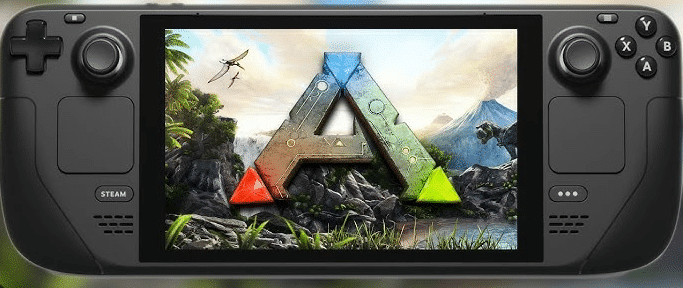
The good news is that Ark: Survival Evolved is playable on the Steam Deck. The bad news is that it’s far from a smooth ride. While the game isn’t officially Steam Deck Verified, it does run with some compromises.
By default, the game struggles with performance due to its demanding graphics and less-than-optimized engine. However, with the right tweaks to graphics settings, FSR upscaling, and potentially community mods, you can get a playable experience at around 30 FPS.
Players can expect long load times, occasional crashes, and some frame dips in particularly dense areas. The biggest reason for this is the game’s poor optimization, which even high-end PCs struggle with. But if you’re willing to tinker, Ark can be a fun and portable survival experience.
I’d compare Ark to Planet Coaster 2, another recent AAA title.
Offline Mode Functionality
One of the biggest draws of playing Ark on the Steam Deck is the ability to play in offline mode. If you’re running the game without an internet connection, you must ensure Steam is set to Offline Mode beforehand. Single-player worlds work fine, but online features like server play and cloud saves won’t be available.
Remember that Ark has an always-online mindset, so some features, like Tribes and multiplayer-based progression, won’t carry over to an offline session. You should be good to go if you’re looking to explore, build, and tame creatures on your own.
Anti-Cheat Software Limitations
If you hope to jump into official servers or play on most modded servers, you might run into issues due to Ark’s anti-cheat software, BattlEye. SteamOS, the operating system on the Steam Deck, doesn’t natively support BattlEye, which means many online servers will be inaccessible unless you install Windows on your Deck.
Some community servers and single-player modes remain fully functional without the anti-cheat requirement. If multiplayer is your main goal, consider dual-booting Windows on your Steam Deck or sticking to servers that don’t enforce the BattlEye anti-cheat software.
Minimum System Requirements for Ark: Survival Evolved on Steam Deck
Storage Requirements
Ark: Survival Evolved requires a hefty 70GB of storage space, making it one of the larger games you can install on the Steam Deck. With the base model of the Steam Deck only offering 64GB of storage, you may have to look at external hard drives or microSD cards to find the space.
Even the 256GB and 512GB models must manage their storage carefully.
Recommended microSD Card Usage
Given the size of the game, a high-speed microSD card is highly recommended. A UHS-1 microSD card with at least 128GB of storage will help accommodate Ark alongside other games. For best performance, opt for a card with fast read and write speeds, such as a SanDisk Extreme or Samsung EVO Plus.
Best Ark: Survival Evolved Steam Deck Settings

To get the best experience on the Steam Deck for Ark: Survival Evolved, consider running the game at the following settings:
- Low to Medium Graphics Settings: This helps balance performance and visuals.
- FSR Upscaling Enabled: AMD’s FidelityFX Super Resolution can boost frame rates.
- 30 FPS Cap: To ensure smoother gameplay and avoid severe frame dips.
- TDP Limit Adjustments: Reducing power consumption can improve stability and battery life.
While Ark can technically run on default settings, optimizing the above settings will make the experience much more enjoyable.
Recommended Graphics Preset Configuration
We recommend using Low to Medium preset settings for the best balance of visuals and performance. While High or Epic settings might be tempting, they significantly reduce performance and cause frequent stutters on the Steam Deck. It may look great on the Unreal Engine, but the performance will stutter drastically.
Comprehensive Low-Setting Strategies
If you want to squeeze the best performance out of the Steam Deck, consider these low-setting strategies:
- Turn off Shadows: Shadows are one of the biggest performance drains. Turning them off or setting them to Low helps improve FPS.
- Reduce View Distance: Keeping this on Low prevents excessive rendering, reducing CPU and GPU strain.
- Disable Motion Blur and Bloom: These effects impact clarity and performance without adding much to the experience.
- Lower Textures: If using the 64GB Steam Deck, lowering the texture resolution can help free up VRAM.
Specific Graphics Settings Adjustments
- Resolution Scale: Keeping the resolution scale around 70-80% will reduce the resolution slightly while using FSR upscaling maintains visual fidelity.
- Anti-Aliasing: Keep anti-aliasing at FXAA or turn it off, as higher forms of anti-aliasing like TXAA can significantly lower FPS and performance.
- Post Processing: Turn the post-processing to low or completely off as this reduces unnecessary visual effects, improving performance.
- Ground Clutter Density: Low ground clutter density helps with FPS in dense vegetation areas.
- Water and Sky Quality: We recommend keeping the water and sky quality low, as these settings have a big impact on performance with minimal visual benefit.
You can achieve a stable and enjoyable experience while playing Ark: Survival Evolved on the Steam Deck by fine-tuning these settings.
Ark: Survival Evolved Performance Expectations on Steam Deck
Typical Frame Rate Ranges
On the Steam Deck, Ark: Survival Evolved typically runs between 20-30 FPS, depending on your in-game location and graphical settings. Performance is more stable in less populated areas, while large bases or dense forests can cause frame drops. We recommend capping the frame rate at 30 FPS to maintain smooth gameplay.
Performance Variables
Several factors can impact performance while playing Ark on the Steam Deck:
- Time of Day: Nighttime runs slightly smoother as lighting and shadows require less processing power. However, sunrise and sunset can introduce performance dips due to changing light dynamics.
- Shadow Rendering Challenges: Shadows are taxing on the Steam Deck’s GPU. Keeping them on Low or Off significantly improves performance.
- Large Structure/Dinosaur Effects: Building massive bases or taming multiple large dinosaurs can slow down performance, especially in crowded areas with multiple AI pathing calculations. Keeping structures and tames to a minimum can help maintain a stable FPS.
By making the right graphical tweaks, Ark: Survival Evolved on the Steam Deck can still provide an engaging survival experience, even if it requires compromises.
Alternative Ways to Play Ark: Survival Evolved on Steam Deck
If running Ark natively on the Deck proves too taxing on the system, there are alternative ways to enjoy the game without compromising performance.
GeForce NOW
GeForce NOW is one of the best options for playing Ark on the Steam Deck without worrying about performance issues. NVIDIA’s cloud gaming service lets you stream Ark at high settings without burdening the Deck’s hardware.
With a stable internet connection, you can experience smoother gameplay with better graphics and higher frame rates than running the game locally.
Cloud Gaming Strategies
Beyond GeForce NOW, other cloud gaming services like Xbox Cloud Gaming (Game Pass Ultimate) or Shadow PC can also play Ark on the Deck console. These services allow you to play the game on high-end servers while streaming the gameplay directly to your device. The main requirements for a smooth experience include:
- A strong and stable internet connection (preferably 5GHz Wi-Fi or Ethernet via a dock).
- A subscription to a cloud gaming service that supports Ark: Survival Evolved.
- A compatible controller or keyboard/mouse setup.
You can bypass the Deck’s hardware limitations using cloud gaming and enjoy Ark with fewer compromises. By using Cloud Gaming through Desktop Mode on the Deck, you can bypass issues like your mouse and keyboard not working correctly.
What is Ark: Survival Ascended?

Ark: Survival Ascended is a remastered version of Ark: Survival Evolved, designed to offer enhanced graphics, performance improvements, and a more polished overall experience. It also introduces optimizations for smoother gameplay that is playable on various platforms, including the Steam Deck.
The main difference between Ark: Survival Evolved and Ark: Survival Ascended is the graphical overhaul and technical improvements in Ascended, which makes it a more visually appealing and smoother experience. However, Survival Evolved is the original release, offering a larger variety of mods and community content due to its longer lifespan, while Ascended focuses on an improved, next-gen version of the game with some added features and quality-of-life enhancements.