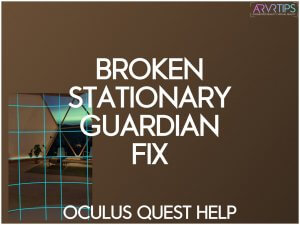Are you having trouble with a broken stationary guardian boundary on your Oculus Quest? This is an issue that has popped up since version 17 of the Quest when hand tracking was released.
Come read below how to identify and fix this issue!
UPDATE: The issues below appear to be fixed for most users as of the v19 release of the Oculus operating system in the middle of July. We’ll keep the fixes and information below for those that still have problems.
What is the Stationary Guardian Boundary
When you set your boundary on the Oculus Quest to stationary, a circular guardian is drawn around you. This guardian’s radius is roughly as long as your arms are when they are outstretched. The stationary boundary lets you play VR games seated or standing in one spot.
This is different than roomscale, which requires you to setup a minimum of 6.5 x 6.5 feet boundary around your room to move around in. The stationary boundary is good if you want to play virtual reality more casually and not move around as much.
What is the Broken Stationary Boundary Problem?
Starting with the version 17 update of the Oculus Quest, the stationary guardian has been broken for some Oculus Quest users in a few different ways:
- The boundary radius is too small
- You can see a circle on the floor at all times
This is creating a frustrating experience on the Quest for some users. Luckily, there is a fix! Below, we’ll show you how to get rid of your problems and get the boundary working similar to older versions of the Oculus Quest.
How to Fix Broken Stationary Guardian on the Oculus Quest
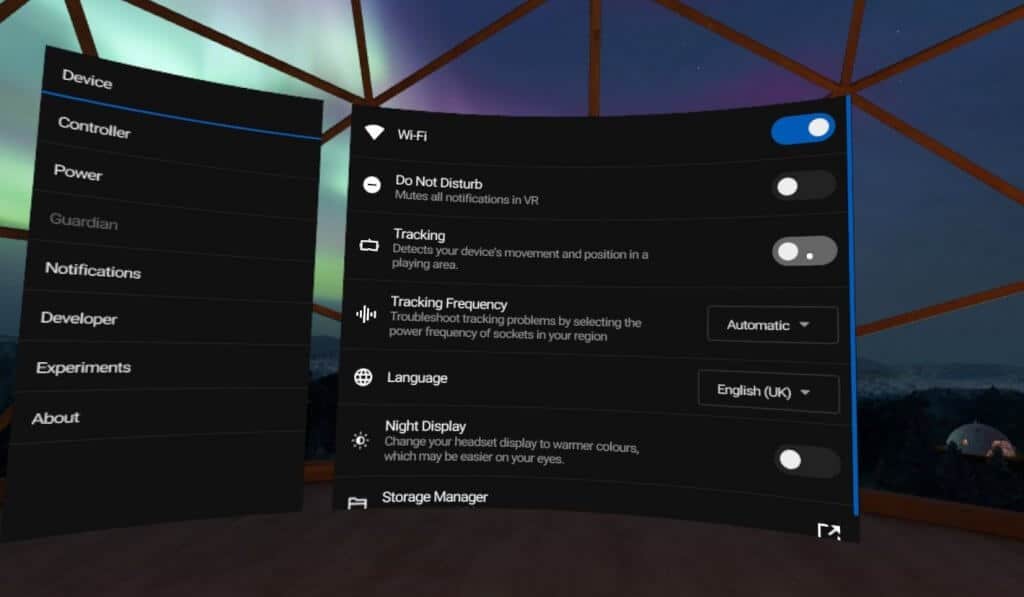
Fix #1
- Create your stationary boundary when prompted by the Oculus Quest
- Click on Settings and then select See All to open up the full settings page
- On the left side, go down to the Guardian settings
- Select Set Floor Level and follow the steps in your headset to complete.
If this doesn’t fix your broken guardian on the Quest, there is a second set of steps you can try too below.
Fix #2
- Create your stationary boundary when prompted by the Quest.
- Click on Settings and then select See All to open up the full settings page.
- On the left side, go down to the Developer settings. If you do not see this, you need to enable developer mode on your Oculus Quest by following the first few steps in our sideloading guide.
- Toggle the Guardian option to turn it off.
- Under the Guardian tab, click on Stationary Boundary.
- Go back to the Developer tab and turn your Guardian back on.
- Click on Cancel when the prompt comes up.
- Click on Stationary Boundary again and confirm.
You should no longer have any stationary boundary issues on your Quest!
if this did or didn’t work for you, comment down below and let everyone know!