Below is a step-by-step guide on how to cycle power on your Apple Vision Pro. You might be a little bit nervous on how to power up or down your headset properly, so I wanted to share my expertise with you.
Plus, there are some important thing about how to turn on Apple Vision Pro, force restart, and properly connect your power cable, that you need to know.
If you have any trouble, let me know, and I will be happy to help!
How to Cycle Power On Your Apple Vision Pro
Powering Off Your Apple Vision Pro
If you’re looking to turn off your Apple Vision Pro headset, follow these straightforward steps:
Place the Headset On Start by placing the headset on your head and adjusting the straps if needed.
Hold Down Buttons: While the headset is on your face, simultaneously press and hold down the digital crown (the circular button on the side) and the left side button. Continue holding these buttons for a few seconds, even after the appearance of the four-square screen.
Slide to Power Off: After holding down the buttons, you will see a “slide to power off” prompt on the screen. Release the buttons and use your eyes and fingers to slide and confirm the power-off action.

Alternative Method to Power Off Your Vision Pro
Another option to power off is to unplug the headset from the battery by disconnecting the power cable on the side strap. However, I recommend the method above to avoid potential data loss or other issues.

Power On Your Apple Vision Pro
If you need to power on your Apple Vision Pro, the process is equally simple:
To power on the headset, hold down the side button (located on the right side) until the Apple Vision Pro turns on. You will see the Apple logo on the front display.
This method ensures a smooth and controlled power-on process.
When your Vision Pro powers up, you will be greeted with your home screen:
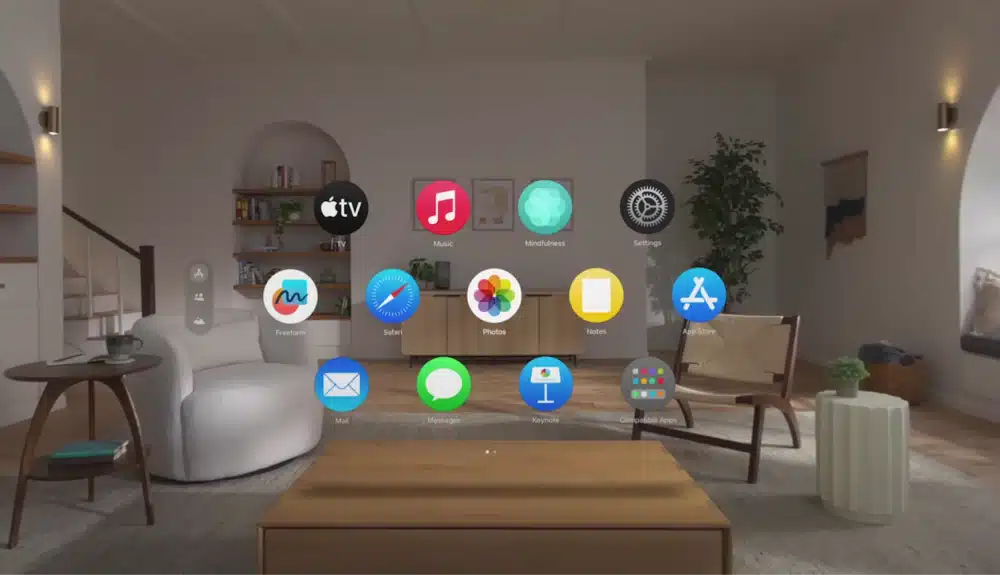
Troubleshooting Apple Vision Pro Power Issues
Experiencing Power-On Challenges?
If your Apple Vision Pro doesn’t respond when you attempt to power it on, ensure the headset is fully charged. Connect it to the charger and wait a few minutes before trying again.
If problems persist, reset the device by pressing and holding both the digital crown and the side button for 10 seconds, then release when the Apple logo appears.
Difficulty Powering Off?
If you are having trouble when trying to power off your headset, verify that you’re holding down the correct buttons as outlined in my tutorial above.
If the “slide to power off” prompt doesn’t appear, you can try resetting the device by directly disconnecting the battery pack. This can resolve minor software glitches interfering with the power-off process, but I do not recommend this as a regular rsolution.
Apple Vision Pro Battery Management and Optimization
Maximize Your Battery Life
To ensure your Apple Vision Pro’s battery maintains its longevity, follow these practices:
Avoid exposing the device to extreme temperatures, as both hot and cold conditions can affect battery performance.
Regularly complete full charge cycles, running the battery down to about 20% before charging it fully.
Use the provided charger and cable to ensure optimal charging efficiency.
Adjust settings that may drain the battery more quickly, such as brightness and volume levels, to moderate values.
Understanding Battery Health
Monitor your device’s battery health by checking the settings menu for any battery condition notifications. Should you notice a significant drop in performance, get in touch with Apple support for potential battery service.
One advantage that the Apple Vision Pro has over the Meta Quest is that it has an external rechargeable battery that plugs into the left audio strap. That makes it infinitely easier to replace if you need to.

Power Off vs Sleep Mode on the Apple Vision Pro
Sleep mode is a convenient way to conserve battery without completely shutting down your Apple Vision Pro. The device enters sleep mode automatically when not in use, but you can also manually activate it by briefly pressing the digital crown and side button simultaneously.
Sleep mode keeps your device on standby, allowing for quick wake-up when you’re ready to use it again.
Use sleep mode for short breaks or when you plan to return to your device shortly. This mode ensures your headset is ready to use without the wait time associated with powering on.
Opt for a full shutdown if you won’t use the headset for an extended period. This helps save battery life and contributes to the overall maintenance of the device.
Other Apple Vision Pro Power Things To Know
Battery Power Cable Connection
To connect the battery properly, make sure the dot on your battery’s power cable lines up with the white outlined dot on the Apple Vision Pro audio strap. Then, rotate the power cable clockwise until you hear an audible click. This means that the battery is successfully connected into the power connector.

When you are done, the battery line will match up with the headset’s solid circle dot.
It took me about a minute to get this connected the first time, so take my experience and do a little bit better!

Data Loss Prevention
Using the recommended method of powering off through the digital crown and side button helps prevent potential data loss or other complications. It ensures a safe shutdown of your Apple Vision Pro.
Avoid Battery Drain
While letting the headset die out by unplugging it is possible, I do not recommend ever doing this. It may lead to unnecessary battery drain and potential issues.
Opt for the manual power-off method for a more controlled shutdown.
Quick Power On/Off
Holding the side button is a quick and convenient way to power on or off your Apple Vision Pro without going through the extended steps of the digital crown and side button combination.
Regular Maintenance
Powering off your device when not in use can contribute to overall device health and performance. It’s a good practice to shut down the headset when not actively using it to conserve battery life.


