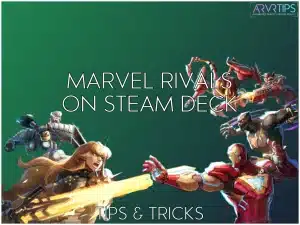In this guide, I’ll give you some tips for playing Marvel Rivals on Steam Deck with no lag at 30fps. Combined with the gyro controls on the Steam Deck, you should be able to be competitive online playing the game!
Related: Check out the best games to play on the Steam Deck.
What is Marvel Rivals?
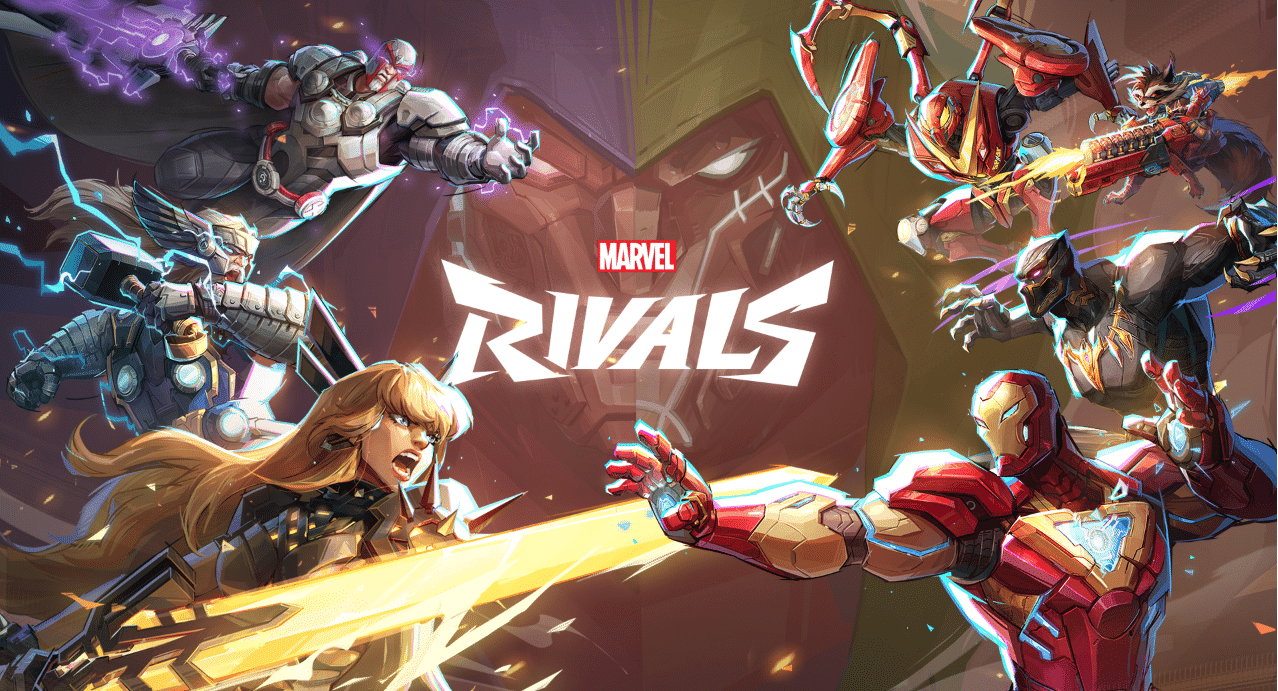
Marvel Rivals is a third-person shooter game that drops you right into the middle of the action alongside your favorite all-star Marvel squad. Imagine stepping into the shoes of characters like Iron Man, Black Widow, or even Thanos, combining powers, and battling it out in dynamic arenas with other players.
The game is team-based, so you and a squad of other players will go head-to-head against opponents in thrilling PvP matches. Each character has a unique playstyle, complete with signature moves and powers. These unique team-up skills make every choice feel impactful towards the game, and you can devise countless strategies with your team to win the game.
You can zip around as Spider-Man, dishing out web-based attacks, or hunker down as Hulk to soak up damage and smash your way to victory.
What I love about Marvel Rivals is how it combines strategy with high-octane gameplay. Sure, it’s a shooter, but you must work with your team and play to your character’s strengths to dominate the battlefield. The maps are also pure Marvel magic: vivid, larger-than-life arenas and destructible environments. Iconic locations like Wakanda and Asgard inspire the ever-changing battlefields.
Where to Buy
You can download Miarvel Rivals directly from the Steam Store. It is completely free to play.
Marvel Rivals Specs
Knowing the game’s specs is key to ensuring smooth gameplay if you plan to dive into Marvel Rivals on your Steam Deck or PC. Here’s an overview of the minimum and recommended requirements:
Minimum PC Specs
These are the baseline requirements to run Marvel Rivals. Depending on your settings, you might need to tweak them to get a smoother experience:
- OS: Windows 10 (64-bit)
- Processor: Intel Core i5-4460 or AMD FX-8350
- Memory: 8 GB RAM
- Graphics: NVIDIA GeForce GTX 960 (2GB) or AMD Radeon RX 460
- DirectX: Version 11
- Storage: 30 GB available space
- Network: Broadband Internet connection
Recommended PC Specs
For the best performance and visuals, aim for these specs to enjoy Marvel Rivals at higher settings:
- OS: Windows 10/11 (64-bit)
- Processor: Intel Core i7-8700K or AMD Ryzen 5 3600
- Memory: 16 GB RAM
- Graphics: NVIDIA GeForce RTX 2070 (8GB) or AMD RX 5700 XT
- DirectX: Version 12
- Storage: 30 GB available space
- Network: Broadband Internet connection
Steam Deck Compatibility
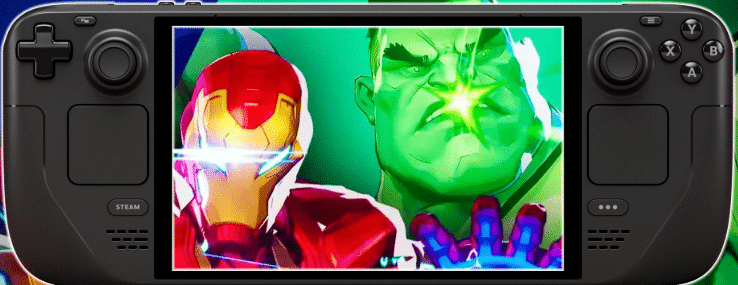
On the Steam Deck, Marvel Rivals should run well on medium-to-low settings, given its optimized performance for portable gaming. Just ensure you have enough storage space and keep your Deck updated for the best results.
Can You Play Marvel Rivals on Steam Deck?
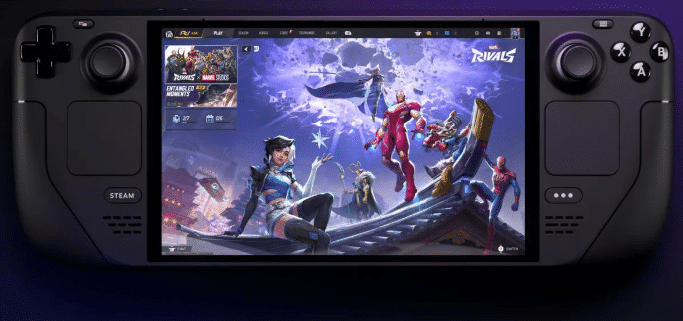
Even though Marvel Rivals is a newly released game, you can play it on the Steam Deck console using Proton GE. Proton GE is the newest Proton update, a layer allowing users to play PC games on the Deck’s operating system. The game runs smoothly with some tweaked settings, making it a fantastic gaming option.
The Steam Deck’s compatibility with Marvel Rivals means you can jump into intense third-person battles and take on your favorite Marvel heroes and villains anytime, anywhere. Despite being a graphically intense game with stunning environments and fast-paced combat, Marvel Rivals has been optimized well enough to perform on the Deck without major hiccups.
Before you start, you’ll want to tweak the settings for the best experience. Running the game on medium or low settings will ensure smoother performance while maintaining those signature Marvel visuals. With its powerful hardware and responsive controls, the Steam Deck easily handles the action-packed gameplay and dynamic team-based battles.
Another perk of playing on the Steam Deck is portability. You can take Marvel Rivals with you instead of being tied to your desk. You can play it anywhere, whether it’s a quick match during your commute or a gaming session on the couch. The Deck’s built-in controls feel natural for this type of game, giving you an immersive experience even on a smaller screen.
Marvel Rivals Settings on Steam Deck
To get the best performance on the Steam Deck, try out these settings on the game:
- Anti-Aliasing and Super Resolution Type: AMD FSR
- Super Resolution Mode: Performance
- Super Resolution Sharpening: 80
- Frame Generation Mode: AMD FSR3 Frame Generation
- V-Sync: Off
- Graphics Quality: Low (or hit “Optimize” which should set all nested settings to Low)
Fixes for Common Marvel Rival Issues on Steam Deck
Black Cutscenes
Some users advised that the main menu and cutscenes appeared on a black screen, and you couldn’t see anything.
Fix: To fix the black screen on cutscenes, you must use Proton GE, which is the newest Proton update. You can download this using ProtonPlus, which comes pre-installed on Nobara. You must also launch the game using SteamDeck=1, or it will fail to launch. If you can’t figure this out, you can follow a Proton GE guide online.
Performance Drops or Frame Rate Stuttering
Due to the graphically intense requirements and frame generation, some users report performance drops or frame rate stuttering during their gameplay. This can be especially prevalent during intense, high-action moments.
Fix: Lower the graphics settings in-game by setting textures, shadows, and effects to “Low” or “Medium.” We also recommend locking the frame rate at 40 FPS in the Performance Overlay settings to allow for smoother gameplay. The game can run at 60 and even 80 FPS, but you risk lower quality.
High Battery Drain
Sometimes, your Steam Deck’s battery may drain faster while playing Marvel Rivals, especially during longer play sessions. This is mostly due to the high performance and specs required to run this game smoothly without hiccups.
Fix: Use the SteamOS performance settings to cap the frame rate at 30 or 40 FPS. You can also reduce the screen’s brightness and enable TDP limiting by setting it to 10W or lower. Lastly, consider lowering the in-game resolution to 720p for a lighter load on the GPU.
Control Mapping Issues
Some players reported difficulties with certain abilities or moves not triggering correctly due to Steam Deck control mapping. The Steam Deck does feature responsive controls, but certain things may need an update to work better.
Fix: Open the Steam menu while in-game and navigate to Controller Settings. Select Community Layouts to find pre-made control schemes optimized by users specifically for Marvel Rivals. Here, you can customize your layout to make everything comfortable for your game.