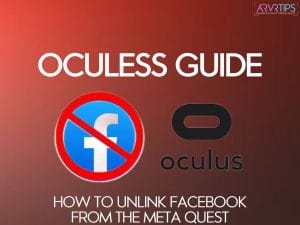This Oculess Guide covers all you need to know about this newly released tool, which allows you to unlink Facebook from the Meta Quest easily.
If having your Facebook account connected to your Meta Quest headset doesn’t bother you, then you might not want to read this.
However, if you are one of the frustrated Meta users concerned about the control Facebook has over your data on the Quest, this guide is for you.
Via an application called Oculess, you can disable Facebook and its tracking of you from your Meta Quest. You just have to download Oculess and then sideload the tool to your headset.
In this article, I’ll walk you through the following:
- An overview of Oculess: Unlink Facebook from the Meta Quest
- Why to unlink Facebook from the Meta Quest?
- Oculess features
- Oculess installation guide
- How to re-login to Meta or Facebook account on the Quest?
- FAQs about how to unlink Facebook from the Meta Quest
What is Oculess?
Oculess is a sideloadable tool for the Meta Quest that lets you unlink Facebook from the Oculus Quest. It is especially useful for those users who do not want Facebook to track your data and usage in your Oculus Quest.
Oculess was first uploaded on GitHub by a user named Bastian. All the directories and app files are open to the public along with the downloadable ZIP file.
The main purpose of Oculess is to disconnect Facebook from the headset while still letting users perform the functions of Meta, without Facebook. Oculess works by disabling system telemetry which essentially means how Facebook gathers your data based on your performance on Oculus Quest.
At Connect 2021, Facebook announced that you would be able to separate your Facebook and Oculus accounts in the future. However, no official solution currently exists to do so.
Why Would You Unlink Facebook from the Meta Quest?
Setting up a Meta Quest or Quest 2 requires the users to connect to their Facebook account and give their account details in order to use the headset. This is conflicting, because a Facebook social media account should have no relationship with a virtual reality headset account.
The Meta Quest 2 headset for businesses exempts users from connecting to Facebook and is priced $500 more than the consumer version. Therefore, that is basically the price users pay to secure their data.
So what does this mean to you?
Here, we’ll show how you can disable Facebook from tracking your data without paying extra.
Meta Quest users need to know that the tech giant Facebook stores their information about the VR activity on Meta Quest for various purposes:
- Account functionality
- Advertising
- Usage information
Things became creepy for Meta users when they suspected Facebook of using Quest’s hand movements tracker and camera sensors to create 3D maps of their play environments. Although the camera data is not stored locally, a 3D cloud of points is locally saved on devices with Guardian Boundary installed.
How does Meta Guardian work?
The Guardian is an Meta safety feature that lets you draw lines around your environment that act as a virtual boundary and appear in VR when you get too close to the edges. New Guardian features allow you to map your couch and desk into your play space. Facebook also has pass-through cameras which show your real home space.
Meta claims it doesn’t collect and store images or 3D maps on their servers. But given the online data leak of over 500 million Facebook users on a low-level hacking forum, people have got no other choice but to try and unlink Facebook from the Meta Quest headset.
If this concerns you as well, you might want to do the same.
Another interesting point worth noting is the timing of the release of Oculess. The global outage of Facebook’s suite of social media apps earlier in 2021 is no secret.
On Wednesday, October 6th, the Meta Quest was inactive as long as Facebook services were down because Quest 2 is connected to Facebook account via every user account. This highlights why users may want to remove the Facebook connection from their Meta Quest 2 experience.
By removing Facebook from your VR headset, you can seamlessly use Quest 2 even when Facebook and its apps are down.
Also, you can disable telemetry (application monitoring) with Oculess. The benefit here is an improved battery usage and performance to some magnitude. Interestingly, the Disable telemetry feature was already available on Quest using Android Debug Bridge (ADB) but was slashed in the Quest v25 update.
Oculess Drawbacks
There are a few drawbacks to removing Facebook from the Meta Quest.
Firstly, you cannot use the official Meta Quest apps when you are signed out from your Facebook or Meta Quest account.
You will also have to sideload all your games and content or stream through ALVR or Meta Link.
You need to first prepare your Quest to install sideload apps after which the installation process becomes easier.
How to Install Oculess on the Meta Quest
Disclaimer: Although it is quite unlikely for Oculess to brick your Quest, we are not responsible for any side effects of its installation or use which may cause changes to your device.
Here’s how to install Oculess on your Meta Quest.
Total Time: 5 minutes
Install SideQuest
Install SideQuest on your Quest device by enabling the developer mode on your PC
Check out our complete Sideload on Meta Quest guide for more information.
Download Oculess
Once you have installed SideQuest on your Meta Quest device, go to your web browser and head over to the Oculess GitHub page in order to download Oculess and unlink Facebook from the Meta Quest.
Connect your Meta Quest to your PC
Connect your Meta Quest device to PC and open Sidequest on it
Locate “Install APK” button
On the top right menu bar, click the Install APK file button (next to the WiFi icon)
Install Oculess
Now, select the APK file you installed from the GitHub releases page and wait for the upload to complete
Put on your Meta Quest
Exit SideQuest and put on your headset
Select “Unknown Sources”
From the app list on the top right in the headset, select Unknown sources from the dropdown. Select Oculess from the list of apps installed from unknown sources
Select Oculess from the list of apps installed from unknown sources
Unlink Facebook from the Meta Quest
Click on Disable Companion in the next window and select Companion Server from the list that follows. In the next window, click on the Deactivate This Device Admin App option.
Reboot your Meta Quest
Reboot your Meta Quest device and your Meta Quest or Facebook account will be fully removed or unlinked from your Quest and the Companion server will be enabled again
Tip: In order to prevent accidental logins in future, go to the Oculess app and disable Companion server. You will have to do this after every reboot on the device.
If you are still confused about how to unlink Facebook from the Oculess Quest, check out the Youtube video below for more step by step instructions.
Now let’s dive right into the features and limitations of Oculess.
Oculess Features
Below are some of the top features of the Oculess tool. After you have installed the tool, you can follow these steps to implement each feature:
Temporarily / partially remove Meta Quest or Facebook account
To temporarily remove the Meta Quest account from your Quest, follow these steps.
Step 1:
On your Meta Quest, launch Oculess and go to the Release tab and install the latest APK.
Step 2:
Select Remove account and hit OK
Step 3:
At this point,choose every account which includes both Meta Quest and Facebook
Step 4:
Finally, click on Remove account to temporarily remove all your accounts
Disable new updates
To disable new updates on your Quest, follow the below steps.
Step 1:
Install the latest Oculess APK from the Release tab on Quest
Step 2:
Remove all accounts temporarily as mentioned in the above method
Step 3:
Run the below command and factory reset your Quest
adb shell dpm set-device-owner com.bos.oculess/.DevAdminReceiver
Note: Factory resetting Meta Quest 2 will wipe off all your data. If you have purchased games and content, you can still access them by logging in to your account.
Here’s what Meta says about factory resetting the Quest: “Performing a factory reset is irreversible and will remove all account information, downloaded games, and content from the headset. Performing a factory reset won’t remove content you’ve purchased or downloaded from your account.”
Disable Meta Quest Companion
Follow these steps to disable Meta Quest Companion or fully remove the Meta Quest or Facebook account from Quest.
Step 1:
Make sure you have the latest APK of Oculess installed on your Quest from the Releases tab
Step 2:
Select Disable Companion and hit OK
Step 3:
From the list of servers, select Companion Server
Step 4:
Now, click on the Deactivate this device admin app option and restart the Quest
Tip: You can restore your account by connecting your Quest to the Meta Quest phone app after restart.
Disable telemetry
Follow the steps 1 to 3 under the disable updates section. Next, click on Telemetry and then choose Disable telemetry to confirm.
How to re-login to an Meta Quest or Facebook account on Quest?
To re-login to your Meta Quest or Facebook account, you need to enable the Companion server. Follow these steps re-login to your account.
Step 1:
Reboot your Quest device
Step 2:
On your phone, open the Meta Quest app
Step 3:
Head over to the Settings and select your device from the list
Step 4:
Once again, reboot your Quest device and restart
That is it! You will find your account back on Meta Quest.
Frequently Asked Questions
Does Meta Quest 2 require a Facebook account?
Yes, since Facebook owns Meta Quest 2, it requires new users to have a Facebook account and log in with it to use Meta Quest 2 headset.
How long does it take to delete an Meta account?
After deleting the Meta account, it takes up to 90 days to completely delete the data associated with the account. However, this doesn’t delete the information other users have about you.
How to uninstall Meta on Windows?
On your PC, search for Add or remove programs in the search field near the Windows key and click it. Select the Meta Quest app from the list and click Uninstall. In the confirmation prompt, select Yes and hit Uninstall in the Meta Quest app window when prompted. FInally, go to /ProgramFiles/Meta on your PC and delete the Meta folder.
Final thoughts
Oculess is a great solution to unlink Facebook from the Meta Quest if you are forced together. For users who are highly concerned about their privacy, Oculess proves to be a savior for disabling Facebook from Meta.
While Meta certainly does have its drawbacks, and so does Oculess, Some people would rather prefer sideloading apps on my Quest than being nonchalant towards a possible personal data breach.
What are your thoughts about Oculess? Let us know in the comments section down below.