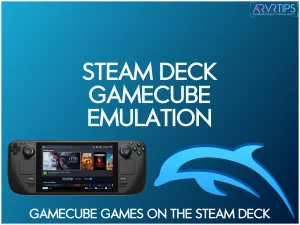In this guide, I will show you how easy it is to play Nintendo GameCube games right on your Steam Deck. Using an emulator called Dolphin, you can get Steam Deck GameCube emulation up and running in just 5 minutes!
Below, I’ll show you how to get up and running, along with:
- The best settings for Dolphin
- How to optimize Gamecube ROMs on the Steam Deck
- Retro GameCube games on the Steam Deck you need to play today
If you have any questions or want to let us know your favorite GameCube game, comment below!
Also Check Out:
GameCube Introduction
The Nintendo GameCube is one of the most popular game consoles ever released. With it came an excellent library of games to buy and play. The Nintendo GameCube came out after the Nintendo 64 and before the Wii.
The GameCube had a ton of classic games from the Nintendo family, including Mario, Zelda, Pokemon, and Pikmin. It was the first Nintendo console to use optical discs instead of game cartridges.
Can You Play GameCube Games on the Steam Deck?
Yes, you can play GameCube games directly on your Steam Deck with an emulator called Dolphin. Dolphin can emulate any Gamecube game you load into it.
For the most part, Dolphin runs great with little customization. There are some custom settings that you can adjust so that it runs optimized on the Steam Deck. I’ll go through all of that below.
What is the Dolphin Emulator?

Dolphin is an open-source emulator for both the Nintendo GameCube and Wii. It is free and safe if you download it directly from them. This emulator can run on Windows, macOS, Linux, Android, Xbox One, Xbox Series X, and Xbox Series S.
The Dolphin Emulator is very popular due to the steady development progress over the years since its release in 2003.
How to Install Dolphin Emulator on the Steam Deck
Installing the Dolphin Emulator on your Steam Deck is incredibly easy and can be done in just a few steps.
First, turn on your Steam Deck. Click on the Steam button up front and click the Power or hold the power button at the top of the console..
Click on Switch to Desktop mode. You will be taken to the SteamOS desktop.
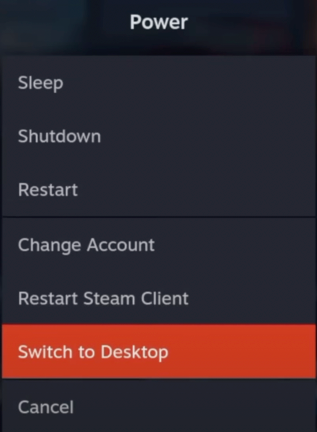
Click on the Discover icon in the bottom left corner to open up the Discover store.
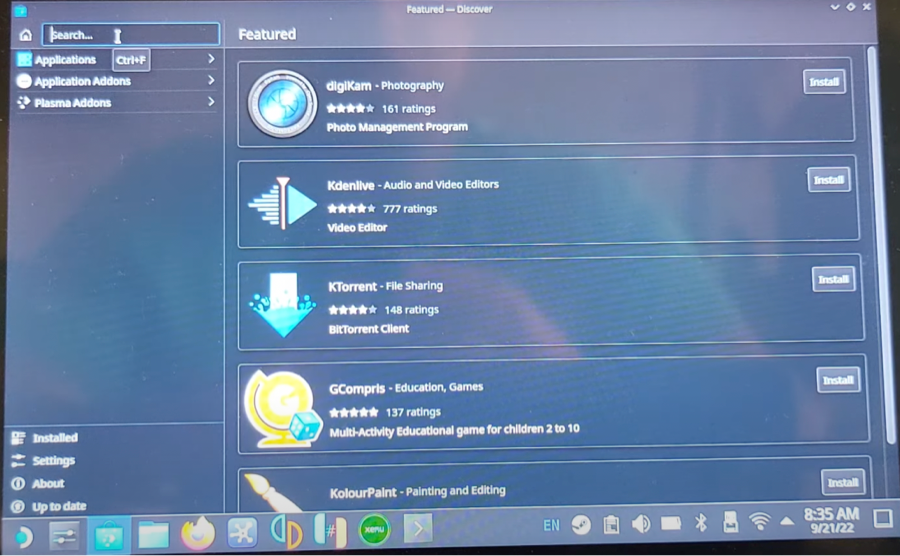
In the search bar in the top left, type in Dolphin.
Special Note: If you want to use the virtual keyboard on the Deck, you first much launch Steam from the desktop. Then, press the Steam button + X to bring up the on-screen keyboard.
Dolphin Emulator will pop up in your search results. Hover to the right and click on the Install button.
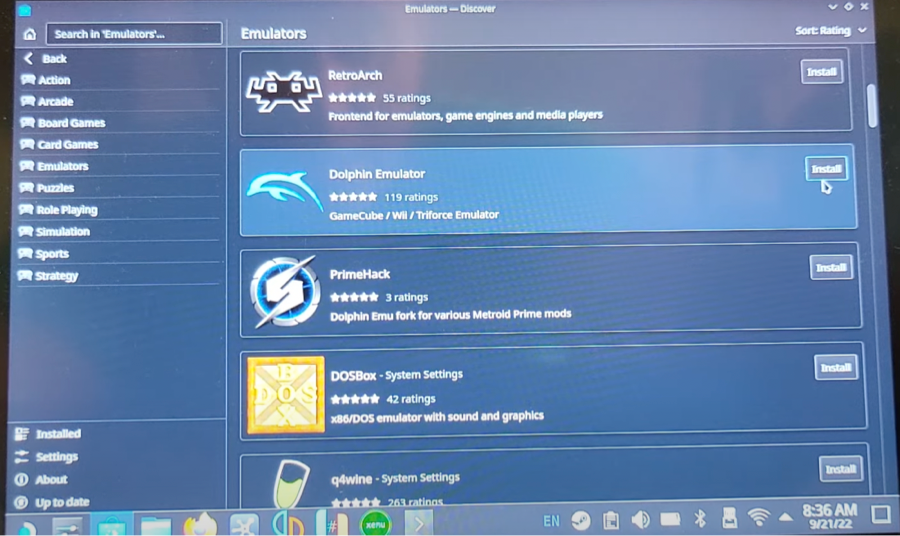
Voila!
Dolphin Emulator has been installed on your Steam Deck. Before you start playing your favorite game, there are a few setup and setting things you should know.
How to Setup Steam Deck GameCube Emulation with Dolphin
Once Dolphin is installed on your Steam Deck, you need to add it as an actual program so that you can access Steam in Gaming mode..
- While still in Desktop Mode, hover to the bottom left corner and click on the Steam icon.
- Click on Add a Game in the lower left corner.
- Select Dolphin.
- Click on Add Selected Program.
Best Settings for Dolphin on the Steam Deck
Once Dolphin is installed and set up as a program on your Steam Deck, you must ensure you have configured the best settings.
- Click on the Steam button in the bottom left corner on Desktop mode.
- Hover over to Games and click on Dolphin Emulator to launch it.
- If this is your first time, you’ll need to click Yes or No, depending on whether you want Dolphin to track your data.
- Once Dolphin is open, move your mouse to the top-middle and click on Config.
- Go to the Audio tab and click the Audio Backend button.
- Select Cubeb in the dropdown menu. This will optimize your in-game sounds when you play GameCube ROMs.
- Click Close.
- Click on the Graphics button right beside the Config button.
- Hover over to the Enhancements section.
- Change the internal resolution to 2X Native 720p. This is the default resolution of the Steam Deck and will give you the best quality when playing your games.
- Click Close to save all of your changes.
- Lastly, click on the Controllers option right beside the Graphics button.
- Click on Configure, located beside the Standard Controller on Port 1.
- On the dropdown, select FDL/0/MicrosoftXbox360/0.
- Save whatever profile name you wish for this controller configuration.
- This is where you can remap your controller settings to whatever is most comfortable for you.
- Click Close to save your changes.
You are now set up and ready to download GameCube games!
How to Play GameCube Games on the Steam Deck
You can now download and play GameCube ROMs on the Steam Deck. If you plan to download many games, I recommend storing them on an external storage device such as a USB drive. You can also use the internal storage space of the Steam Deck.
To play GameCube games on your Deck, you need to first download the ROM files you want. Since this is a legal grey area, we can’t show you how to do this. However, a Google search will get you what you want.
Once you have your Roms on your Deck – either by downloading them from within the Deck or moving them onto the Deck via SSH – follow these steps:
- Switch the Steam Deck back to Gaming Mode. If you are in Desktop Mode, you can click on the icon on the Desktop.
- Open your Steam library and click “Non-Steam Games.”
- Click on Dolphin Emulator to launch.
- Click Open and navigate to the folder where you saved your ROMs.
- Select your game of choice and click Open.
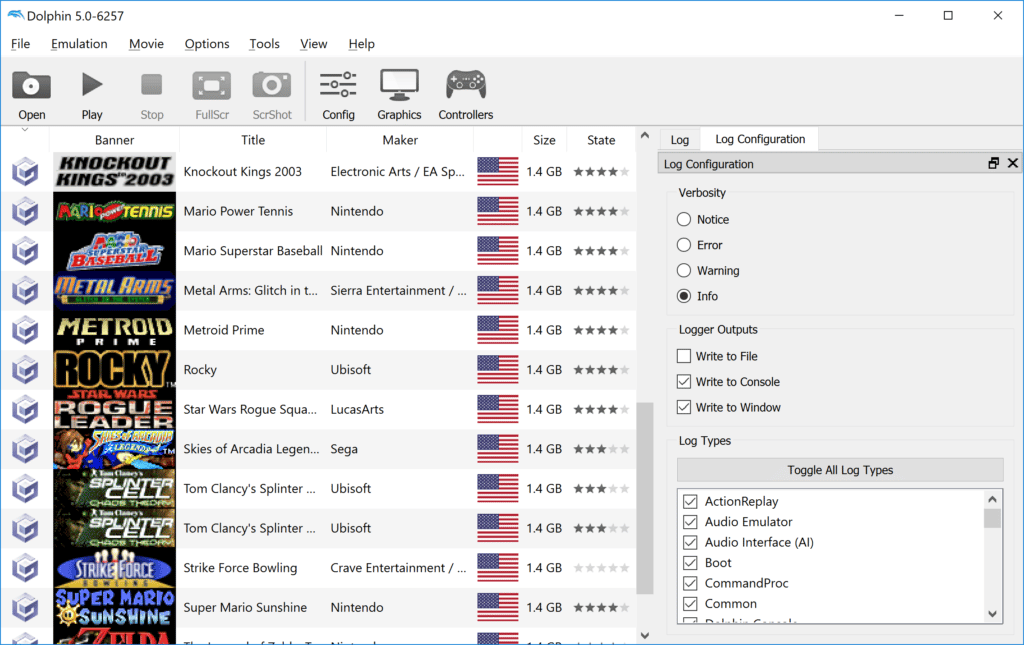
Voila!
You are now playing Nintendo GameCube classics on your Steam Deck!
What are the best Steam Deck GameCube Games to Play
Below is a list of some of my favorite GameCube games on the Steam Deck. Make sure to check them out!
- Metroid Prime
- Paper Mario: The Thousand-Year Door
- The Legend of Zelda: The Wind Waker
- Pokemon XD
- Starfox Adventures
- Spyro: A New Beginning

Conclusion
As you can see, it’s pretty easy to get Steam Deck GameCube emulation setup. Once you do, you can play GameCube games on the Steam Deck. The whole setup process took less than 15 minutes for me and I hope its the same for you.
Dolphin is one of the most reliable emulators out there and the best out of all of the 6th generation consoles (Playstation 2, Microsoft Xbox, and Sega Dreamcast).
If you have any questions about how to install Dolphin or configure it to work with the Deck, comment down below and let me know.