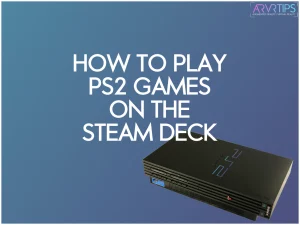Ever wondered how to play PS2 games on Steam Deck? Look no further! In this Playstation 2 emulation guide, I’ll show you how to play PS2 games on the Steam Deck easily and reliably!
I’ll show you how to install PCSX2, a fantastic PS2 emulator for the Steam Deck with full support for the Deck and its Vulcan GPU.
To help you get started, I’ll show you the best settings for PCSX2 on the Steam Deck and also what you need to do to configure it, plus other considerations!
Check out our complete Steam Deck emulation guide here.
How to Play PS2 Games on the Steam Deck (Step-by-Step)
- Switch to Desktop Mode on your Steam Deck.
- Search for and install the PCSX2 emulator.
- Download and load the PS2 bios onto your Steam Deck.
- Setup the PS2 ROM games folder and move in your ROM files.
- Optimize your PCSX2 settings for the Deck.
- Restart into Gaming mode and launch PCSX2.
- Select your ROM ISO file and play PS2 games.
I’ll break down each of these steps in more detail below.
If you are having any trouble, make sure you comment down below and let me know.
- How to Play PS2 Games on the Steam Deck (Step-by-Step)
- Can You Play PS2 Games on the Steam Deck?
- What is PCSX2?
- How to Install PCSX2 on the Steam Deck
- How to Setup PCSX2 on the Steam Deck
- Best PCSX2 Steam Deck Settings
- How to Play Your PS2 ROMs on the Steam Deck
- Legal Considerations of Using PS2 ROMs and BIOS Files on the Steam Deck
- Compatibility Issues and Known Limitations of PCSX2 on the Steam Deck
- Troubleshooting Common Issues Encountered While Playing PS2 Games on the Steam Deck
- Alternative PS2 Emulators for the Steam Deck
- Conclusion
- Frequently Asked Questions (FAQs)
Can the Steam Deck Play PS2 Games?
Yes, your Steam Deck is absolutely powerful enough to play PS2 games on it. The CPU and GPU do a good job rendering games on the display.
And while the open-source emulator I’ll go over below isn’t always optimized for the Deck, there are some quick setting changes you can make to help things run better.
The PS2 emulator I’ll be focusing on in this guide is called PCSX2. Before I show you how to install it on your Steam Deck and then play PS2 games through it, I’ll go over it in more detail.
What is PCSX2?

PCSX2 is an emulator for the PS2 available for Windows, Mac, and Linux (which is what the Deck runs on). It can perform Playstation 2 emulation on nearly every game to a high accuracy, including all components such as:
- Graphics
- Audio
- Input Controls
- External Ports
PCSX2 was released in stable condition in 2006. As of 2021, almost every PS2 game was considered playable on the emulator.
In 2022, PCSX2 added support for the Vulkan API. This added compatibility with the Steam Deck, which uses Vulkan to render graphics.
Next, I’ll show you how easy it is to install PCSX2 on the Steam Deck to play Playstation 2 ROMs.
How to Install PCSX2 on the Steam Deck
Emudeck Method
The easiest way to install PCSX2 is to install Emudeck on your Steam Deck. Emudeck is a tool that contains all of the top emulators that are compatible with the Deck.
Click here to follow our Emudeck installer guide (the link will open up in a new window so that you can come back here).
Manual Method
If you don’t want all of the emulators, then you can only install PCSX2 yourself.
On your Deck, hold down the power button and click on Switch to Desktop.
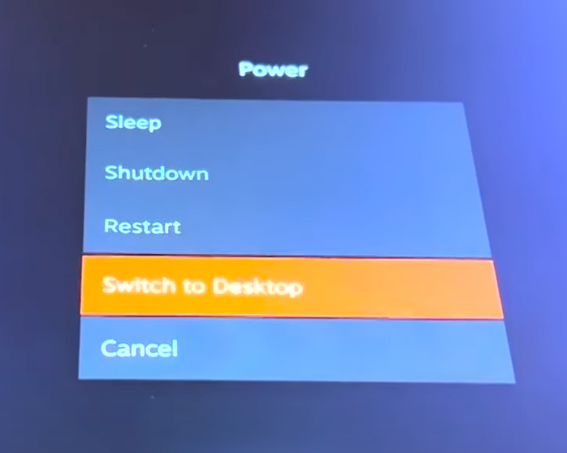
After the Deck has restarted into desktop mode, click on the Discover icon on the bottom toolbar.
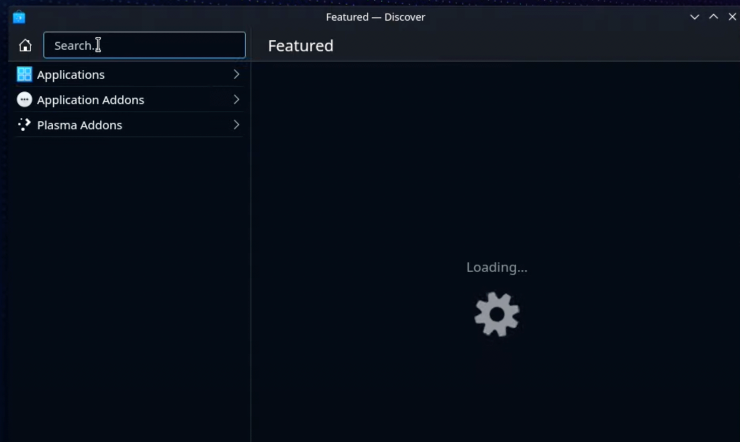
Search for PCSX2 in the search bar and click on the Install button.
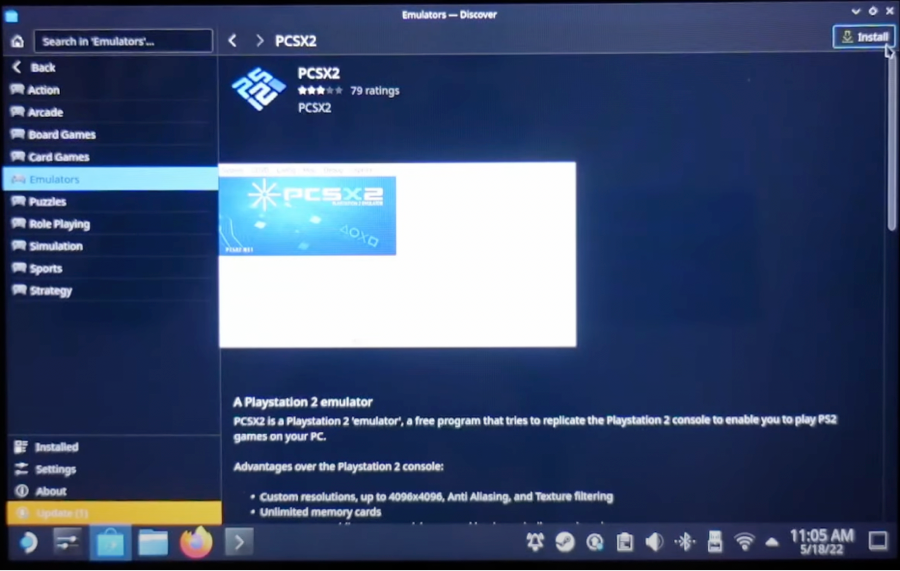
When it is done, PCSX2 will be installed onto the internal storage of your Deck. Before playing games, you need to configure and set it up first.
If the Discover page doesn’t work, you can also download PCSX2 manually into the downloads folder on your Steam Deck by visiting https://pcsx2.net/downloads/ on your Deck in Desktop mode.
Let’s go through that next.
How to Setup PCSX2 on the Steam Deck
While still in Desktop mode, open up the PCSX2 application you just installed above. The first time you open it, the First Time Configuration window will pop up. Click on Next to begin the process.
PS2 Bios for PCSX2 on the Steam Deck
First, PCSX2 will ask you for a PS2 BIOS file. This is a set of system files that tell your Deck how to behave and emulate an actual PlayStation 2. You can find these BIOS files on some internet websites, like Romsmania.
Because you legally need to acquire a PS2 bios by owning a console, I can’t walk you through the step-by-step process.
After you download the PS2 BIOS file, you must drop it into the home/.var/App/net.pcsx2.PCSX2/Config/PCSX2/BIOS folder.
When you go into PCSX2 and refresh the list, your BIOS will show up and can be selected.
Setup the PS2 Games Folder
Next, you need to set up the PS2 games folder for the PCSX2 emulator to read. In the Deck file explorer, navigate to home/.var/App/net.pcsx2.PCSX2 and create a new folder called Games.
Whenever you download a PS2 ROM file, you must move the .iso file into this Games folder so the emulator can read it. Again, ROMs are a legal grey area, so I can’t show you how exactly to do that.
Best PCSX2 Steam Deck Settings
Before you play your games, there are a few settings to change on your device to optimize things for the Deck.
To access the settings menu, launch PCSX2 on the Deck, click on Config and then click on General Settings.
Open up GS Window on the left side and set these settings:
- Aspect Ratio to Fit to Window
- Custom Window Size to 1280 x 800
- Enable Start in Fullscreen mode
Open up the Graphics Settings on the left side and set these settings:
- Set the Renderer to Vulcan
- Set the Adapter to AMD RADV
- Set the Internal Resolution to 2x – Native (720p)
- Set the CRC Hack Level to Aggressive
- Under Hacks, enable Manual HW Hacks
- Enable Disable Partial Invalidation
Open up the Speedhacks section on the left side and set these settings:
- Enable MTVU (Multi-Threaded microVU1).
- Set the Preset to Safe
Click on the Apply button to save your settings. If you get the message that “a configured folder does not exist”, click on Create.
How to Play Your PS2 ROMs on the Steam Deck
If you aren’t already, go back to Gaming Mode on the Deck and launch the PCSX2 emulator for your library. It might be in the Non-Steam tab.
Click on CDVD at the top and then click on ISO Selector.
Browse to the game folder you created before in home/.var/App/net.pcsx2.PCSX2/Games and select the ISO game you want to open and then click on Open.
Click on System at the top menu and then click on Boot ISO.
Your game will launch and you can now play PS2 games on Steam Deck!

Legal Considerations of Using PS2 ROMs and BIOS Files on the Steam Deck
It is crucial to be aware of the legal considerations and potential risks associated with using ROMs and BIOS files on the Steam Deck. Downloading and distributing copyrighted games without permission can result in legal consequences.
To stay safe, make sure you own the original game and console before using ROMs and BIOS files for emulation purposes.
Compatibility Issues and Known Limitations of PCSX2 on the Steam Deck
While PCSX2 is an excellent emulator for PS2 games, it has limitations. Some games may experience graphical glitches or performance issues, and not every game is guaranteed to run smoothly on the Steam Deck.
Most PS2 games will emulate perfectly on the Steam Deck. But it’s essential to manage your expectations and be prepared for possible compatibility issues.
Keep an eye on community forums and PCSX2 updates for improvements and potential solutions to these limitations.
Troubleshooting Common Issues Encountered While Playing PS2 Games on the Steam Deck
If you encounter any problems while playing PS2 games on the Steam Deck, don’t panic. Some common issues include:
- Audio or video glitches: Try adjusting the settings in PCSX2, such as the renderer, audio plugin, or internal resolution.
- Slow performance: If your games are slow, try following this guide to increase framerates on your Steam Deck.
- Controller input issues: Verify your controller configuration in PCSX2 and make sure it’s properly mapped to the Steam Deck’s controls.
Remember, patience and experimentation are key when troubleshooting emulation issues.
Alternative PS2 Emulators for the Steam Deck
While PCSX2 is the most popular and reliable PS2 emulator for the Steam Deck, there are a few alternatives worth exploring:
- Play!: A newer emulator with ongoing development, Play! may offer better compatibility for some games, but overall performance is less stable than PCSX2 in my experience.
- DobieStation: An experimental emulator still in its early stages, DobieStation aims to provide accurate PS2 emulation but is not yet suitable for general use.
Always exercise caution when downloading and using alternative emulators, as they may not be as well-supported or stable as PCSX2. Overall, we recommend PCSX2 as the first option and best PS2 emulator.
Conclusion
As you can see, it’s pretty easy to play Playstation 2 games on the Steam Deck. The whole setup process to set up Steam deck PS2 emulation took less than 15 minutes for me, and I hope it’s the same for you.
I’ve tried other PS2 emulators on the Deck, and none of them are as reliable as PCSX2 is.
If you have any questions about how to install PCSX2 or configure it to work with the Deck, comment below and let me know.
Frequently Asked Questions (FAQs)
Can you get PCSX2 on Steam Deck?
Yes, you can get PCSX2 on Steam Deck. Although it’s unavailable on the Steam Store, you can install it manually by going into Steam Deck’s desktop mode or installing EmuDeck.
How do you get PS2 games on PCSX2?
To play PS2 games on PCSX2, you must acquire the game’s ISO file and the PS2 BIOS. Please note that downloading games and BIOS files may be illegal in your country, so ensure you own the original game and the PS2 console. Once you have the necessary files, launch PCSX2, configure the settings, load the BIOS, and open the ISO file to start playing the game.
Is the Steam Deck good for emulation?
Yes, Steam Deck is good for emulation. Its hardware, which includes a custom AMD APU with Zen 2 and RDNA 2 architecture, allows it to handle many popular emulators, including those for retro consoles. Additionally, its portable form factor and controller layout make it a suitable device for on-the-go gaming and emulation.
Can Steam Deck emulate the PS2?
Yes, the Steam Deck can easily emulate the PS2 using the PCSX2 emulator.
What is the best PlayStation 2 emulator for Steam Deck?
The best PlayStation 2 emulator for Steam Deck is PCSX2. This open-source emulator has been developing for many years and is widely recognized as the most compatible and reliable PS2 emulator available. It receives regular updates and supports various PS2 games, offering good performance on Steam Deck hardware.