A new APK lets you play any Nintendo 3DS game you want on the Meta Quest headset. In this CitraVR Meta Quest tutorial, I’ll show you how to install the software onto your Meta Quest, load ROMs, and play any 3DS game you want to.
Before I show you how to install the CitraVR emulator on your Quest, I’ll go over some of the key features you need to check out.
If you need help, comment below and let me know.
What is CitraVR
CitraVR is a virtual reality application developed for Meta Quest. It is a VR adaptation of the Citra Nintendo 3DS emulator, which was traditionally only available on PC.
Tailored for the Meta Quest platform, CitraVR lets you play Nintendo 3DS console games in an immersive virtual reality environment. It provides an innovative way for users to enjoy their favorite handheld Nintendo games on the Meta Quest.
Once installed, the top and bottom screens of the original 3DS are displayed in a mixed-reality environment.
CitraVR was developed by Amanda Watson, who previously was a developer for Meta who worked on Oculus Air Link.
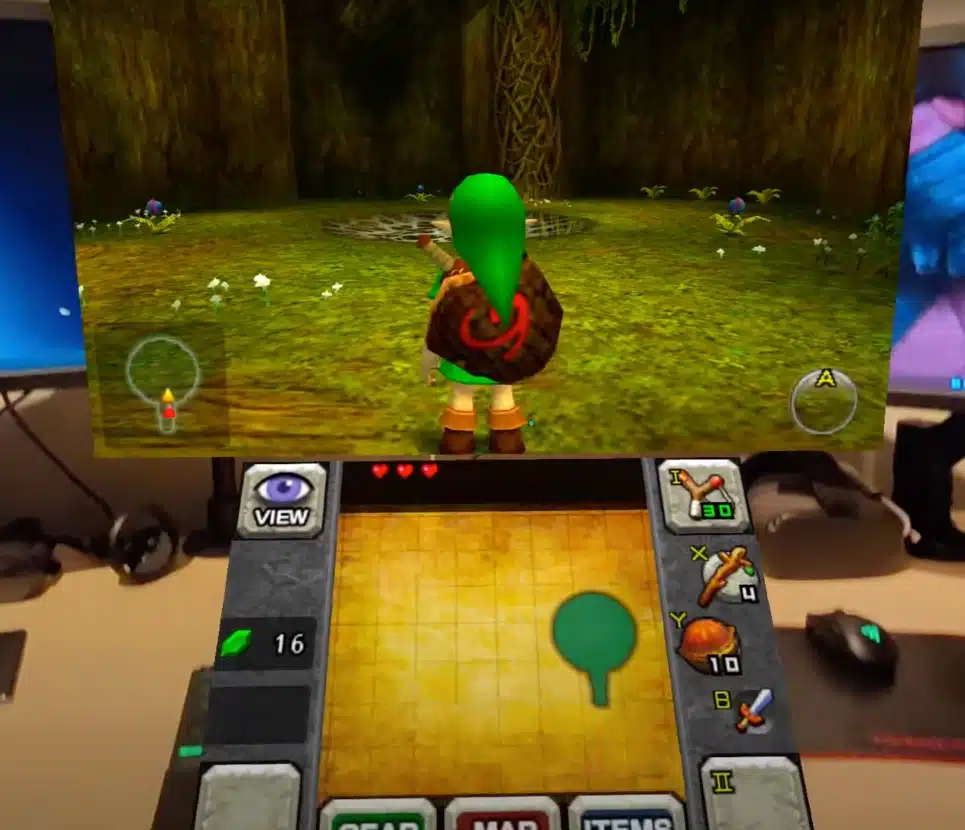
CitraVR Features
Here are some of the key features of CitraVR:
Stereoscopic Rendering
CitraVR incorporates stereoscopic rendering, which provides a 3D visual experience for Nintendo 3DS games. This feature enhances immersion by simulating depth perception in games, making the virtual environment feel more realistic.
Additionally, this feature allows you to enjoy 3D gameplay on the VR headset.
Broad Controller Support
CitraVR boasts extensive controller compatibility so you can use any Bluetooth Controller that works with the Meta Quest. You can choose your preferred control method, the default Quest controllers or third-party wired USB and wireless Bluetooth controllers.
CitraVR maps Quest controllers effectively, making most games playable with the default mapping. Additionally, it supports a range of third-party controllers for diverse gaming experiences.
Large, Moveable & Resizeable Screen
CitraVR allows you to adjust the size and position of the virtual screen as big or as small as you want it in your playspace. You can effortlessly resize and reposition the virtual screen to suit your preferences.
Playable in Mixed Reality
CitraVR offers mixed reality support, which allows you to blend the virtual and physical worlds. This feature lets you incorporate your surroundings into the gaming experience.
Low-Overhead Port
CitraVR is optimized for low overhead, ensuring efficient performance on the Meta Quest. This optimization means that you can enjoy smooth and responsive gameplay without straining the Meta Quest’s resources.
Full Saving and Loading
Save and load your personal game backups from right within the Meta Quest. CitraVR brings full console customization right into the emulator.
Fully GPL-Licensed, 100% Independent of the Meta SDK
CitraVR is fully GPL-licensed and operates independently of the Meta SDK (Software Development Kit). This ensures that CitraVR remains open-source and transparent, allowing you to modify and customize the application to suit your preferences.
The GPL licensing means that CitraVR is accessible to the community.
What VR Headsets Does CitraVR Support?
CitraVR is compatible with the Meta Quest 3, Pro, and Quest 2. This support ensures that users across different Meta Quest device models can seamlessly enjoy Nintendo 3DS games in virtual reality.
From my experience, CitraVR is optimized on each Meta Quest device.
How to Install CitraVR
Installing CitraVR on your Meta Quest involves several steps. Follow this guide to ensure a smooth installation process:
Enable Developer Mode on Your Meta Quest
First, you need to turn on your Meta Quest and ensure it’s connected to your phone’s Wi-Fi network. Open up the Meta app on your smartphone.
Navigate to Settings > Meta Quest > Headset Settings. Tap on Developer Mode and follow the on-screen instructions to enable it.
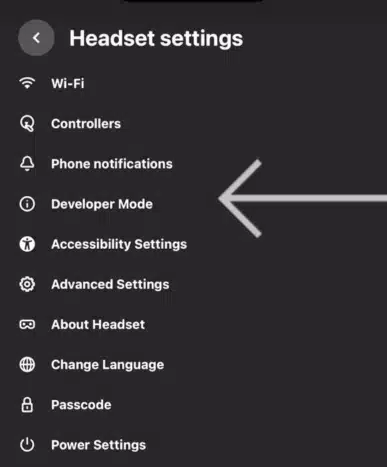
Install SideQuest on Your PC
Visit sidequestvr.com to download the SideQuest installer for your operating system (Windows, macOS, or Linux). Run the installer and complete the installation process.
Launch SideQuest on your PC. Connect your Meta Quest to your PC using a compatible USB cable. SideQuest should recognize your Meta Quest (the device name will appear in the top-left corner) and will confirm your connection.
If you need more help, check out our complete Sidequest tutorial.
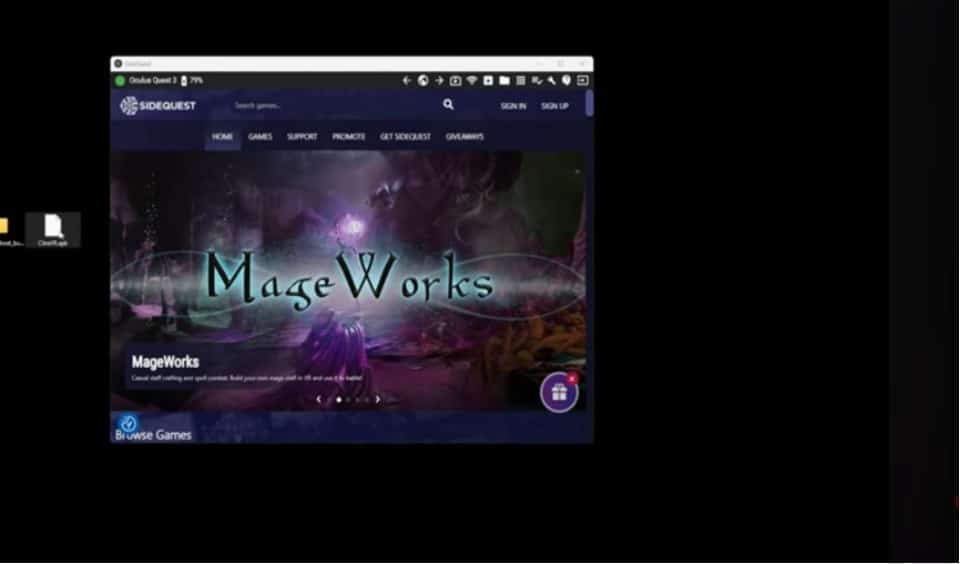
Download CitraVR APK
Head to the official CitraVR download page (you can check the Citra website). Download the CitraVR APK file to a location on your computer where you can easily access it.
Alternative: Citra is also now listed on the Sidequest store. So, you don’t have to download the APK if you don’t want to.

Install CitraVR Using SideQuest
In SideQuest, click on the icon that looks like a ‘monitor with a phone’ (Install APK file from a folder on the computer). Select the CitraVR APK file you downloaded. SideQuest will initiate the installation process on your Meta Quest.
Alternative: You can search for CitraVR in the SideQuest store and click on the Install button to install the APK directly onto your device.
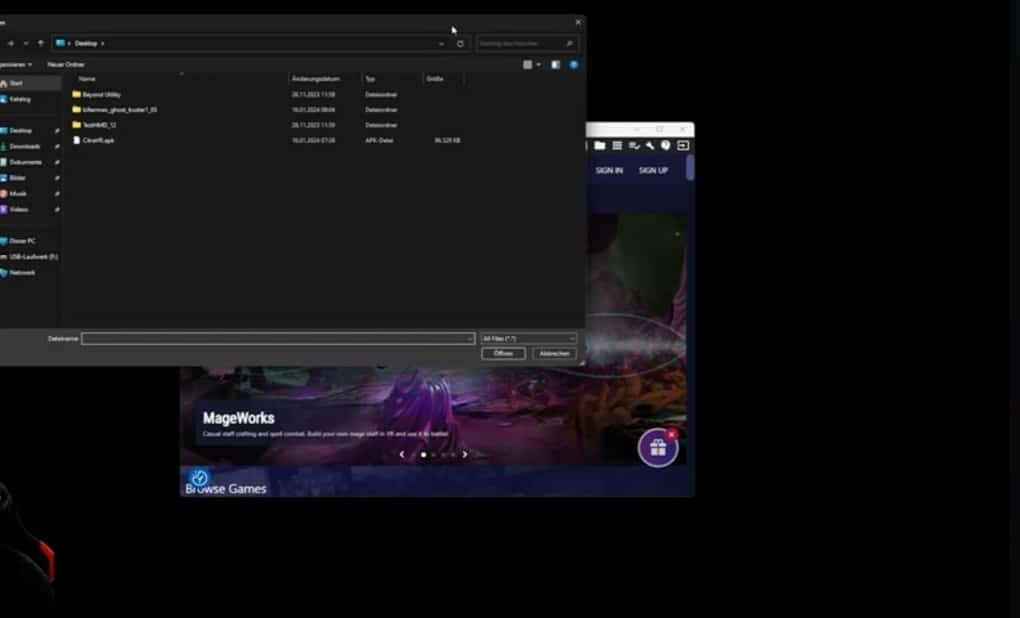
Run CitraVR on Meta Quest
With your Meta Quest on, launch the Apps page. Scroll down to ‘See All’ and find ‘Unknown Sources.’ You should see CitraVR in the list; click on it to open up the app.
Create a Folder for 3DS Games on Meta Quest
Put on your Meta Quest and navigate to Settings. Go to Device > Storage > Create a new folder. Enter a name for the folder, such as “3DS Games,” and confirm.
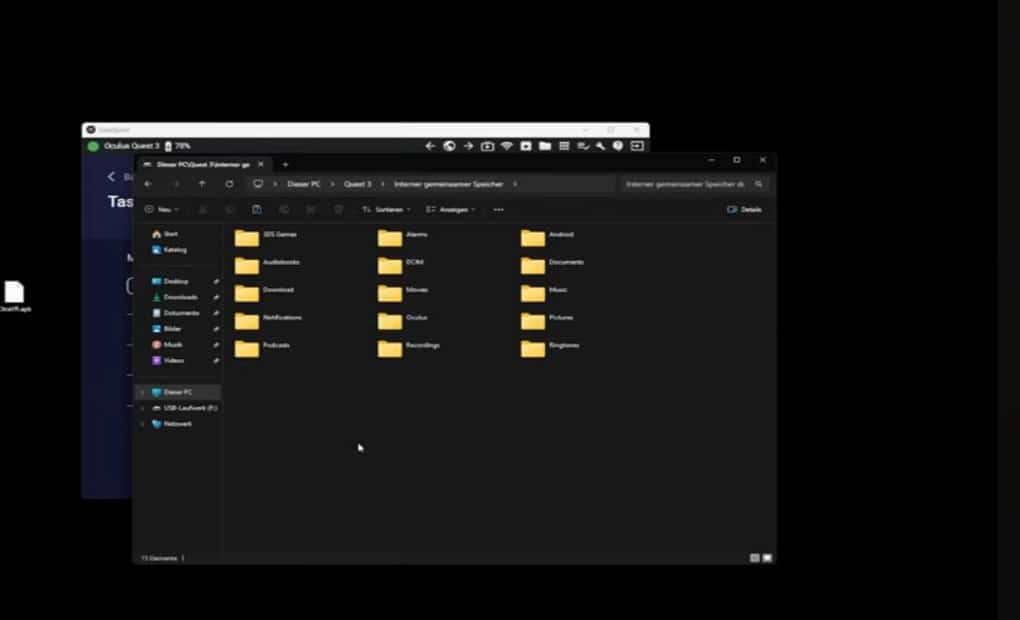
Transfer 3DS Game Files
Reconnect your Meta Quest to the PC if it is not already. Copy legally obtained 3DS game files (e.g., .3dsx, .cia) from your computer into the newly created “3DS Games” folder on your Meta Quest.
Select Game Folder in CitraVR
Within CitraVR, choose the folder where you placed your 3DS game files (e.g., “3DS Games”). Confirm access to the selected folder and proceed.
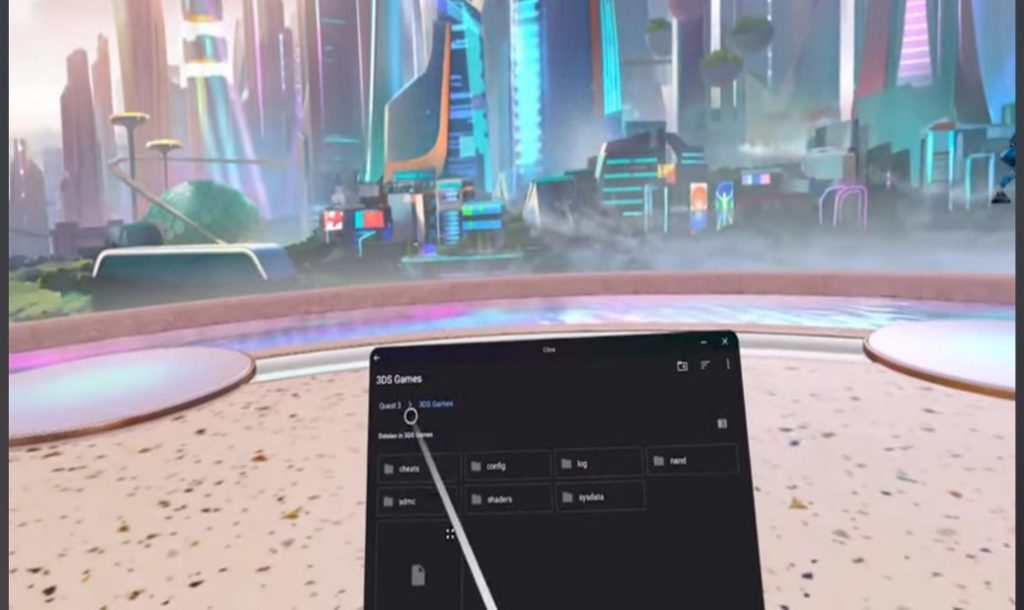
Start Playing
Once your game files are recognized, they will appear in the folder you created on your VR headset. If you don’t see anything immediately, restart the Citra app on the Meta Quest.
Use the Meta Quest controllers or any connected third-party controllers to start playing your Nintendo 3DS games in the immersive virtual environment CitraVR provides.
Best CitraVR Games for Meta Quest 3
Need some inspiration? Here are my favorite 3DS games to play on my Meta Quest below.
Click here to read the definitive compatibility list for the emulator.
Super Mario 3D Land
Super Mario 3D Land on CitraVR for Meta Quest 3 is a classic 3D platformer that brings Mario into fully rendered three-dimensional landscapes. In the game, you experience a 3D evolution of classic Mario platforming with new level designs and challenges.
The 3D visuals enhance depth perception, aiding you in judging distances accurately for precise jumps and maneuvers. Mario gains new abilities like a rolling somersault attack and the Tanooki suit, offering unique gameplay strategies. You will also encounter new enemies like Goombas with tails and tackle exciting obstacles for a classic game.
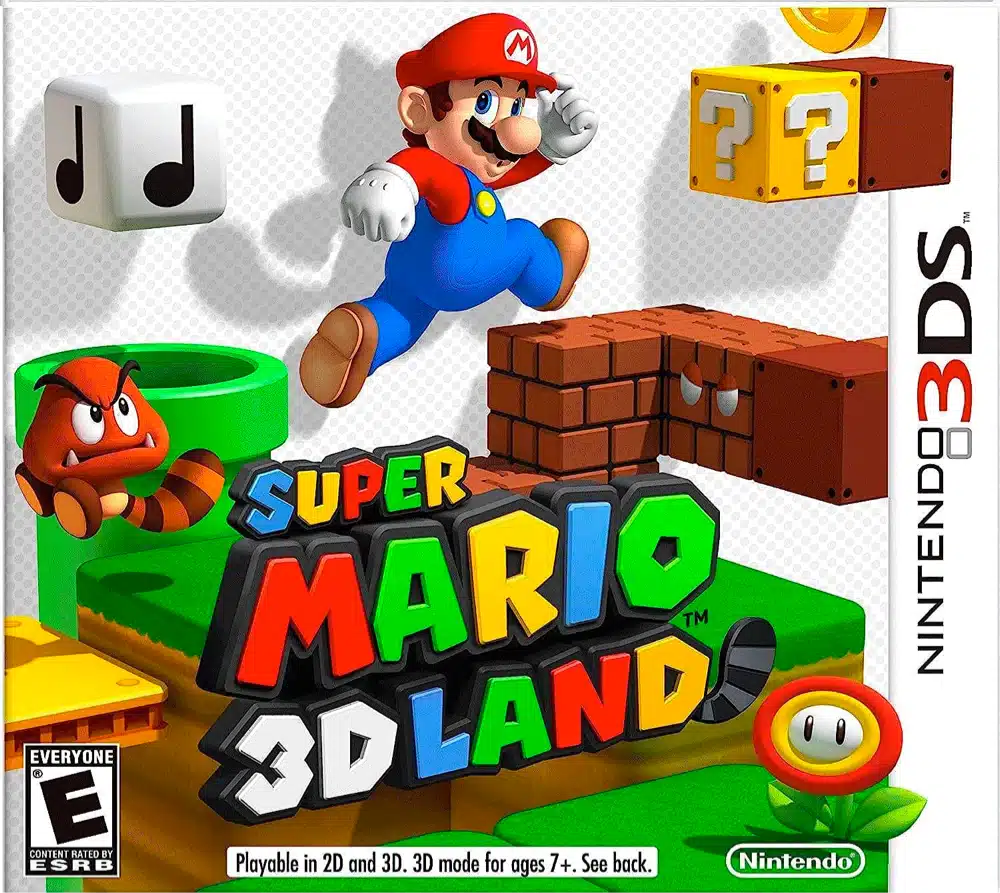
Pokemon Sun and Moon
Pokemon Sun and Moon is an RPG adventure in the Alola Region. In the game, you embark on a journey to become the Pokemon Champion by engaging in intense battles, discovering and interacting with new Pokemon, and training your partners.
As you explore the Alola Region, you will uncover the mystery behind Legendary Pokemon Solgaleo and Lunala. The game provides a captivating 3D experience on your Meta Quest 3, offering immersive gameplay beyond traditional 2D visuals.

The Legend of Zelda: A Link Between Worlds
The Legend of Zelda: A Link Between Worlds is an action-adventure game set in the same world as the classic Legend of Zelda: A Link to the Past. In the game, you immerse yourself in a new storyline within the legendary land of Hyrule.
As Link, equipped with a mystical bracelet, you navigate dungeons in both Hyrule and the dark mirror world of Lorule. Utilize the unique ability to merge with walls, providing a new dimension to puzzles and allowing access to hidden locations.
I love the 3D visuals in this game.
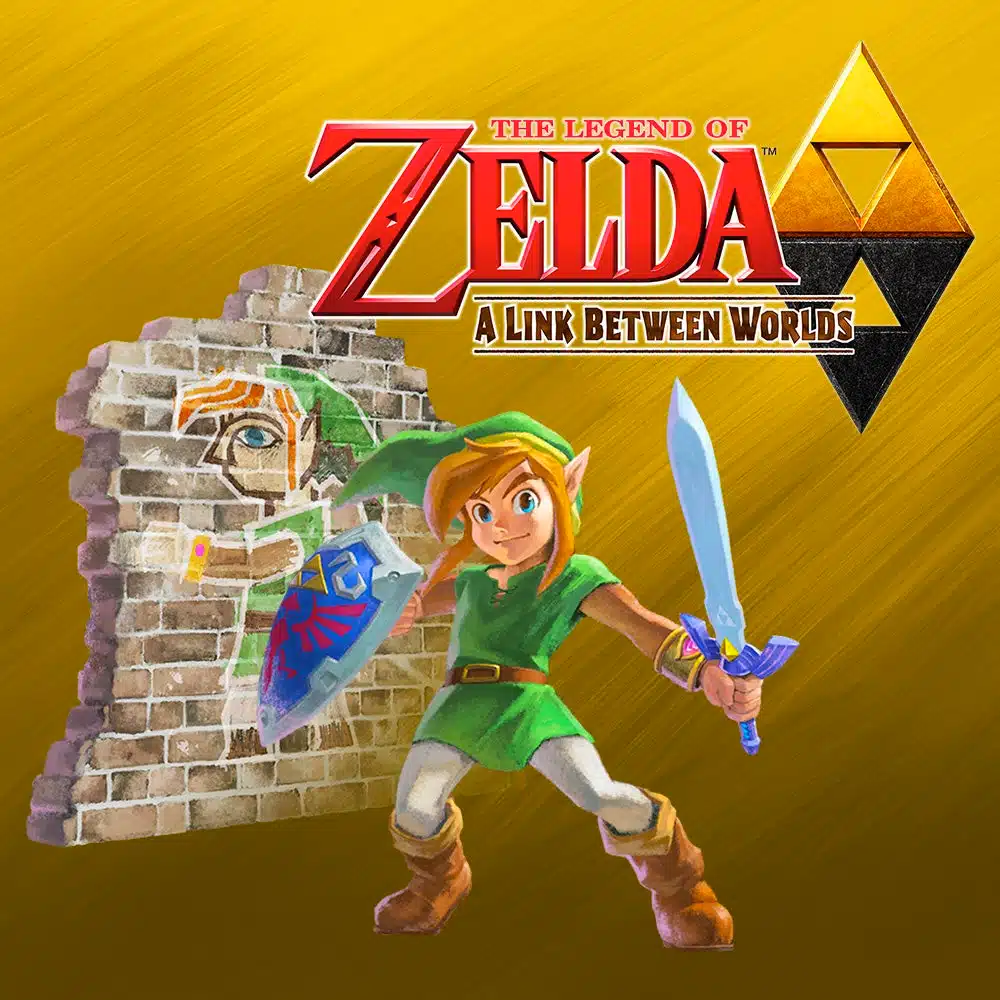
Animal Crossing: New Leaf
Animal Crossing: New Leaf is a charming life simulation game where you take on the role of mayor, customizing your town and interacting with anthropomorphic animal residents. Customize your home’s interior and exterior, and choose furniture, carpets, and wallpapers to reflect your style.
Engage in activities like fishing, fossil digging, and gardening, all while connecting with friends locally or on the Internet. Experience the passage of time with events occurring throughout the year, and discover the freedom to live at your own pace.
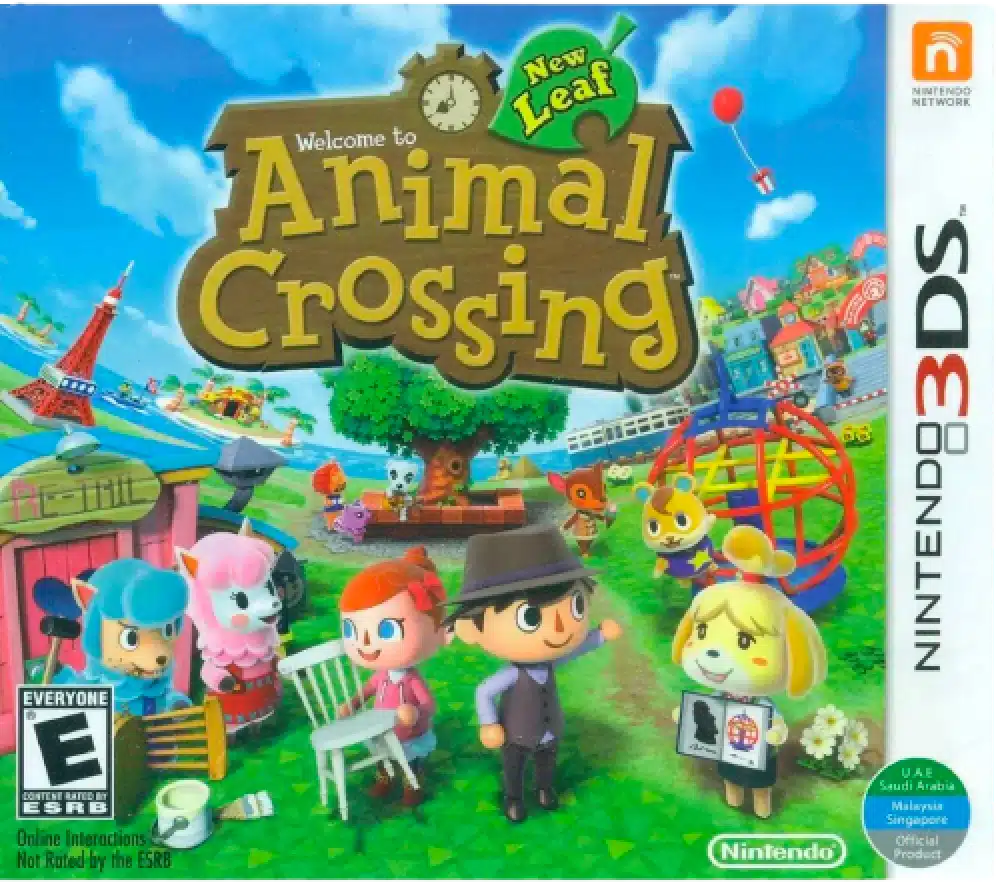
Monster Hunter 4 Ultimate
Monster Hunter 4 Ultimate is an action-packed role-playing game where you take on the role of a hunter embarking on a grand adventure to explore new lands and towns and take on formidable creatures. Join a traveling caravan, complete hundreds of quests, and face extraordinary monsters to gather valuable resources for weapons and equipment.
Experience dynamic terrain changes, utilize two new weapon classes – the Insect Glaive and the Charge Blade – and engage in intense vertical and lateral movements during battles. Monster Hunter 4 Ultimate offers the most extensive roster of ferocious enemies, including new monsters like the Gore Magala and returning favorites like the Tigrex.



