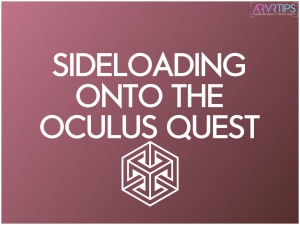This guide shows you how easy it is to sideload onto Meta Quest. We have pictures for every step of the way and our guide is updated brand new.
I’ll also show you how to sideload games wirelessly onto the Meta Quest without any PC or phone needed.
During the process, you’ll also learn how to use Sidequest VR and why it’s an amazing app for Meta Quest users.
With SideQuest VR you can quickly load games, applications, and modifications onto the Meta Quest (3, Pro, 2, 1). It also has an integrated app store to explore over 1000 more titles for your Quest that aren’t found in the official store.
Related: Check out our top VR games on SideQuest after this article!
What Does ‘Sideloading’ Onto Meta Quest Mean?
Sideloading is a method for installing apps onto a device not through its official means, such as the App Store. Sideloading is popular on Android-based devices such as the Meta Quest.
When you enable sideloading, you can install apps, games, and files not found in the official Meta Store.
Traditionally, sideloading meant that you had to manually copy files into a folder onto a connected device and maybe perform some manual configuration work. Luckily, there are programs that simplify and automate a lot of this work so that you don’t have to.
The program of choice to sideload onto Meta Quest headset is SideQuest VR.
The best program for sideloading apps onto the Meta Quest is SideQuest VR.
What Can You Sideload onto Meta Quest?
The Meta Quest is based on the Android operating system. This means that you can install any Android APK onto the device. There are plenty of Android apps, games, and streaming apps to try out.
There are also lots of third-party VR games that don’t exist on the official Meta store that you can sidequest, too, Including multiplayer games, shooters, some really sweet VR party games, and more.
Follow our tutorial below to learn how to sideload and set up your Meta headset to accept sideloaded apps.
Then, you can search for any APK and try it out on your Meta Quest.
What is SideQuest VR?
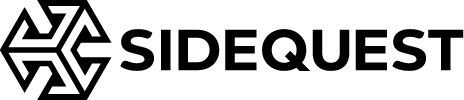
As I just mentioned, SideQuest VR is a program that makes it really easy to sideload onto Meta Quest. It’s available for Windows, Mac, and Linux. There is also a Android mobile app that you can use instead of a computer.
Once installed, SideQuest comes with some really nice features:
- SideQuest has a built-in store where you can quickly sideload a bunch of cool VR apps and demos made by developers.
- You can quickly view, alter, and delete all the apps you currently have sideloaded.
- SideQuest has a bunch of smarts built into it to make sure that you alter your headset safely.
You should use SideQuest with your VR headset to try out apps not found in the Meta Store. Lots of these apps are free and showcase new VR development. Loading custom content and modifications on your headset is also popular with SideQuest. You can improve the quality of your VR experience!
Many games that started on SideQuest have now moved on to be in the Oculus App Lab or the official store.
SideQuest is also a good community for the Meta Quest. You can chat about your favorite games, ask the developers questions, and more.
Check out our SideQuest vs App Lab vs Oculus Store comparison guide for more details on how these stores interact and work together.
How to Use Sidequest VR
Using Sidequest VR to sideload games or find new ones is easy. First, you setup your Meta Quest headset for developer mode. Then, you install Sidequest onto your computer and plug your VR headset into it.
When you are done, you can browse SideQuest’s app store which has over 500 VR titles not found in the official Oculus store. Or, you can install APK files from your computer onto your headset as well.
Our instructions to sideload onto Meta Quest below include how to use Sidequest VR, so check that out!
Sidequest VS vs adbLink
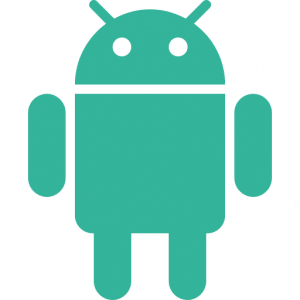
The two most popular ways to sideload games onto the Meta Quest are via Sidequest VR and adbLink. If you have the APK file, both applications do the trick just fine.
Sidequest VR comes with some nice features like we mentioned above. The built-in app store and the ease of use are top-notch.
AdbLink has a few nice features too:
- Install APKs to any Android-based device (phones, tablets, TV boxes, etc)
- It does not discriminate on which APK you are installing (no Safelink)
Next, we’ll show you how to install SideQuest VR and get it setup. Our tutorial covers 3 parts:
- Putting your Oculus VR Headset into Developer Mode
- Installing the SideQuest VR app onto your computer
- Basics of using SideQuest VR to sideload onto Meta Quest 2, 1, or Go.
There’s a fair number of steps below but don’t worry! We’ve made things really easy to follow, and you’ll be set up and ready to sideload onto Meta Quest in minutes.
Below the main tutorial guide on how to sideload onto Meta Quest, we have instructions for using the new SideQuest Android app without a computer.
How to Sideload Onto Meta Quest with SideQuest (Traditional Method)
After following these steps, you can sideload onto the Meta Quest new games, apps, and custom content. You’ll set your Meta Quest up in developer mode, install and configure the SideQuest VR app, and connect your headset to SideQuest.
Total Time: 10 minutes
Login to the Meta Dashboard Page
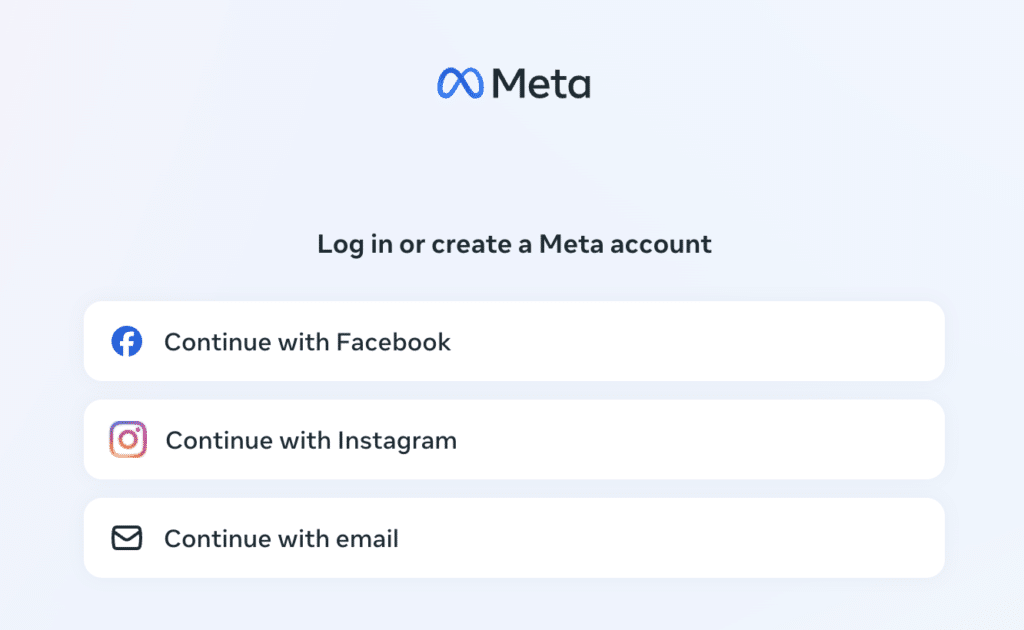
Click here to go to the Oculus Dashboard page where you have to register as a “developer” for free before we begin. If you aren’t logged in yet, you’ll see the error message “You must be logged in to view this page”. Click on the Log In button for Facebook, Instagram, or Email.
Complete Admin Verification
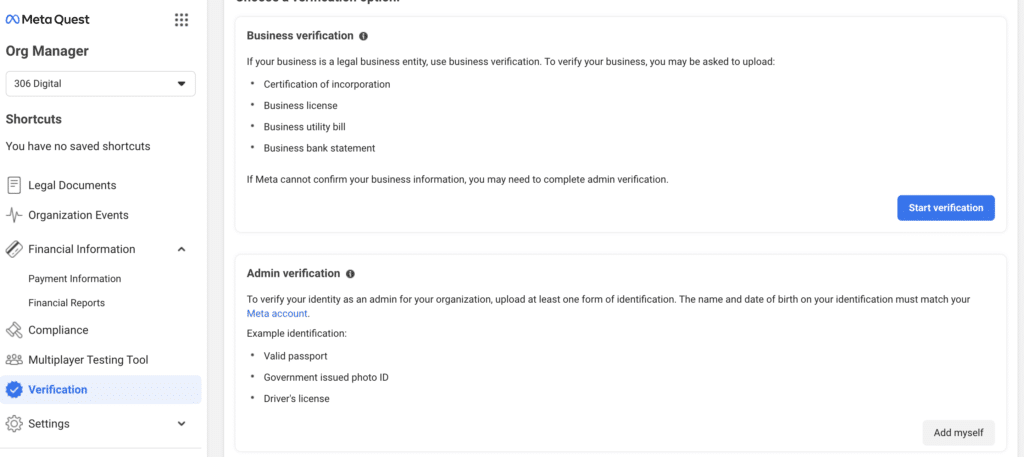
Log in to your Meta account and click on the Verification page on the left and complete the Admin Verification to confirm your identity. This is required to enable Developer mode.
Create an Organization
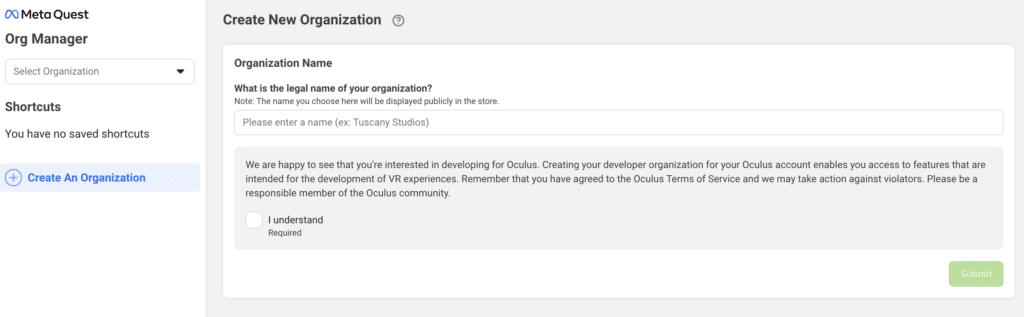
After you are logged in, click here to access the Organization screen. Give yourself an organization name, and then check the “I Understand” box and click on Submit. Lastly, agree to the terms of the agreement to finish.
Launch Meta App
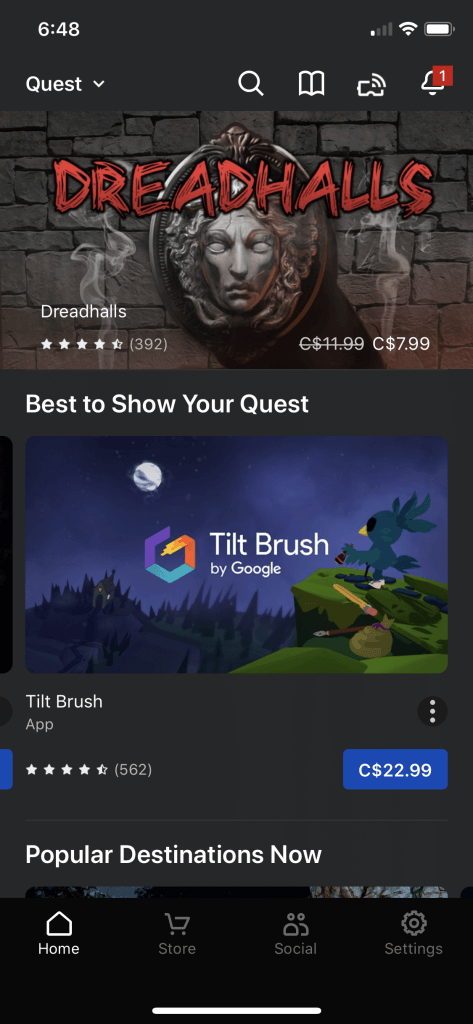
Next, launch the Meta app you have synced to your headset on your phone. Click on Settings in the bottom right-hand corner.
Go Into More Settings
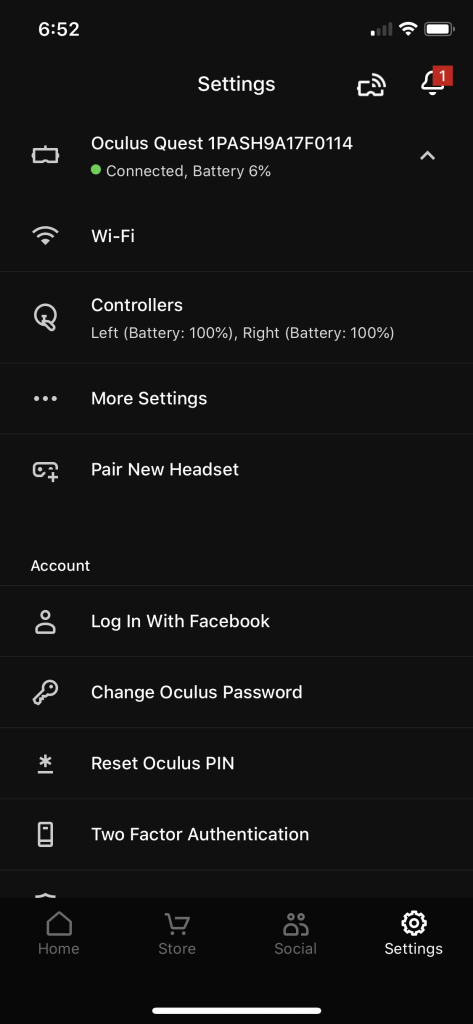
Select your headset, which will open a menu beneath it. Click on More Settings and then on Developer Mode.
Enable Developer Settings and Reboot
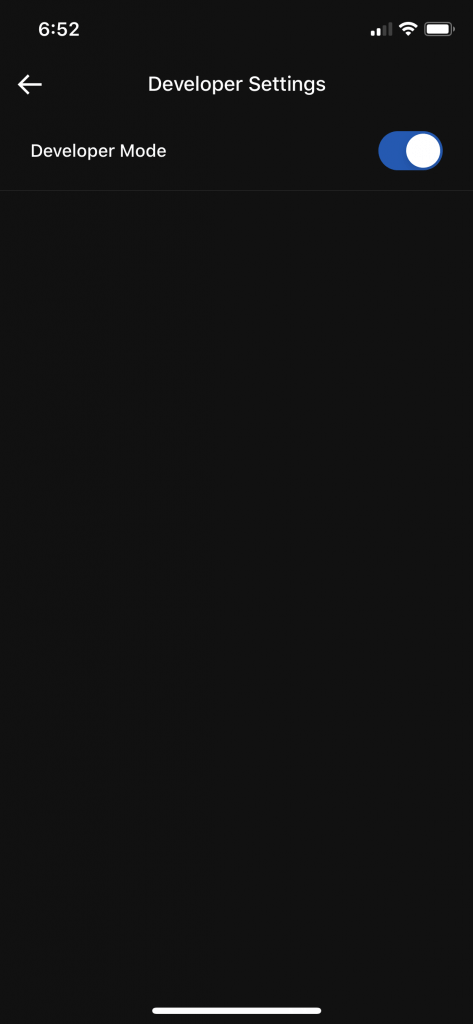
Make sure that Developer Mode is toggled ON. This will give you access to your headset’s “Unknown Sources” area, where sideloaded games will be installed.
Next, reboot your Meta eadset by pressing the power button on the side and selecting Restart. When your headset reboots, it will start in Developer mode (you can return to this screen to verify).
Download and Install SideQuest VR
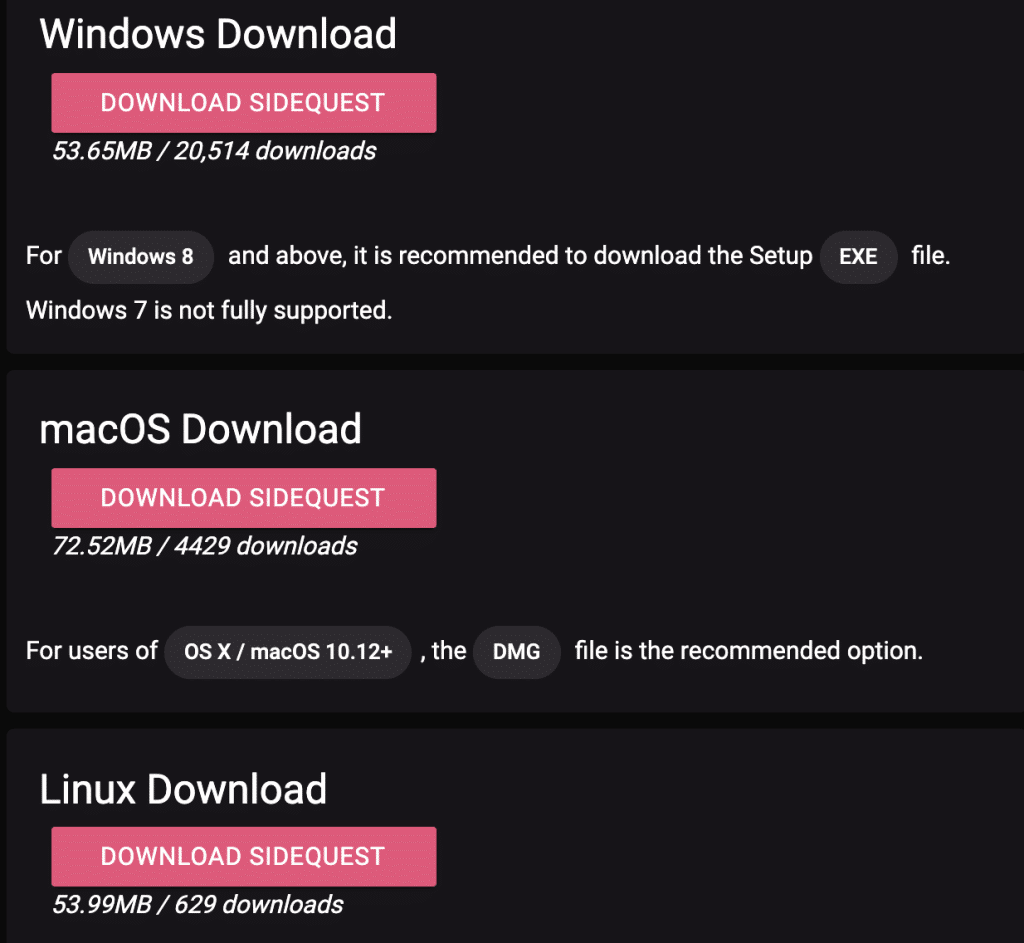
Visit the SideQuest Download page and download the install file for your operating system. When it’s done, double-click on it and follow the prompts to install SideQuest on your computer like any other program.
Launch SideQuest
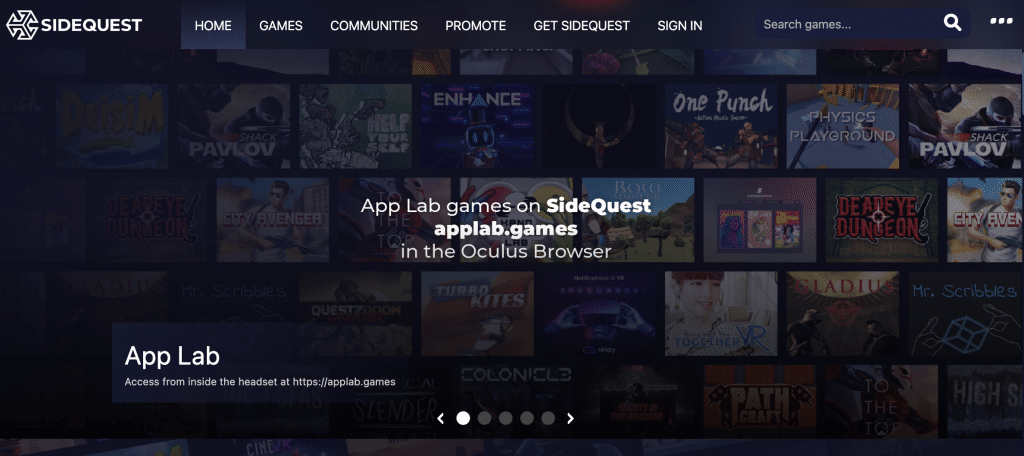
Open up SideQuest on your computer, and you’ll see the home screen.
Connect SideQuest to Meta Quest
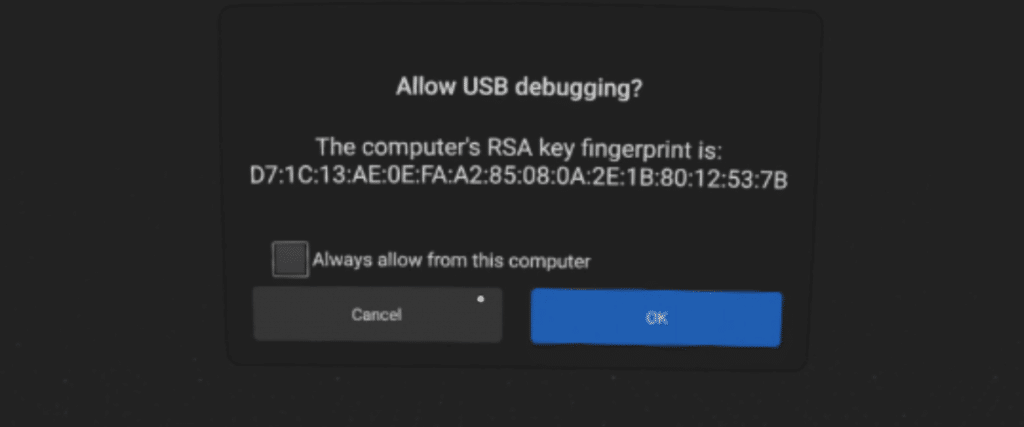
Turn on your VR headset and connect the Quest to your computer via the USB-C charging cable. Put on your headset to see a message that says “Allow USB Debugging?” Select “Always allow from this computer” and then OK. The status in the top left of SideQuest should change to green and say “Connected”.
If you don’t see the above message when you put on your headset, you may have to temporarily disable the unlock pattern. This can be found in the Oculus app under Settings > Quest > More Settings > Unlock Pattern.
Sideload a Game from SideQuest to Meta Quest
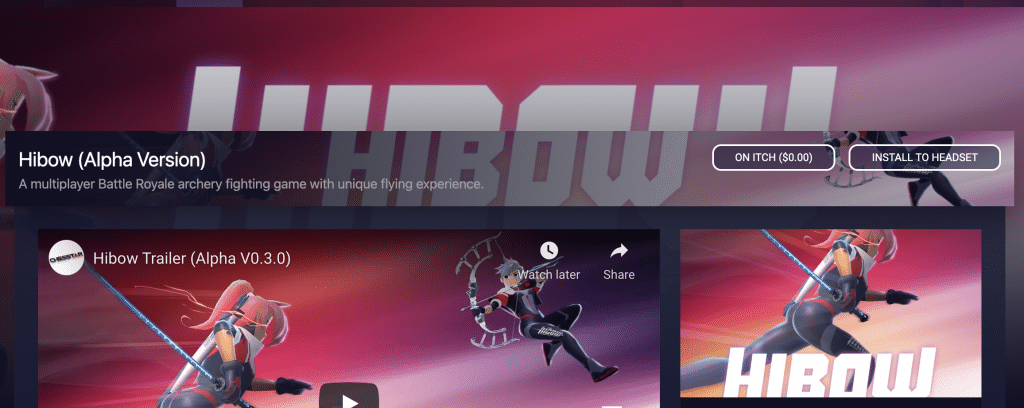
The easiest way to sideload a game onto the Meta Quest is to find one you like on the home screen of the SideQuest app. Click on the game’s image to open up its specific page, and then click on “Install Latest” to sideload the game onto your device.
Sideloading an External APK onto the Meta Quest
To sideload an external APK onto your headset, click the Install APK icon on SideQuest’s top menu bar. It’s the folder with the down arrow, fifth icon from the left. Select the APK file from your computer and SideQuest will let you know if the install was successful or not.
And that’s how you sideload onto the Meta Quest using SideQuest. You will find all the games you sideloaded under the Unknown Sources apps area.
How to Wirelessly Sideload Without a PC or Phone
To wirelessly sideload games onto Meta Quest without any phone or PC, you must install the SideQuest software on your computer.
Click here to download the SideQuest. Use the first eight steps above to enable your Oculus Developer account, download SideQuest onto your computer, and then connect your headset to your PC.
Next, follow the steps below to install SideQuest Mobile on your Meta Quest to install games wirelessly.
- With your Quest connected to your PC, visit the SideQuest Mobile app page.
- Click the arrow on the pink download button and select Download Experimental. Click this button and click on Continue to install SideQuest Mobile onto Meta Quest.
- Disconnect your Quest from your PC or phone.
- From now on, you can launch SideQuest Mobile from the Unknown Sources app list.
- In your headset you can now browse through all of SideQuest’s games right in your headset.
- When you find a game you want to install, click on Download, and it will install directly on your Quest without the need for any PC.
The first time you install a SideQuest game wirelessly on your headset, you will be prompted to Allow from this source and approve the action.
And that is how you sideload onto Meta Quest wirelessly without any PC or phone.
How to Sideload Using the SideQuest Android App
A new SideQuest Android app on the Google Play Store allows you to sideload onto Meta Quest without using a computer at all.
If you have an Android phone and want to set things up, follow the instructions below.
- Follow the first 6 instructions above to put your headset into developer mode and restart (before downloading SideQuest).
- Download and install SideQuest from the Google Play Store.
- Unlock your phone and leave it open.
- Put on your Meta Quest and make sure your Guardian is set up and active.
- Plug your Quest into your Phone using a USB cable.
- If you want SideQuest to handle your Quest headset, your phone will prompt you. Press Yes and make sure the option always to allow this action is checked, too.
- Put on your Quest and click OK on the message request to allow USB debugging. Again, make sure that Always allow from this computer is also checked.
- A second prompt in your Quest will ask if you want to allow your phone to access the Quest’s data. Click Yes.
- You can now use your phone to browse and sideload onto the Meta Quest just like on your computer.
- If you’d like to enable Wireless mode on your phone, click the Wireless toolbar button on the top left and select Enable Wireless. You can now install games from your phone without a USB connection!
What is your preferred way to sideload?
Are you having trouble sideloading content onto Meta Quest? Comment below to get in touch with us, and we will help you out!