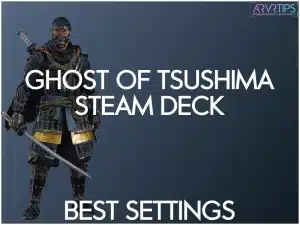In this guide, I’ll show you the best Ghost of Tsushima Steam Deck settings so that you can play the game on Valve’s handheld at 40 frames per second or higher!
Ghost of Tsushima is actually pretty optimized for the Steam Deck, so there aren’t a lot of tweaks that you need to make. Keep reading and I’ll show you how the FSR setting on the Steam Deck helps you get better performance as well!
Related: Check out the best Steam Deck games!
What is Ghost of Tsushima?
Ghost of Tsushima is an action game developed by Sucker Punch Productions. Set in 13th-century Japan, it follows the story of Jin Sakai, a samurai warrior who must protect his homeland of Tsushima Island from the first Mongol invasion. The game combines stealth, exploration, and frequent sword battles, allowing you to explore the Japanese countryside in an open-world to complete various side quests.
In the game, your job is to liberate Tsushima by mastering the way of the samurai and adopting unconventional tactics, known as the “way of the Ghost.” You experience Jin’s transformation as he grapples with the conflict between honor and survival in his quest to save his people.
Ghost of Tsushima has intense violence, mostly due to the combat. I wouldn’t call this a Steam Deck game for kids.
How to Buy
You can buy Ghost of Tsushima from the official Steam store, or through legitimate resellers like Humble Bundle and Green Man Gaming.
Use the buttons below to get the game today.

Best Ghost of Tsushima Settings for Steam Deck
To achieve the best balance between performance and visual quality on the Steam Deck, follow these recommended settings for Ghost of Tsushima:
Graphics Settings
- Preset: Start with Medium.
- Motion Blur: Off
- Texture Quality: High
- Texture Filtering: 4x Anisotropic
- Shadow Quality: Low
- Volumetric Fog: Low
- Depth of Field: Very Low or Off (based on preference)
- Screen Space Reflections: Low
- Ambient Occlusion: Performance
- Vignette: Off (optional, based on preference)
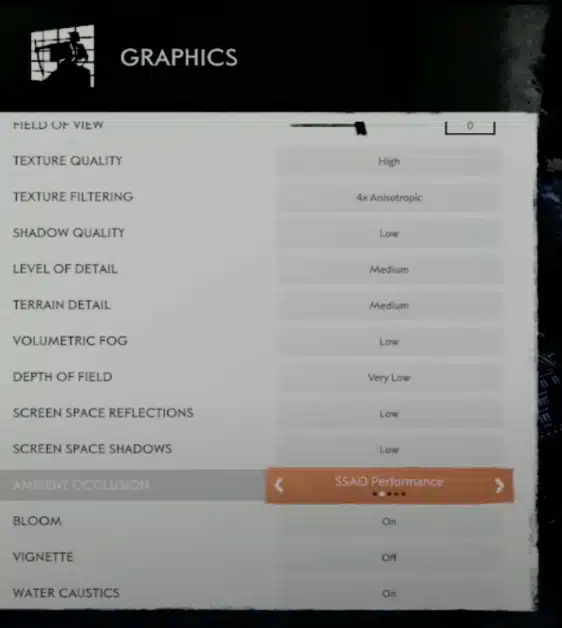
Display Settings
Brightness:
- Without HDR: 100%
- With HDR: 50-60%
HDR: On (if available, especially beneficial on OLED model)
Performance Tips
For performance optimization, cap the frame rate at 40 FPS for the LCD model and 45 FPS for the OLED model to ensure smoother gameplay. Enabling AMD FSR 3 quality mode will help maintain consistent performance and stabilize the frame rate.
Battery Life Considerations
Be mindful of battery life; the LCD model typically offers around 1.5 hours of gameplay, while the OLED model provides approximately 2 hours.
By following these settings, you can enjoy Ghost of Tsushima on your Steam Deck with a balance of performance and visual fidelity.
Ghost of Tsushima Steam Deck Settings to Change
To optimize Ghost of Tsushima on the Steam Deck, it’s essential to adjust both the in-game settings and the Steam Deck’s system settings.
Here are the key changes you should make on the Steam Deck side:
Frame Rate Limit
- LCD Model: Cap the frame rate at 40 FPS.
- OLED Model: Cap the frame rate at 45 FPS.
This helps maintain smooth gameplay and reduce power consumption.

Refresh Rate
Set the refresh rate to match the frame rate cap (40 or 45 Hz) for smoother visual performance.
TDP (Thermal Design Power) Limit
Adjust the TDP limit to around 10-15 watts. This setting balances performance and battery life by limiting the CPU and GPU’s power.
GPU Clock Control
Enable GPU clock control and set it to a stable value of around 800-1000 MHz to ensure consistent performance without overheating.
FidelityFX Super Resolution (FSR)
Enable AMD FSR (if available) in the Steam Deck’s performance settings. This upscaling technology improves frame rates while maintaining visual quality.
Screen Brightness
Adjust the screen brightness according to your environment. Lower brightness will help save battery life, especially during extended play sessions.
Performance Overlay Level
Set the performance overlay to level 2 or higher to monitor real-time performance metrics such as frame rate, temperature, and battery usage.
Power Settings
Ensure that the Steam Deck is set to “Best Performance” mode while playing Ghost of Tsushima to prioritize game performance over battery life.
You can enhance your Ghost of Tsushima gameplay experience on the Steam Deck by making the above adjustments.

Ghost of Tsushima Steam Deck FSR Comparison
FSR is a feature on the Steam Deck that uses AI to optimize how your device renders pixels in your game without using up computer resources. To help you optimize Ghost of Tsushima on the Steam Deck, I tried out each level of FSR to figure out the optimal level for you.
800p Very Low
Starting with Ghost of Tsushima at 800p on very low settings, the game sits in the mid-40s to low-40s FPS range. Despite the basic reflections and shadows, the game still looks surprisingly good. I would compare the game’s quality to The Witcher 3 but without the blurriness.
The game runs smoothly with no significant stutters, making it easily playable at this low setting.
800p Very Low with FSR Quality 3
With FSR 3 enabled as the quality preset, the game’s FPS jumps to the high 40s and low 50s. The visuals remain sharp on the small screen of the Steam Deck, maintaining good clarity.
This setting strikes a nice balance, providing a noticeable performance boost without sacrificing too much visual quality.
800p Very Low with FSR Ultra Performance
Switching to the FSR Ultra Performance preset, the game reaches the 60s FPS range. However, the GPU becomes a bottleneck, pulling around 8 to 9 watts.
While hitting 60 FPS is possible in some sections, it isn’t consistent across the board, making 40 FPS a more stable and realistic target for the Steam Deck.
800p Low with FSR Balanced
Moving to low settings with FSR set to Balanced, the game looks slightly better and runs in the high 40s to low 50s FPS range. The pop-in issue is more noticeable, and the environment seems less detailed at a distance.
At this setting, the graphics hold up well up close, and the gameplay remains smooth with minimal stuttering.
800p Medium with FSR Balanced
At medium settings with FSR Balanced, the game’s FPS drops to the mid-30s, occasionally dipping into the high 20s. Stuttering becomes more noticeable, but the game remains playable.
The medium settings provide a good visual experience on the Steam Deck’s small screen, though it might be necessary to cap the FPS at 30 or 40 for better stability.
800p High with FSR Balanced
On high settings with FSR Balanced, the FPS drops to the low 30s, frequently dipping into the mid-20s. The game’s frame pacing is inconsistent, leading to noticeable stutters.
While high setting offers better visuals, the performance hit makes it less desirable for a smooth gaming experience on the Steam Deck.
Docked Mode: 900p Medium with FSR Active
In docked mode at 900p with medium settings and FSR active, the game struggles to maintain a stable 30 FPS, often dipping into the high 20s. However, out of the more demanding areas, FPS climbs back into the mid-30s.
This setup feels smoother and more responsive, making it a decent option for playing on a larger screen despite the occasional dips in performance.
Conclusion
As you can see in my examples above, Ghost of Tsushima runs pretty well right out of the box. With a few settings tweaks in the game, you can easily keep the game above 30 FPS on the Steam Deck.
By turning shadow and fog quality to low in particular, I think you can run the rest of the game at near stock settings. These things aren’t as noticeable on the Steam Deck’s smaller screen size, but you get a big performance boost.
Remember to enable FSR for even more performance gains.
Good luck!