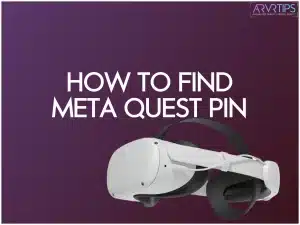Did you forget your Meta Quest Pin (formerly called your Meta Quest Pin) or want to change it to a stronger one? You are at the right place, as this guide will show you through the procedure to find the Meta Quest PIN and reset it. Here’s an overview of the contents of this article.
If you have any questions or need any assistance with finding your Meta Quest Pin, don’t forget to leave them down in the comments section below.
Must-read: 25 Best Oculus Quest Tips You Must Try Right Now
What is your Meta Quest Pin?
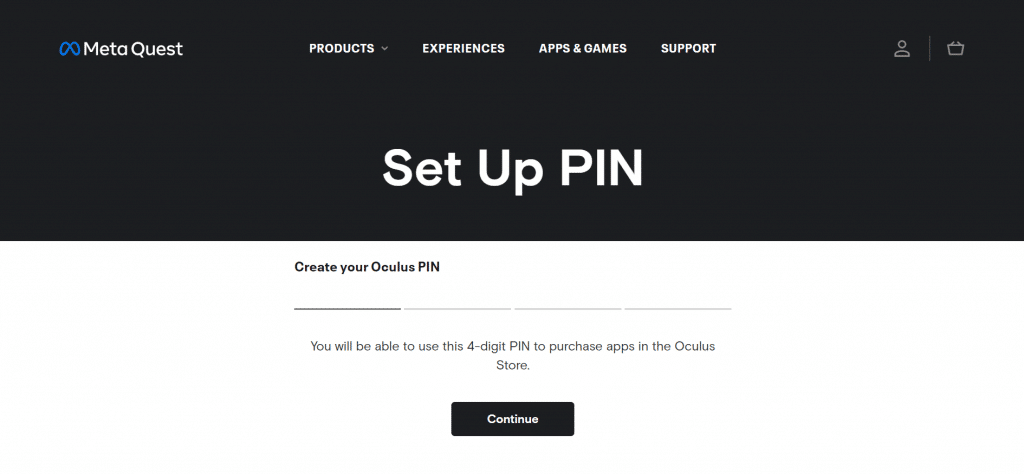
Your Meta Quest Pin is the PIN you create for your account to verify your Meta account identity and to streamline purchases on the Meta store.
Since the PIN is linked to your Meta account, all your Meta devices require you to use the same PIN.
Finding and resetting Meta Quest Pin is easy and is just a matter of a minute or two. Read on to know how to find and reset the Meta Quest Pin.
How to find the Meta Quest Pin?
To find the Meta Quest Pin, follow the below steps:
Step 1:
Go to your Oculus profile
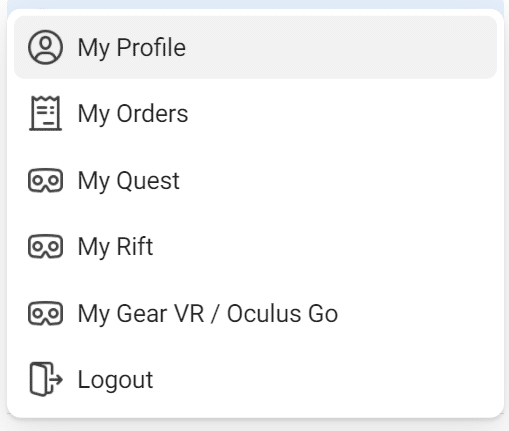
Step 2:
Click ‘Security’ in the left menu
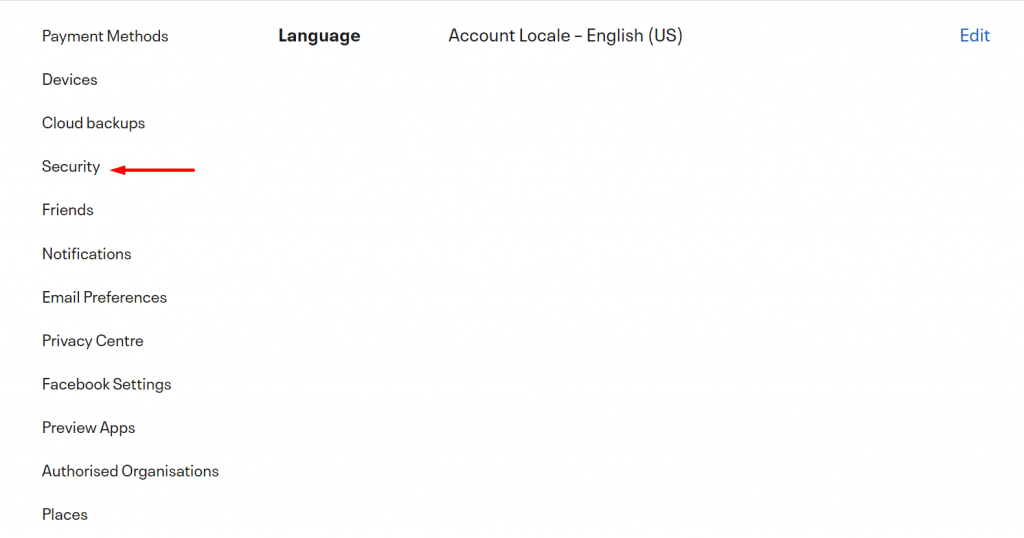
Step 3:
Next to PIN, click the ‘Edit’ option
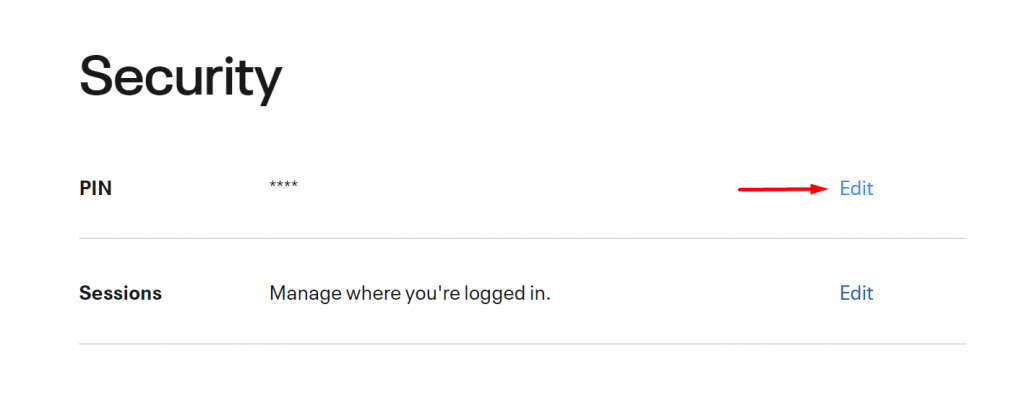
Take a look at your PIN and remember it for future use.
If you need to reset the PIN for quick access to purchases on Meta store, you can follow the steps below.
How to reset the Meta Quest Pin?
Did you forget your Meta Quest Pin? Or do you want to reset your Meta Quest Pin?
Whatever the case, you can do it in a few seconds on your Meta profile.
Here’s how to reset your Meta Quest Pin.
Case 1: If You Forgot your PIN
If you forgot your Meta Quest Pin, request an email with a link to reset it from the Meta website.
Step 1:
Go to your Meta profile
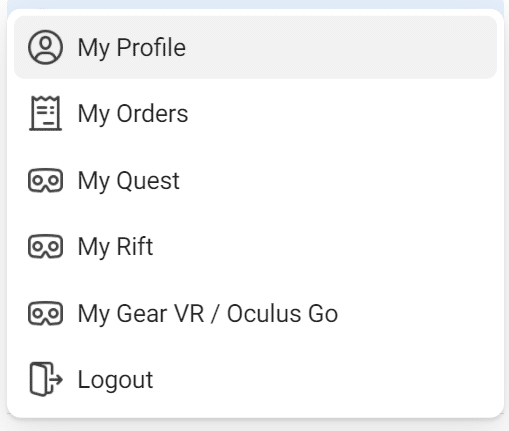
Step 2:
Click ‘Security’ in the left menu.
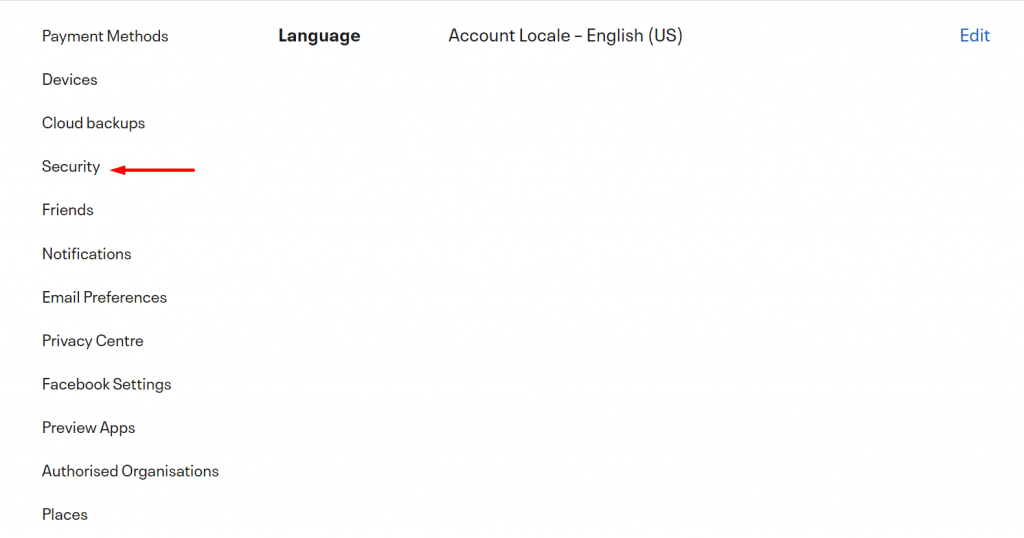
Step 3:
Next to PIN, click the ‘Edit’ option
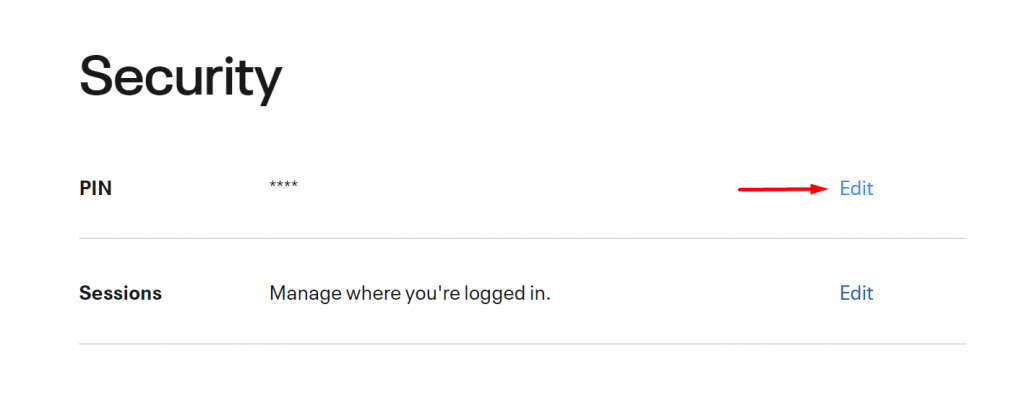
Step 4:
Click ‘Forgotten Pin’
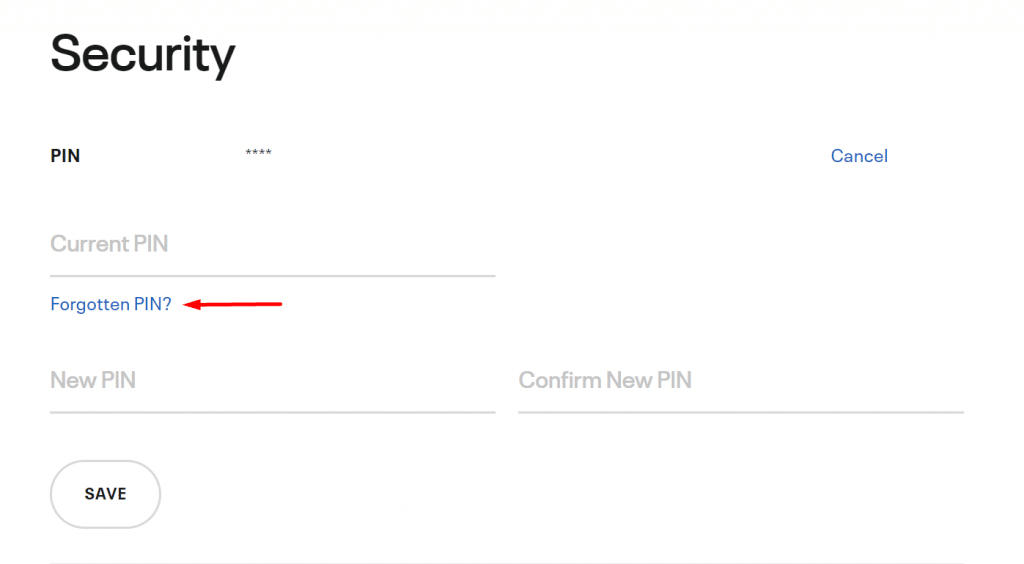
Step 5:
Select ‘Request PIN Reset’. After doing so, you’ll receive an email with a link to reset your PIN.
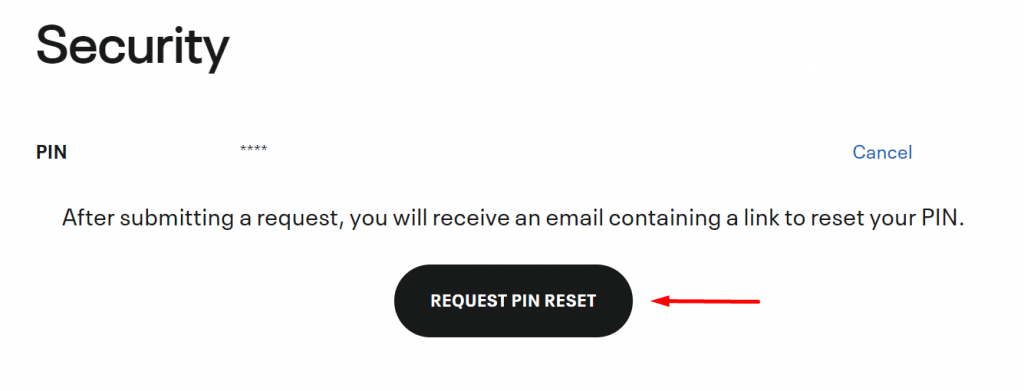
Step 6:
Follow the instructions in the email to reset your PIN
Note: It may take a minute or two for the email to arrive. If you don’t see the reset link mail in your inbox after a few minutes, check your spam folders for an email from [email protected]. You can also request another reset link mail by repeating the above steps.
Also read: The 25 Best Meta/Oculus Quest 2 Accessories [2022]
Case 2: You remember your PIN and want to change it
To change your Meta Quest Pin using the Oculus PC app, follow these steps:
Step 1:
Open the Oculus app on your PC
Step 2:
Select ‘Settings’ in the left menu.
Step 3:
Below the ‘Account’ option, select ‘Meta Quest Pin’
Step 4:
Enter a new PIN followed by your password to confirm the edit
Step 5:
Click the ‘Submit’ button
To change your Meta Quest Pin using the Oculus mobile app, follow these steps:
Step 1:
Launch the Oculus app on your phone
Step 2:
Tap your profile picture on the top left corner of the screen
Step 3:
Tap ‘Account Settings’
Step 4:
Enter your current PIN followed by your new PIN and hit the ‘Submit’ button
To change your Meta Quest Pin using the Oculus website, follow these steps:
Step 1:
Go to your Oculus profile on Oculus.com.
Step 2:
Click ‘Security’ in the left menu
Step 3:
Click ‘Edit’ next to PIN
Step 4:
Enter your current PIN followed by your new PIN and hit the ‘Save’ button
You might also like: The 20 Best Meta Quest 2 Games to Play Right Now [2022]
Find and reset your Meta Quest Pin
Finding and resetting Meta Quest Pin is as easy as ABC. If you find yourself in a situation where you forget your Meta Quest Pin, fret not!
Simply go to your Meta profile, go to Security, click Edit next to PIN, select Forgot PIN and create a new Meta Quest Pin. You can use the same Security settings to reset the Meta Quest Pin you remember.
Were you able to successfully find the Meta Quest Pin on your profile? Let us know in the comments section below.