Are you sick of removing your Quest headset whenever your phone beeps? The developers at Meta heard you! In this article, we will guide you on how to view phone notifications on Meta Quest 2.
Here’s an overview of the contents of this article:
- What are Oculus Quest Phone Notifications?
- ‘Notification Update’ Features
- Requirements to activate phone notifications on Meta Quest 2 (and Oculus Quest)
- How to view phone notifications on Meeta Quest 2 (and Oculus Quest)?
- How to turn off phone notifications on Meta Quest 2 (and Oculus Quest)?
- FAQs
The Meta Quest is a virtual reality headset that can run games and software wirelessly with next-generation advanced features. Meta, the manufacturer of the Oculus Quest, has an update for you that makes it so you no longer need to take off your Quest when you receive a notification on your phone.
If you have any questions about viewing phone notifications on Meta Quest 2, comment down at the bottom of this guide.
Related: How to Connect the Apple Magic Keyboard to Meta Quest [2022]
- What are Oculus Quest Phone Notifications?
- ‘Notification Update’ Features
- Requirements to activate phone notifications on Meta Quest 2 (and Oculus Quest)
- How to get phone notifications on Meta Quest 2 (and Oculus Quest)
- How to turn off phone notifications on Meta Quest 2 (and Oculus Quest)
- Frequently Asked Questions
What are Oculus Quest Phone Notifications?
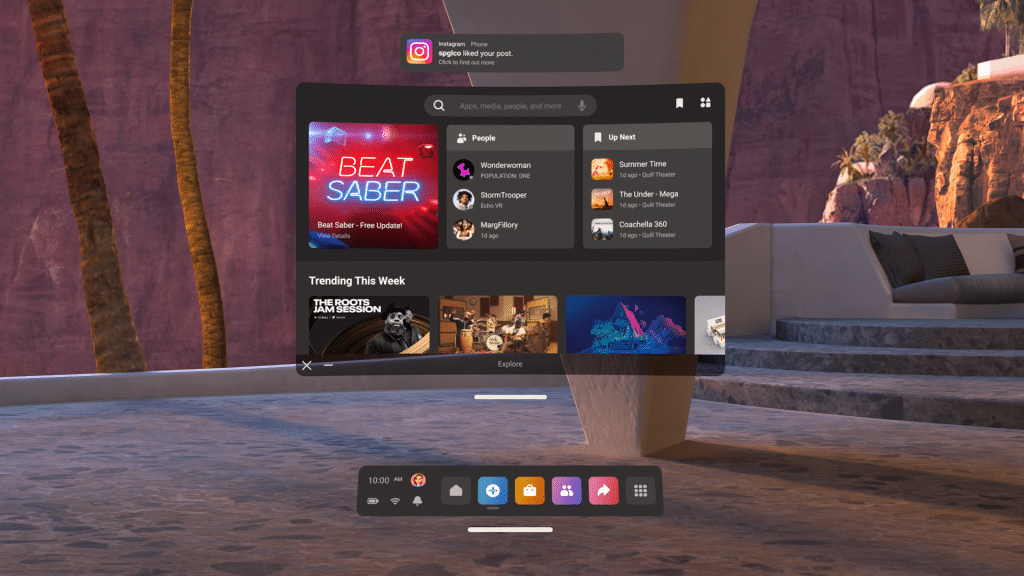
When you are busy using your Oculus Quest, you usually have no way to view your phone notifications. You have to remove your headset in order to see who calle or texted you.
But, thanks to Meta, the v34 update allows you to mirror your Android phone notifications in VR. This means that you can quickly see the notification and keep your headset on your head.
Earlier, in the v29 update, Meta rolled out phone notifications on Meta Quest 2 for iPhone users enabling them to stay connected without having to remove the headset.
This feature that was for iPhone users exclusively has now been extended to Android users
‘Notification Update’ Features
When you enable the notifications in your Oculus Quest, you will start seeing phone notifications appear in your Quest as a pop-up and in the notification bar.
The phone notifications can be customized according to the place you are in on the Quest. It comes as follows:
- Always: you will receive notifications no matter what you’re doing in your VR.
- While in-home: notifications pop up only when you are in the home menu of VR.
- Never: you will not receive any notifications.
You can temporarily suspend the notifications by enabling the “Do Not Disturb” mode in settings. However, this also suspends notifications from your Quest.
Privacy settings are also available for users who share their VR headset with other users. You can use Quest’s multi-user account feature that allows keeping notifications personalized according to the user account.
Requirements to activate phone notifications on Meta Quest 2 (and Oculus Quest)
Now that you know the features that the Oculus Quest offers for phone notifications, it’s important that you have a compatible device to use these features. You need Oculus Quest software version 30.1 or later if you are an iPhone user or version 34 or later if you are an Android user.
You may also check this in your headset under settings. If there is any software update required, update your Quest now for a better experience.
How to get phone notifications on Meta Quest 2 (and Oculus Quest)
Set up notifications on your phone
Step 1:
Open the Oculus app on the smartphone.
Step 2:
Tap on Devices and go to Phone Notifications. Check whether the Quest is connected to the phone during this process, then tap Continue.
Step 3:
Confirm the pairing request that pops up on the screen by selecting Pair and then tap Allow.
Step 4:
Tap Turn on to enable the feature.
Step 5:
The phone notifications settings menu will open, where you may see which notifications you receive on your headset.
Set up notifications on your headset
Step 1:
Put on your Oculus Quest headset and go to Settings.
Step 2:
Select the Notifications tab and then toggle on Phone Notifications.
Step 3:
Enable the phone notifications in the VR option.
Note: If you have multiple users on your VR headset, your phone notifications will not be visible to other account holders signed in to your headset. If you find your account used by another person on the same device, simply disable the phone notifications feature on your Oculus app or from your headset settings to keep them at bay.
Also read: How to Make the Oculus Quest 2 Less Blurry: 10 Easy Fixes
How to turn off phone notifications on Meta Quest 2 (and Oculus Quest)
Turn off notifications on phone
Step 1:
Open the Oculus App and then tap on the Devices tab.
Step 2:
Next, tap the Phone Notifications section to toggle off.
Turn off notifications on headset
Step 1:
Press the Oculus button on your Touch controller to open the Universal menu.
Step 2:
Then head straight to Settings and then select Notifications.
Step 3:
Next tap on to Phone Notifications to toggle off.
For more information on how to edit settings and view phone notifications feed, head to the official Oculus blog.
Check out the below video to view phone notifications on Meta Quest 2.
Suggested read: List of Upcoming Oculus Quest Games in 2022 + New Releases
Frequently Asked Questions
What does the Oculus Quest do?
The Oculus Quest is an wireless VR headset that comes installed with a full operating system, hard drive, and integrated GPU that allows you play games without a computer connection. It gives you a virtual reality experience in entertainment and education. It works with iPhone and android with the Oculus app.
How do I get notifications on my Meta Quest?
If you have an Oculus app on your iPhone or Android, go to the Devices tab and tap on phone notifications. Click continue to enable the phone pairing feature, then turn on phone notifications to enjoy this feature.
Can I see phone notifications on my Oculus Quest 2?
Yes, all phone notifications can be received on your Quest by enabling the feature through the Oculus app on your smartphone.
What is the Oculus app on my phone?
Oculus mobile app acts as the companion to your smartphone and your Oculus Quest VR device. You may customize settings and notifications through this.
Which device is compatible with phone notifications in Oculus?
You need the Oculus Quest software version 30.1 or later if you are an iPhone user or version 34 or later if you are an Android user. You may also check this in your about section in Settings. This tells you if there is any software update required. Perform the update for a better experience.
Were you able to successfully get phone notifications on Meta Quest 2? How easy has this feature made your life?
Leave a comment in the comments section below!

![View Phone Notifications on Meta Quest 2 [2 Easy Ways] view phone notifications on meta quest 2](https://arvrtips.com/wp-content/uploads/2022/02/view-phone-notifications-on-meta-quest-2-300x225.jpeg)
