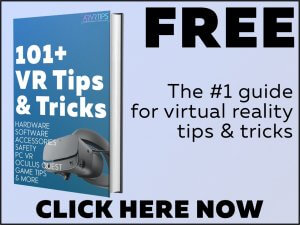The new HTC VIVE Facial Tracker provides accurate mouth, lip, and low-face readings and movement tracking. In this guide, we’ll show you how to setup the VIVE Facial Tracker on the Oculus Quest!
We’ll go over:
- An overview of the Facial Tracker
- What you need to get things working on the Oculus Quest
- How to play VR games with facial tracking features
If you are having any trouble, make sure to comment down at the bottom of this guide and let us know.
What is the HTC VIVE Facial Tracker?
The HTC VIVE Facial Tracker is an accessory that attaches on to your headset and tracks 38 facial movements across the lips, jaw, teeth, tongue, chin, and cheeks. It is the number one way to depict the entire lower half of your face.
The dual camera Facial Tracker solution features 60Hz tracking rate with low 6ms latency and an IR illuminator, ensuring accurate high-performance, responsive tracking in even the darkest conditions.
By default, the Facial Tracker sticks to the HTC VIVE Pro VR headset, allowing a quick and easy set-up. However, the hardware also works with the Oculus Quest and other VR headsets with a little bit of setup work.
We’ll go over what you need next!
Click here to buy the VIVE Facial Tracker, available on March 24th.

What You Need to Connect the VIVE Facial Tracker to the Oculus Quest
In order to get things working right, you need the following hardware:
- USB-C to USB-A adapter
- A long USB-A extension cable to run from your Facial Tracker to your PC
Use the boxes below to buy these devices on Amazon
No products found.
No products found.
After you have a USB-C to USB-A adapter and extension cable, you will be able to setup and use the Tracker. Mounting the tracker to your Oculus Quest may take a little bit of effort to center tightly. Use double-sided tape as needed to get things secure.
Steam VR Access
In order to use the tracker, you need access to Steam VR. The tracker is not supported by Oculus or any games in the Oculus store.
There are two popular ways to access Steam on your Oculus Quest, Virtual Desktop and Oculus Link.
Virtual Desktop
Virtual Desktop is an application that lets you mirror your nearby PC inside of your VR headset. People do this to watch movies, browse the internet, or play games inside of virtual reality. Recently, the Oculus version of Virtual Desktop was updated with Steam VR support without the need for any additional patching.
Oculus Link
Oculus Link is a hardwired solution for connecting your Oculus Quest VR headset to your computer. When you setup Oculus Link, it gives you the ability to run all of those awesome PC virtual reality games again. You use your Quest display and controllers, but the games are powered by your PC.
Either option will work to setup the VIVE Facial Tracker on the Oculus Quest. Our tutorial guides will walk you step-by-step through the process.
How to Setup the VIVE Facial Tracker on the Oculus Quest
Use the steps below to get your Facial Tracker working on your Oculus Quest via Oculus Link or Virtual Desktop.
Total Time: 10 minutes
Connect Your Tracker to Your Computer
Connect your VIVE Facial Tracker to to USB-C to USB-A adapter and then connect that into your extension cable (both purchased above). After that, plug the other end of your cable into your computer.
Install Facial Tracker Software
Click here to download the Facial Tracker software to your computer. When it is done downloading, double click on the installer and follow the instructions to install your software drivers.
Find a Facial Tracking Game
Launch Steam VR on your computer and install a game that supports the Facial Tracker. We keep a list of supported games below, but it is not extensive. Neos VR is a good social game where you can use your Tracker to help create your avatar.
Run Steam VR on the Oculus Quest
Finally, use either Virtual Desktop or Oculus Link to mirror your Steam VR session on your Oculus Quest. Your Facial Tracker will work on the Quest, the same as any other headset.
And that’s it! You have now setup your HTC VIVE Facial Tracker on the Oculus Quest.
Below is a list of the games which support the tracker.
Games That Support the Facial Tracker
Any developer can add support for face tracking to their Steam VR game. A list of some of the ones with support today are:
- Neos VR
If you know any other game with support, let us know what you use your Facial Tracker on the Oculus Quest for.
Video Demo
Want to see how this looks in action? Check out the helpful Youtube video below.
Follow us on Twitter for new augmented and virtual reality news.
Subscribe to us today for free and get 101+ VR tips in your inbox! These tips cover everything from getting started in VR to hardware and software tricks and specific game help.