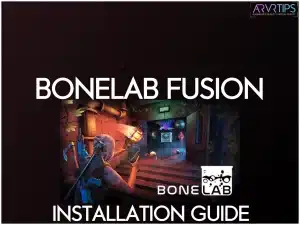This is the ultimate guide to Bonelab Fusion – the multiplayer mod for Bonelab that lets you play online with your friends. Below, I’ll show you step-by-step how to:
Install Bonelab Fusion
Key features you should try out
Information on multiplayer Bonelab game modes, cross-play, and other things you should know
If you need help starting playing Bonelab multiplayer mode, comment below and let us know.
Related: The Best Bonelab mods to try today.
What is Bonelab?
Bonelab is a VR game that places you in the shoes of an outcast escaping an impending death sentence. Your journey leads you to a concealed underground research facility, where experiments and revelations await.
Boneworks, the foundation of Bonelab, boasts realistic and finely tuned physics systems. You can interact with the game world confidently, knowing that every action has a convincing impact. This realism enhances the immersive nature of the experience.
Bonelab offers various weapons, including ranged, melee, and exotic ones. You engage in combat with multiple enemies, from robots to humans, wielding an entire armory of weapons at their disposal.
With the ability to import custom avatars, Bonelab allows you to shape your in-game appearance to whatever you want. Physical stats can be tailored to your preferences, granting a personalized touch to your journey.
The game’s storyline unfolds within an underground lab located in MythOS city. As you progress, you gain access to different game locations such as arenas, obstacle courses, tactical trials, sandboxes, experimental modes, and user-generated levels.
Collecting items, avatars, and clues from these locales drives the narrative forward, uncovering the game’s mysteries.
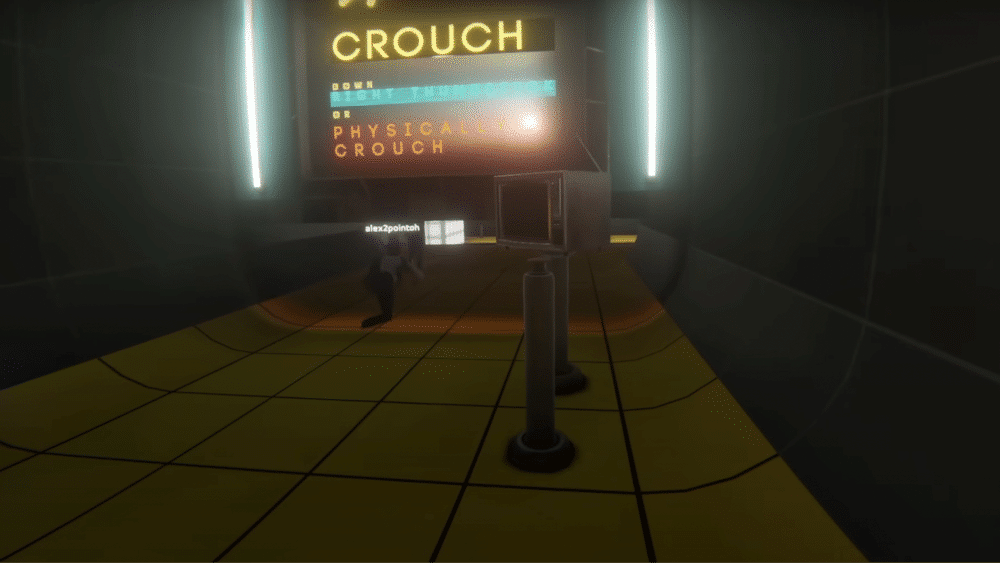
What is Bonelab Fusion?
Bonelab Fusion takes the Bonelab experience to a new level by introducing multiplayer capabilities. This exciting addition allows you to enjoy the game with friends, enhancing the social aspect of the immersive world.
With Bonelab Fusion, you can now embark on virtual adventures with friends, adding a thrilling cooperative or competitive dimension to the game. This multiplayer aspect opens up possibilities for collaborative exploration and combat scenarios, where you and your friends can tackle the game’s challenges together or engage in intense virtual battles.
In addition to multiplayer capabilities, Bonelab Fusion introduces various enhancements and improvements to the game, making it even more enticing. While the core elements of Bonelab’s realistic physics systems and visceral combat remain intact, Fusion brings other refinements and optimizations to ensure seamless multiplayer interactions.
Key Features
Here are some of the standout features:
Multiplayer Mode: The most significant addition to Bonelab Fusion is multiplayer functionality. You can team up with friends or engage in competitive gameplay within the Bonelab universe. This feature opens up various cooperative challenges and thrilling combat scenarios.
Expanded Gameplay: Fusion expands upon the original Bonelab’s gameplay with new content, including additional levels, challenges, and game modes. This expansion keeps you interested in Bonelab for a longer time.
Improved Physics: Bonelab has always been known for its realistic physics systems, and Fusion takes this aspect to new heights. Expect improved physics interactions, making the in-game world more responsive and authentic.
Customization: Bonelab Fusion continues to offer players the ability to customize their avatars. You can craft a unique virtual identity, choosing your appearance and physical attributes to reflect your own style.
User-Generated Content: Fusion incorporates user-generated content, allowing you to create and share your levels, challenges, and experiences with the Bonelab community. This feature adds an extra layer of creativity and variety to the game.
Cross-Platform Play: Fusion offers cross-platform play, enabling players on different VR platforms to connect and play together. This feature promotes inclusivity and broadens the player base.
Compatibility with Mods: Fusion maintains compatibility with most Bonelab mods, allowing you to enhance your gaming experience further through user-created modifications and enhancements.
Supported Platforms
Bonelab Fusion is compatible with various VR platforms, including Oculus Quest and PC VR headsets. This ensures that you can enjoy multiplayer adventures regardless of your VR hardware.
How to Install Bonelab Multiplayer
Now that you’re excited about experiencing Bonelab Fusion let’s walk you through the step-by-step process of installing the multiplayer feature:
Change Bonelab to the Public Beta Version
In your web browser or phone, visit The Meta app or browser and sign in. From your library, locate Bonelab and scroll down to the version settings. Change the version to “public beta.”
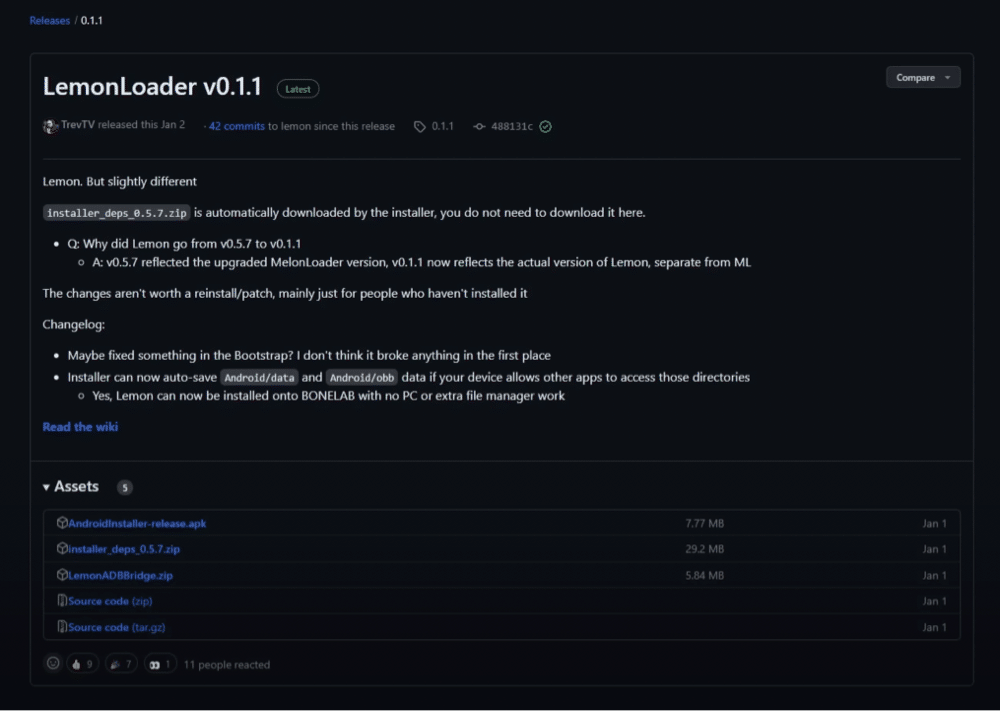
Obtain LemonLoader Installer
The next step is to click on the link below labeled “Lemon Loader.” Scroll down until you see the assets section and select “melonloader installer.apk” and download it to your computer.
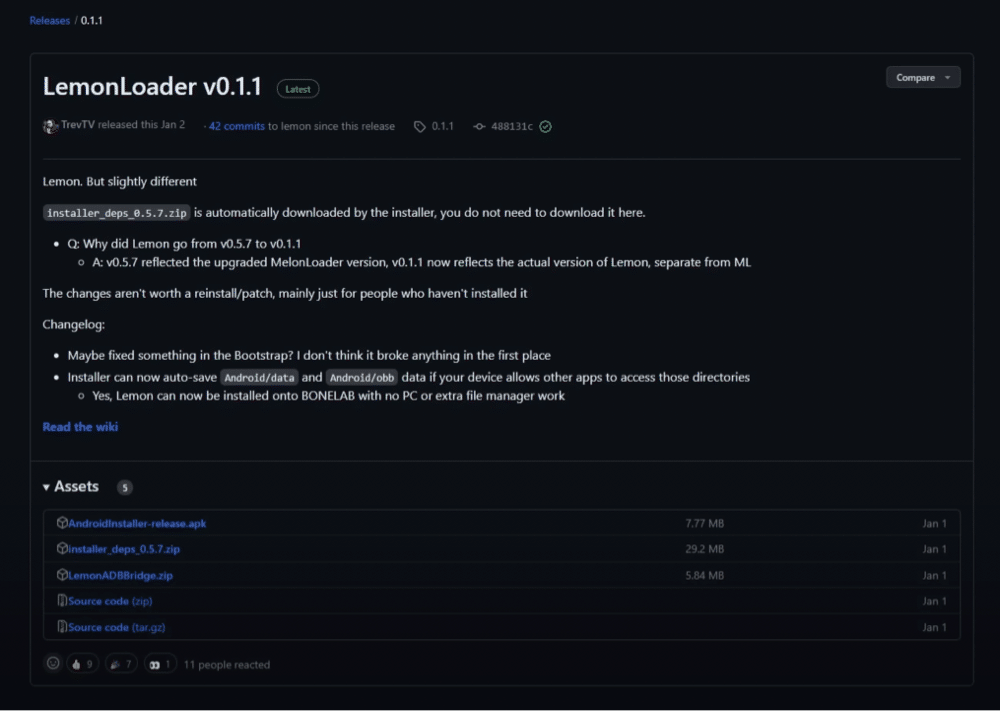
Install via SideQuest
Open SideQuest and click “install APK file from folder on computer.” Drag and drop the MelonLoader Installer APK into the designated area.

Open Lemon Installer
On your VR headset, go to the all drop-down menu and click “Unknown Sources.” Locate and click “Lemon Installer.
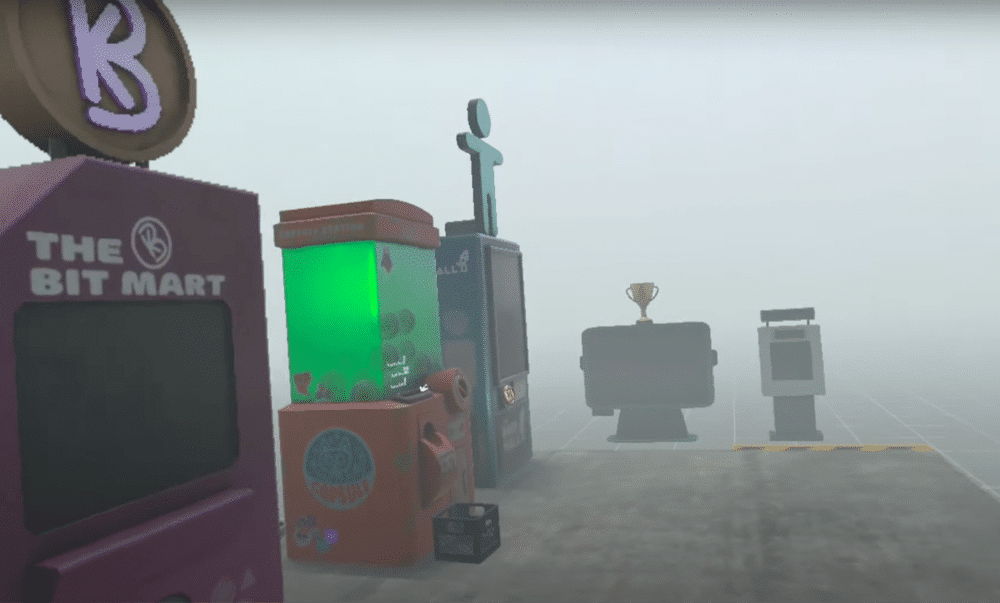
Grant Permissions
Follow the prompts on your VR headset to grant necessary permissions. This includes allowing access to manage all files and installing permissions.
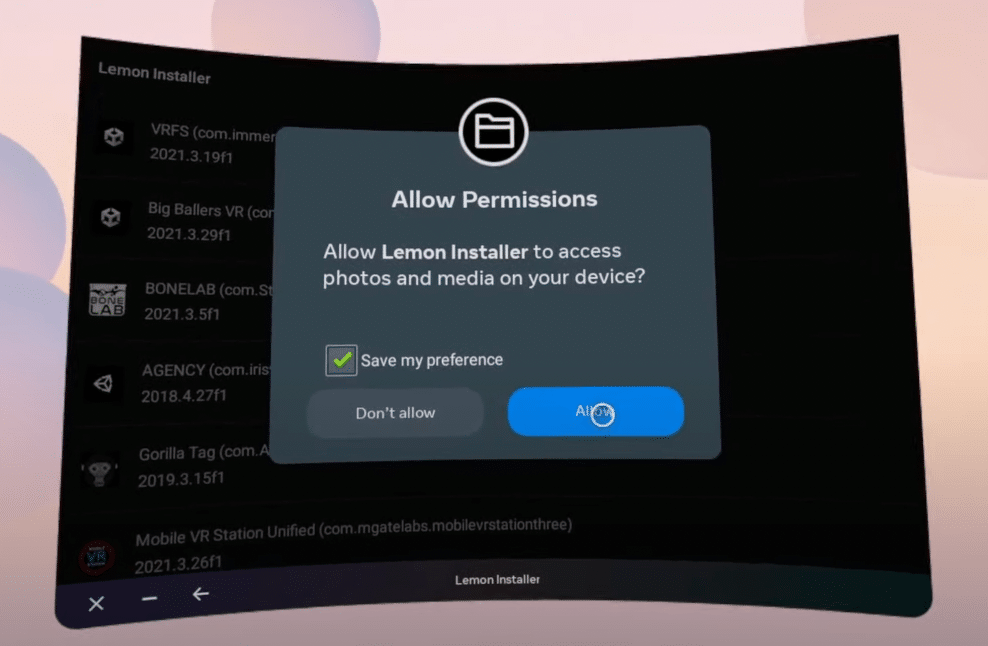
Patch Bone Lab
Look for the game “Bonelab” and click it. Follow the prompts and accept the disclaimer before patching the game.
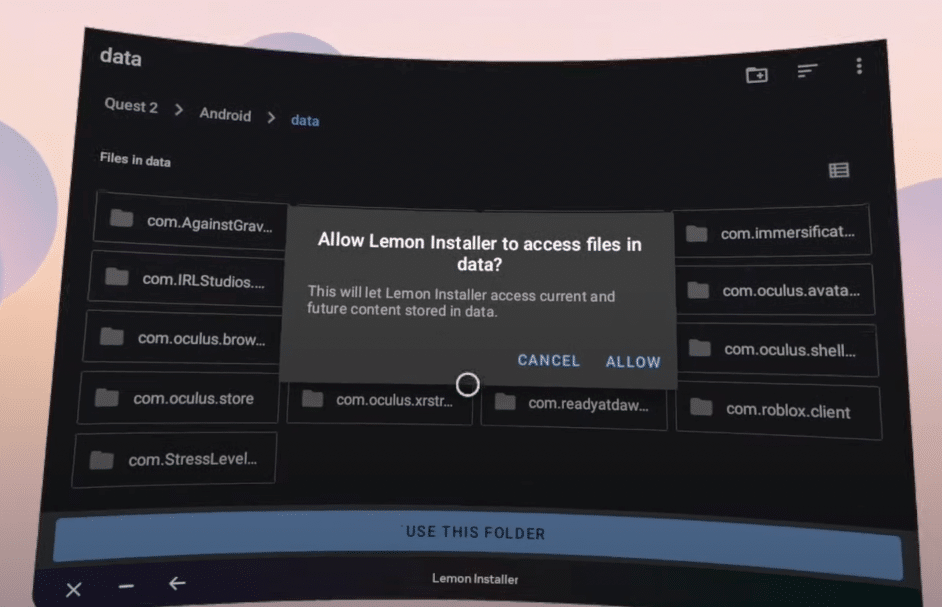
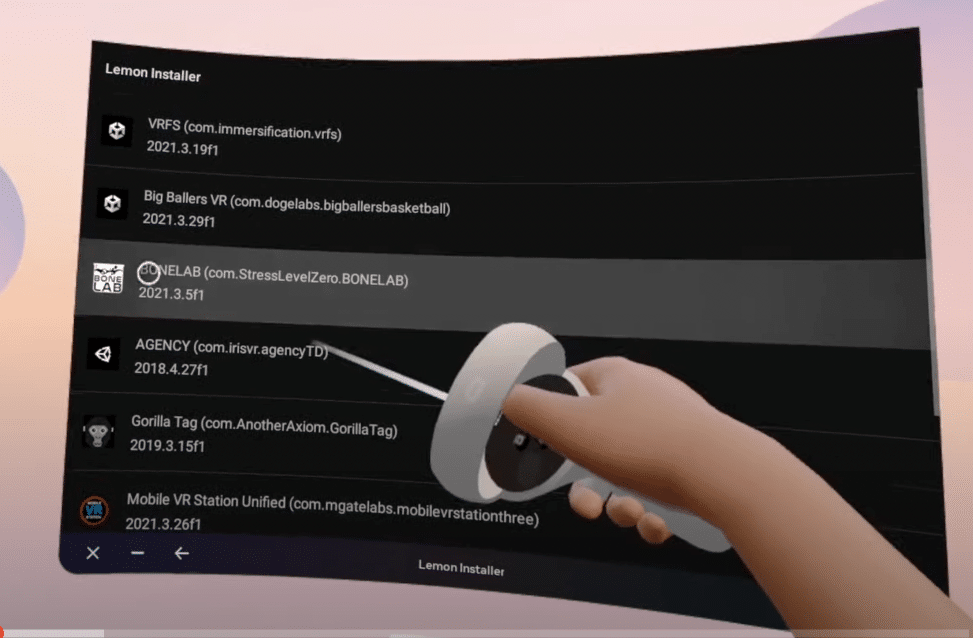
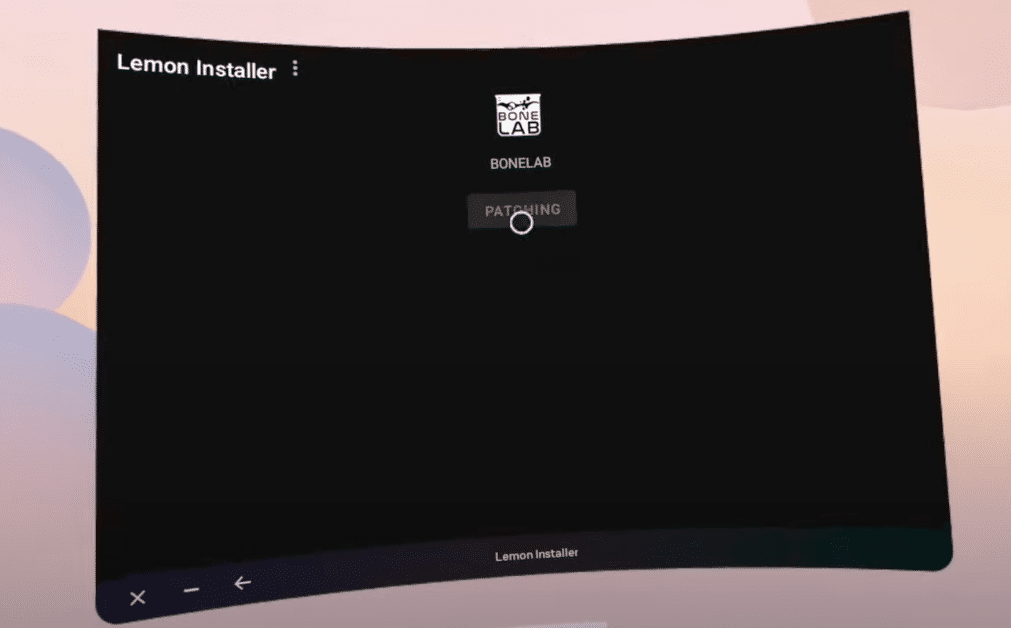
Perform First Boot
After the patching process, perform the first boot of Bone Lab. Wait patiently during the loading screen. After a few minutes, you will be in the game.
Walk around briefly and close the game, removing your headset.
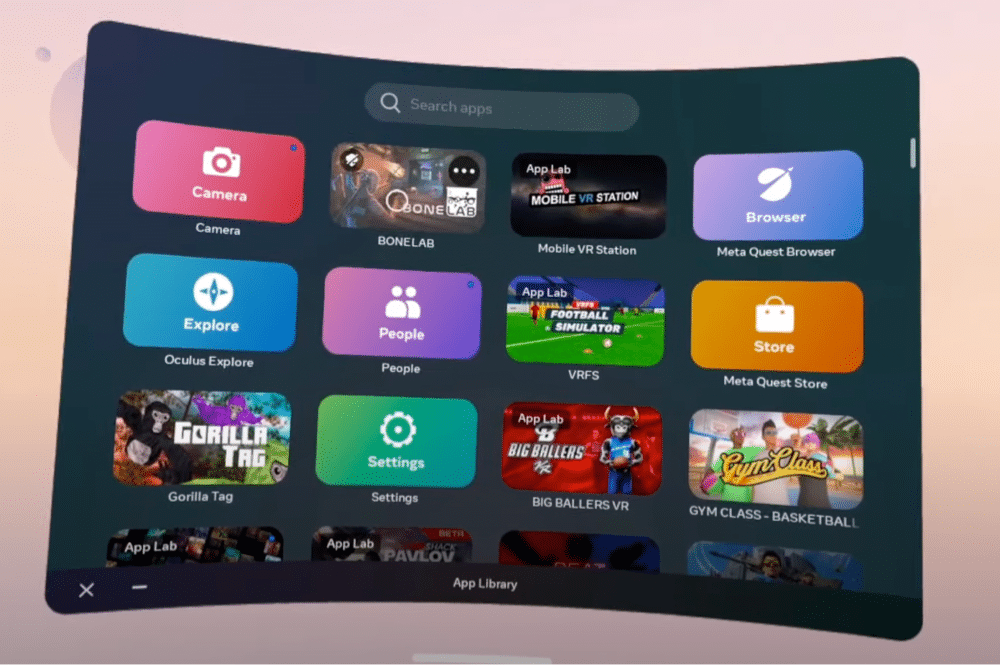
Download the Fusion APK
Click here and download the Bonelab Fusion mod. When you install this, it will allow you to play multiplayer in Bonelab.
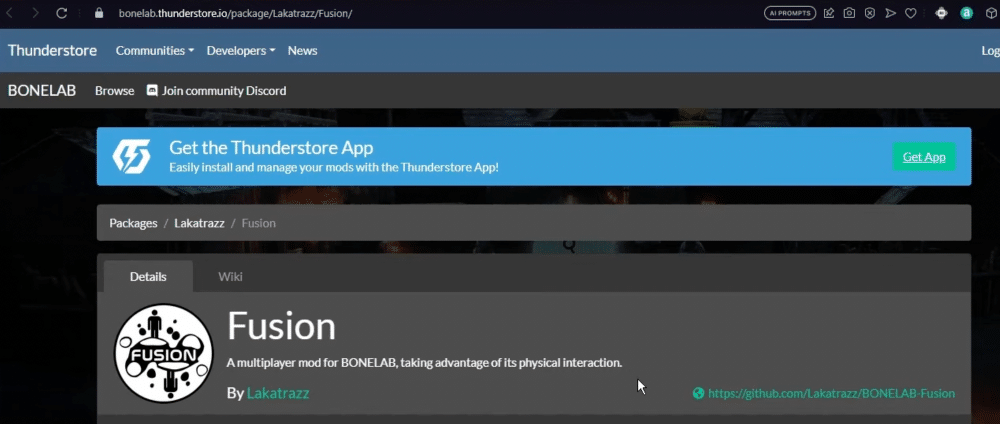
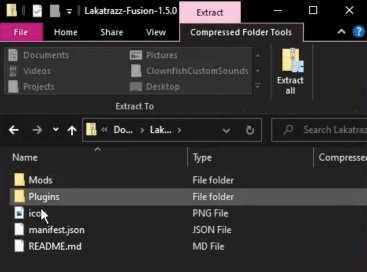
Install the Mod to your Headset
In SideQuest, click “manage files on headset,” navigate to “Android data,” and find “Bone Lab.” Access the “files” section and drag and drop the mod files from your desktop into this location.
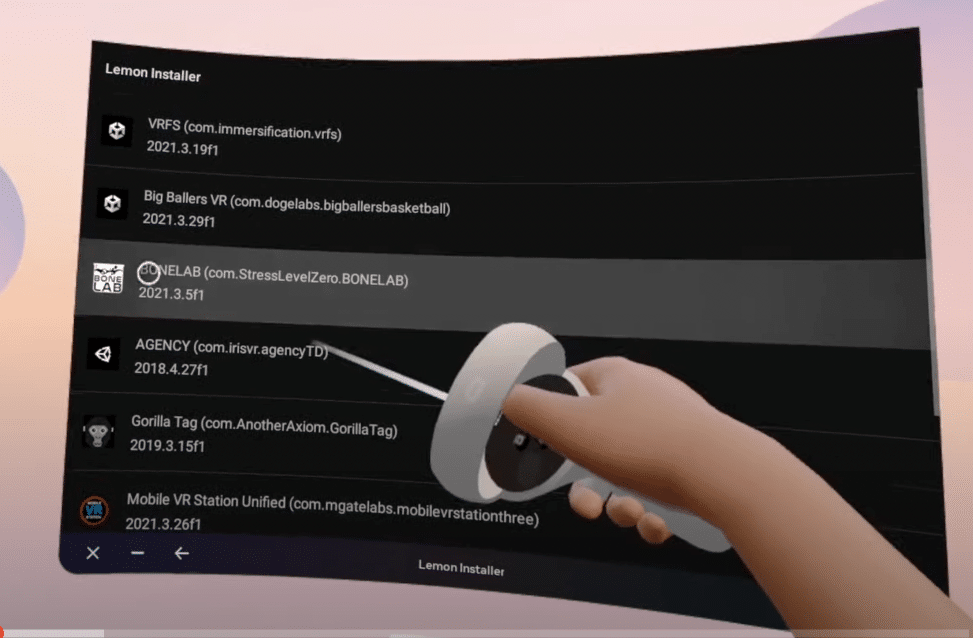
Configure Fusion Helper
Download the Fusion Helper specific to your operating system and open it. Ensure your headset is connected and enable both public and private network access.
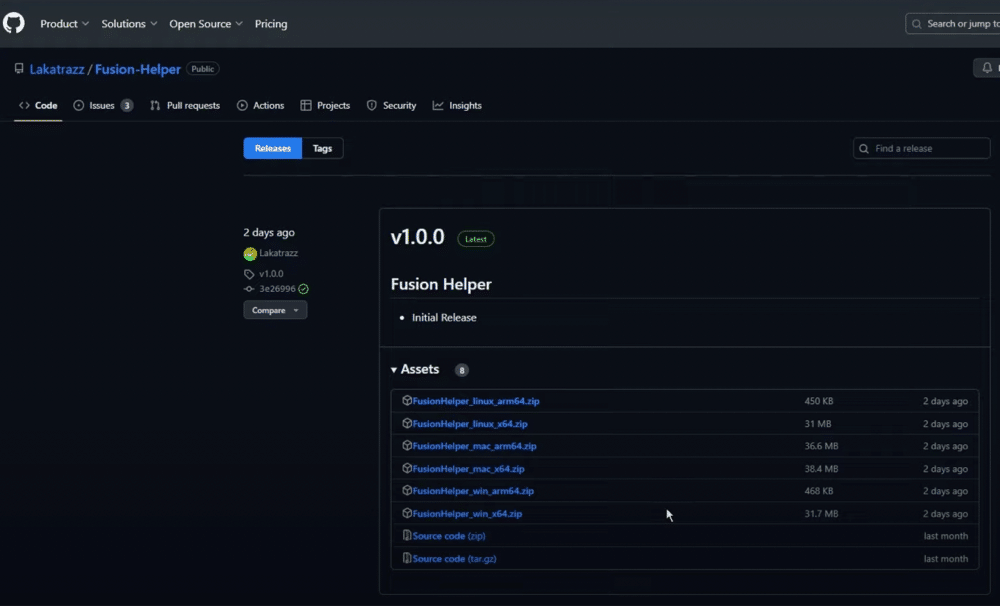
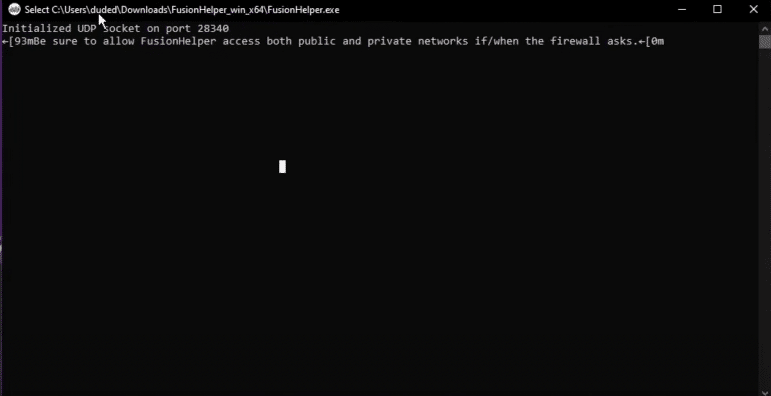
Start Bonelab
Return to your VR headset and open Bonelab. After several minutes of loading, the game will open, and you’ll see three new machines in the home room. This means that Bonelab Fusion is installed.
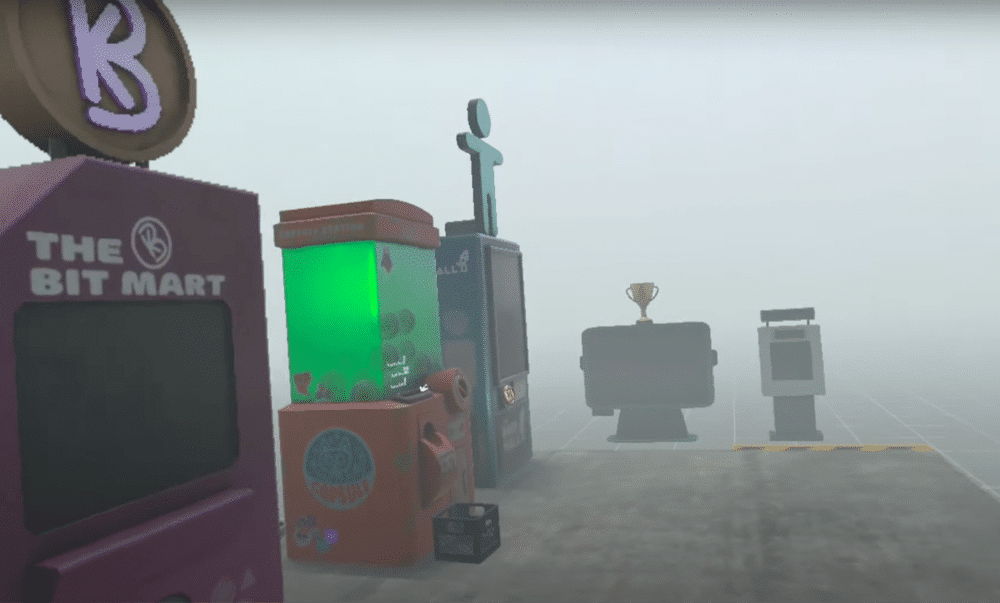
Enjoy Bonelab Fusion
Congratulations!
You’ve successfully installed Bonelab Multiplayer and can now embark on multiplayer adventures in the captivating world of Bonelab.
Other Frequently Asked Questions About Bonelab Fusion (FAQs)
What Game Modes Can You Play Bonelab Multiplayer On?
In Bonelab Fusion, the multiplayer mode allows you to enjoy a variety of game modes, enhancing your cooperative gaming experience.
Some of the game modes you can play in Bonelab Multiplayer include:
Main Story Mode: You can team up with friends to progress through the main storyline of Bonelab together. Collaborate to solve puzzles, defeat enemies, and uncover the secrets of the underground lab.
Challenge Modes: Bonelab Fusion offers a range of challenge modes that you and your friends can take on as a team. These challenges may include time-based trials, obstacle courses, and tactical scenarios that require effective teamwork to overcome.
Combat Arenas: Engage in intense VR combat with your friends in dedicated combat arenas. Test your combat skills and strategy as you face off against various enemies and waves of opponents.
Sandbox Mode: Unleash your creativity in sandbox mode, where you and your friends can experiment with physics-based interactions and create your own unique experiences within the Bonelab world.
User-Generated Levels: Bonelab Fusion also supports user-generated content. You can explore and play custom levels and experiences created by the Bonelab community. This adds a virtually limitless variety of content to enjoy with your friends.
Does Bonelab multiplayer have cross-play support?
Yes, Bonelab Fusion supports cross-play. This enables players on different VR platforms to join forces and enjoy the game together. If you have a Meta Quest and your friend has a PC VR headset, you can connect together seamlessly.
Does Bonelab Fusion work with mods?
Yes, Bonelab Fusion is compatible with mods and plugins. You can enhance your multiplayer experience by incorporating various modifications into the game, allowing endless possibilities and customization.