In this guide, I’ll show you step by step how to setup the Playstation VR2 when you open up the box for the first time. This is the first thing you should read after you buy your new PSVR2.
I’ll go over key steps you need to take and how to optimize the VR headset, controllers, cable, and other parts of the PSVR2.
If you still need to buy your PSVR2, use the link below:
If you have any more questions, make sure to comment down below.
Playstation VR2: What’s in the Box?
When you open the box to your PSVR2, you will immediately see the PSVR2 headset and two Sense controllers. Along with these, you also get a cable to connect and charge the controllers and controller wrist straps.
You also get a nice pair of earbuds to wear. The earbuds are required because the PSVR2 headset doesn’t have speakers built into it. Your only options are to listen to the sound coming from your TV or wear the earbuds (or another third party pair of headphones) plugged into the headphone jack.

Playstation VR2 Headset: Overview and Features
The Playstation VR2 headset features a mostly white look and design. The colors and style match up very well with the PS5. The headset has four outward-facing cameras on the front to capture your surroundings and an LED light to let you know when the system is on.
The headset features an airflow system to keep lenses clear, and these lenses can easily be moved side to side to fit your IPD (interpupillary distance), the distance between the center of your eyes.
On the bottom of the headset is a power button, a microphone, and a function button that can bring up the menu or reset your view.
The strap is a halo design with soft padding throughout to keep it comfortable. It is well-made, but still flexible enough to last without snapping. The headset also features a handy little spot to fit your earbuds and a knob to help you customize the headset’s fit.

Other Key Playstation VR2 Features
- Haptic feedback
- IPD lens adjustment dial
- Integrated cameras embedded inside and outside of headset
- Foveated rendering
- OLED Display
- A slimmer design than the original PSVR
PSVR2 Sense Controllers: Overview and Features
In addition to the headset, the PSVR2 comes with two Sense controllers. Thanks to the headset’s inside-out tracking and the controller’s finger touch detection, you can accurately track any movements made in real life in VR.
Each controller has identical buttons:
- an analog thumb-stick with an L3/R3 button built into the stick
- two main action buttons (triangle / square on one controller and circle / cross on the other)
- L1/L2 and R1/R2 shoulder buttons
- PS Button on each controller
- Create button (left) and Options button (right)

The reactive triggers and rumble haptics in the handles of the controllers are the same as those found on the PS5 controller.
Each controller has a rechargeable lithium-ion battery and a USB-C port for charging. It communicates with the headset using Bluetooth 5.1 wireless technology.
How to Connect Your Playstation VR2 to Your PS5
Connecting the PSVR2 to your PS5 is incredibly easy and only requires you to connect the included cable to your headset and plug the other end into the USB-C slot in your PS5. This is a big improvement over the original Playstation VR, which connected into a separate processing box and also had the external Eye camera to track your movements.
First Time Playstation VR2 Setup: Step-by-Step Guide
Now, the time has come to set up your Playstation VR2. This section will go over the steps required so you can play some of your favorite games.
Pre-Start Setup
Before you begin connecting things and getting started, I recommend that you attach your wrist straps to your controllers and plug in the included earbuds if you plan on using them.
Turn On Your Playstation 5
To begin, power up your Playstation 5 console just like you normally would.
Turn on the Headset
To setup the Playstation VR2, the first step is to turn on your headset by pressing the power button on the bottom of the hardware and grabbing your controllers. Make sure the headset is plugged into your PS5 before doing this.
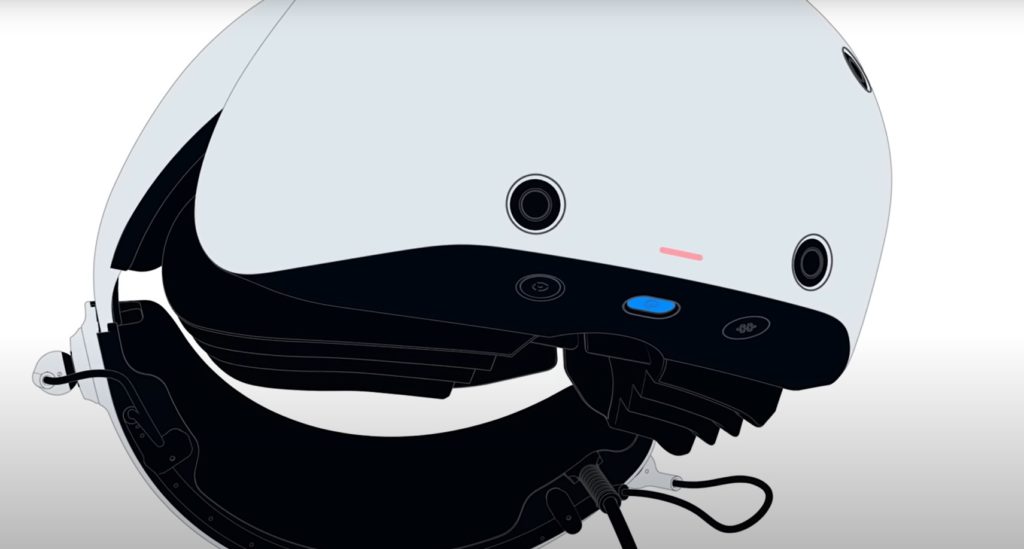
The indicator on the headset will blink and then turn white.
The Playstation 5 may have some first time instructions for you to follow, so don’t put your headset on your face just yet.
Putting On Your PSVR2
To put on your headset, hold down the button on the top right of the headset and slide out the scope on the headset. Then, hold the headband release button on the back of the headset and pull out your headband.

Place the headset on your head, release the release button, and turn the dial to make micro adjustments.

On the top left of the headset is the lens adjustment dial, which will let you fine turn the lens placement.
Scan Your Room
Next, the headset will need to scan your room to get a sense of your surroundings. It will map the floor, ceiling, walls, and furniture to ensure you avoid running into anything while playing. Nothing stops you from accidentally running into something during gameplay without this step.

Adjust Floor Height
You will then need to set the floor height to ensure that the world in VR remains in line with your real-life floor. That can be done by simply lowering your Sense controllers to the floor.
Choose Your Play Style
The headset will then ask whether you want to play seated or standing. Changing from one play style to another is simple, and some games are better enjoyed by moving around a little than simply standing there.
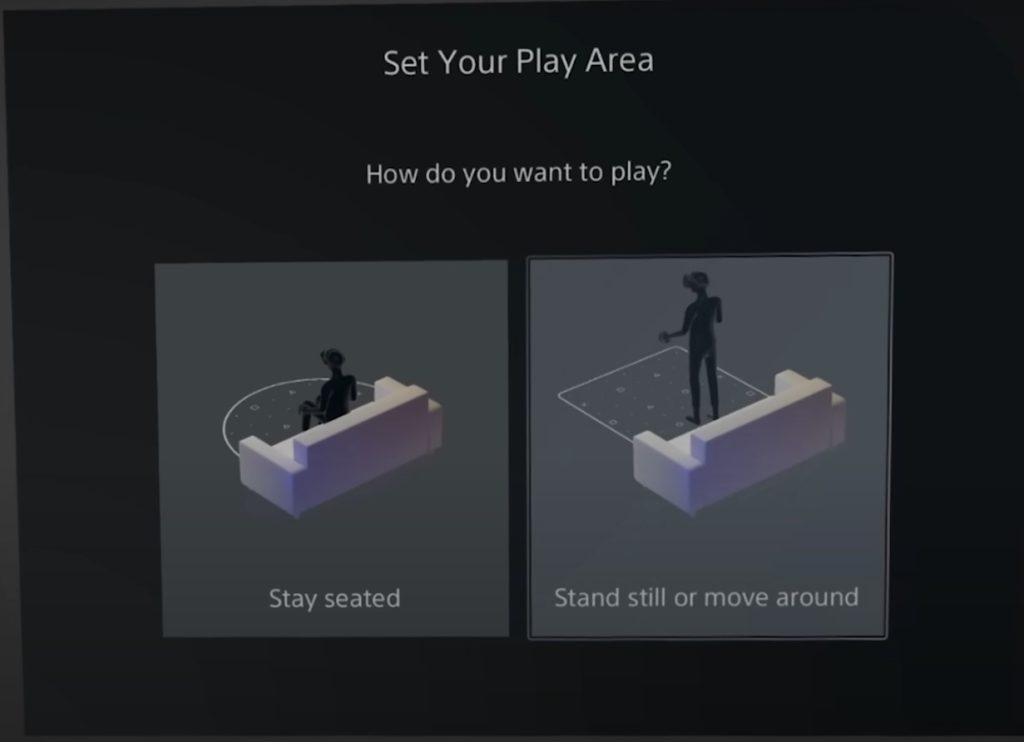
Create Your Play Area
Creating your play area is also an essential part of safely playing VR. You draw out on the floor the areas you will be playing in. This allows boundaries to appear around you in-game to ensure you always know when you are getting close to going beyond your play area.
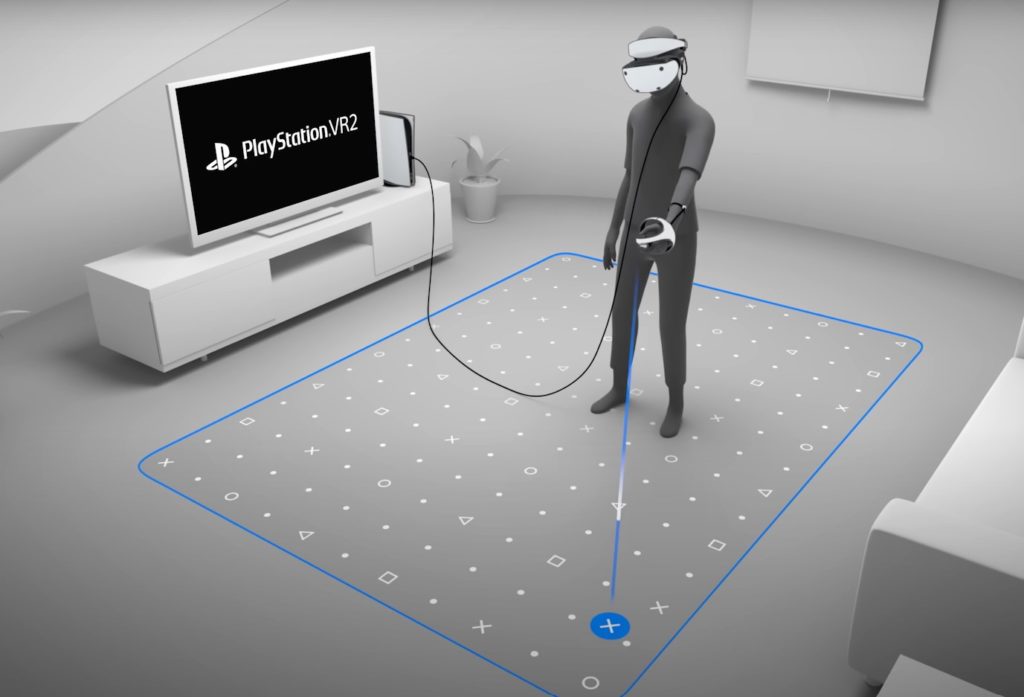
To change your area again, click the PS button on your sense controller to open up the control center. Choose the PSVR2 card and then select “Set Your Play Area”.
Adjust Settings
If you desire, you can also adjust settings like brightness, and screen size, change the haptics or eye tracking, and even adjust visibility or your play area.
Other Things to Know
Eye Tracking
There are a lot of other things worth knowing about the PSVR2. First of all, eye tracking is included to ensure everything is aligned correctly to provide you with the best experience possible.
Cinematic Mode
The PSVR2 also features a cinematic mode that allows you to watch movies in VR or play flat games on a larger virtual cinema screen, which is a unique experience. The headset also allows for streaming and recording, making sharing your favorite moments straightforward and quick.
Comfort
The headset is also incredibly comfortable due to its lightweight design and soft padding. It stays in place even if you are moving your head and is easy to take off and put back on. There is also the existence of face haptics for an immersive gaming experience.
Playstation VR2 Games
Sony has partnered with some of the biggest developers to bring VR games to the platform. Titles like Horizon Call of the Mountain, Star Wars: Tales from Galaxy’s Edge, The Walking Dead: Saints & Sinners, Resident Evil Village, Gran Turismo 7.
Click here to check out our list of the best Playstation VR2 games.
Hopefully other fan favorites like Half Life: Alyx, Tabletop Simulator, and PayDay 2 (best builds) come to PSVR2 soon.
We hope this guide has helped you learn more about how to setup the PlayStation VR2 for the first time and to begin playing.


