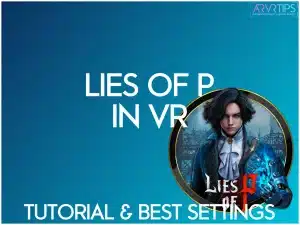If you want to play Lies of P in virtual reality using Praydog’s UEVR mod, read this guide first. I will go over the best UEVR settings and in-game settings so that you can play seamlessly in VR.
Lies of P is a highly rated action RPG that can be played in virtual reality in a second-person “over-the-shoulder” mode. The controls and graphics of the game look great in VR with only a few modifications in UEVR and the in-game settings required.
If you have any other settings you think should be shared, comment below and let us know.
Related: UEVR tips and tricks you should know!
Lies of P Game Overview
Lies of P is a captivating soulslike game that reimagines the tale of Pinocchio within the mysterious and darkly elegant setting of the Belle Epoque era. As a challenging action RPG, the game pays homage to the Soulsborne legacy with a unique fairytale aesthetic that has a hint of grunge in it.
As the title character, your journey unfolds in a world filled with menacing puppet enemies and whimsical fairytale dread. The game’s challenging combat involves battling these murderous puppets using a variety of reconfigurable bladed objects. Being good requires a unique blend of speed and accuracy for extra damage.
What stands out most is the game’s atmospheric fairytale aesthetic, creating an immersive experience that elevates the Soulsborne legacy. I really enjoyed the score in the game, which is hauntingly beautiful.

Minimum Requirements
The recommended PC requirements to run Lies of P on a gaming PC are:
Requires a 64-bit processor and operating system
OS: Windows 10 64bit
Processor: AMD Ryzen 3 1200/Intel Core i3-6300
Memory: 16 GB RAM
Graphics: AMD Radeon RX 6500 XT 4GB / NVIDIA GeForce GTX 1660 6GB
DirectX: Version 12
Storage: 50 GB available space recommended
When you play in virtual reality, your headset and computer must both render the video. For this reason, you should always ensure you exceed all the minimum requirements. An Nvidia RTX 40-series GPU is highly recommended.
Lies of P UEVR Overview
When you inject UEVR into Lies of P, you play the game in a unique over-the-shoulder view. Battling puppet enemies and exploring the Belle Epoque era is a ton of fun in virtual reality. With a few small tweaks, you won’t see any glitches or artifacts in the game at all.
The mod seamlessly integrates UEVR to provide you with an engaging VR perspective, enhancing the overall intensity and depth of the action RPG.

Next, I’ll show you how to install and start playing Lies of P in VR. Below that are some settings tips and tricks that I have.
How to Run Lies of P in UEVR
Follow the steps below to start playing Lies of P in virtual reality.
Connect Your Headset
The first step is to connect your VR headset to your PC using a wired or wireless connection. A wired connection involves a connection from your headset to your computer.
A wireless connection can utilize options like Virtual Desktop, Oculus Air Link, or Steam Link to establish the connection.
You’ll also want to launch Steam VR as well and have it running.
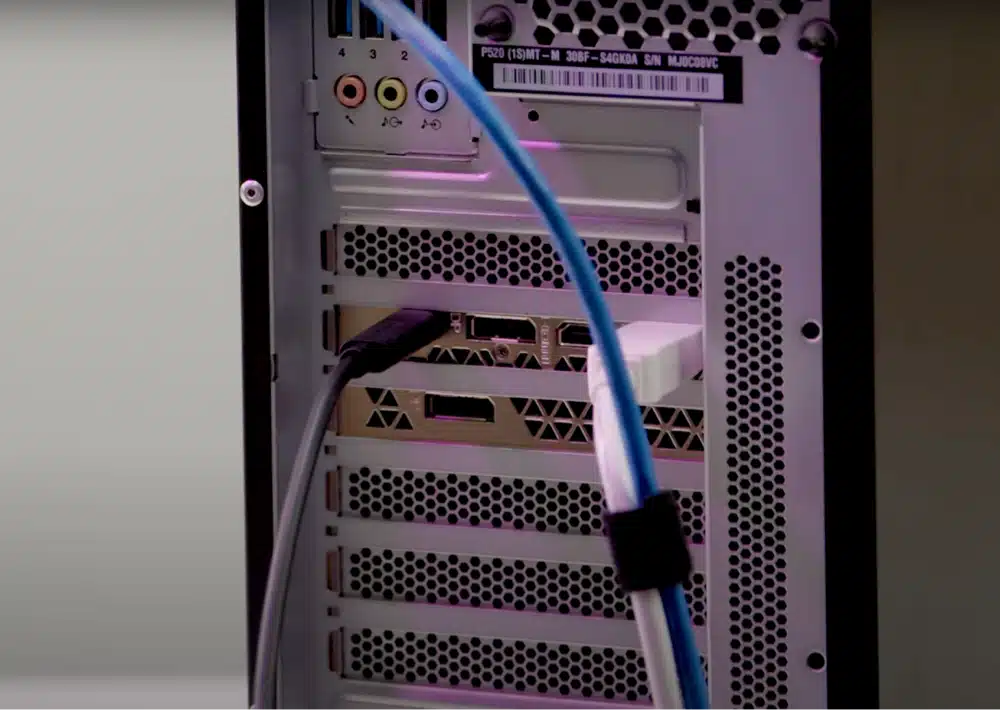
Download and Install Lies of P
If you don’t have the game yet, use the buttons below to compare pricing and then buy Lies of P. If you purchase off of Steam, the game will immediately be added to your library. If you use a third-party site, like Humble Bundle, you will receive a Steam key that you can redeem to add the game.
Install UEVR
The next step is to install UEVR. Head to UEVR’s GitHub page and download the latest release zip file. Extract the downloaded file to a location on your PC. Then, run the executable file inside the extracted folder, launching it as an administrator.
If you are having trouble here, check out our complete UEVR installation guide.
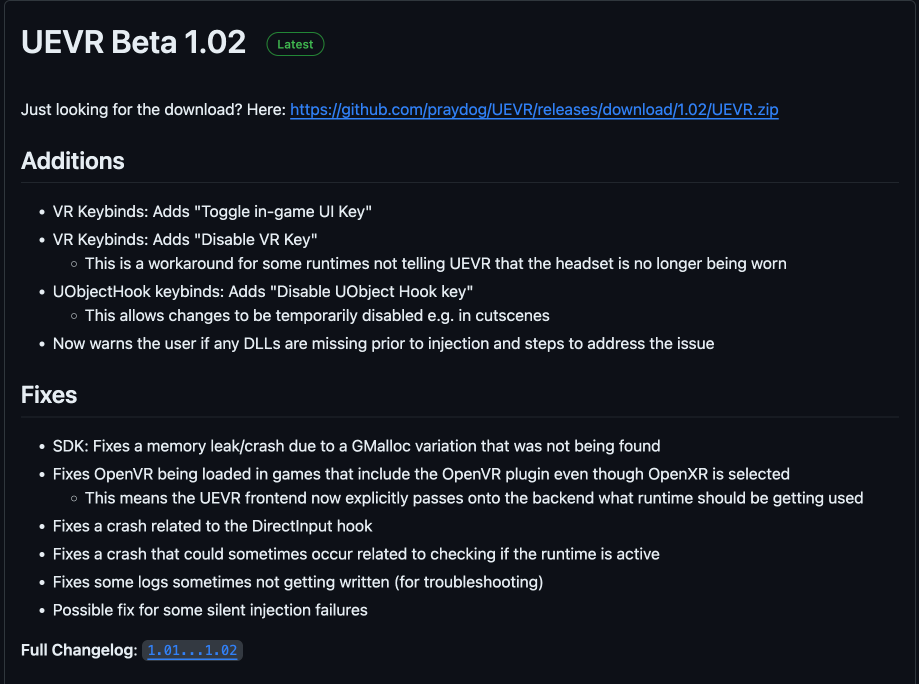
Launch Your Game and UEVR
Launch your compatible game from Steam and launch UEVR and have it running on your PC. After reaching the main menu in the game on your computer, press the alt-tab buttons on your keyboard to switch to the UEVR application window.
Inject VR into Lies of P
Choose Lies of P from the dropdown in UEVR and click “Inject.”
Important note: The executable name will not always match your .exe file! The game title should be somewhere in the title to help you understand which software you are injecting.

Adjust Lies of P UEVR Settings In Your Headset
Put on your headset and navigate to the UEVR menu. Reset your view and standing height, and center your position for comfort. Set your headset’s refresh rate and experiment with graphic settings for optimal performance.
Use the UEVR settings below to optimize the game for virtual reality.
Adjust In-Game Settings
Before you start playing, go to the Settings in your game and see if you can further optimize your game. If your PC isn’t strong enough, try starting with your graphical settings on LOW and increase later.
Best Lies of P UEVR Settings
Here are the best Lies of P UEVR Settings:
Runtime (Resolution Scale): This setting controls the clarity and sharpness of the virtual reality visuals. Adjusting it from 1.000 to 1.29 enhances the resolution scale, providing a crisp and more detailed representation of the dark fairytale world.
Ureal (World Scale): Elevate the Ureal-World Scale from 1.000 to 3.000 to intensify the immersive experience. This adjustment magnifies the scale of the in-game world, immersing you deeper into the eerie atmosphere of Lies of P within the VR environment.
Console (Light Culling Quality): Lower the Light Culling Quality from 1 to 0 to refine lighting effects and overall visual quality. This adjustment contributes to a more realistic portrayal of shadows and illumination, enhancing the atmospheric presence in virtual reality.
By fine-tuning these settings, you tailor Lies of P for an optimal UEVR experience, ensuring a visually stunning, immersive, and smoothly responsive journey through the captivating dark fairytale.
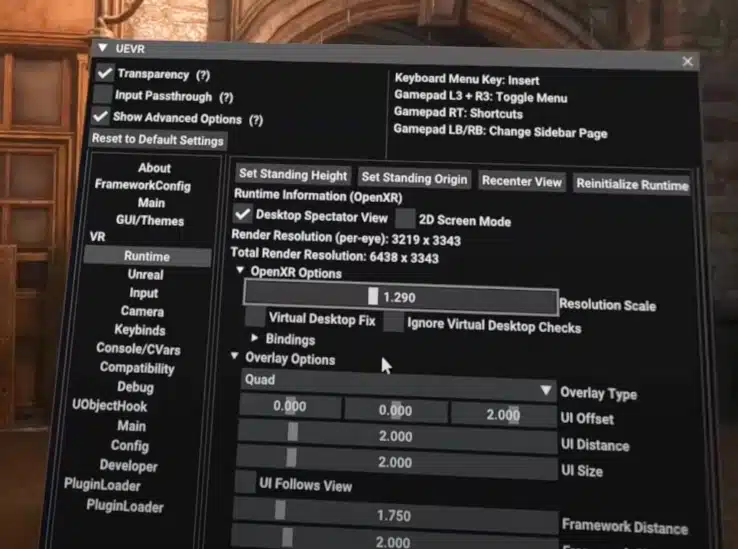
Best Lies of P Game Settings for VR
The below Lies of P VR gameplay settings are curated to enhance immersion and control, providing a balanced and engaging virtual reality experience in the captivating dark fairytale world. Here are the best Lies of P game settings for VR
Graphics Settings
VSync: Switching VSync from ON to OFF contributes smoother VR performance by reducing input lag. This adjustment ensures a more responsive and immersive experience.
AMD Fidelity FX Super Resolution 2: Turn off AMD Fidelity FX Super Resolution 2 by switching from “Quality” to “OFF.”This optimizes rendering and prevents potential visual artifacts, providing a cleaner and more stable VR experience.
NVIDIA DLSS: Activate NVIDIA DLSS and set it to Quality for improved frame rates without compromising visual fidelity. This feature leverages deep learning to enhance image quality while maintaining optimal performance.
NVIDIA DLSS Sharpness: Adjust the DLSS Sharpness from 0.5 to 1 to fine-tune the balance between image sharpness and performance. This customization lets you achieve the desired visual clarity in your VR gameplay.
Graphics Quality Present: Lower the Graphics Quality Present from “Best” to “Low” for a more optimized VR experience. This adjustment helps maintain smooth frame rates while delivering an engaging visual experience in the virtual world of Lies of P.
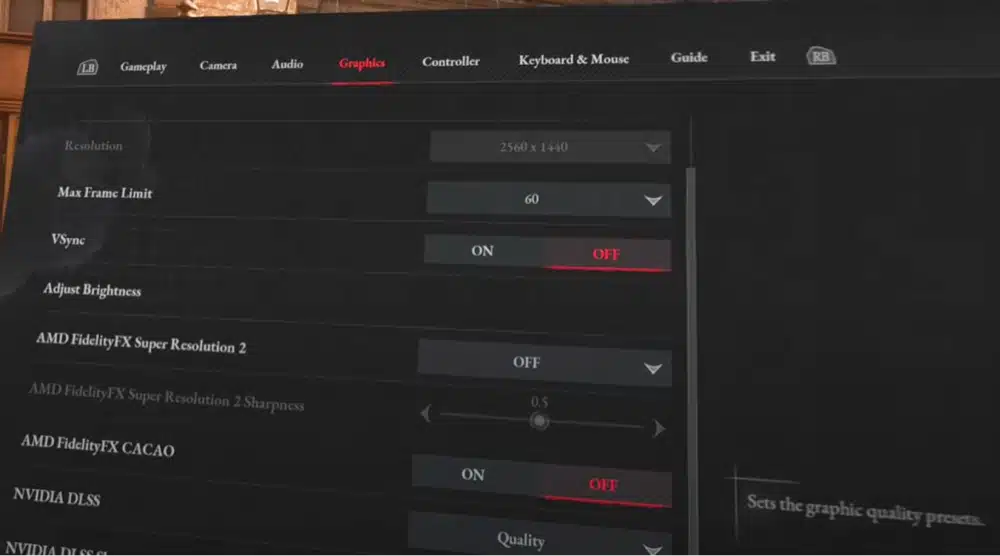
Gameplay Settings
HUD: Keep the HUD setting ON for essential on-screen information, ensuring a seamless understanding of your character’s status, objectives, and other critical details within the VR environment.
Blood: Enable the Blood setting to maintain the intended atmospheric intensity and visual feedback during combat encounters. This setting adds a visceral element to the gameplay experience, enhancing immersion.
Motion Blur: Keep Motion Blur ON to add a touch of realism to your movements within the VR space. While excessive motion blur can be disorienting, a subtle application can contribute to a more cinematic and immersive experience.
Cable: Turn Cable ON to simulate the presence of a cable connected to your VR headset. While this may seem like a small detail, it adds a layer of realism, making the VR experience more tactile and grounded.
Adjust Attack Direction: Enable Adjust Attack Direction to control your attacks more. This setting allows you to fine-tune your attack angles, adding precision to your combat maneuvers within the Lies of P VR world.
Switch to Auto Lock On: Keep Switch to Auto Lock On ON for a more streamlined combat experience. This setting automatically locks onto enemies, reducing the need for manual targeting and allowing you to focus on the fluidity of combat in the VR space.
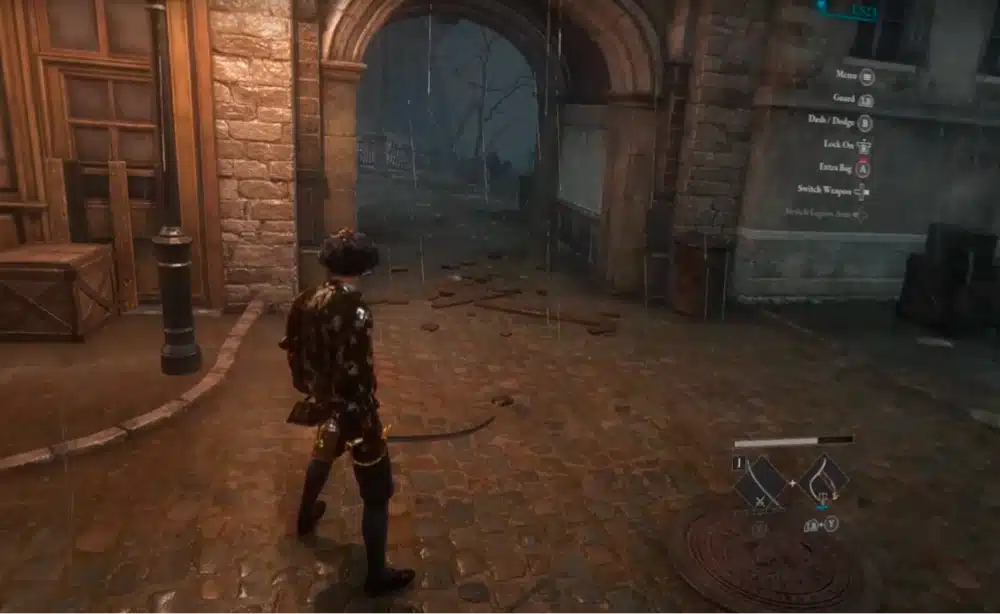
Conclusion
Lies of P is one of the highest-rated games to run UnrealVR on. The game is set up to work beautifully in virtual reality with minimal adjustment.
Adjust the UEVR settings and in-game settings above to make everything run even smoother. As you can see, most of your changes are within the actual Lies of P game settings. UEVR mostly works right out of the box.
If you are seeing a lot of framerate dips, consider lowering the in-game graphics settings further. Have fun playing this game in virtual reality!