The Oculus v34 update is exciting for Quest users, with lots of new feature releases and upgrades. One of the key highlights of the update is SpaceSense, Guardian’s improvised feature to detect objects in your Guardian boundary.
In this article, we’ll teach you how to setup SpaceSense on your Quest. Here’s a quick overview of the contents of this article.
- What is SpaceSense?
- Uses of SpaceSense
- How to Activate and Setup SpaceSense
- How to Deactivate SpaceSense
- FAQs about SpaceSense and Guardian
Please feel free to shoot your questions about Oculus Quest SpaceSense in the comments section down below.
What is SpaceSense?
Announced in the Meta connect 2021 event, SpaceSense is a smart feature that works with Guardian to show real-time intrusion of your playspace by people, pets, furniture, or any other object.
SpaceSense can show outlines of people, large pets, and objects upto 9ft away if they come inside your play space. Detection is flagged by the outward cameras on the Quest and passthrough is activated to show you objects.
The short feature video above released by Oculus shows a pinkish glow around objects that come into your vision:
- a child in the VR view
- the furniture near the play space,
- a rolling ball
- an indoor plant.
The feature aims to provide you a safe gaming experience while also ensuring the safety of other people and large pets. There’s no clear explanation yet on how small of a pet size can be sensed by SpaceSense, but the video does show a rolling football tracked by it. So, cats could presumably be detected with ease.
Pets tend to pounce on us quite often, more so when you seem to be merely standing in a quiet room making random movements in the air in excitement.
Furthermore, chances are you may stumble upon a misplaced furniture ending up stubbing your toe and this isn’t uncommon for VR headset users.
SpaceSense also marks the end of the funny pranks like sneaking up on someone in the middle of a serious battle in a horror game or recording weird selfie videos with the Quest user stealing the show.
The feature was in-demand for quite some time now and finally Oculus has rolled it out as an experimental feature in the Oculus v34 software update. Before we show you how to setup SpaceSense, let’s go over some of its uses first.
Uses of Oculus SpaceSense
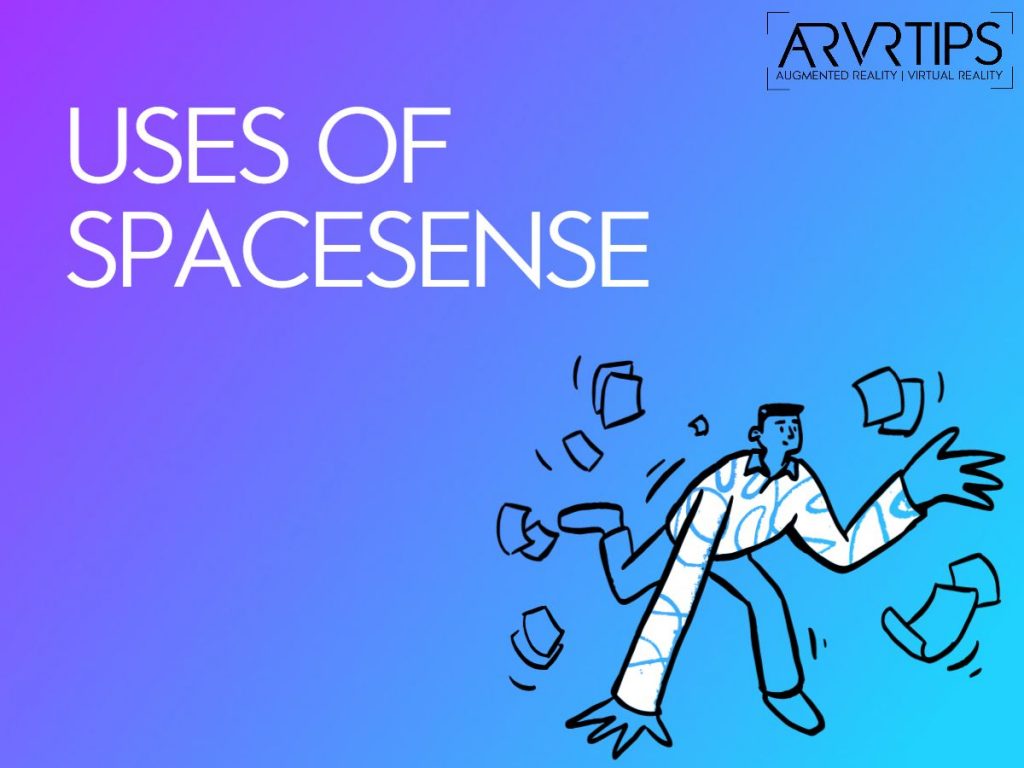
Although Oculus already has Guardian to setup a virtual boundary that becomes visible when users are near it, it is more favorable in a controlled environment. You know the position of things and can setup your Guardian away from any disturbances while you’re enjoying your time with the headset.
However, SpaceSense takes this experience a level up by warning you of any intrusions or movement (as far as it is trackable) within the playspace.
You don’t have to worry about surprise appearances in your proximity and culminating with a grand fall or hurting yourself or others.
Not just this, if you setup SpaceSense, it has quite a few other uses:
- Prevention from self-injury while showing off your taekwondo skills using Quest
- Better accessibility as it lets Quest users enter uncontrolled environments
- Avoid accidentally stepping on pets
- Safety of people and things around you
- Hardware safety while playing games like Beat Saber
It’s quite common for users to bang their controllers onto the wall and damage or turn them off. Although a simple restart or battery reseating fixes the issue oftentimes, purchasing a new controller is the only solution the rest of the times.
If you’ve unfortunately broken your Quest controller, head to the Oculus Quest accessories page and get a replacement right away.
Tip: Set your Guardian boundary at least 30 cm+ away so you don’t hit your controller to the wall but rather at the Guardian boundary
Now without further ado, let’s jump into the procedure to setup SpaceSense on Oculus Quest.
How to Setup SpaceSense on Oculus Quest
In the step-by-step instructions below, we’ll show you how to activate and setup SpaceSense on your Oculus Quest.
Total Time: 3 minutes
Go to the universal menu
On your right touch controller, press the Oculus button to open the universal menu.
Select Experimental Features
Scroll down on the left menu and select Experimental Features.
Select SpaceSense
In the Experimental Features panel, scroll down until you locate SpaceSense and select it.
Turn on SpaceSense
Turn on the SpaceSense toggle to setup SpaceSense
You have now setup SpaceSense and the feature will be enabled on your Quest. It will now automatically detect and show you when opjects have entered your play space.
How to Deactivate SpaceSense
Deactivating SpaceSense is pretty straightforward but not recommended if you are playing outside a controlled environment with frequent movement of things and people. Otherwise, here’s how to do it.
Step 1:
On your right touch controller, press the Oculus button to open the universal menu.
Step 2:
Scroll down on the left menu and select Experimental Features.
Step 3:
In the Experimental Features panel, scroll down until you locate SpaceSense and select it.
Step 4:
Turn off the SpaceSense toggle.
Overall, the feature is intended to work automatically and you shouldn’t have to setup SpaceSense very much. If you have some other questions or issues, we have an FAQ section below.
Frequently Asked Questions about SpaceSense and Guardian
What is the difference between Guardian and SpaceSense?
Guardian creates a virtual border around you while becomes visible when you near the edge of your play space in a controlled environment.
SpaceSense, on the other hand, is a smart feature that works with Guardian to show you real-time intrusion of your play space by people, pets, furniture, or any object within your Guardian bounds.
What Oculus Quest Guardian size is recommended?
There are basically three play area sizes available in the Guardian setup as follows:
1. Below minimum: Less than 1m x 1m
2. Minimum: 1m x 1m (some apps might require a larger play area)
3. Recommended: 2m x 2m or larger
Is SpaceSense feature available officially on the Oculus Quest?
Yes, SpaceSense was officially released in the v34 Oculus software update on November 2, 2021. You can activate it from the Experimental Features in the universal menu.
How do I reset the Guardian?
To reset your Guardian, go to Settings (bottom toolbar) > Guardian (left menu) > Adjust Guardian. Now follow the on-screen instructions to reset Guardian on your Quest.
What are the best Guardian settings on Quest?
Set floor level – With this, you can adjust the floor level of your Guardian boundary
Boundary color – You can change the color of your Guardian boundary with this setting
Headset speed sensitivity – To get alerts when making fast headset movements near the boundary edge
Controller speed sensitivity – To get alerts when making fast conroller movements near the boundary edge
How do I prevent the damage of my Oculus Touch controllers?
In order to prevent the physical damage of the Oculus Touch controllers while playing, increase the Controller Distance Sensitivity in the Advanced boundary sensitivity settings under Guardian settings. By doing so, you’ll be alerted in advance before you’re getting closer to the guardian boundary edge.
SpaceSense Makes Sense!
Obviously it makes sense, doesn’t it? This much-requested feature was anticipated by the users and the v34 software update has fulfilled their wish. Oculus is still actively working on the feature for improvements which is why they released SpaceSense as an experimental feature.
To setup SpaceSense, you need to do it from the Experimental Features in the universal menu and you’re good to go in any active VR game such as Blade and Sorcery: Nomad, Supernatural or PowerBeatsVR.
What do you think about Oculus SpaceSense for the Quest VR headset? The comments section is open for your thoughts.


