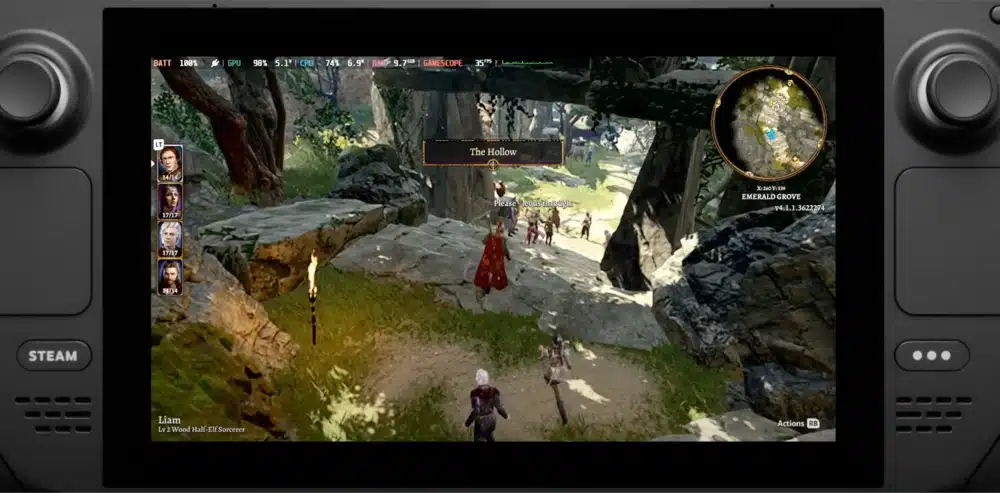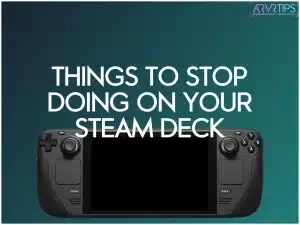The Steam Deck is a great handheld PC for playing games from your Steam library. However, there are some things you should stop doing on your Steam Deck, which I’m going to go over below!
This is a companion guide to our top Steam Deck tips guide!
If you can think of anything else not to do, make sure you comment below and let us know!
The Top Things to Stop Doing on Your Steam Deck
In a rush? Here are the top things you should stop doing:
Stop letting your battery go down below 15%.
Don’t charge the Steam Deck while it is in its case
Keep your device dry
Below, I’ll go into way more detail about these and other tips.
Don’t Unplug While Playing at Home
Constantly charging and discharging your battery can lead to wear and tear. Modern batteries, including those in the Steam Deck, wear out most during charging cycles.
To mitigate this, the pass-through feature is a vital tool. It enables the Steam Deck to draw power directly from the outlet when plugged in, avoiding constant battery charging and discharging.
Further optimization comes with tools like Power Tools, allowing you to limit the battery charge to 80%. This range is optimal for reducing wear and tear, especially as the battery experiences the most stress between 80% and 100%.
Implementing these measures ensures a prolonged battery life and sustained gaming enjoyment.
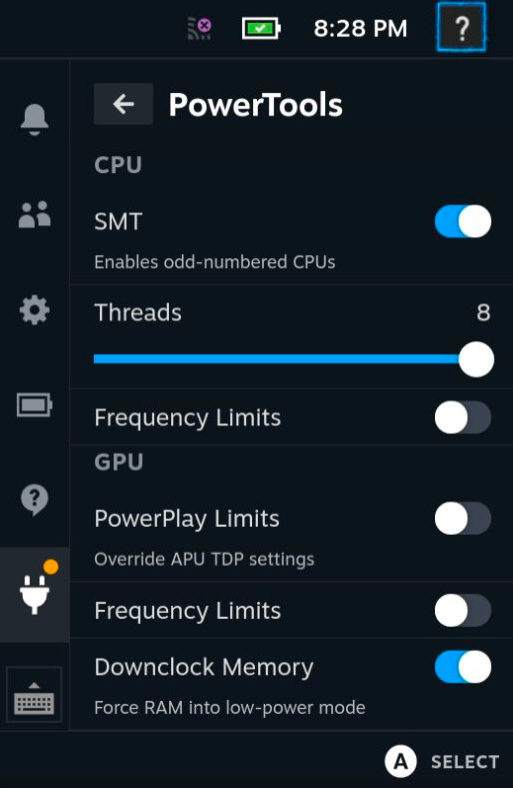
Don’t Let Your Battery Go Below 15%
Allowing your Steam Deck’s battery to drop below 15% frequently may compromise its overall health. When consistently charged to full or discharged completely, batteries undergo stress that can lead to diminished performance over time.
Maintaining a charge above 15% is crucial for preventing complications with underclocking settings. There have been reported cases where underclocking, altering the CPU or GPU frequency, and letting the battery die entirely resulted in users experiencing persistent lower frequencies.
Always keep the battery level above 15% for sustained performance and a prolonged battery life.
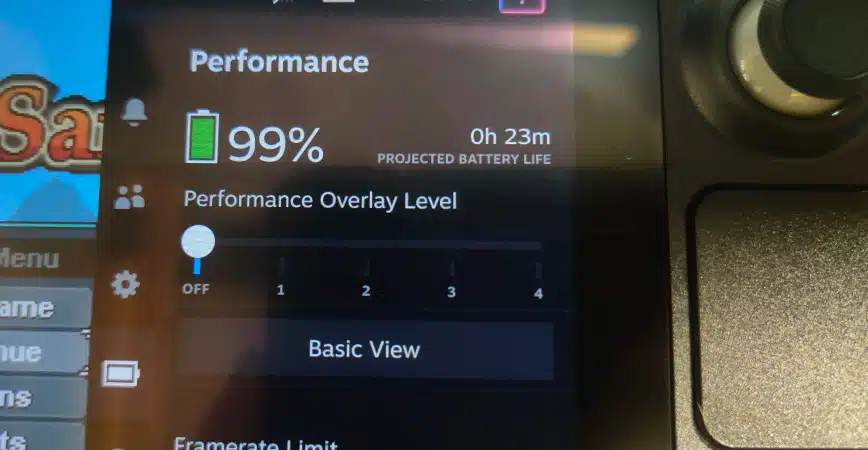
Don’t Use Standby Mode Unnecessarily
While standby mode is a convenient feature for pausing games temporarily, prolonged use can lead to unintended consequences. Unlike turning off the Steam Deck, standby mode consumes considerable power, draining the battery over time.
This could breach the 15% battery threshold, leading to automatic shutdowns.
Therefore, it’s crucial to reserve standby mode for genuine pauses in gameplay and avoid using it as an alternative to shut down the Steam Deck. This ensures that your Steam Deck remains ready for action when needed and that the battery retains its charge for extended periods of use.
Don’t Use a Screen Protector
Not using a screen protector on your Steam Deck is rooted in its design and typical use cases. Unlike smartphones often carried in pockets or left with the screen exposed, the Steam Deck is a more robust piece of equipment.
It’s frequently housed in protective cases, protecting the screen from potential scratches or impacts during transport.
Additionally, the Steam Deck is less likely to be placed in scenarios where the screen is exposed to hazards. Abstaining from a screen protector not only maintains optimal visibility but also eliminates the risk of the protector interfering with the touch controls or compromising the overall functionality of the screen.

Don’t Charge in the Case
Charging your Steam Deck within its case might seem convenient, but it poses potential risks to the Deck’s health. Charging generates heat, and when confined within a case, this heat can build up more than usual. Excessive heat is a known adversary to electronic devices, especially their batteries.
Overheating can lead to accelerated wear and potential long-term damage. Additionally, there’s a risk that the Steam Deck may turn on inadvertently, compounding the heat generation. Charging outside the case provides better heat dissipation, reducing the risk of damage and ensuring a safer charging process.
It’s a slight adjustment in practice that significantly contributes to your Steam Deck’s overall health and longevity.

Don’t Leave Frames Uncapped
While achieving high frames per second (FPS) is a goal for many gamers, leaving frames uncapped on your Steam Deck can introduce visual disruptions. Uncapped frames can lead to stutters and consistency in the gaming experience.
I want you to cap frames reasonably to optimize gameplay, ensuring a consistently smooth visual experience.
Not only does this contribute to the overall enjoyment of games, but it also has practical benefits. Capping frames optimally helps save battery life during gaming sessions, contributing to a more extended playtime on a single charge.
A capped frame rate enhances gameplay responsiveness, making interactions more fluid and enjoyable. Therefore, adjusting frame rates appropriately on your Steam Deck is a strategic decision that positively impacts visual quality and battery efficiency.
Never Forget to Use the Back Buttons
The back buttons on your Steam Deck can be a game-changer for gaming comfort and efficiency. Utilizing the back buttons offers a more ergonomic and convenient alternative to traditional inputs for jumping, dodging, or other quick maneuvers.
Holding and manipulating the Deck with back buttons engaged provides comfort that can enhance your overall gaming experience.
Furthermore, these buttons are easily accessible, allowing quick and precise input during fast-paced gameplay. Assigning essential and quick actions to the back buttons is vital to leverage their potential fully.
Whether it’s sprinting, performing special moves, or executing complex maneuvers, integrating the back buttons into your gameplay not only increases accessibility but also contributes to improved responsiveness, giving you a competitive edge in your gaming endeavors.

Don’t Open the Case to Change the SSD with a Micro SD Card Inside
When changing the SSD, it’s crucial to ensure the case is empty, especially without a Micro SD card. This precautionary measure minimizes the risk of damage or loss of the Micro SD card during the SSD replacement process.
Changing the SSD is a task that requires precision and focus, and having an empty case streamlines the procedure, preventing potential complications.
By adhering to this guideline, you safeguard your Steam Deck’s internal components and any additional storage cards you may have, ensuring a smooth transition during hardware upgrades.
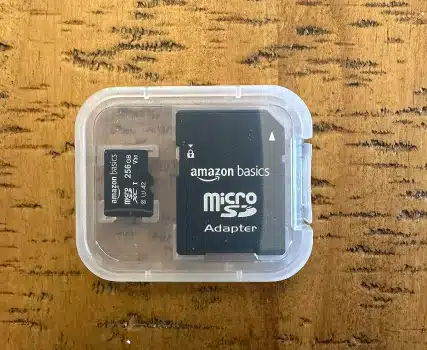
Handle The Device Carefully
The operational end of your Steam Deck is a critical area housing various sensitive components. Handling with care involves avoiding direct contact with this active end to prevent accidental damage. Mishandling, such as excessive pressure or touching sensitive areas, can lead to functional issues or permanent damage.
The Steam Deck’s design encourages a hands-on gaming experience, but it’s essential to interact with it mindfully. Using controls and buttons as intended, without unnecessary force or contact with operational components, ensures a prolonged lifespan for your Steam Deck.
By adopting a careful and deliberate approach to handling, you maintain the device’s overall functionality, allowing for countless hours of uninterrupted gaming enjoyment.
Keep The Device Dry
Water and electronic devices are not compatible, and your Steam Deck is no exception. It’s crucial to keep your Steam Deck dry and avoid liquid exposure. Even partial submersion can lead to irreparable damage to internal components, resulting in malfunctions or, in severe cases, rendering the device inoperable.
Moisture can cause corrosion, short circuits, and other electronic failures that are challenging to rectify.
Therefore, exercising caution around liquids and ensuring a dry environment for your Steam Deck is a fundamental practice. Whether you’re in a gaming session or carrying the device, being mindful of potential liquid hazards contributes to the longevity and consistent performance of the Deck, safeguarding your investment and preserving the gaming experience.
Exercise Caution with Linux Modifications
While the Steam Deck offers the flexibility of running Linux, engaging in hardcore modifications without a solid understanding of the process can lead to complications. Mistakes, such as incorrect configurations or system alterations, may necessitate restoring mode to rectify issues.
Engaging in Linux modifications without the requisite expertise risks damaging or compromising the device’s performance.
Therefore, exercising caution and thoroughly understanding the implications of each modification is crucial. If you’re well-versed in Linux, these modifications can enhance your Steam Deck’s capabilities. However, for those less familiar, it’s advisable to refrain from extensive changes to avoid potential setbacks and ensure a seamless gaming experience.
Be Cautious with Modding Outside of Steam
Extensive modding outside the Steam platform, particularly for users less acquainted with Linux, can introduce complexities. Mod managers, such as ModOrganizer or Vortex, may present challenges, especially when dealing with game locations.
The Steam Deck’s unique setup, especially if the game is initially stored on a MicroSD, can lead to compatibility issues and hinder the seamless installation of mods.
Proton, a compatibility layer for running Windows games on Linux, might introduce audio issues during modded gameplay. If you need to be better-versed in Linux intricacies, avoiding extensive modding outside the Steam environment is prudent.
You will have a smoother gaming experience, minimize conflict, and allow for a more straightforward and enjoyable modding process within the familiar confines of the Steam platform.
Mind Placement to Prevent Accidents
Careless placement of your Steam Deck, especially on surfaces prone to accidents, can result in unintended damage. Placing it on a bed where it might be covered by a sheet or on stairs increases the risk of accidental impacts.
Even minor drops or pressure can harm the device’s internal components or lead to cosmetic damage. To prevent accidents and ensure the safety of your Steam Deck, it’s essential to be mindful of where you place it.
Opting for stable and secure surfaces, free from potential hazards, reduces the likelihood of unintended incidents. Whether you’re in the midst of a gaming session or temporarily setting the device aside, a cautious approach to placement contributes to the longevity and integrity of your Steam Deck.

Mind Your Surroundings
Creating a gaming environment free from excessive dust is essential for the well-being of your Steam Deck. Dust particles can accumulate over time when drawn into ports and vents, impacting the internal components. This infiltration can result in hardware issues, affecting performance and potentially leading to malfunctions.
To mitigate this risk, choose clean and dust-free spaces for your gaming sessions.
You regularly clean the surroundings, and storing your Steam Deck in a dust-free environment when not in use contributes to the device’s overall health. This proactive measure preserves the internal components and ensures a consistently smooth gaming experience, free from the potential disruptions caused by dust-related issues.
Optimize Storage for Game Performance
While filling your Steam Deck with an extensive game library is tempting, overcrowding the storage can affect performance. Game loading times and responsiveness can be affected when the storage is near its capacity limit.
To maintain optimal game performance, it’s advisable to balance storage usage. Regularly assess and manage your game library, keeping only the titles you actively play. This ensures faster loading times and sufficient space for system functions, contributing to a smoother gaming experience.
By optimizing your storage capacity, you enhance the overall performance of your Steam Deck, allowing for quick access to games and minimizing potential lags or delays during gameplay. Strike the right balance, and your Steam Deck consistently delivers a gaming experience that meets your expectations.