Based on the popularity of our Meta Quest 2 tips guide, we’ve compiled all of the greatest Meta Quest 3 tips you need to know. Before putting on the VR headset and playing, familiarize yourself with the device. There’s a few new features and key things to note about the:
head strap
controllers
buttons on the outside of the device
settings
new features
If you have a favorite Meta Quest 3 tip to share, comment below and let us know.
Meta Quest 3 Tips
Adjust Your IPD
The Quest 3 allows for more personalized IPD adjustments. The slider is located at the bottom of the device, ranging between 53 mm and 70 mm.
For precise measurements, third-party apps on your phone like “IM Measure” can be used to track your eyes and provide accurate IPD values.
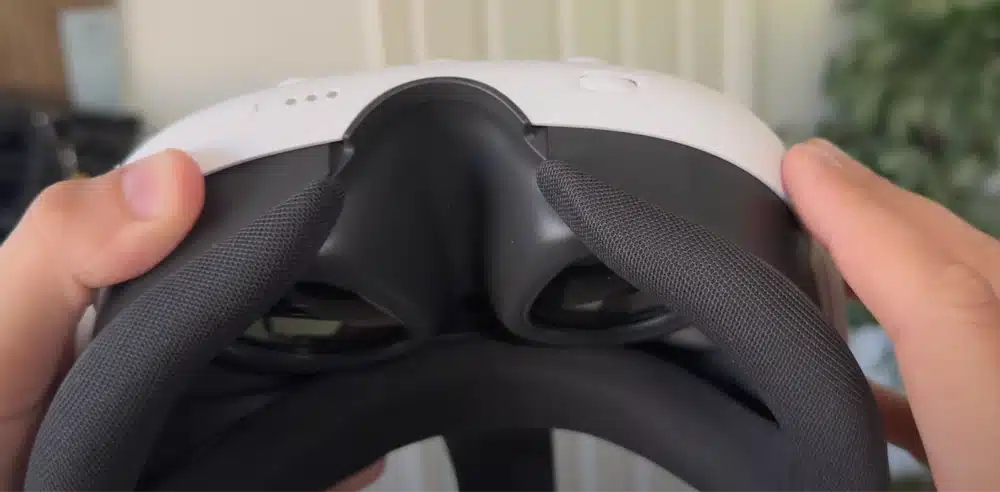
Take Screenshot With a Controller Shortcut
Hold the Meta logo on your right controller and press the trigger button to take a screenshot of whatever you are looking at in the headset. You will hear an audible ding in your headset to tell you you did things right.

Screen Record With a Controller Shortcut
To record video of your session, hold the Meta logo and the trigger simultaneously to start and stop your recording.
Recenter Your Game Space
Hold down the Meta button on your right hand by itself to recenter your game around you. This is helpful if you tend to drift away from your starting point.
Quickly Toggle Passthrough Mode
To switch between your VR game and your home environment, you can trouble fap either side of your headset on the side. If you are having trouble getting this to work, tap near the charging port on your Quest 3.
Phone Notifications in VR
Enable phone notifications in the Meta Quest mobile app to view them in VR. To do this, you go into your headset settings on the app and then click on Phone Notifications. This ensures that you never miss important alerts while playing in your virtual world.
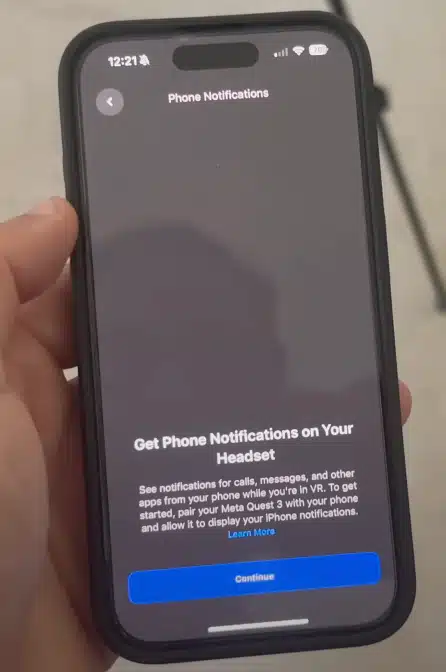
Free Web Browser Games
Open an empty tab in the web browser app to access free VR games and apps that can be streamed over Wi-Fi. The default home screen has some suggestions that you can access immediately.
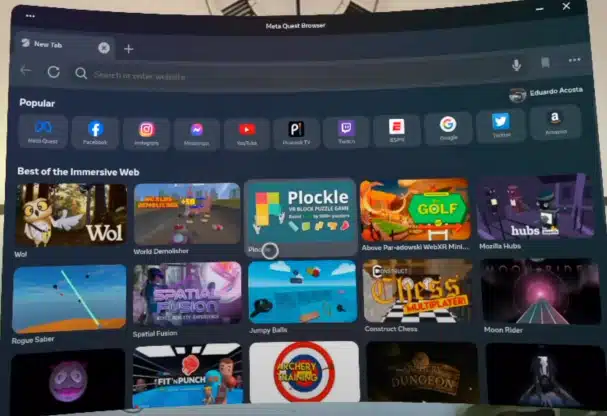
Personalize Your VR Environmental Space
In settings, under the personalization tab, choose from pre-made environments or create custom ones using your own images. The default environment on the Meta Quest 3 is mixed reality passthrough mode, but this is where you can get the Oculus Home or Space environments back.
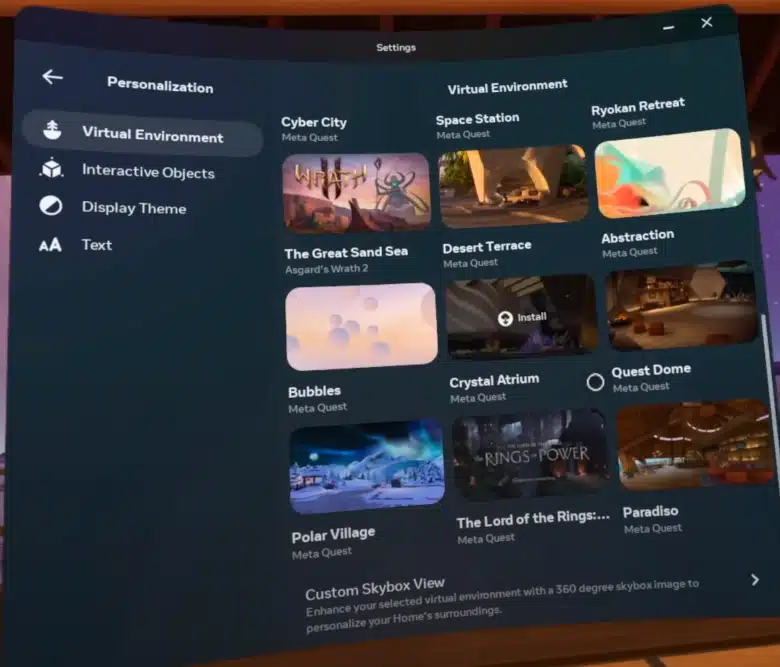
Prescription Lenses for Quest 3
For those who wear glasses, a few companies offer prescription lenses that can be easily attached to the Quest 3. Inserting these lenses ensures that you won’t scratch the lenses with your glasses by wearing them.
Customize Your Boundary Setup
In the headset settings, under Physical Space, customize the boundary color as you like. Also, enable the Glanceable Bounday feature to see your boundary on the floor when you glance downward at an angle.
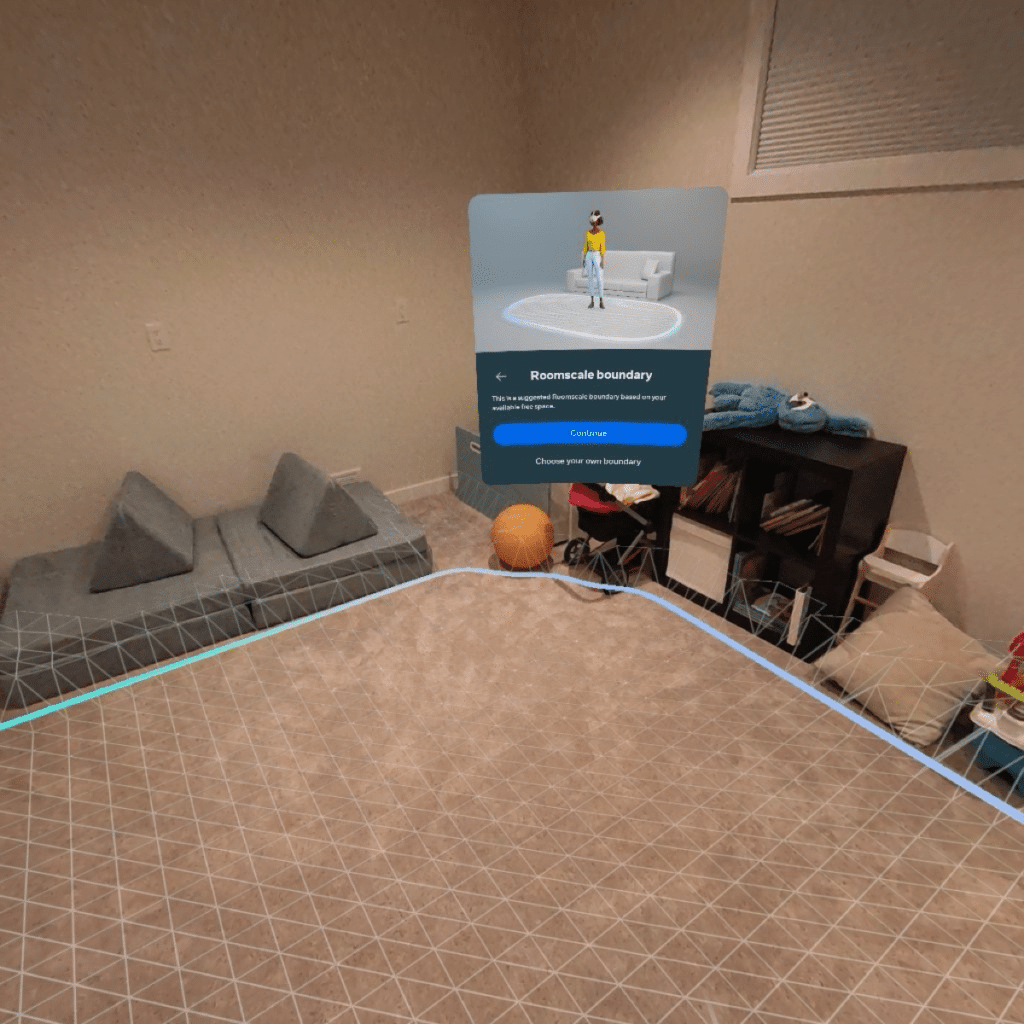
Room Personalization for AR Gaming
Also in the Physical Space settings, you can run the Space Setup process. This allows you to map any doors, walls, tables, couches, and other objects in your play space. The Meta Quest will remember all of this so that you can play in virtual reality and maximize your boundary.
Casting to TV
If you play a lot of VR with family and friends, you can cast your Quest 3 gameplay to a TV using any Chromecast device. Or, you can also cast your headset to the Meta app on your phone.
Referral Benefits
Share your referral code with your friends from the Meta app to earn digital credits. Meta offers a few different referral deals:
If your friend activates a new Meta Quest headset, you each receive $30 in free game credits.
If you share a game code with your friend, they’ll receive 25% off the game an you’ll receive $5.
Using the Original Box as a Travel Case
Instead of purchasing a separate travel case, the original Quest 3 box is compact and perfect for safe storage and travel. It is made from hard cardboard and is sturdy enough to take with you on the go. Plus, I like that it is much more compact than the Quest 2 headset was.
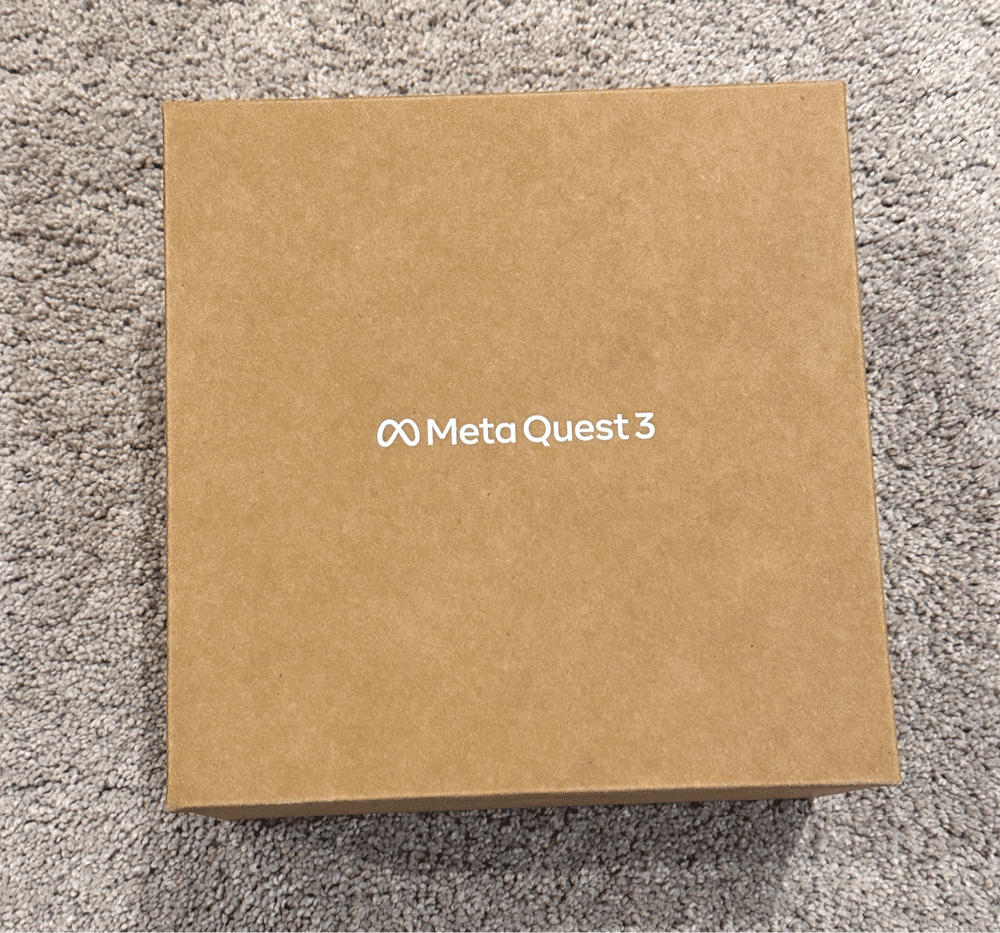
Learn Proper Fit with the Stock Strap
Before you go and buy a Quest 3 elite strap, learn how to get a proper fit with the stock strap first. For optimal comfort, put the headset on your eyes first, then adjust the strap over the back of your head.
Adjust the back y-strap first, followed by the top strap, then the tilt of the headset and headset depth. Check out our guide on how to get a proper fit here for more information.

Adjust the Headset Depth
The small plastic buttons inside the facial interface adjust the headset depth. This brings your eyes closer to the lenses for a better field of view.
Try Before You Buy
Use free demos and trials to test games before purchasing. You can see all of these when you browse the Meta store in the headset or in the Meta Quest app. This ensures you only buy games you enjoy.
Multi-Tasking Windows
If you move your window off to the side before you open up another one, you can open up multiple screens at the same time. The Quest 3 allows you to open three windows at a time. This is made possible from the new Qualcomm Snapdragon processor, which performs better than the last version.
You can move, resize, and pin screens in your space as needed.
Hand Tracking
Switch from controllers to hand tracking by waving your hands in front of the headset. After that, you can use hand gestures to navigate and interact.
If you haven’t used hand tracking in a little while, it has improved in the past year compared to when the feature was just released.
Extend Battery Life
Buy a custom head strap with an external battery to extend the battery life of the Quest 3. Plus, a strap with a battery often offers a better counterweight to the headset while you wear it.
No products found.
Keep Your Headset Out of Sunlight
Avoid placing the headset in direct sunlight, especially on window sills. Sunlight damages the interior lenses and you cannot fix this problem.
Share Your Meta Quest 3 Tips With Us!
If you have other tips to share with us, comment below! Over time, we will build up this list to over 100 tips and tricks to help you get the most out of the Quest 3.


